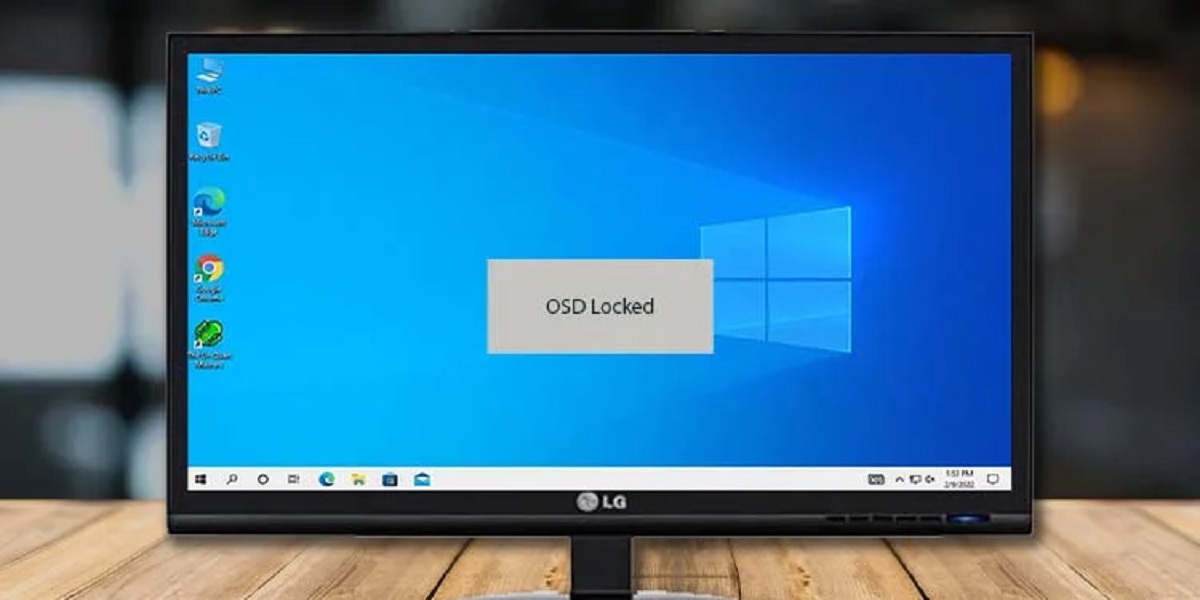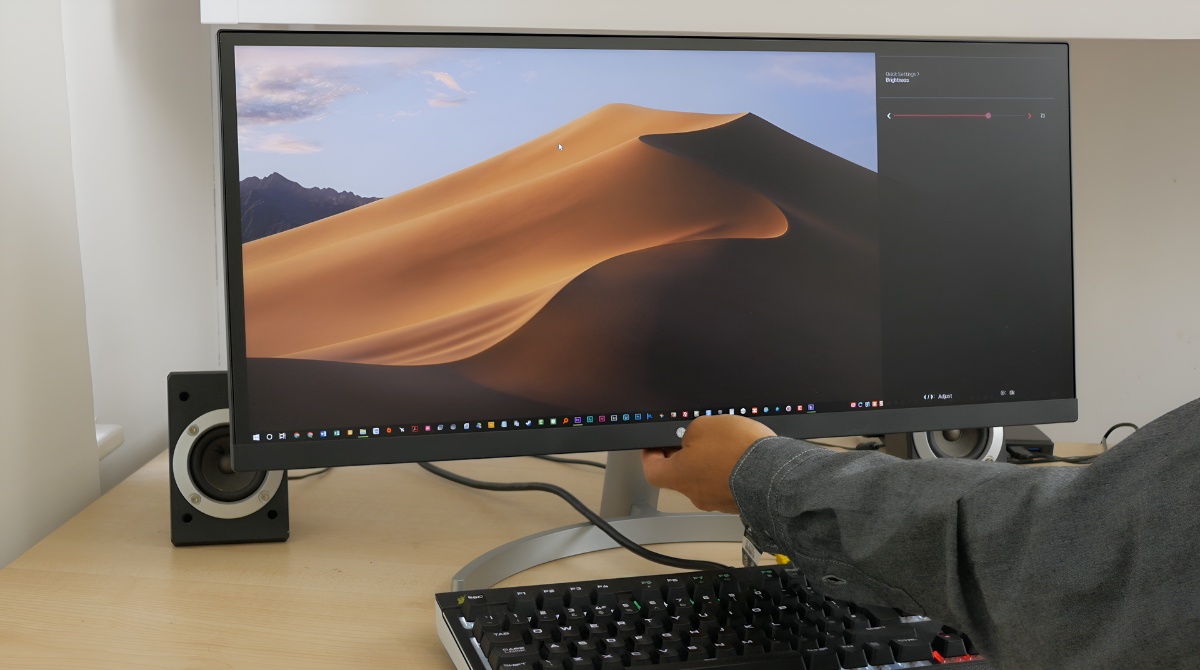What Is OSD Lock On LG Monitor
The OSD (On-Screen Display) lock on an LG monitor is a feature designed to prevent unauthorized access and changes to the monitor settings through the on-screen menu. OSD lock is especially useful in environments where the monitor is publicly accessible, such as offices, schools, or public areas.
When OSD lock is enabled, it restricts access to the monitor’s settings, including brightness, contrast, color calibration, and other display adjustments. This ensures that the monitor remains in the optimal settings set by the administrator or user.
The OSD lock feature is particularly important in preventing accidental or intentional modifications to the monitor’s settings. Unauthorized changes to the display settings can result in a distorted or unsatisfactory viewing experience. By enabling OSD lock, users can rest assured that the monitor’s settings will remain secure and consistent.
OSD lock also prevents accidental button presses on the monitor, which can disrupt the user’s workflow or change settings unintentionally. This feature adds an extra layer of protection and control to ensure a seamless user experience.
LG monitors offer multiple options for unlocking the OSD lock, allowing users to make necessary adjustments when needed. Whether through the OSD button on the monitor itself or via the on-screen menu, unlocking the OSD provides users with the ability to customize their monitor settings based on their preferences and requirements.
By understanding what OSD lock is and how it functions, users can appreciate the importance of this feature and the benefits it provides in terms of security, ease of use, and optimal display settings. Let’s explore the different methods to unlock OSD on LG monitors in the following sections.
Introduction
LG monitors are renowned for their high-quality display and innovative features. These monitors are equipped with a range of settings and options that allow users to customize their viewing experience. One such feature is OSD lock, which ensures the security and stability of the monitor’s settings.
OSD lock, short for On-Screen Display lock, is a valuable feature that prevents unauthorized access and changes to the monitor settings. It is particularly useful in environments where the monitor is accessible to multiple users or in public areas.
This article aims to provide a comprehensive understanding of OSD lock on LG monitors. We will delve into what OSD is and why OSD lock is essential. We will also discover the different methods to unlock OSD on LG monitors, ensuring that users have the freedom to adjust their monitor settings when needed.
By familiarizing ourselves with OSD lock, we can make the most out of our LG monitors, safeguarding the optimal display settings and preventing unwanted modifications.
So, let’s explore the fascinating world of OSD lock on LG monitors and learn how to unlock it to fully utilize the potential of our monitors.
What is OSD?
OSD, or On-Screen Display, is a feature present in most modern monitors, including LG monitors. It is a graphical interface that allows users to adjust various display settings, such as brightness, contrast, color, and audio volume.
The OSD is accessed through a dedicated button or a combination of buttons on the monitor. When activated, the OSD appears as an overlay on the screen, displaying a range of options and settings that can be modified according to the user’s preferences.
The OSD provides a user-friendly interface that allows for easy navigation and manipulation of the monitor’s settings. It offers a convenient way to fine-tune the display according to the user’s requirements, ensuring optimal viewing experience for various applications, such as gaming, multimedia, or office work.
Additionally, the OSD may feature additional functionalities, such as language selection, input source switching, aspect ratio adjustments, and picture-in-picture or split-screen configurations. These features offer increased flexibility and customization options for users.
With the OSD, users can access and modify monitor settings without the need for external software or relying solely on the buttons on the monitor itself. The graphical interface enhances user experience, providing a visual representation of the available settings and any adjustments made in real-time.
Overall, the OSD is a crucial component of modern monitors, allowing users to personalize their viewing experience and optimize the display’s performance. It provides easy access to a wide range of settings and configurations, enabling users to adapt the monitor to their specific requirements.
Now that we understand what OSD is, let’s explore the purpose and functionality of OSD lock on LG monitors in the next section.
What is OSD Lock?
OSD Lock, also known as On-Screen Display Lock, is a feature found on LG monitors that restricts access to the monitor’s on-screen menu. When OSD Lock is enabled, it prevents users from making any changes to the monitor’s settings, ensuring that the monitor remains in a consistent and secure state.
OSD Lock is particularly useful in environments where the monitor is publicly accessible or when there is a need to maintain specific settings. It helps prevent accidental or unauthorized modifications to the display settings, ensuring that the monitor operates at its optimal performance.
The OSD Lock feature can be enabled or disabled, depending on the user’s requirements. When OSD Lock is enabled, any attempts to access or modify the monitor’s settings through the on-screen menu will be denied. This helps maintain a standardized display experience across different users or in public settings.
Enabling OSD Lock also prevents accidental changes to the monitor’s settings caused by unintentional button presses. It adds an extra layer of protection, ensuring that the monitor’s settings remain intact and consistent throughout its usage.
OSD Lock is an essential feature for maintaining privacy, security, and uniform display settings. It helps prevent tampering, unauthorized adjustments, or unintentional modifications, providing peace of mind to administrators, educators, and users in various settings.
Now that we have a clear understanding of what OSD Lock is, let’s explore the reasons for using OSD Lock on LG monitors in the next section.
Reasons for OSD Lock
There are several reasons why using OSD Lock on LG monitors can be beneficial. Let’s explore some of the key reasons below:
1. Prevent Unauthorized Access: OSD Lock ensures that only authorized individuals have access to the monitor’s settings. This is particularly important in public environments, shared workspaces, or educational institutions where the monitor’s settings need to remain consistent and secure.
2. Maintain Optimal Display Settings: OSD Lock helps to maintain the ideal display settings set by administrators or users. It prevents accidental or intentional adjustments that can result in distorted colors, incorrect brightness levels, or other undesirable display characteristics. By locking the OSD, you can ensure that the monitor delivers a consistent and enjoyable viewing experience.
3. Enhance Security and Privacy: OSD Lock provides an additional layer of security and privacy for sensitive information displayed on the screen. By preventing unauthorized access to the monitor’s settings, it helps protect confidential data and ensures that the display remains secure.
4. Prevent Accidental Changes: OSD Lock eliminates the possibility of unintended changes to the monitor’s settings caused by accidental button presses. This is particularly useful in environments where the monitor is frequently accessed and used by different individuals, reducing the risk of disruptions and inconsistencies.
5. Simplify Administration: For system administrators or IT professionals responsible for managing multiple monitors in an organization, OSD Lock simplifies the task of controlling monitor settings. It allows administrators to enforce standardized settings and prevents users from making unauthorized modifications that could impact productivity or require time-consuming troubleshooting.
These are just a few of the reasons why OSD Lock is beneficial for LG monitors. By using OSD Lock, you can ensure the security, privacy, and optimal performance of your monitor, creating a seamless and reliable viewing experience.
How to Unlock OSD on LG Monitor
If you have enabled OSD Lock on your LG monitor and need to make changes to the display settings, you will need to unlock the OSD first. There are two common methods to unlock the OSD on LG monitors: using the OSD button on the monitor itself or accessing the on-screen menu.
Using the OSD Button:
- Locate the OSD button on your LG monitor. It is usually located on the front or side of the monitor, labeled with an icon resembling a screen or menu.
- Press and hold the OSD button for about 10-15 seconds until the OSD menu appears on the screen.
- Once the OSD menu appears, navigate through the options using the arrow buttons on the monitor. Look for an option that allows you to disable OSD Lock or unlock the OSD.
- Select the unlock option and confirm your selection. The OSD should now be unlocked, allowing you to make changes to the monitor’s settings.
Using the On-Screen Menu:
- Press the OSD button once to access the on-screen menu.
- Navigate through the menu using the arrow buttons until you find the Lock option.
- Select the Lock option and press the arrow buttons again to change the setting to Off or Unlock.
- Exit the on-screen menu, and the OSD should now be unlocked, enabling you to adjust the display settings.
It is essential to note that the steps may vary slightly depending on the specific model of your LG monitor. If you encounter any challenges or are unsure about the process, refer to the user manual provided with your monitor or visit the LG support website for detailed instructions specific to your model.
By unlocking the OSD on your LG monitor, you regain full control over the display settings, allowing you to customize the picture quality, brightness, contrast, and other parameters to suit your preferences and requirements.
Using the OSD Button
Unlocking the OSD (On-Screen Display) on an LG monitor can be done using the OSD button on the monitor itself. The OSD button is typically located on the front or side of the monitor and is labeled with an icon resembling a screen or menu. Follow these steps to unlock the OSD using the OSD button:
- Locate the OSD button on your LG monitor. It is usually positioned near the power button or along the edge of the monitor.
- Press and hold the OSD button for approximately 10 to 15 seconds. The duration may vary depending on the model.
- As you hold the OSD button, the on-screen menu should appear on the display.
- Using the arrow buttons on the monitor, navigate through the menu options until you find the option to disable OSD lock or unlock the OSD.
- Select the unlock option by pressing the corresponding button on the monitor.
- Once you have confirmed the unlock option, the OSD lock should be disabled, allowing you to make changes to the monitor’s settings.
Keep in mind that the steps may differ slightly depending on the specific model of your LG monitor. If you encounter any difficulties or are uncertain about the process, consult the user manual provided with your monitor or visit the LG support website for detailed instructions tailored to your model.
By using the OSD button to unlock the OSD on your LG monitor, you regain full control over the display settings. This allows you to customize the brightness, contrast, color calibration, and other parameters according to your preferences, ensuring an optimal viewing experience.
Using the On-Screen Menu
Unlocking the OSD (On-Screen Display) on an LG monitor can also be done through the on-screen menu. The on-screen menu provides a user-friendly graphical interface to access and modify various settings. Follow these steps to unlock the OSD using the on-screen menu:
- Press the OSD button on the monitor to access the on-screen menu. The OSD button is usually located near the power button or along the edge of the monitor.
- Using the arrow buttons on the monitor, navigate through the menu options until you find the option for “Lock” or “OSD Lock”.
- Select the “Lock” option and press the arrow buttons to change the setting to “Off” or “Unlock”. The exact wording may differ depending on the monitor model.
- Exit the on-screen menu by pressing the OSD button again or waiting for it to automatically close.
Once the OSD lock is disabled through the on-screen menu, you can freely make adjustments to the monitor’s settings.
It’s important to note that the steps may vary slightly depending on the specific model of your LG monitor. If you’re unsure about the process, consult the user manual provided with your monitor or visit the LG support website for detailed instructions tailored to your model.
By using the on-screen menu to unlock the OSD on your LG monitor, you regain control over the display settings. This allows you to customize the brightness, contrast, color calibration, input source, and other parameters to suit your preferences and requirements. Enjoy the flexibility and customization options provided by the on-screen menu to enhance your viewing experience.
Conclusion
OSD lock on LG monitors is a valuable feature that ensures the security, stability, and consistency of the monitor’s settings. It prevents unauthorized access, accidental changes, and disruptions to the display experience. By understanding OSD lock and how to unlock it, users can fully utilize the potential of their LG monitors.
We explored what OSD is and how it functions as an on-screen display of the monitor’s settings. OSD lock, specifically, restricts access to the on-screen menu, maintaining the ideal display settings and preventing unauthorized modifications.
There are two common methods to unlock OSD on LG monitors. Using the OSD button on the monitor itself, users can access the on-screen menu and navigate to the unlock option. Alternatively, the on-screen menu itself provides a user-friendly interface to disable OSD lock and regain control over the monitor’s settings.
By unlocking the OSD, users can customize the brightness, contrast, color calibration, and other parameters according to their preferences and requirements. This flexibility enhances the viewing experience, ensuring optimal display performance for various applications.
Whether in public environments, shared workspaces, or educational institutions, OSD lock serves as a protective measure to maintain security, privacy, and consistent display settings. Administrators, educators, and users can rely on OSD lock to prevent unauthorized access, accidental adjustments, and disruptions.
In conclusion, OSD lock on LG monitors is an essential feature that enhances security, stability, and usability. By understanding how to unlock OSD, users can make the most out of their LG monitors, enjoying a personalized, reliable, and enjoyable viewing experience.