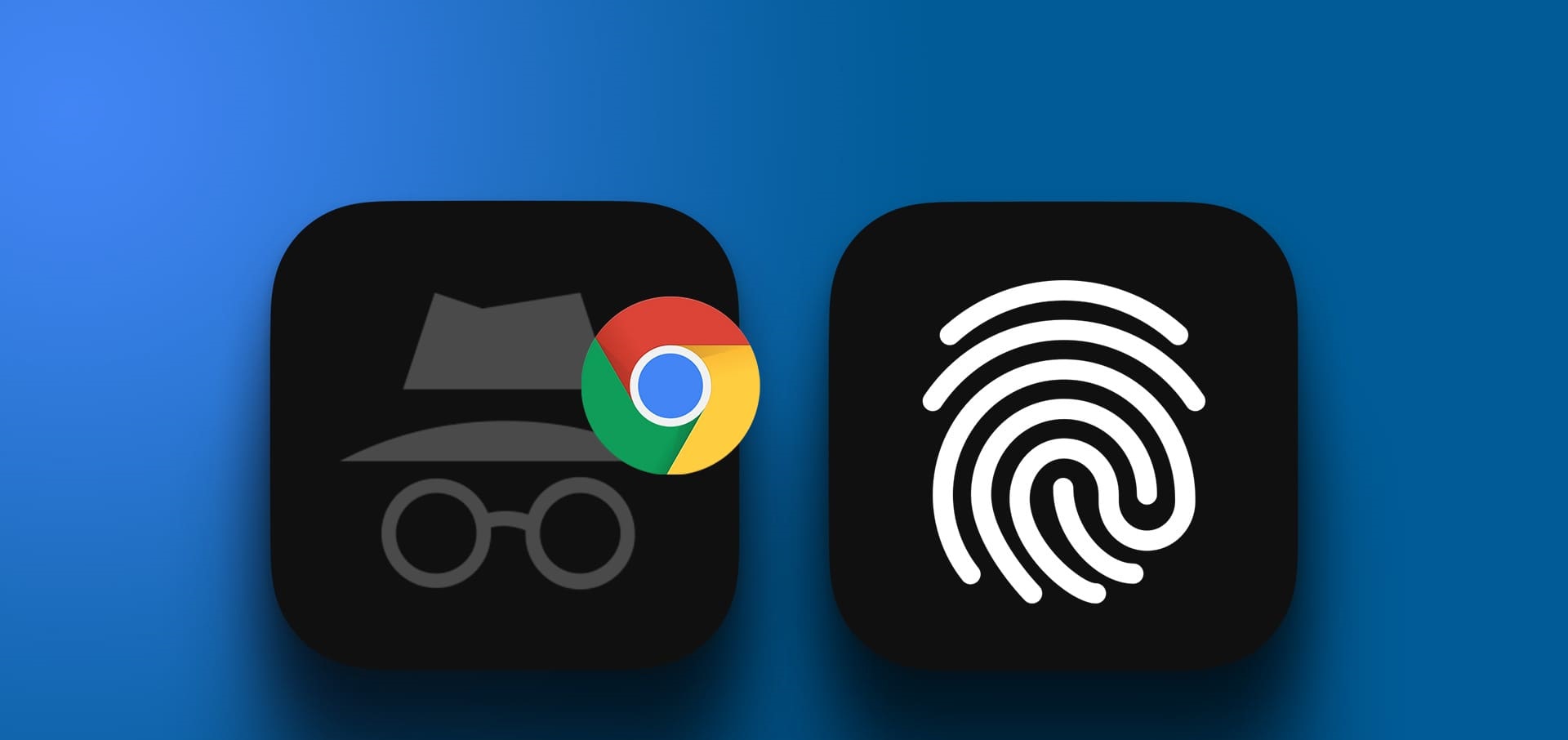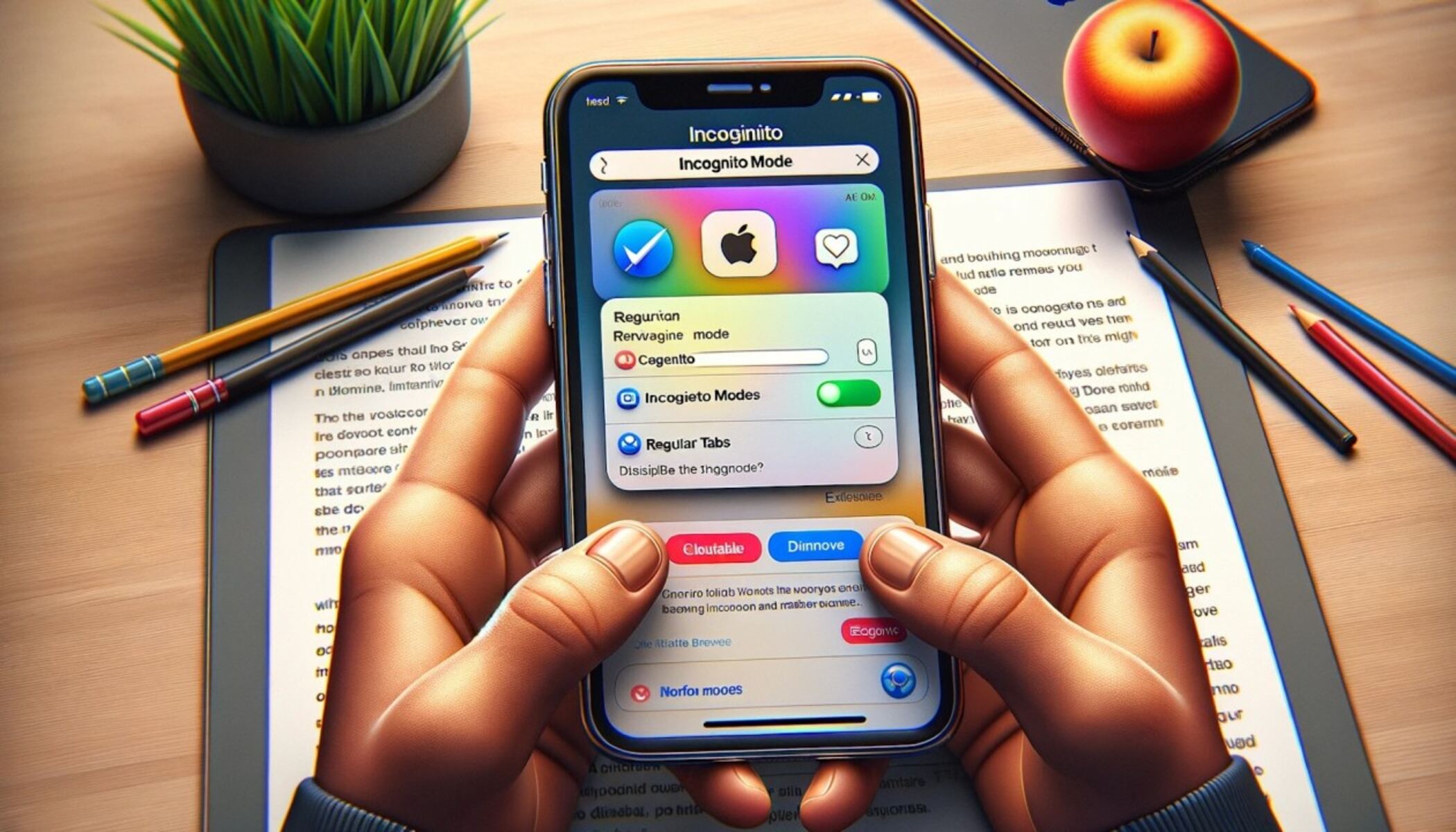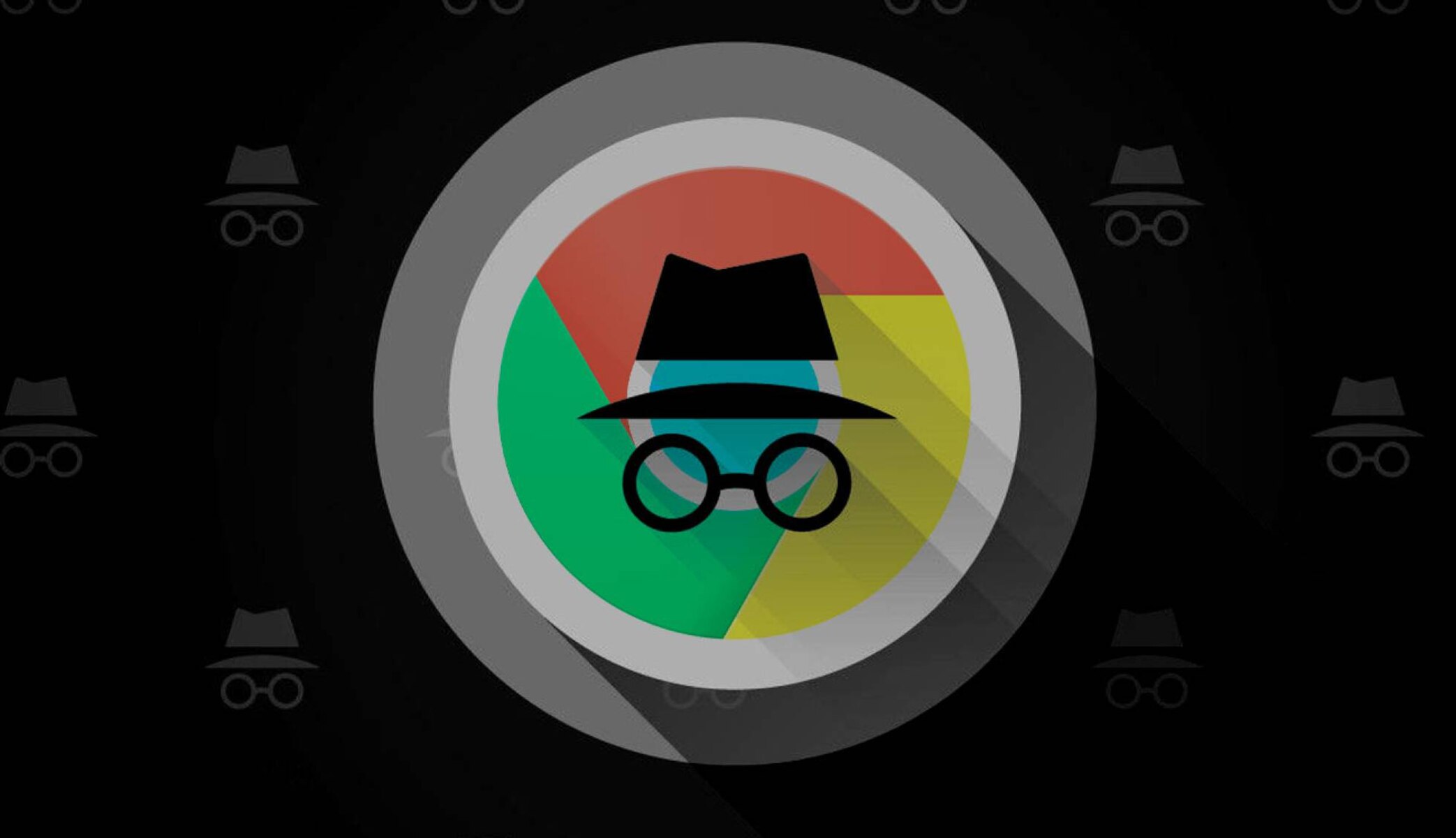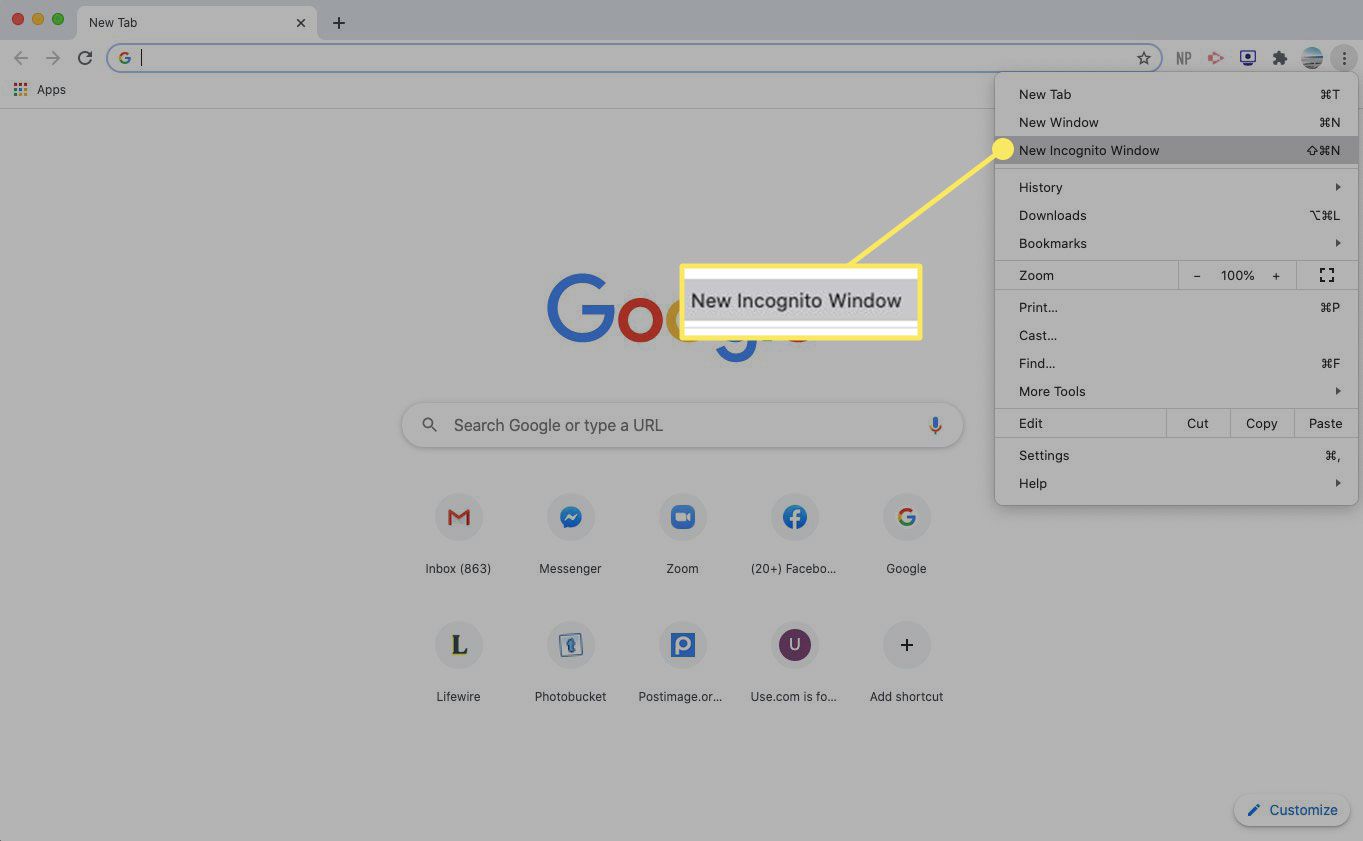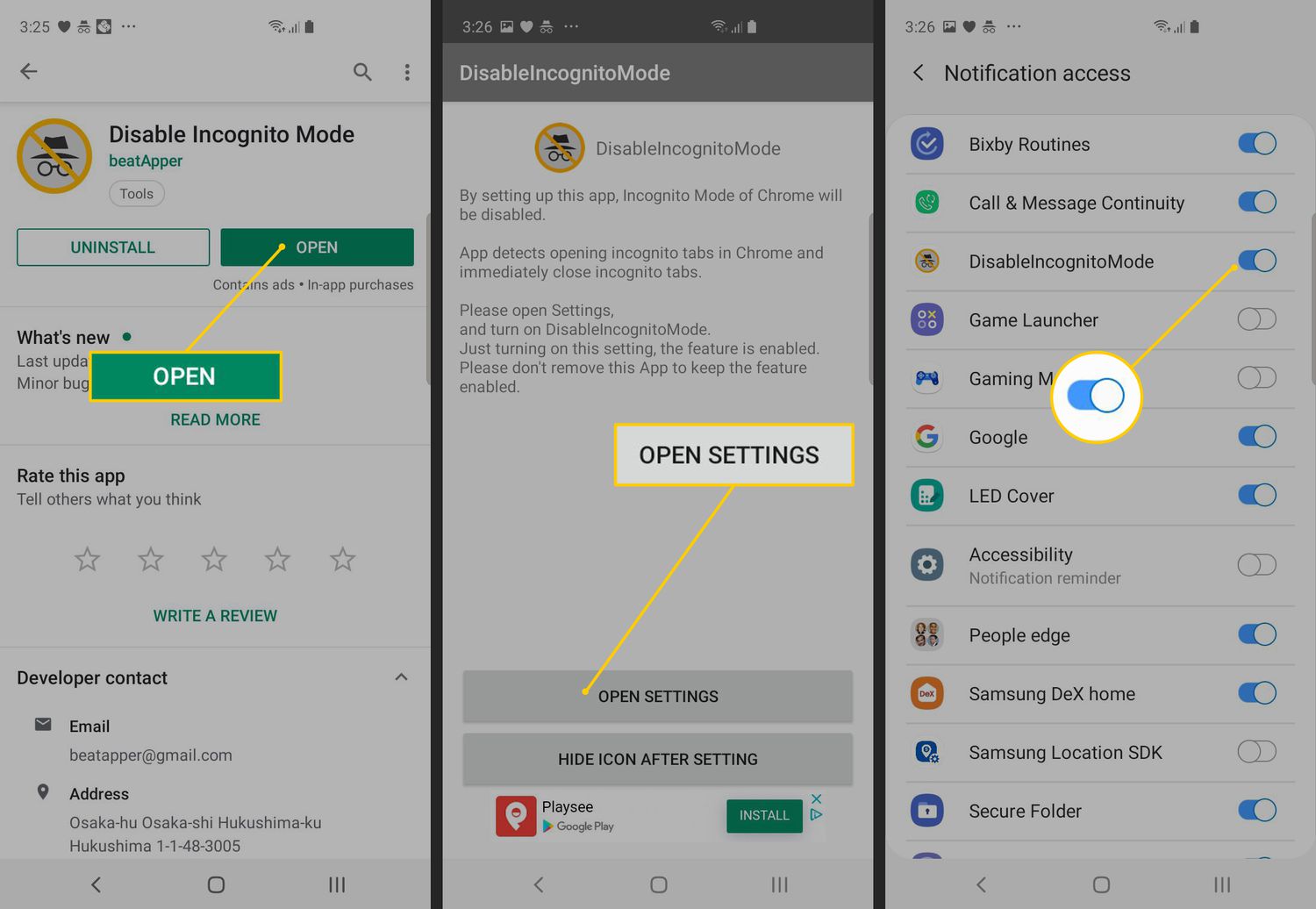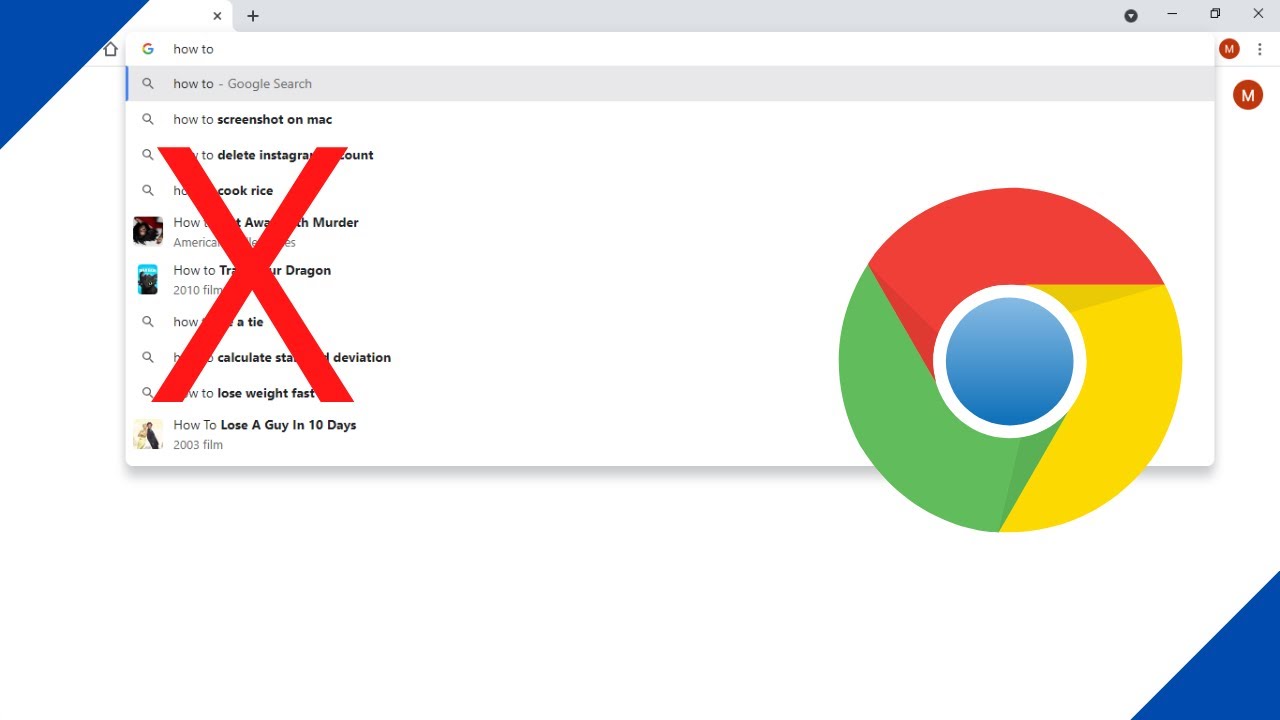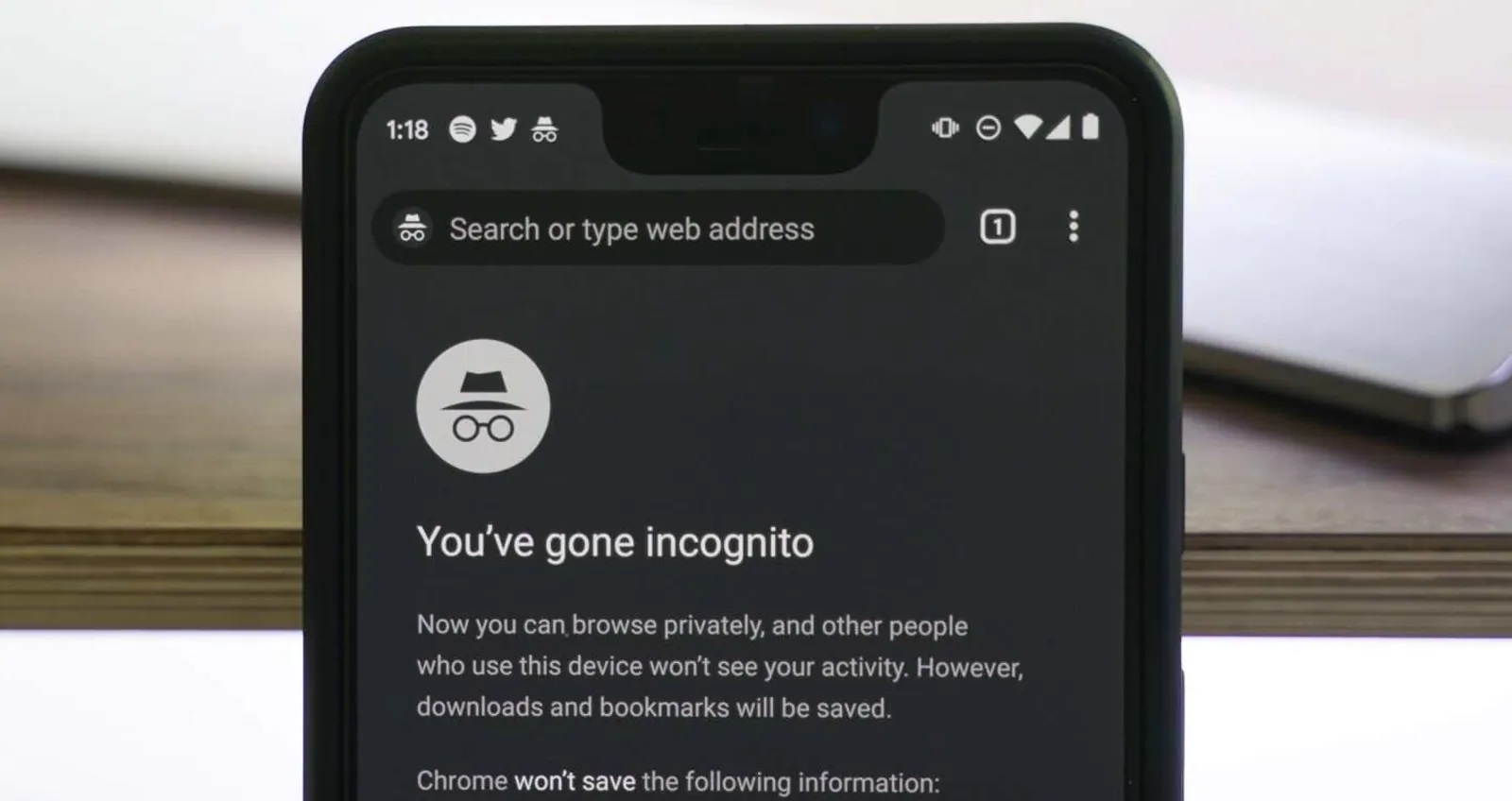Introduction
Internet browsing has become an integral part of our daily lives, with millions of people using it for various purposes such as work, entertainment, and communication. With the increasing amount of personal information shared online, privacy has become a growing concern for many users. This is where the concept of “Incognito Mode” comes into play.
Incognito Mode, also known as private browsing, is a feature offered by most modern web browsers, including Google Chrome. It allows users to browse the web without leaving any traces of their online activities on the device they are using. In simple terms, it enables you to surf the internet privately, leaving no history, cookies, or cached files behind.
Whether you are looking to safeguard your personal information, access websites anonymously, or simply want to keep your browsing habits private, Incognito Mode can be a useful tool. This article will delve into the details of Incognito Mode on Google Chrome, including how to activate it, its benefits, and its limitations.
What is Incognito Mode?
Incognito Mode, also known as private browsing, is a feature offered by the Google Chrome browser that allows you to browse the internet without leaving any trace of your online activities on your device. When you use Incognito Mode, your browsing history, cookies, and other temporary files are not saved, providing a higher level of privacy. This means that websites you visit, searches you make, and forms you fill out will not be stored on your computer or mobile device.
One important thing to note is that while Incognito Mode does not save your browsing history on the device you are using, it does not guarantee complete anonymity or privacy. Your internet service provider (ISP), as well as the websites you visit, can still track your online activities. Incognito Mode primarily prevents the browser from storing information locally, but it does not secure your connection or protect your identity from external entities.
By using Incognito Mode, you can avoid leaving behind any digital footprints on shared devices, such as public computers or devices used by multiple users. It enables you to keep your browsing activities separate from the regular browsing history and account information stored in your browser. This can be particularly useful if you are using a device that is not your own or if you do not want your browsing habits to be visible to others who may have access to your device.
How to Activate Incognito Mode
Activating Incognito Mode on Google Chrome is a straightforward process. Here are the steps to enable it:
- Open Google Chrome on your computer or mobile device.
- Click on the three-dot menu icon located at the top right corner of the browser window.
- From the dropdown menu, select “New Incognito Window” or “New Incognito Tab”.
- A new Incognito window or tab will open, indicating that you are now in Incognito Mode.
Alternatively, you can also use keyboard shortcuts to activate Incognito Mode. On Windows and Linux, press Ctrl + Shift + N, while on Mac, press Command + Shift + N.
Upon entering Incognito Mode, you will notice a dark theme and a brief message indicating that Chrome will not save your browsing history, cookies, and other site data.
It’s important to note that Incognito Mode applies only to the specific window or tab that you have opened in this mode. If you open new windows or tabs while in Incognito Mode, they will also be in Incognito. However, if you close the Incognito window or tab and open a new regular window or tab, the browsing activities in the regular mode will not be affected by the Incognito Mode settings.
To exit Incognito Mode, you can simply close the Incognito window or tab. Once closed, the browsing history, cookies, and other temporary files from the Incognito session will be deleted.
Benefits of Using Incognito Mode
Incognito Mode offers several benefits for users who want to enhance their browsing privacy and experience. Here are some advantages of using Incognito Mode:
1. Private Browsing: When you use Incognito Mode, your browsing activities are not recorded in your browsing history. This can be useful if you are accessing a shared computer or if you don’t want your browsing habits to be visible to others who have access to your device.
2. Temporary Sessions: Incognito Mode creates a temporary browsing session that is isolated from your regular browsing session. This means that any websites you visit or login credentials you enter will not be stored, preventing auto-fill suggestions or saved passwords.
3. Avoid Targeted Ads: By using Incognito Mode, you can prevent websites from tracking your browsing behavior and collecting data about you. This can reduce the chances of being targeted with personalized advertisements based on your browsing history.
4. Testing Websites: Incognito Mode can be beneficial for web developers or designers who want to test their websites without the interference of cached files or previously stored cookies. By using Incognito Mode, you can simulate a fresh visit each time, ensuring that your testing is accurate.
5. Multiple Logins: Incognito Mode allows you to log in to multiple accounts simultaneously on the same website. This can be particularly helpful if you need to manage different user accounts or profiles without the need to sign out and sign back in.
6. Prevent Autofill Errors: Incognito Mode can be useful when you encounter issues with autofill or auto-complete forms. By using Incognito Mode, you can avoid any conflicts or errors that may arise from saved form data.
7. Secure Browsing: While Incognito Mode does not provide complete anonymity or protect your connection, it can help prevent your browsing activities from being easily accessible to others who may have access to your device.
It’s important to remember that while Incognito Mode provides these benefits, it is not a foolproof method for ensuring complete privacy online. Other factors, such as your internet service provider (ISP) and the websites you visit, can still track your activities. If you require stronger privacy measures, consider using a virtual private network (VPN) or other specialized tools.
What Happens in Incognito Mode
When you activate Incognito Mode in Google Chrome, several changes occur to enhance your browsing privacy and experience. Here’s what happens when you browse in Incognito Mode:
1. Browsing History: In Incognito Mode, your browsing history is not saved. This means that the websites you visit, the searches you perform, and the pages you view will not be recorded in your browsing history. This can be beneficial if you don’t want these activities to be visible later or affect your search suggestions.
2. Cookies and Site Data: Incognito Mode prevents Chrome from storing cookies (small files that websites save on your device) and other site data. This ensures that any information, such as login credentials or preferences, associated with the websites you visit during the Incognito session, is not saved on your device.
3. Extensions and Add-ons: By default, Chrome extensions and add-ons that you have installed are disabled in Incognito Mode. This helps protect your privacy further by preventing any potential tracking or data collection by these extensions when browsing privately.
4. Forms and Autofill: In Incognito Mode, Chrome does not save or use any autofill information, such as saved passwords, form data, or credit card details. This ensures that your personal information is not automatically filled in or remembered by the browser during the Incognito session.
5. Downloaded Files: Any files you download while in Incognito Mode are saved to your device, just like in regular browsing. However, once you exit Incognito Mode, the downloaded files will remain on your device and can be accessed later.
6. Bookmarking: While browsing in Incognito Mode, you can still bookmark websites. However, these bookmarks will not be saved to your regular bookmark list. Instead, they will be saved in the Incognito Mode bookmarks folder, which is separate from your main bookmarks.
7. Search Suggestions: In Incognito Mode, Chrome does not take into account your browsing history or previous searches when providing search suggestions. This ensures that your search queries remain private and are not influenced by your past activities.
It is important to note that while Incognito Mode provides privacy on your local device, it does not prevent websites, internet service providers (ISPs), or other external entities from tracking your online activities. They may still be able to gather information about your browsing behavior through other means.
While in Incognito Mode, be cautious when interacting with websites that require your personal information or when downloading files from untrusted sources. Incognito Mode primarily focuses on local privacy and does not provide protection against malicious websites or threats.
Limitations of Incognito Mode
Although Incognito Mode provides some level of privacy and helps protect your browsing history from being saved on your device, it has certain limitations that are important to be aware of:
1. Tracking by Websites: While browsing in Incognito Mode, websites can still track your activities using various methods, such as fingerprinting or IP tracking. They can also collect information through embedded content or third-party trackers, regardless of whether you are in Incognito Mode or not.
2. ISP Tracking: Incognito Mode does not hide your internet traffic from your internet service provider (ISP). Your ISP can still monitor and log your online activities, including the websites you visit, even if you are in Incognito Mode.
3. Monitoring by Employers or Schools: If you are using a computer or device provided by your employer or school, they may have monitoring software installed that can track your activities, including when you are using Incognito Mode.
4. Visibility to Local Network Administrators: When connected to a local network, administrators can potentially view your browsing activities, even in Incognito Mode. This is particularly relevant in shared public Wi-Fi networks or networks controlled by educational institutions, workplaces, or hotels.
5. Security Risks: Incognito Mode does not provide any additional security measures to protect your device from malware, phishing attacks, or other online threats. It is still important to have proper security measures, such as a reliable antivirus software and keeping your operating system and browser up to date.
6. Bookmarks and Downloads: While browsing in Incognito Mode, any bookmarks you create or files you download will remain on your device after you exit Incognito Mode. It’s important to manually delete these bookmarks and downloaded files if you want to remove any traces.
7. Auto-fill Risks: Be cautious while using auto-fill features in Incognito Mode, as the data you enter may still be saved or remembered by the websites you visit. It is always recommended to manually check and clear any stored form data for optimal privacy.
8. Device and Browser History: Incognito Mode only prevents your browsing activities from being saved on the device and browser history. It does not affect the history or activities recorded on other devices or browsers linked to your accounts.
Despite these limitations, Incognito Mode can still be a useful tool for maintaining a certain level of privacy and preventing your local browsing history from being stored on your device. However, for enhanced privacy and security, it is recommended to use additional privacy measures, such as virtual private networks (VPNs) or specialized tools.
Frequently Asked Questions (FAQs)
Here are some common questions and answers related to Incognito Mode:
Q: Can my internet service provider (ISP) see my browsing activities in Incognito Mode?
A: While Incognito Mode prevents your browsing history from being saved on your device, your ISP can still see your internet traffic and monitor the websites you visit.
Q: Does Incognito Mode protect me from viruses and malware?
A: No, Incognito Mode does not provide any additional protection against viruses, malware, or other online threats. You should always have proper security measures in place, such as keeping your antivirus software up to date.
Q: Can websites track my activities in Incognito Mode?
A: Websites may still track your activities using methods like fingerprinting or IP tracking, regardless of whether you are in Incognito Mode or not. They can also collect information through embedded content or third-party trackers.
Q: Can I use extensions or add-ons in Incognito Mode?
A: By default, Chrome extensions and add-ons are disabled in Incognito Mode. However, you can manually enable specific extensions if you want to use them in Incognito Mode.
Q: Does Incognito Mode hide my IP address?
A: No, Incognito Mode does not hide your IP address. Your IP address can still be visible to websites you visit and can be used to identify your general location.
Q: Can I use Incognito Mode on my mobile device?
A: Yes, Incognito Mode is available on both desktop and mobile versions of Google Chrome. The process of activating Incognito Mode is the same on mobile devices.
Q: Do websites remember me if I log into my accounts in Incognito Mode?
A: While in Incognito Mode, websites may still remember you if you log into your accounts or enter personal information. It is not the same as using a VPN, which hides your identity and location.
Q: Can I bookmark websites in Incognito Mode?
A: Yes, you can bookmark websites while in Incognito Mode. However, these bookmarks will be saved in a separate folder and will not be included in your regular bookmarks.
Q: Will my downloaded files be saved after I exit Incognito Mode?
A: Yes, any files you download while in Incognito Mode will remain on your device after you exit. You will need to manually delete these files if you want to remove them.
Remember, while Incognito Mode provides some level of privacy, it is not a foolproof method for ensuring complete anonymity or protection. It’s important to use additional privacy measures and exercise caution when browsing the internet.
Conclusion
Incognito Mode, also known as private browsing, is a valuable feature provided by Google Chrome that allows users to browse the internet without leaving traces of their online activities on their devices. It offers various benefits, such as enhanced privacy, temporary browsing sessions, and the ability to avoid targeted ads. Activating Incognito Mode is a simple process, and it provides a separate browsing session with its own set of privacy settings.
However, it is essential to understand the limitations of Incognito Mode. While it can prevent your browsing history from being saved locally, it does not hide your activities from websites, the internet service provider (ISP), or local network administrators. It does not offer additional protection against malware or malicious websites, and it does not provide complete anonymity online.
To ensure stronger privacy and security, you may consider using a virtual private network (VPN) or other specialized tools in conjunction with Incognito Mode. It’s also important to be cautious while entering personal information, even in Incognito Mode, as websites may still remember your login credentials or collect data through embedded content or third-party trackers.
In summary, Incognito Mode is a useful tool for maintaining privacy and preventing your browsing history from being stored on your local device. However, it should be used alongside other privacy measures and with an understanding of its limitations. By being aware of the advantages and limitations of Incognito Mode, you can make informed decisions about your online privacy and browsing habits.