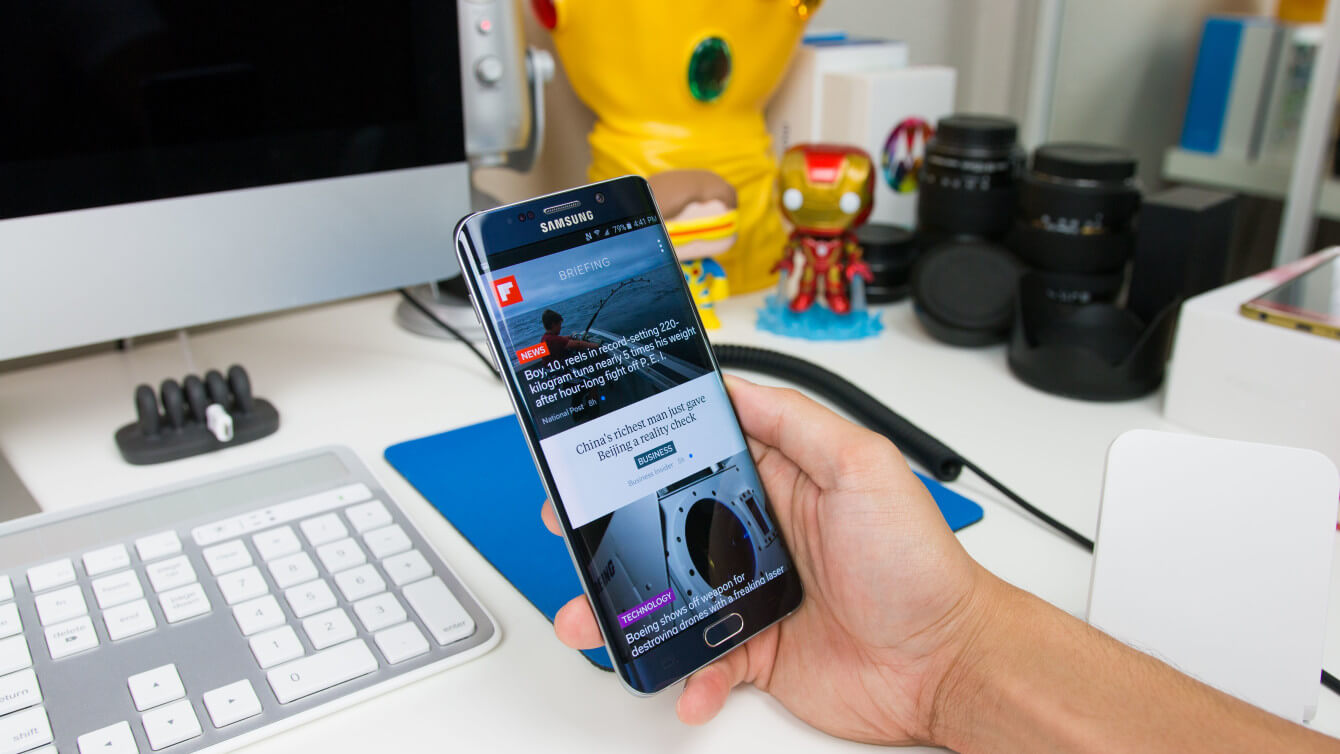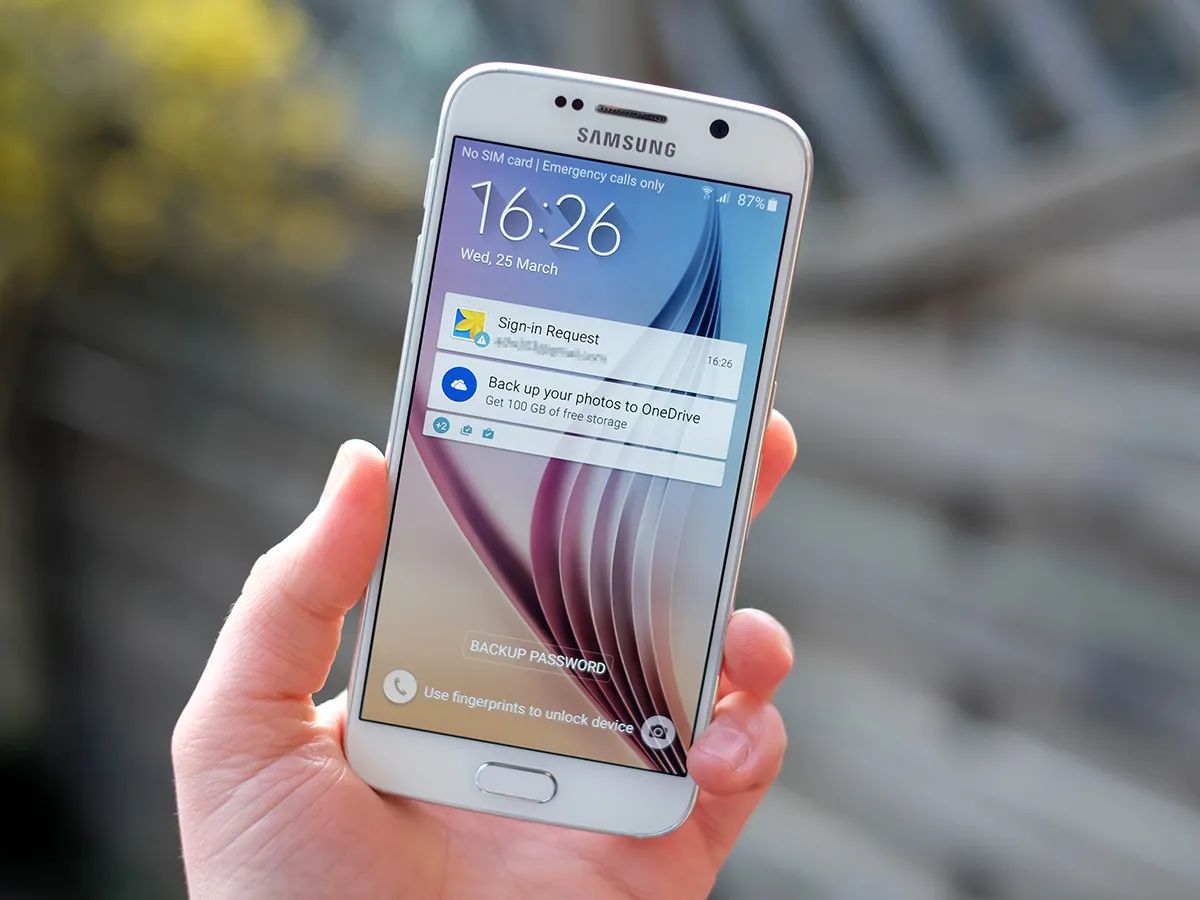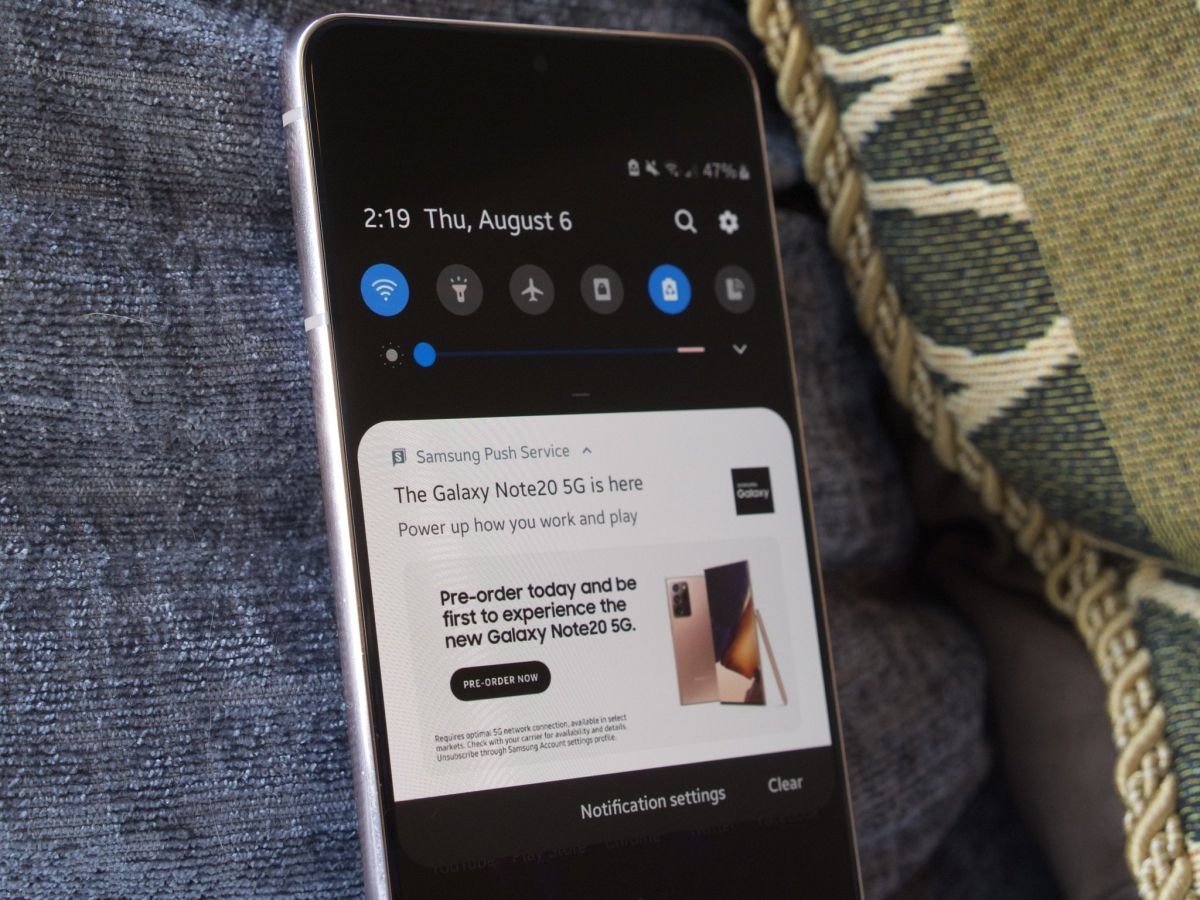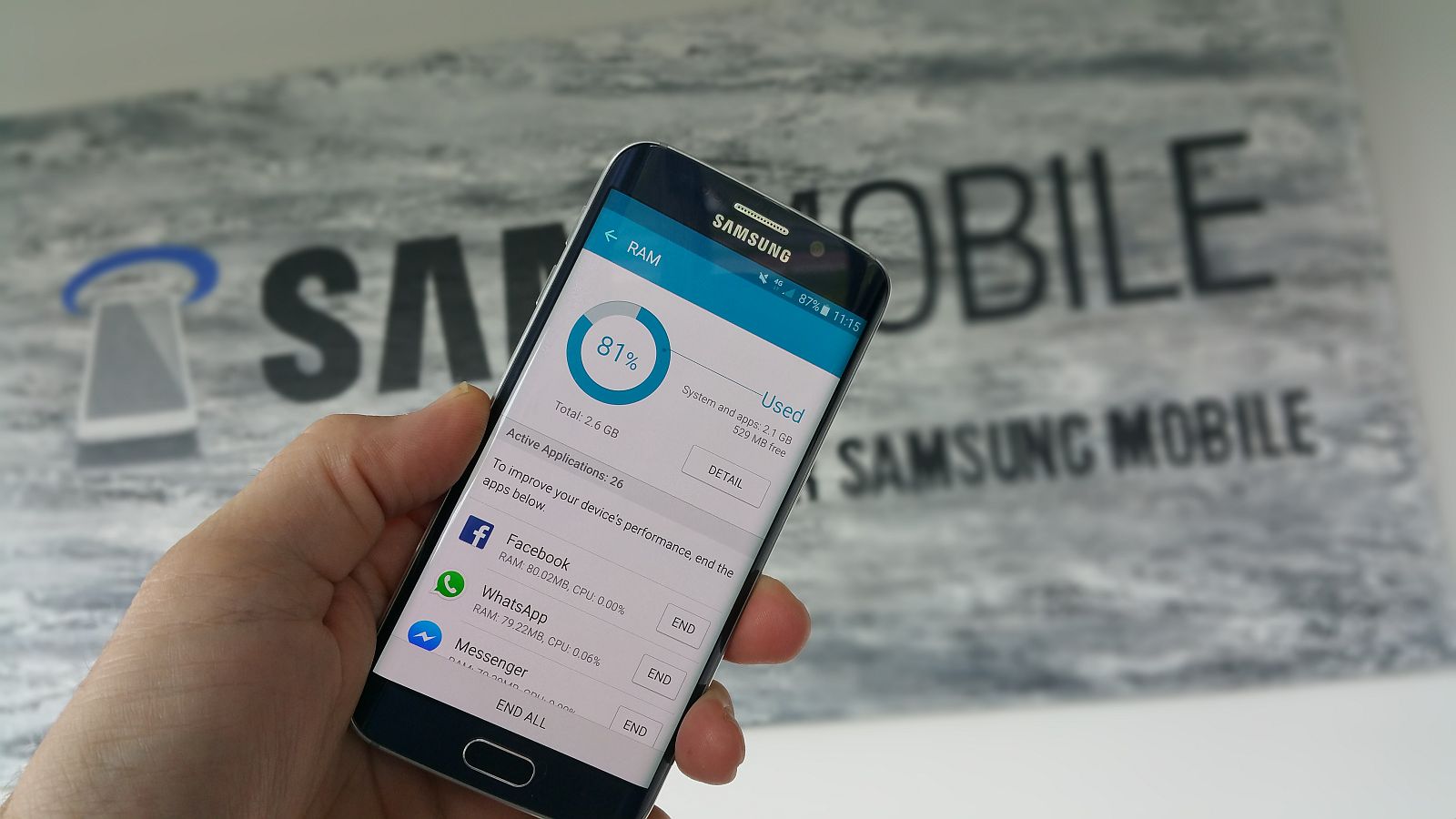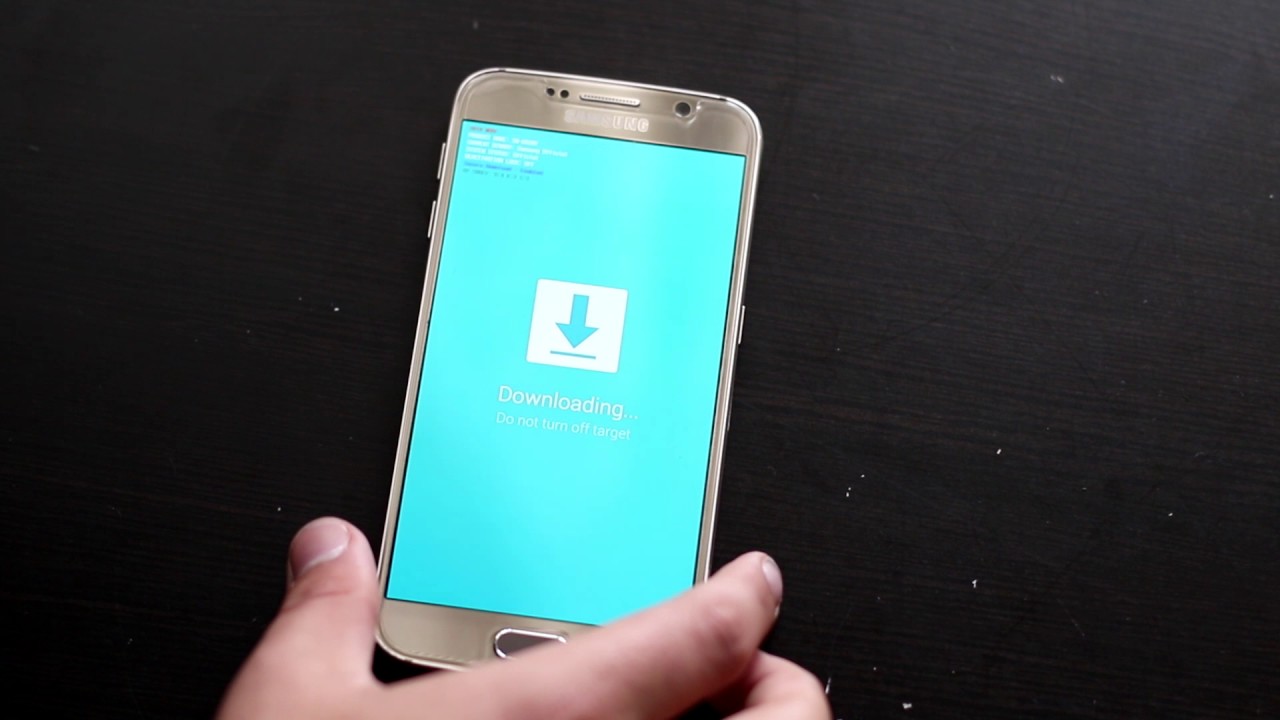Introduction
Welcome to our guide on how to clear the cache on the Samsung Galaxy S6. As a Samsung Galaxy S6 user, you may have noticed that over time, the device can become slower and less responsive. One of the reasons for this could be the accumulation of cache data.
Cache is temporary data stored by apps or the system to improve performance and provide quick access to information. While cache can be beneficial, it can also become bloated and outdated, leading to performance issues. Clearing the cache helps to free up storage space, enhance the device’s speed, and resolve various performance-related problems.
In this guide, we will walk you through the steps to clear app cache and system cache on your Samsung Galaxy S6. We will also discuss the benefits of clearing cache and important considerations to keep in mind before doing so.
Whether you’re experiencing sluggish performance, app crashes, or just want to optimize your device’s performance, clearing the cache can often be a simple and effective solution. So, let’s dive in and learn how to keep your Samsung Galaxy S6 running smoothly!
What is Cache?
Cache refers to temporary data that is stored on your Samsung Galaxy S6 device when you use apps or browse the internet. Its purpose is to speed up the performance and improve the overall user experience. When you access an application or visit a website, certain elements such as images, scripts, and other resources are downloaded and stored in the cache.
The next time you open that app or visit the same website, instead of fetching the information from the server again, the device retrieves the data from the cache. This results in faster loading times and smoother navigation as the device doesn’t need to download the same information repeatedly.
Cache is categorized into two types: app cache and system cache.
App Cache: App cache is specific to individual apps installed on your Samsung Galaxy S6. Whenever you use an app, it creates a cache of temporary files and data to remember your preferences, recent activity, and other relevant information. This cache can include images, video thumbnails, login credentials, search history, and more.
System Cache: System cache, also known as the Android cache or system partition cache, includes temporary files used by the Android operating system itself. These files are generated during system updates, app installations, and general usage. System cache can accumulate over time and may contain outdated or unnecessary data that can impact device performance.
Clearing the cache periodically can help improve your Samsung Galaxy S6’s overall performance by freeing up storage space and ensuring that only the latest and necessary files are stored.
Why Clear Cache on Samsung Galaxy S6?
Clearing the cache on your Samsung Galaxy S6 can bring several benefits and help to resolve various performance issues. Here’s why you should consider clearing the cache on your device:
- Improved Performance: Over time, the cache can become cluttered with outdated and unnecessary data. Clearing the cache can free up precious storage space and help to optimize your device’s performance. You may notice that apps load faster, the device becomes more responsive, and overall system speed improves.
- Fix App Crashes: Sometimes, when apps are glitchy or crashing frequently, it could be due to corrupted data in the app cache. Clearing the app cache can eliminate these corrupt files and potentially resolve app crashes or freezing issues.
- Resolve Storage Issues: Cache files can accumulate over time and consume a significant amount of storage space. If you find yourself running out of storage on your Samsung Galaxy S6, clearing the cache can help free up space and allow you to install new apps or store more photos, videos, and files.
- Privacy and Security: Clearing the cache can also help protect your privacy and security. Cache files may contain sensitive information such as login credentials, browsing history, or personal data. By clearing the cache, you can ensure that this data is removed from your device.
- App-specific Issues: Some apps may have specific cache-related issues that can only be resolved by clearing the app cache. For example, if you notice an app displaying outdated information or not functioning properly, clearing its cache can often resolve the issue and restore normal app functionality.
Overall, clearing the cache on your Samsung Galaxy S6 is a simple yet effective way to optimize your device’s performance, free up storage space, and resolve various app and system-related issues. It is a recommended maintenance task that can be performed periodically to ensure your device continues to run smoothly.
How to Clear App Cache on Samsung Galaxy S6
If you’re experiencing app-related issues or sluggish performance on your Samsung Galaxy S6, clearing the app cache can often help resolve these problems. Here’s a step-by-step guide on how to clear app cache on your device:
- Unlock your Samsung Galaxy S6 and go to the home screen.
- Tap on the “Settings” icon, which is represented by a gear-shaped symbol.
- Scroll down and select “Apps” or “Application Manager” from the list of available options.
- You will see a list of installed apps on your device. Tap on the app for which you want to clear the cache.
- In the app settings, you will see various options. Tap on “Storage”.
- On the next screen, you will see information about the app’s storage usage. Tap on the “Clear Cache” button.
- A confirmation prompt will appear on the screen. Tap “OK” to confirm and clear the app cache.
- Repeat these steps for any other apps that you wish to clear the cache for.
Once you have cleared the app cache for the selected apps, you can exit the settings menu. The cache for the chosen apps will be cleared, and you may notice improvements in performance and issues resolved.
Note that clearing the app cache does not delete any important app data or settings. It only removes temporary files and data that could be causing performance issues.
Remember that you can repeat these steps periodically or whenever you encounter issues with specific apps to keep your Samsung Galaxy S6 running smoothly.
How to Clear System Cache on Samsung Galaxy S6
In addition to clearing app cache, clearing the system cache on your Samsung Galaxy S6 can help improve overall device performance. Here’s how you can clear the system cache:
- Power off your Samsung Galaxy S6 completely.
- Press and hold the Volume Up, Home, and Power buttons simultaneously.
- Release all the buttons when the Samsung logo appears on the screen, and the Android System Recovery menu will be displayed.
- Use the Volume Down button to navigate to the “Wipe Cache Partition” option, and then press the Power button to select it.
- A confirmation message will appear on the screen. Use the Volume Down button to highlight “Yes” and press the Power button to start the cache partition wipe process.
- Wait for the process to complete. Once finished, the screen will display “Cache wipe complete”.
- Finally, use the Volume Down button to highlight the “Reboot system now” option, and press the Power button to restart your device.
After clearing the system cache, your Samsung Galaxy S6 will reboot, and you may notice improvements in device performance and responsiveness. Clearing the system cache does not delete any personal data or settings; it only removes temporary system files.
Performing this process periodically can help prevent the accumulation of outdated or unnecessary files and ensure that your Samsung Galaxy S6 continues to run smoothly.
Benefits of Clearing Cache on Samsung Galaxy S6
Clearing the cache on your Samsung Galaxy S6 can bring several benefits that contribute to better device performance and user experience. Here are some of the key advantages of clearing the cache:
- Improved Device Speed: Clearing the cache frees up storage space on your Samsung Galaxy S6, allowing apps and the system to run more smoothly. This leads to faster loading times, quicker app launches, and a more responsive device overall.
- Enhanced App Performance: Over time, cached data can become corrupted or outdated, which can cause apps to malfunction or crash. Clearing the cache eliminates these problematic files and can help resolve issues such as app freezes, crashes, and unresponsiveness.
- More Storage Space: Cache files can accumulate over time and consume a significant amount of storage on your Samsung Galaxy S6. By clearing the cache, you can reclaim storage space and have more room for downloading new apps, taking photos and videos, and storing important files.
- Privacy and Security: Some cache files may contain sensitive data like login credentials, browsing history, or personal information. Clearing the cache helps protect your privacy and security by removing these potentially sensitive files from your device.
- Optimized System Performance: The cache on your Samsung Galaxy S6 includes both app-specific cache and system cache. Clearing both types of cache ensures that the system is not burdened with unnecessary files, leading to improved overall system performance.
Overall, clearing the cache on your Samsung Galaxy S6 is a simple yet effective maintenance task that can help optimize your device’s performance. By regularly clearing the cache, you can ensure smoother operation, faster app launches, and a more responsive user experience on your Samsung Galaxy S6.
Important Things to Consider Before Clearing Cache
Before you proceed with clearing the cache on your Samsung Galaxy S6, there are a few essential things to keep in mind:
- No Data Loss: Clearing the cache does not delete any personal data, such as photos, videos, or contacts. It only removes temporary files and data that can be regenerated or re-downloaded when needed.
- App Preferences: Clearing the app cache resets certain app preferences to their default settings. This means that you may need to reconfigure certain preferences or login information after clearing the cache.
- Cached Data Loss: Clearing the cache removes temporary files and data, which means that you may experience a slight delay the next time you use an app or visit a website as the cache needs to be rebuilt.
- Critical Data Warning: Some apps, especially certain messaging or note-taking apps, may store important data in the cache. Before clearing the cache, ensure that you have backed up any critical information to avoid potential data loss.
- Custom Settings: If you have customized certain settings within apps, clearing the cache may revert those settings back to their default values. Make a note of any custom settings so that you can restore them if needed.
- Regular Maintenance: Clearing the cache is a recommended periodic maintenance task. However, it is not a permanent solution for all performance issues. If you continue to experience persistent problems, it may be worth considering other troubleshooting steps or seeking assistance.
By understanding these considerations, you can make an informed decision when clearing the cache on your Samsung Galaxy S6. Remember to back up important data, take note of custom settings, and be aware of the temporary delay in app performance after clearing the cache. Regularly maintaining your device by clearing the cache can help ensure optimal performance and a smooth user experience.
Conclusion
Clearing the cache on your Samsung Galaxy S6 is a simple yet effective way to optimize your device’s performance and address various app-related issues. By regularly clearing both the app cache and system cache, you can enjoy improved device speed, enhanced app performance, increased storage space, and better overall system performance.
When clearing the cache, it’s important to keep in mind that no personal data or settings will be lost. Only temporary files and data that can be regenerated or re-downloaded will be removed. It’s also crucial to consider any app preferences or custom settings that you may need to reconfigure after clearing the cache.
Clearing the cache on your Samsung Galaxy S6 should be a part of your regular device maintenance routine. By periodically performing this task, you can keep your device running smoothly and avoid performance issues caused by accumulated cache files.
Remember to take note of any critical data stored in specific apps’ cache, and always back up important information to prevent data loss. If you encounter persistent problems even after clearing the cache, consider exploring other troubleshooting steps or seeking further assistance.
Now that you have a clear understanding of how to clear the cache on your Samsung Galaxy S6 and the benefits it brings, you can take control of your device’s performance and ensure a seamless user experience. So, go ahead and give your Samsung Galaxy S6 a cache-cleaning refresh!