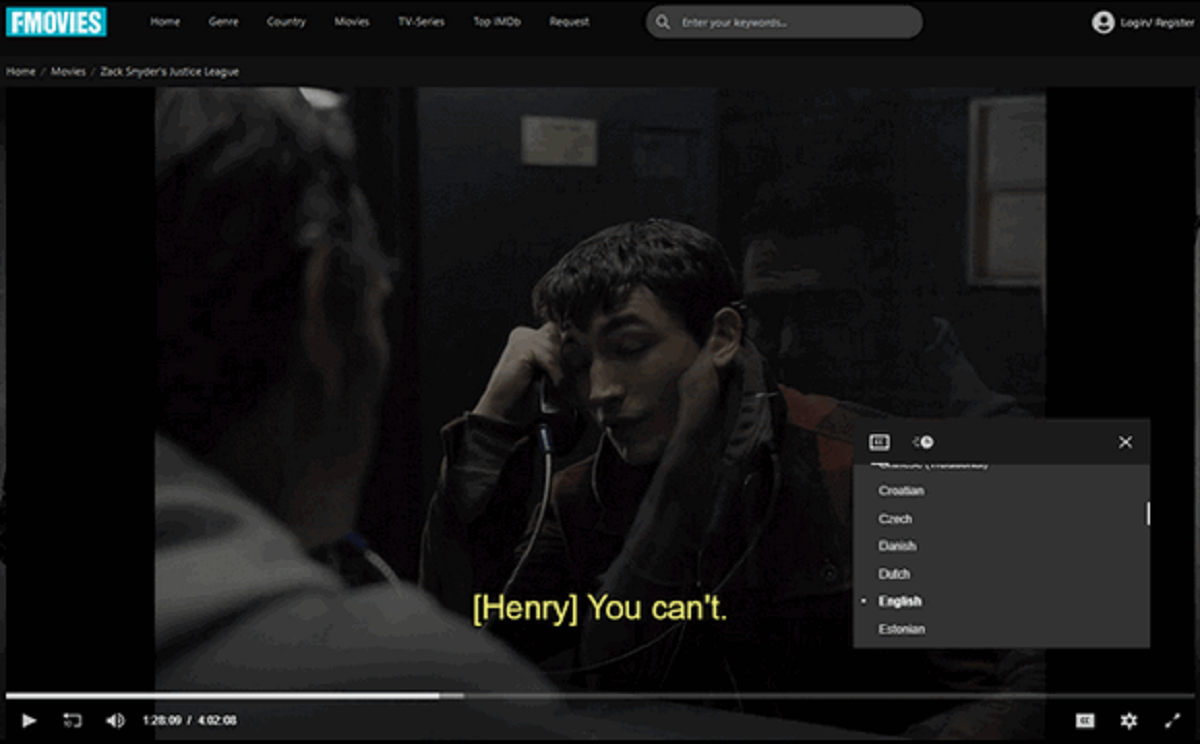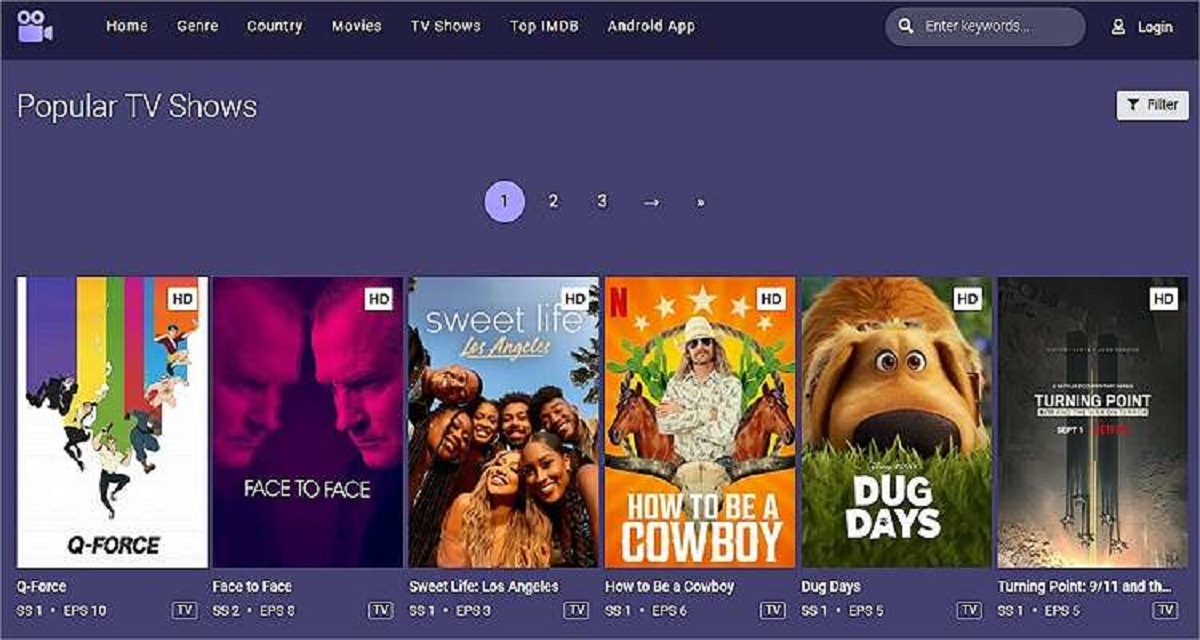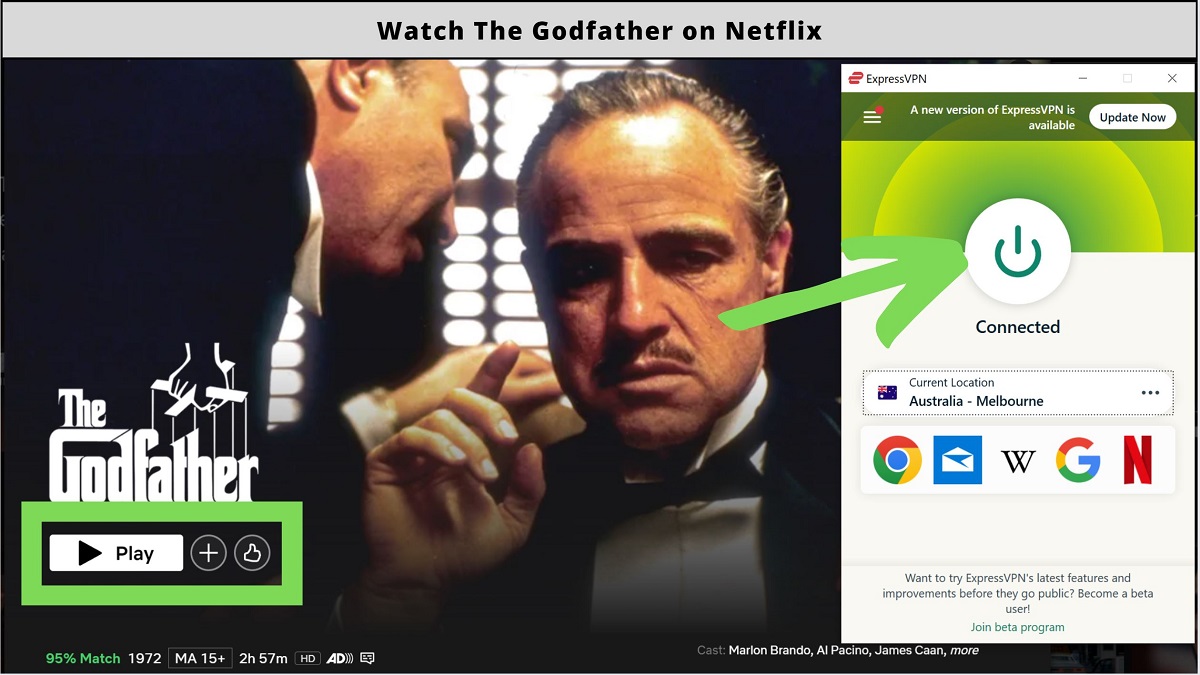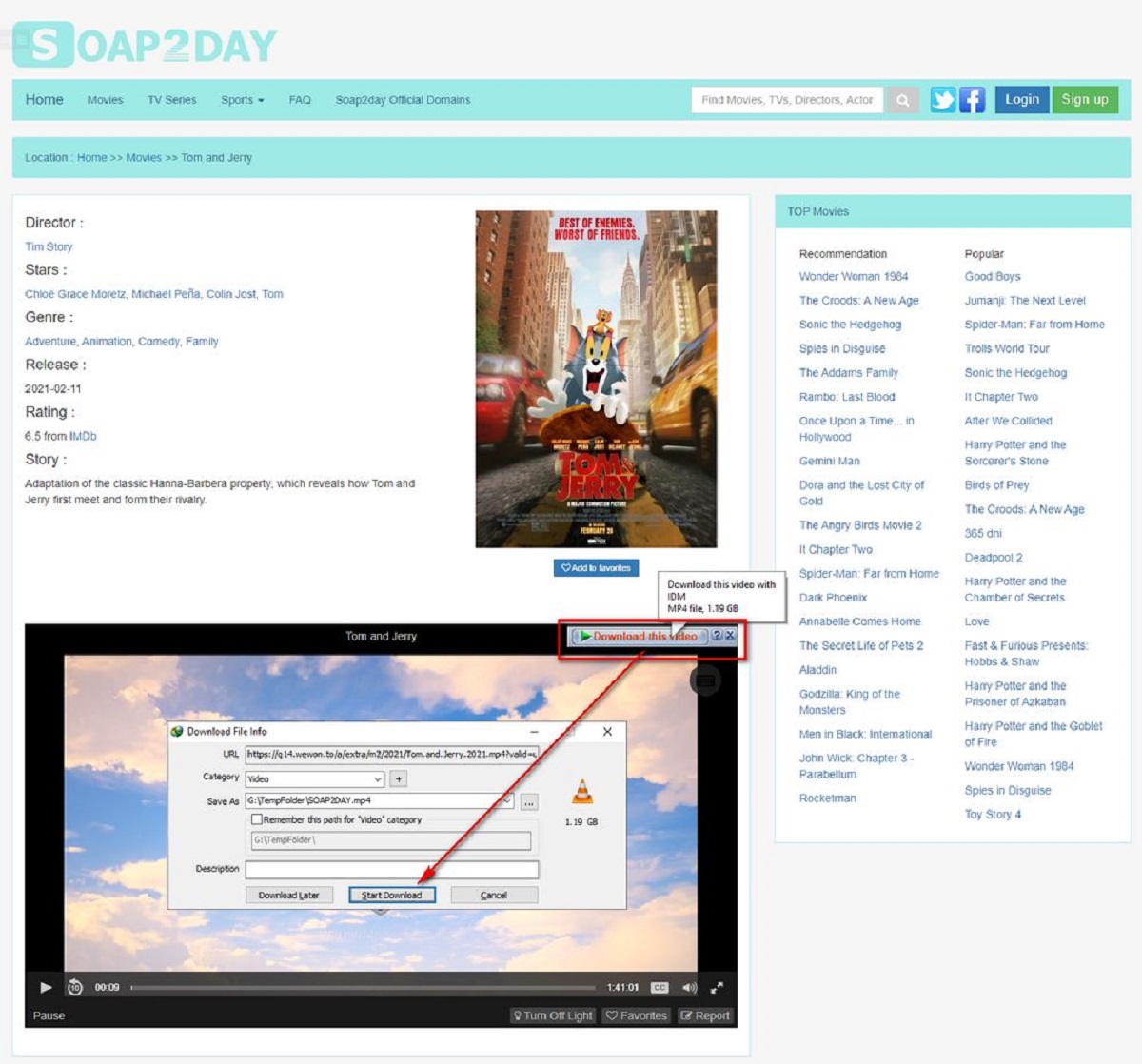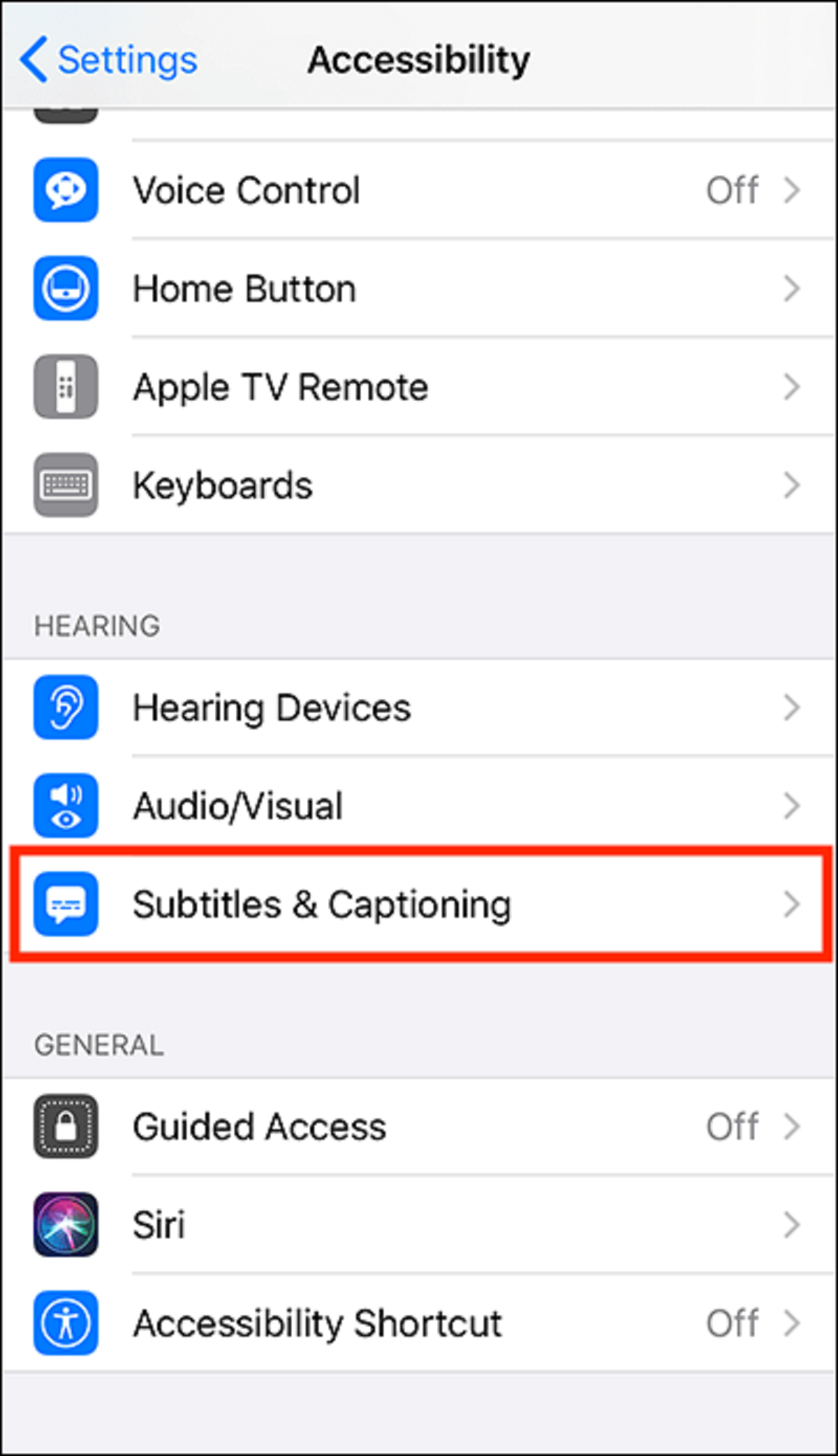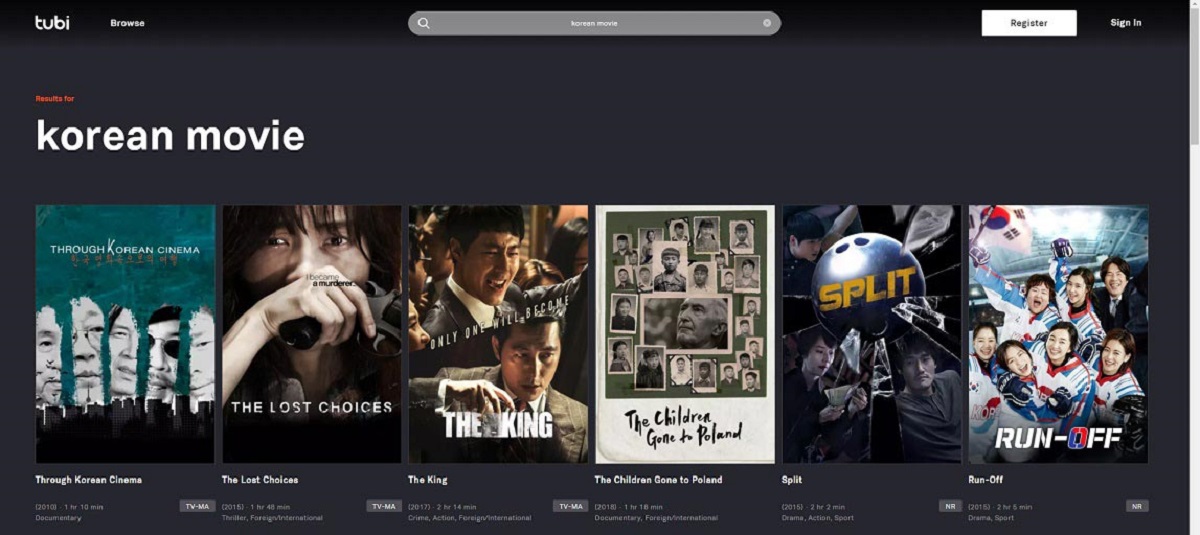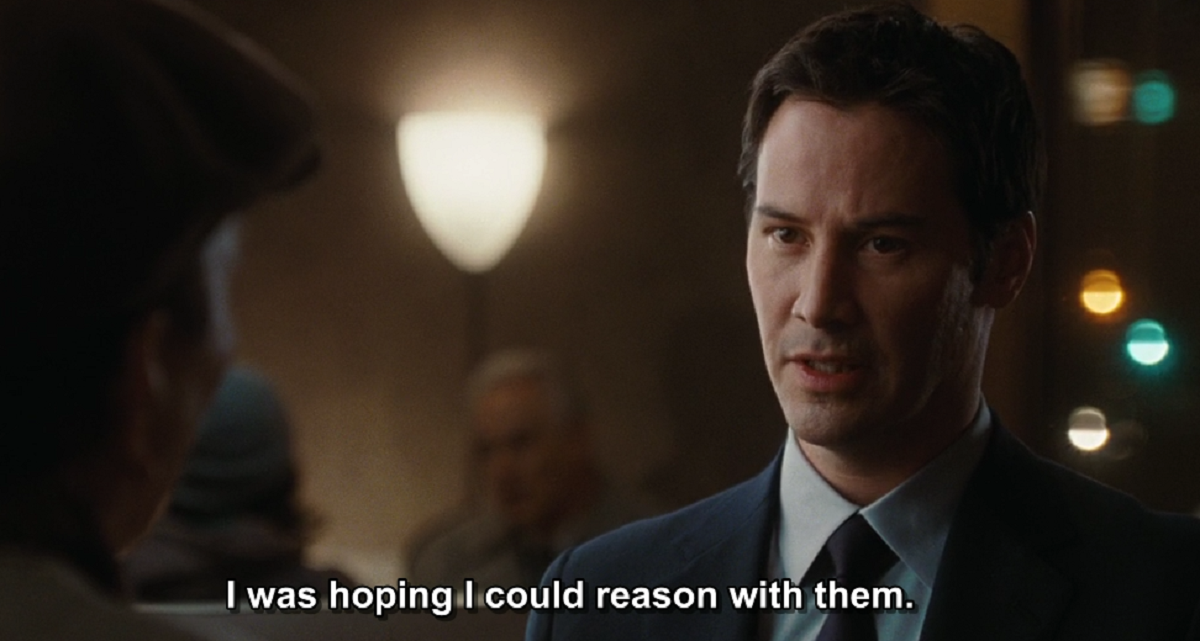Why Should You Watch Movies with Subtitles?
Watching movies with subtitles has become increasingly popular among viewers worldwide. Gone are the days when subtitles were solely used by non-native speakers to understand a foreign language film. Today, subtitles have numerous benefits that enhance the movie-watching experience for everyone. Whether you’re a film enthusiast or simply enjoy relaxing with a good movie, here are a few reasons why you should consider watching movies with subtitles.
1. Accessibility: Subtitles make films accessible to a wider range of viewers, including those with hearing impairments. By displaying the dialogue and sound effects as text on the screen, subtitles ensure that everyone can enjoy the movie and follow the storyline accurately.
2. Language Learning: If you’re trying to learn a new language or improve your language skills, watching movies with subtitles can be a valuable tool. Subtitles provide a visual aid by showing the spoken words alongside the corresponding text. This allows you to grasp the pronunciation, vocabulary, and sentence structure in a natural context, helping you progress in your language journey.
3. Clear Understanding: Even if you’re a native speaker of the movie’s language, subtitles can still enhance your comprehension. Accents, dialects, background noise, or fast-paced dialogue can sometimes make it challenging to catch every word. Subtitles provide a backup for those moments when you might miss crucial information, ensuring you don’t miss out on important plot points or details.
4. Appreciation of Foreign Films: Watching foreign films with subtitles allows you to immerse yourself in different cultures and cinematic experiences. By reading the subtitles, you can fully understand the nuances of the dialogue and the cultural references within the film. This opens up a world of diverse storytelling and expands your appreciation for international cinema.
5. Focus and Engagement: Subtitles can help enhance your focus and engagement while watching a movie. When the dialogue is displayed, it encourages you to actively read and fully invest in the storyline. This can prevent distractions and keep you engrossed in the film, ensuring a more satisfying viewing experience.
Incorporating subtitles into your movie-watching routine can enhance your overall enjoyment and understanding. Whether you’re accessing subtitles through a streaming platform or adding them manually, the benefits are undeniable. From accessibility to language learning and cultural appreciation, subtitles bring an added layer of depth to the cinematic experience. So why not give it a try and discover a whole new way to enjoy your favorite movies?
Popular Platforms That Offer Subtitles
When it comes to watching movies with subtitles, there are several popular streaming platforms that provide this feature to enhance your viewing experience. Whether you’re a fan of Netflix, Amazon Prime Video, Disney+, Hulu, or YouTube, these platforms offer a wide selection of movies and TV shows with subtitles. Let’s explore how to enable subtitles on each of these platforms.
1. Netflix: Netflix is one of the most popular streaming platforms, known for its extensive collection of movies and TV shows. To enable subtitles on Netflix, simply play the chosen movie or show, then click on the “Dialog” icon at the bottom right corner of the screen. You can choose from a variety of subtitle languages and customize the appearance of the subtitles to your preference.
2. Amazon Prime Video: Amazon Prime Video offers a vast library of movies and TV series, including exclusive content. To enable subtitles on Amazon Prime Video, start watching the desired title and select the “CC” button at the bottom right corner of the screen. You can then choose from a range of subtitle options, including different languages and styles.
3. Disney+: Disney+ is the go-to streaming platform for all things Disney, Pixar, Marvel, and Star Wars. To enable subtitles on Disney+, start playing the movie or show, then click on the “Audio & Subtitles” icon at the top right corner of the screen. You can select the desired subtitle language and customize the appearance according to your preference.
4. Hulu: Hulu offers a wide range of movies, TV shows, and original content. To enable subtitles on Hulu, start playing the content, then click on the “CC” button at the bottom right corner of the screen. You can choose from various subtitle languages and adjust the size, color, and font style of the subtitles.
5. YouTube: YouTube is not only a platform for user-generated videos but also hosts a vast collection of movies and TV shows. While not all content on YouTube comes with subtitles, many creators provide manually added captions. To enable subtitles on YouTube, click on the “CC” button at the bottom right corner of the video player and choose the available subtitle language, if provided.
These are just a few of the popular platforms where you can enjoy movies and shows with subtitles. Each platform offers different options and customization features, allowing you to personalize your viewing experience. So, whether you prefer streaming services or online video platforms, you can easily find movies and TV shows with subtitles to suit your preferences.
How to Enable Subtitles on Netflix
Netflix is a leading streaming platform that offers a plethora of movies and TV shows. If you prefer watching movies with subtitles, Netflix provides a simple and user-friendly method to enable them. Here’s a step-by-step guide on how to enable subtitles on Netflix:
1. Start by opening the Netflix app or website on your device and sign in to your account.
2. Select the movie or TV show you want to watch with subtitles and begin playback.
3. Once the content is playing, you’ll notice several icons at the bottom of the screen. Look for the “Dialog” icon, which resembles a speech bubble, and click on it.
4. A menu will appear with a list of available subtitle languages. Choose the subtitle language you prefer. If you want to customize the appearance of subtitles, click on “Options” to adjust the font size, style, and color.
5. The selected subtitles will now appear on the screen, and you can enjoy the movie or TV show with the added convenience of subtitles.
Note that the availability of subtitles may vary depending on the movie or TV show you’re watching. While most popular content offers a wide range of language options, some titles may only have a limited selection or no subtitles at all.
It’s worth mentioning that Netflix also provides additional accessibility features, such as closed captions for the deaf or hard of hearing, audio descriptions for the visually impaired, and the ability to adjust playback speed. These features ensure an inclusive and customizable viewing experience for all users.
With just a few simple steps, you can easily enable subtitles on Netflix and enjoy movies and TV shows in your preferred language. Subtitles not only enhance accessibility but also help enhance understanding, especially for foreign-language content. So, the next time you settle in for a Netflix binge session, don’t forget to enable subtitles for an immersive and enjoyable viewing experience.
How to Enable Subtitles on Amazon Prime Video
Amazon Prime Video offers a vast collection of movies and TV shows that can be enjoyed with subtitles. If you prefer watching content with subtitles on Amazon Prime Video, here’s a step-by-step guide on how to enable them:
1. Open the Amazon Prime Video app or website on your device and log in to your account.
2. Choose the movie or TV show you want to watch and start playback.
3. Once the content is playing, look for the “CC” (Closed Captions) button at the bottom right corner of the screen and click on it. If you’re using a smart TV or streaming device, you may need to use your remote control to access the CC button.
4. A menu will appear with a list of available subtitle languages. Select the subtitle language you prefer.
5. The chosen subtitles will now be displayed on the screen, and you can enjoy the movie or TV show with subtitles.
Amazon Prime Video also allows you to customize your subtitle settings. To do this, go to the “Settings” section on the Amazon Prime Video website or app and select the “Subtitles” or “Closed Captions” option. From there, you can adjust the font size, color, background opacity, and other visual aspects of the subtitles according to your preference.
It’s important to note that not all movies and TV shows on Amazon Prime Video have subtitles available in all languages. The availability of subtitles may vary depending on the content you’re watching. However, popular and widely watched titles often have a wide range of subtitle options to choose from.
By enabling subtitles on Amazon Prime Video, you can enhance your viewing experience and ensure clear understanding of dialogue, especially if you’re watching a foreign-language film or have difficulty hearing. So, the next time you settle in for a movie or TV show on Amazon Prime Video, don’t forget to enable subtitles to fully immerse yourself in the content.
How to Enable Subtitles on Disney+
Disney+ offers a vast library of beloved movies and TV shows, and enabling subtitles can enhance your viewing experience. If you prefer watching content with subtitles on Disney+, here’s a step-by-step guide on how to enable them:
1. Open the Disney+ app or website on your device and log in to your account.
2. Choose the movie or TV show you want to watch and start playback.
3. While the content is playing, look for the “Audio & Subtitles” icon, usually represented by a speech bubble, located at the top right corner of the screen. Click on it.
4. A menu will appear displaying the available audio and subtitle options. Choose the subtitle language you prefer.
5. If you want to customize the appearance of subtitles, click on “Options” and adjust the font size, style, and color according to your preference. Some customization options may not be available for certain devices.
6. The selected subtitles will now be displayed on the screen, and you can enjoy the movie or TV show with subtitles.
Disney+ aims to provide inclusive viewing options, and in addition to subtitles, you may also find other accessibility features such as closed captions, audio descriptions, and even language options for multilingual viewers.
It’s worth noting that not all content on Disney+ may have subtitles available in all languages. Subtitle availability depends on the specific movie or TV show you’re watching. However, popular and widely watched titles often have a variety of subtitle options to choose from.
By enabling subtitles on Disney+, you can ensure a clear understanding of dialogue, particularly in foreign-language films or if you have difficulty hearing. So, whether you’re enjoying a classic animated movie or exploring a new original series, don’t forget to enable subtitles on Disney+ for an enhanced and enjoyable viewing experience.
How to Enable Subtitles on Hulu
Hulu offers a vast collection of movies, TV shows, and original content. If you prefer watching content with subtitles on Hulu, here’s a step-by-step guide on how to enable them:
1. Open the Hulu app or visit the Hulu website on your device and log in to your account.
2. Choose the movie or TV show you want to watch and start playback.
3. While the content is playing, look for the “CC” (Closed Captions) button at the bottom right corner of the screen. Click on it.
4. A menu will appear with a list of available subtitle languages. Select the subtitle language you prefer.
5. The chosen subtitles will now be displayed on the screen, and you can enjoy the movie or TV show with subtitles.
Hulu also provides additional customization options for subtitles. To access these options, go to the “Settings” section within the Hulu app or website. Here, you can adjust the font size, color, style, and background opacity of the subtitles to suit your preference.
It’s important to note that not all movies and TV shows on Hulu have subtitles available in all languages. The availability of subtitles may vary depending on the content you’re watching. However, popular and widely watched titles often include a range of subtitle options.
By enabling subtitles on Hulu, you can ensure a clear understanding of dialogue, especially in situations where accents or background noise may make it difficult to follow along. Subtitles also benefit individuals with hearing impairments, allowing them to fully enjoy the content.
Whether you’re watching a thrilling drama or a hilarious comedy, don’t forget to enable subtitles on Hulu for a more immersive and enjoyable viewing experience.
How to Enable Subtitles on YouTube
YouTube is not only a platform for user-generated videos but also a hub for a wide range of movies and TV shows. While not all content on YouTube comes with subtitles, many creators provide manually added captions. If you want to enable subtitles on YouTube, here’s a step-by-step guide:
1. Open the YouTube app or website on your device and search for the movie or TV show you want to watch.
2. Select the desired video from the search results and start playing it.
3. While the video is playing, look for the “CC” (Closed Captions) button located at the bottom right corner of the video player. Click on it.
4. If the video has subtitles available, a menu will appear with a list of subtitle options. Select the subtitle language you prefer. If there are multiple options, choose the one that best matches the language spoken in the video.
5. The chosen subtitles will now be displayed on the screen, and you can enjoy the movie or TV show with subtitles.
It’s important to note that not all videos on YouTube have subtitles available. Captions are typically provided by the creators themselves or through community contributions. Therefore, the availability and accuracy of captions may vary depending on the video.
If subtitles are not available for a particular video, you may try searching for alternative versions of the same content with subtitles included or exploring other platforms that specifically offer movies and TV shows with subtitles.
By enabling subtitles on YouTube, you can enhance your viewing experience and ensure a clear understanding of the dialogue. This is especially helpful when watching foreign-language films or when the audio quality is less than optimal.
Next time you enjoy a movie or TV show on YouTube, make sure to check if subtitles are available and enable them for a more enjoyable and accessible viewing experience.
How to Download Subtitles from External Websites
If you have a movie or TV show file on your computer but it doesn’t come with built-in subtitles, you can download them from external websites. Here’s a step-by-step guide on how to download subtitles and add them to your videos:
1. Start by identifying the movie or TV show you want to watch and download subtitles for. Note down the exact name, release year, and any other relevant details.
2. Open your preferred web browser and visit a reputable subtitle website such as Subscene, OpenSubtitles, or YIFY Subtitles.
3. Use the search bar on the subtitle website to enter the name of the movie or TV show you want subtitles for. Often, you can provide additional details such as the release year or specific language to refine your search.
4. Browse through the search results and find the subtitle that matches your video file. Look for the subtitle language and make sure it corresponds to the language spoken in your video.
5. Once you’ve found the appropriate subtitle file, click on the download button. Subtitles are typically available in various formats such as .srt or .sub.
6. Save the subtitle file to a location on your computer where you can easily find it later. Make sure to keep the original filename intact for compatibility.
7. Now, play the movie or TV show you want to watch using a media player such as VLC Media Player or Windows Media Player.
8. While the video is playing, go to the media player’s settings or preferences and look for the option to add subtitles. Select the subtitle file you downloaded earlier from its saved location on your computer.
9. The media player will now display the subtitles on the video, syncing them with the dialogue and sound effects.
It’s important to remember that subtitle files may not always perfectly sync with your video. In such cases, you can adjust the subtitle timing manually within the media player to ensure accurate playback.
By downloading subtitles from external websites and adding them to your videos, you can enhance your viewing experience and enjoy movies and TV shows in your preferred language or with additional accessibility features.
Ensure you download subtitles from trusted sources to avoid any potential security risks. Happy subtitle hunting and enjoy your favorite movies with subtitles!
How to Add Subtitles to Movies on Your Computer
If you have a movie file on your computer that doesn’t come with subtitles, you can add them manually. Adding subtitles allows you to watch movies in different languages or enhance accessibility. Here’s a step-by-step guide on how to add subtitles to movies on your computer:
1. Start by gathering the movie file and the corresponding subtitle file. Ensure that both files have the same name (excluding the file extension), so that they can be recognized by media players.
2. If you don’t have a subtitle file, you can download one from reputable subtitle websites like Subscene, OpenSubtitles, or YIFY Subtitles. Search for the movie you want subtitles for and download the corresponding subtitle file in your preferred language.
3. Once you have both the movie file and the subtitle file, make sure they are saved in the same folder on your computer for easier access.
4. Open your favorite media player that supports subtitle functionality. Examples include VLC Media Player, Windows Media Player, and MPC-HC.
5. Using the media player, locate and open the movie file you want to watch with subtitles. Most media players have a “File” or “Open” option in the menu.
6. While the movie is playing, go to the media player’s menu and look for a “Subtitle” or “Subtitle track” option. Select “Add subtitle” or “Load subtitle” from the dropdown menu. A file browser will appear.
7. Use the file browser to navigate to the folder where you saved the subtitle file. Select the subtitle file and click “Open” or “Load” to add it to the movie.
8. The media player will automatically display the subtitles on the movie. The text should appear synchronously with the dialogue and important audio cues.
9. If the subtitles are not in sync with the movie, most media players offer the ability to adjust the subtitle timing. Look for options like “Subtitle synchronization” or “Subtitle delay” in the player’s menu to make any necessary adjustments.
10. Enjoy watching the movie with added subtitles on your computer!
Adding subtitles to movies on your computer opens up a world of language options and accessibility. Whether you want to watch foreign films or improve your language skills, this simple process allows you to enjoy movies with subtitles tailored to your preferences. So, grab your favorite movie, add the subtitles, and get ready for an enhanced viewing experience!
Benefits of Watching Movies with Subtitles
Watching movies with subtitles offers several advantages that enhance the overall viewing experience. Whether you’re a native speaker or learning a new language, subtitles can significantly enhance comprehension and enjoyment. Here are some key benefits of watching movies with subtitles:
1. Improved Language Learning: Subtitles provide a valuable tool for language learners. By displaying the spoken words on screen, they offer a visual aid that helps learners associate words with their corresponding sounds. Subtitles also expose learners to natural language usage and improve vocabulary, listening skills, and pronunciation.
2. Enhanced Comprehension: Even for native speakers, subtitles can improve comprehension by clarifying dialogue that may be unclear due to accents, dialects, or background noise. Subtitles ensure that no dialogue is missed, allowing the viewer to follow the story with ease and avoid any misunderstandings.
3. Accessibility: Subtitles make movies accessible to individuals with hearing impairments. By providing a written representation of the dialogue and sound effects, subtitles ensure that everyone can enjoy the film and fully understand the narrative. This promotes inclusivity and allows for a shared cultural experience.
4. Cultural Appreciation: Subtitles enable viewers to immerse themselves in foreign films and gain a deeper understanding of different cultures. By understanding the dialogue and nuances through subtitles, audiences can appreciate the humor, cultural references, and social context embedded in the film. This fosters a broader appreciation for diverse storytelling and global cinematic experiences.
5. Focus and Engagement: Subtitles help maintain focus and engagement throughout the movie. When the dialogue is displayed on screen, viewers are more likely to pay attention to every word and stay engaged with the story. Subtitles can also prevent distractions and ensure a more immersive viewing experience.
6. Watching Movies in Noisy Environments: Subtitles come in handy when watching movies in noisy surroundings, such as on a plane, train, or a crowded place. They allow you to follow the dialogue without relying solely on audio, providing a clear understanding of the story even in challenging audio environments.
By watching movies with subtitles, you can enhance language learning, improve comprehension, and enjoy a more inclusive and engaging cinematic experience. Whether you’re watching foreign films, learning a new language, or simply looking to fully appreciate a movie, subtitles offer a host of benefits that add depth and enjoyment to the movie-watching experience. So, next time you settle in for a movie, don’t hesitate to turn on the subtitles and unlock a truly enriching experience.
Tips and Tricks for Watching Movies with Subtitles
Watching movies with subtitles can enhance your viewing experience, whether you’re learning a language or simply trying to understand dialogue better. Here are some helpful tips and tricks to make the most out of watching movies with subtitles:
1. Choose an Appropriate Subtitle Language: Select subtitle language that matches the spoken language in the movie. This ensures accurate translation and a better understanding of the dialogue.
2. Customize Subtitle Settings: Adjust the subtitle settings to your preference. Most media players allow you to modify the font size, color, style, and background opacity of the subtitles. Experiment with these settings to find what works best for you.
3. Sync Subtitles with Dialogue: If you notice that the subtitles are not perfectly synchronized with the dialogue, use the subtitle synchronization feature in your media player to adjust the timing. This will ensure that the subtitles match the spoken words accurately.
4. Pause and Rewind as Needed: When watching a movie with subtitles, feel free to pause or rewind the playback if you missed any crucial information. This allows you to catch up on dialogue or to fully understand a particular scene.
5. Practice Active Reading: While reading subtitles, practice active reading by not just focusing on the words but also paying attention to the visuals and nuances of the movie. This helps you fully immerse yourself in the story and enhances the overall movie-watching experience.
6. Watch a Variety of Films: Expand your movie-watching horizons by exploring films from different genres, countries, and time periods. This allows you to experience diverse storytelling styles and cultural perspectives, enhancing your language skills and broadening your cinematic appreciation.
7. Watch with Native Subtitles: If you’re more advanced in the language you’re learning, consider watching movies with subtitles in that language. Native-language subtitles can help improve your comprehension and vocabulary while exposing you to natural language usage.
8. Enjoy the Visuals: While reading subtitles, don’t forget to appreciate the visual aspects of the movie. Pay attention to the cinematography, set designs, costumes, and other visual elements that contribute to the overall cinematic experience.
9. Take Breaks: If you’re planning a movie marathon or watching a lengthy film, remember to take breaks to avoid fatigue. Resting your eyes and mind can help prevent fatigue and maintain focus throughout the movie.
10. Discuss with Others: After watching a movie with subtitles, engage in discussions with friends or fellow movie enthusiasts. Share your thoughts, interpretations, and favorite scenes. It’s a great way to deepen your understanding and gain new perspectives on the movie.
By following these tips and tricks, you can maximize the benefits of watching movies with subtitles. Whether you’re learning a language, improving comprehension, or simply enjoying a foreign film, subtitles offer valuable assistance in understanding and appreciating the cinematic experience. So, grab some popcorn, adjust your subtitle settings, and enjoy a movie with subtitles like never before!
Conclusion
In conclusion, watching movies with subtitles has numerous benefits that enhance the overall viewing experience. Subtitles not only assist language learners by providing a visual aid but also improve comprehension for native speakers. They make movies accessible to individuals with hearing impairments, promote cultural appreciation, and enhance focus and engagement during the movie. By enabling subtitles on popular streaming platforms like Netflix, Amazon Prime Video, Disney+, Hulu, and YouTube, viewers can easily enjoy movies and TV shows in their preferred language or with added accessibility features.
Additionally, downloading subtitles from external websites allows users to add subtitles to their own movie files. This enables customization and flexibility when it comes to watching movies on personal computers. By adding subtitles to movies, viewers can watch films in different languages, improve language skills, and fully understand the dialogue and plot.
To optimize the experience of watching movies with subtitles, viewers can follow tips and tricks such as customizing subtitle settings, syncing subtitles with dialogue, and actively engaging with the visuals. Exploring a variety of films, taking breaks during movie marathons, and engaging in discussions with others further enriches the movie-watching journey.
In conclusion, subtitles enhance accessibility, language learning, and overall enjoyment of movies and TV shows. So, whether you’re a language enthusiast, a film lover, or simply seeking an enhanced viewing experience, don’t hesitate to embrace the world of subtitles and immerse yourself in the captivating stories they bring to life.