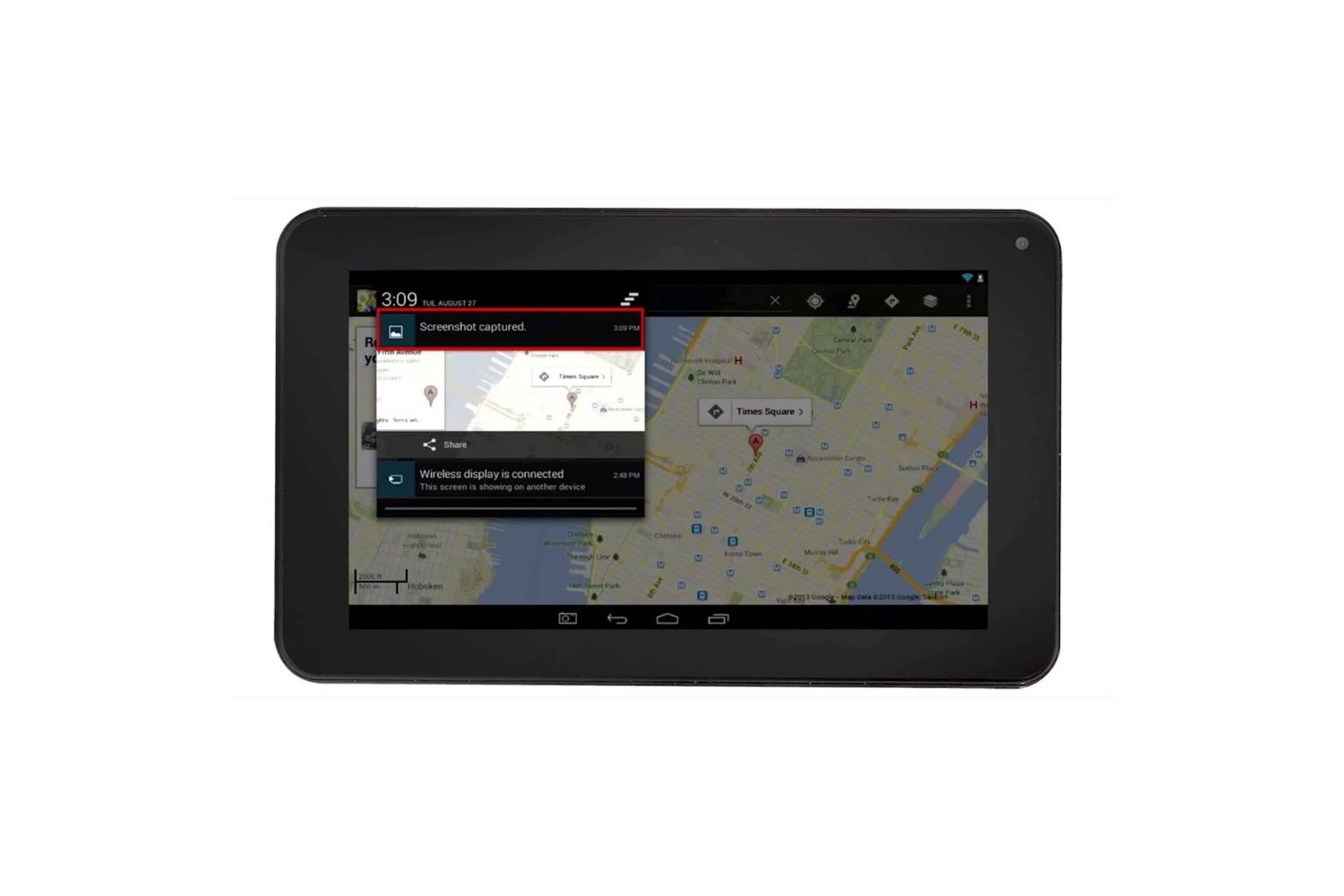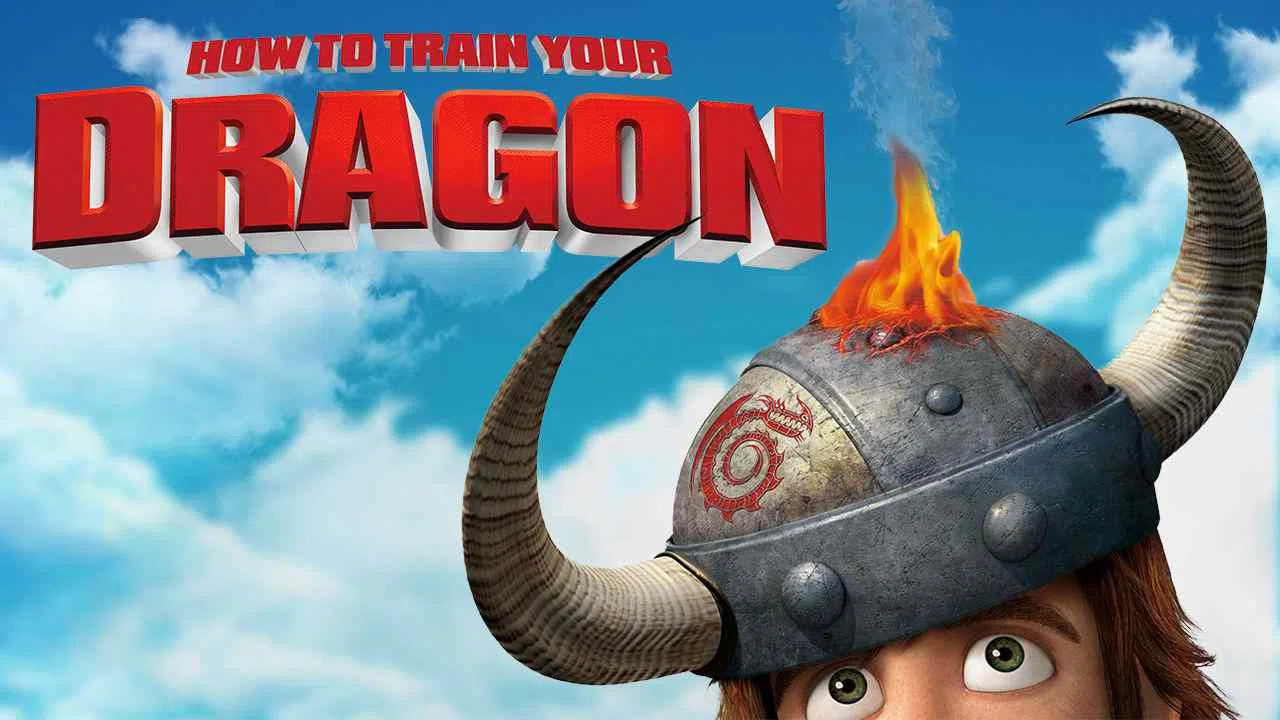Introduction
Welcome to this guide on how to update your RCA Viking Pro Tablet! Keeping your tablet up to date with the latest software is essential for optimal performance and security. Updates often come with bug fixes, new features, and improved stability, ensuring that you have the best possible experience with your device.
Updating your RCA Viking Pro Tablet is a straightforward process that requires just a few simple steps. In this guide, we will walk you through the process, from checking for updates to downloading and installing them.
Before we begin, it’s important to note that the steps may vary slightly depending on the specific model of your RCA Viking Pro Tablet and the version of the operating system it is running. However, the general process remains the same across most models.
Regularly updating your tablet not only enhances its performance but also ensures that you have access to the latest security patches, protecting your personal information and data from potential threats. So, without further ado, let’s get started and make sure your RCA Viking Pro Tablet is running on the latest software version!
In this guide, you will learn:
- How to check for updates on your RCA Viking Pro Tablet
- How to connect to a Wi-Fi network for the update
- Where to find the update settings on your tablet
- How to download and install updates
- The importance of restarting your tablet after the update
Step 1: Check for Updates
The first step in updating your RCA Viking Pro Tablet is to check if there are any available updates. Here’s how:
- Unlock your tablet and tap on the “Settings” app. It’s usually represented by a gear icon and can be found on your home screen or in the app drawer.
- Scroll through the settings menu and look for an option called “About Tablet” or “About Device”. This is usually located towards the bottom of the list.
- Tap on “About Tablet” to access detailed information about your device.
- In the “About Tablet” menu, you should see an option called “System Updates” or “Software Update”. Tap on it.
- Your tablet will now check for available updates. This process may take a few moments, so be patient.
- If there are any updates available, they will be displayed on the screen with details about the new features and improvements they bring.
- Tap on the “Download” or “Install” button to proceed with updating your tablet.
It’s crucial to ensure that your tablet is connected to a stable Wi-Fi network during the update process to avoid any interruptions or data charges.
If there are no updates available after checking, it means that your tablet is already running on the latest software version.
By periodically checking for updates, you can ensure that your RCA Viking Pro Tablet stays up to date with the latest features, fixes, and security patches provided by the manufacturer. It’s recommended to check for updates at least once a month to keep your tablet running smoothly and securely.
Step 2: Connect to Wi-Fi
Before proceeding with the update on your RCA Viking Pro Tablet, it’s important to ensure that you are connected to a stable Wi-Fi network to download the necessary files. Here’s how to connect to Wi-Fi:
- Swipe down from the top of the screen to access the notification panel.
- Tap on the Wi-Fi icon to enable Wi-Fi if it’s not already turned on. The icon typically looks like a series of vertical bars.
- A list of available Wi-Fi networks will appear on the screen. Tap on the name of your preferred network.
- If the network is protected with a password, enter the correct password when prompted. Make sure to double-check your input to avoid any errors.
- Once entered, tap on the “Connect” button.
Your RCA Viking Pro Tablet will now attempt to establish a connection to the Wi-Fi network. This process may take a few seconds, so please be patient.
Once connected, you will see a Wi-Fi icon in the status bar at the top of the screen, indicating that you are successfully connected to the network.
Remember to connect to a stable Wi-Fi network with a reliable internet connection to prevent any interruptions during the update. If your current network is not stable, consider connecting to a different Wi-Fi network for a smoother update process.
By connecting your RCA Viking Pro Tablet to Wi-Fi, you can ensure a seamless update experience, allowing you to download and install the latest software version without using your mobile data or incurring additional charges.
Step 3: Go to Settings
Once your RCA Viking Pro Tablet is connected to a Wi-Fi network, it’s time to navigate to the settings menu where you can access the update options. Follow these simple steps:
- Unlock your tablet and locate the “Settings” app. It’s usually represented by a gear icon and can be found on your home screen or in the app drawer.
- Tap on the “Settings” app to open it.
- In the settings menu, you will find various options and categories. Scroll through the menu to explore different settings available on your tablet.
- Look for an option called “About Tablet” or “About Device”. This is typically located towards the bottom of the settings menu.
- Tap on “About Tablet” to access additional information and options related to your device.
- Within the “About Tablet” menu, you should see an option labeled “System Updates” or “Software Update”. Tap on it to proceed.
By following these steps, you will be able to access the necessary update options in the settings menu of your RCA Viking Pro Tablet. It’s important to note that the location of the update settings may vary slightly depending on the specific model and version of your tablet’s operating system.
Once you reach the update settings menu, you are ready to move on to the next step, where you can download and install the available updates for your RCA Viking Pro Tablet.
Step 4: Select Update
Now that you have reached the update settings menu on your RCA Viking Pro Tablet, it’s time to select and initiate the update process. Follow these steps to proceed:
- Within the update settings menu, you should see an option for checking and installing updates. It may be labeled as “Check for Updates”, “Software Update”, or something similar. Tap on this option.
- Your tablet will now initiate a search for available updates. This process may take a few moments as it checks for the latest software version.
- If there are any updates available, they will be displayed on the screen along with details about the changes and improvements they offer.
- Take a moment to review the information provided for the available updates. This can give you an understanding of what changes and enhancements you can expect after the update.
- When you’re ready to proceed, tap on the “Download” or “Install” button to begin the update process.
It’s important to ensure that your RCA Viking Pro Tablet is connected to a stable Wi-Fi network during the update process to prevent any interruptions. Also, make sure that your tablet has sufficient battery power or is connected to a power source to avoid any issues during the installation.
By selecting the update option within the settings menu, you are one step closer to keeping your RCA Viking Pro Tablet up to date with the latest software version. The next step will involve downloading and installing the update on your device.
Step 5: Download and Install Update
After selecting the update option on your RCA Viking Pro Tablet, it’s time to download and install the available updates. Follow these steps to proceed:
- Once you tap on the “Download” or “Install” button, your tablet will begin downloading the update files. The file size and the download time may vary depending on the size of the update and the speed of your internet connection. Be patient and ensure a stable Wi-Fi connection throughout the process.
- During the download, you may see a progress bar or a downloading animation on the screen, indicating the status of the update.
- Once the update files are downloaded successfully, your tablet will automatically initiate the installation process. This may involve verifying the update, preparing your device for installation, and applying the necessary changes to the system files.
- While the installation is in progress, it’s important not to interrupt the process or turn off your tablet. Doing so can lead to system instability or data loss. Allow the installation to complete without any interruptions.
- Once the installation is complete, you will be notified on the screen. Your tablet may automatically restart during this process.
After the restart, your RCA Viking Pro Tablet will be updated with the latest software version. You can verify this by going to the “About Tablet” or “About Device” section in the settings and checking the software version number.
It’s important to note that the update process may take some time, so it’s recommended to perform it when you have enough time and a stable internet connection.
By following these steps, you have successfully downloaded and installed the update on your RCA Viking Pro Tablet. Now, it’s time for the final step, which involves restarting your tablet to ensure the update takes effect.
Step 6: Restart your RCA Viking Pro Tablet
After completing the update installation on your RCA Viking Pro Tablet, it’s important to restart your device to ensure that the update takes full effect. Follow these simple steps to restart your tablet:
- Press and hold the power button on your tablet until the power options menu appears on the screen.
- From the menu, select the “Restart” option. This will initiate the restart process.
- Your tablet will now shut down and start the reboot process. This may take a few moments, so be patient.
- Once the restart is complete, your RCA Viking Pro Tablet will boot up with the updated software version.
During the restart process, your tablet will reconfigure its settings and ensure that the new update is fully integrated into the system. This will help optimize performance, fix any bugs, and provide you with the latest features and improvements.
After the restart, it’s a good idea to go through your tablet and verify that everything is working correctly. Check for any changes in the user interface, functionality, or any new features introduced by the update.
Restarting your tablet is an essential step to complete the update process. It allows the system to finalize any necessary changes and ensures that your RCA Viking Pro Tablet is running smoothly on the updated software version.
Now that you have successfully restarted your tablet, you can enjoy the benefits of the updated software version on your RCA Viking Pro Tablet. Be sure to periodically check for new updates to keep your device up to date and running at its best.
Conclusion
Updating your RCA Viking Pro Tablet is a vital task to ensure optimal performance, bug fixes, and enhanced security. In this guide, we have walked you through the steps necessary to update your tablet and keep it running smoothly.
We started by checking for updates, connecting to a Wi-Fi network, and navigating to the settings menu. Then, we selected the available update and proceeded to download and install it. Finally, we emphasized the importance of restarting your tablet to complete the update process.
By following these steps and keeping your RCA Viking Pro Tablet updated, you can enjoy the latest features, improvements, and security patches provided by the manufacturer. Regular updates help to maintain the tablet’s performance and protect your data from potential threats.
Remember to check for updates regularly, preferably at least once a month. Take advantage of stable Wi-Fi connections, sufficient battery power, and uninterrupted installation processes to ensure a successful update.
We hope this guide has helped you navigate the update process for your RCA Viking Pro Tablet. If you have any further questions or encounter any difficulties, refer to the official RCA support website or reach out to their customer service for additional assistance.
Now, go ahead and update your RCA Viking Pro Tablet to experience the latest software version and enjoy an optimized and secure tablet experience!