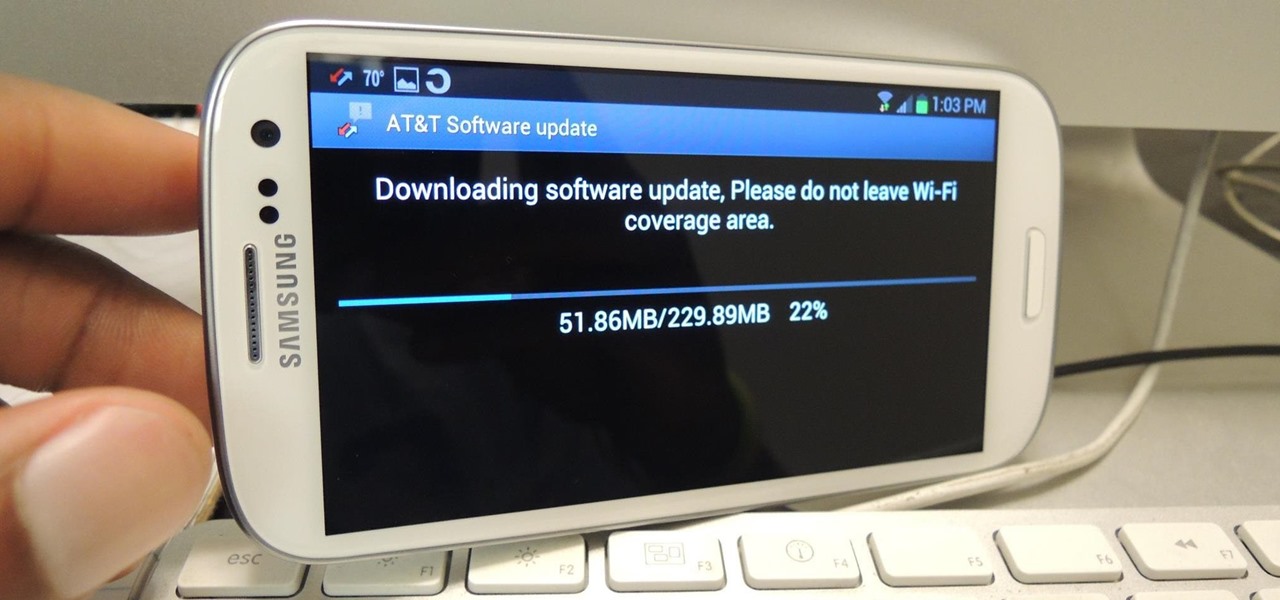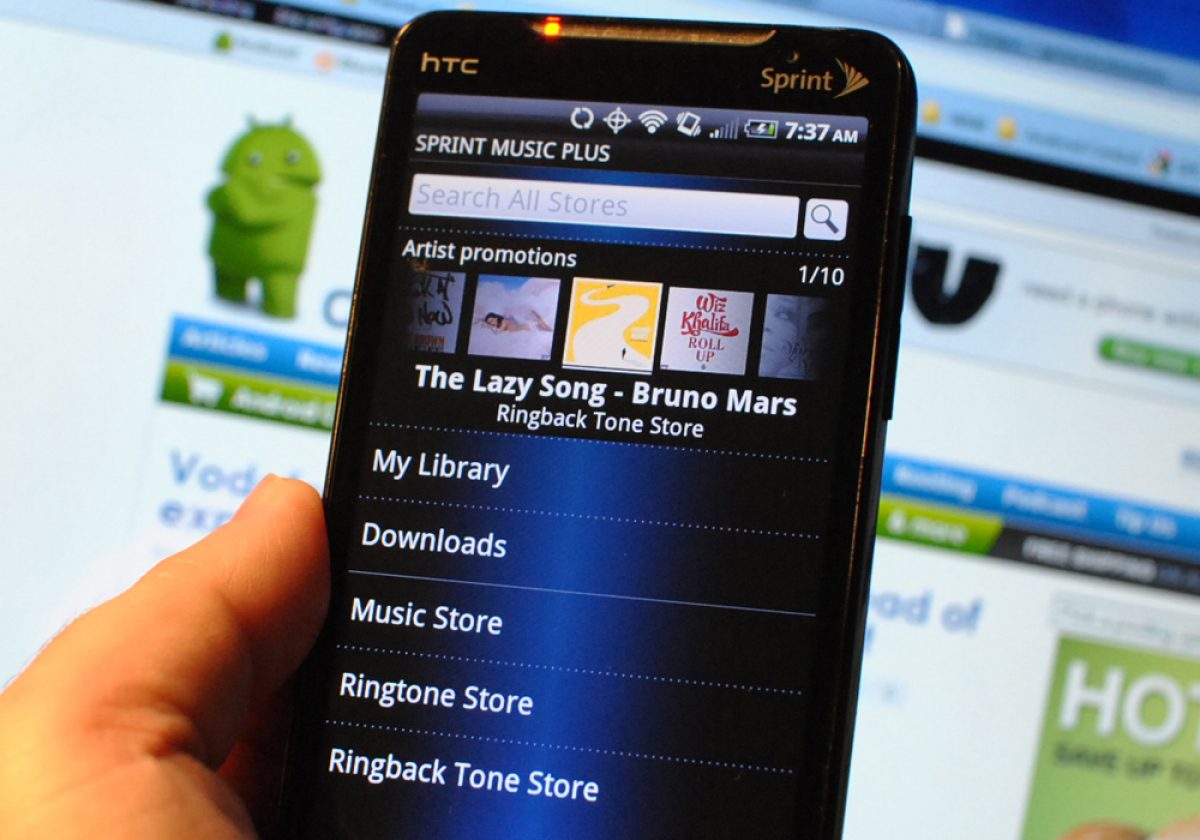Introduction
The Samsung Galaxy S3 is a popular smartphone that offers a range of features and functionalities. One essential aspect of the device is its web browser, which allows users to access the internet and browse websites. However, like any software, the browser on your Galaxy S3 may require occasional updates to ensure optimal performance and security.
Updating your browser is crucial for several reasons. First and foremost, updates often contain bug fixes and optimizations that can enhance your browsing experience. By installing the latest version, you can benefit from improved speed, stability, and compatibility with new web technologies.
Additionally, browser updates usually include security patches that address vulnerabilities discovered in earlier versions. These vulnerabilities could potentially be exploited by malicious actors to compromise your device or steal sensitive information. Therefore, keeping your browser up to date is crucial for maintaining a secure online experience.
In this article, we will guide you through the process of updating the browser on your Samsung Galaxy S3. Whether you are using the default Internet browser or have installed an alternative like Chrome or Firefox, the steps outlined here will help you ensure that you have the latest version installed.
Follow along as we walk you through the simple process of checking for updates, downloading and installing them, and restarting your device. By the end of this guide, you will have a refreshed browser, ready to deliver an enhanced browsing experience on your Samsung Galaxy S3.
Why it’s important to update your browser
Keeping your web browser up to date is essential for several reasons. Let’s explore why updating your browser on your Samsung Galaxy S3 is important.
Enhanced Performance: Browser updates often come with performance improvements. Developers work continuously to optimize their browsers, making them faster and more efficient. By updating your browser, you can enjoy a smoother browsing experience, with quicker page load times and improved responsiveness.
Better Security: One of the primary reasons to update your browser is to protect yourself from potential security threats. Developers regularly release updates that include vital security patches, fixing vulnerabilities that could be exploited by hackers and malware. By failing to update your browser, you leave yourself at risk of being targeted by cybercriminals.
Compatibility: Web standards and technologies are constantly evolving. Browser updates ensure that your browser remains compatible with the latest web standards, allowing you to fully enjoy new features and functionalities of modern websites. Without updating your browser, you may come across compatibility issues, resulting in websites not displaying correctly or certain features not working as intended.
Improved User Experience: Browser updates often bring new features and improvements designed to enhance the user experience. These updates can include new customization options, better tab management, improved bookmarking capabilities, and more. By updating your browser, you can take advantage of these new features and enjoy a more enjoyable and personalized browsing experience.
Access to New Web Technologies: Web technologies are evolving rapidly, introducing exciting features that enhance website interactivity and functionality. Browser updates ensure that your browser supports these new technologies, allowing you to experience the full range of capabilities that modern websites have to offer. Without updating your browser, you may miss out on enjoying these innovative features.
Bug Fixes: Like any software, browsers are not immune to bugs and glitches. Browser updates often include bug fixes, resolving issues that may have been affecting your browsing experience. By keeping your browser updated, you can benefit from a more stable and reliable browsing experience, free from frustrating errors and glitches.
Keeping your browser updated on your Samsung Galaxy S3 is vital for optimal performance, security, and compatibility. Now that you understand the importance of updating your browser, let’s proceed to the next section, where we will guide you through the process of updating the browser on your device.
How to update your browser on Samsung Galaxy S3
Updating the browser on your Samsung Galaxy S3 is a straightforward process. Follow the steps below to ensure that you have the latest version installed:
- Step 1: Check for updates
- Step 2: Download and install the update
- Step 3: Restart your device
The first step is to check if there are any updates available for your browser. Open the browser app on your Samsung Galaxy S3 and navigate to the settings menu. Look for an option like “About” or “Settings” and tap on it. From there, you should find an option to check for updates.
After initiating the update check, the browser will search for any available updates. If an update is found, it will be displayed on the screen with an option to download and install it. Tap on the update notification and follow the on-screen instructions to proceed with the download and installation.
Once the update has been successfully installed, it is recommended to restart your Samsung Galaxy S3. This step ensures that the changes are properly applied and the updated browser functions optimally. To restart your device, press and hold the power button, and select the restart option from the menu that appears.
That’s it! You have successfully updated the browser on your Samsung Galaxy S3. You can now enjoy the benefits of an updated browser, including improved performance, enhanced security, and compatibility with the latest web technologies.
It is important to note that the steps to update the browser may vary slightly depending on the browser app you are using. If you have installed an alternative browser like Chrome or Firefox, the process may be slightly different. However, the overall concept of checking for updates and installing them remains the same.
Now that you know how to update your browser, let’s move on to the next section, where we will provide some tips to ensure a successful update process.
Step 1: Check for updates
The first step in updating your browser on the Samsung Galaxy S3 is to check if there are any available updates. Follow the instructions below to check for updates:
- Open the browser app on your Samsung Galaxy S3. This can be the default Internet browser or a third-party browser like Chrome or Firefox.
- Once the browser is open, look for the settings menu. This can usually be accessed by tapping on the three-dot menu icon located in the top-right corner of the browser window.
- In the settings menu, scroll down and look for an option like “About” or “Settings.” This option might be located under a different name, depending on the browser you are using.
- Tap on the “About” or “Settings” option to access the browser information.
- Within the browser information, you should see an option to check for updates. Tap on this option to initiate the update check.
The browser will now search for any available updates. This process may take a few moments, so be patient while the device checks for updates.
If there are no updates available, you will typically see a message stating that your browser is up to date. In this case, you can proceed to use your browser as usual.
If an update is found, you will see a notification indicating that an update is available for your browser. This notification usually includes information about the update, such as bug fixes, performance enhancements, or security patches.
Once you have checked for updates and determined whether or not an update is available, you can proceed to the next step of the update process, which is downloading and installing the update. This process will be covered in detail in the next section.
Note that the steps to check for updates may vary slightly depending on the browser app you are using on your Samsung Galaxy S3. However, the general concept of accessing the settings menu and looking for an option to check for updates remains the same.
Now that you have checked for updates, let’s move on to the next step of the process, where we will guide you through downloading and installing the update.
Step 2: Download and install the update
Once you have checked for updates and determined that there is an available update for your browser on the Samsung Galaxy S3, you can proceed with downloading and installing the update. Follow the steps below to ensure a successful update:
- After the update notification appears on your device, tap on it to open the update details.
- Within the update details, you will typically find a button or option to download and install the update. Tap on this button or option to initiate the download process.
- Depending on the size of the update and your internet connection speed, the download process may take some time. It is essential to ensure that you have a stable internet connection throughout the download process.
- Once the update has finished downloading, you will be prompted to install it. Tap on the “Install” button or option to begin the installation process.
- During the installation, your device may display a progress bar or a message indicating the installation status. It is crucial not to interrupt the installation process and allow it to complete.
- Once the installation is complete, you will receive a notification confirming that the update was successfully installed on your Samsung Galaxy S3.
Once you have completed the installation process, your browser is now updated with the latest version available. You can now enjoy the improved performance, enhanced security, and compatibility with the latest web technologies that the update brings.
It is worth noting that the steps for downloading and installing updates may slightly vary depending on the browser app you are using on your Samsung Galaxy S3. However, the general concept remains consistent across most browsers.
Now that you have successfully downloaded and installed the update, we can move on to the final step of the process, which is restarting your device. Restarting your device ensures that the changes made during the update are applied and that your updated browser functions optimally. Let’s proceed to the next section to learn how to restart your Samsung Galaxy S3.
Step 3: Restart your device
After successfully downloading and installing the update for your browser on the Samsung Galaxy S3, it is recommended to restart your device. Restarting your device ensures that the changes made during the update are fully applied and that your updated browser functions optimally. Follow the steps below to restart your Samsung Galaxy S3:
- Press and hold the power button located on the side or top of your device. A menu will appear on the screen.
- Select the “Restart” option from the menu by tapping on it.
- Your device will begin the restart process. It may take a few moments for the device to fully shut down and power back on.
- Once your Samsung Galaxy S3 has restarted, you can proceed to use your updated browser with the latest version.
Restarting your device after updating your browser helps to ensure that any changes and optimizations made during the update process are properly implemented. It can also help in resolving any potential issues that may have occurred during the update.
Once your device has restarted, you can open your browser and begin enjoying the benefits of the updated version. You should experience improved performance, enhanced security, and compatibility with the latest web technologies.
By following these simple steps to restart your device, you can ensure that your updated browser on the Samsung Galaxy S3 functions optimally and provides you with a smooth and enjoyable browsing experience.
Now that you have successfully restarted your device, you have completed the process of updating your browser. In the next section, we will provide you with some valuable tips to ensure a successful update and optimize your browsing experience.
Tips for a successful update
When it comes to updating your browser on the Samsung Galaxy S3, there are a few tips you can keep in mind to ensure a smooth and successful update process. These tips will help optimize your update and enhance your overall browsing experience. Consider implementing the following suggestions:
- Connect to a stable internet connection: Before initiating an update, ensure that you have a stable and reliable internet connection. A slow or unstable connection may result in interrupted or failed downloads, leading to a failed update. Connect to a Wi-Fi network or a high-speed mobile data connection for the best results.
- Charge your device: It is advisable to have your Samsung Galaxy S3 fully charged or connected to a power source while updating your browser. Regular updates can drain your device’s battery, and a sudden shutdown during the update process may cause issues. Ensuring a sufficient battery level helps prevent this and keeps the update process uninterrupted.
- Check for storage space: Before updating your browser, check if you have enough storage space on your device. Updates often require a certain amount of space to download and install. If your device’s storage is low, consider freeing up some space by removing unnecessary apps, files, or media to avoid any complications during the update process.
- Keep your device up to date: It is not only essential to update your browser but also to keep your Samsung Galaxy S3 up to date with the latest software updates. These updates often include system-level improvements and bug fixes that can enhance the overall performance and stability of your device, including the browser.
- Clear cache and data: After updating your browser, it can be beneficial to clear the cache and data of your browser app. This helps remove any residual files or configurations that may interfere with the updated version. Go to the device settings, find the application manager, locate your browser app, and tap on “Clear cache” and “Clear data” to refresh the browser settings.
By following these tips, you can ensure a successful update process and optimize your browsing experience on the Samsung Galaxy S3. Regularly updating your browser and staying on top of software updates will help you enjoy improved performance, enhanced security, and compatibility with the latest web technologies.
Now that you are armed with these valuable tips, you can confidently update your browser and make the most out of your browsing experience on your Samsung Galaxy S3.
Conclusion
Updating the browser on your Samsung Galaxy S3 is crucial for optimal performance, security, and compatibility with the latest web technologies. By following the simple steps outlined in this guide, you can easily update your browser and enjoy a seamless browsing experience.
We first explored the importance of updating your browser, highlighting the benefits of enhanced performance, improved security, better compatibility, improved user experience, access to new web technologies, and bug fixes.
We then provided a step-by-step guide for updating your browser on the Samsung Galaxy S3. We covered the steps of checking for updates, downloading and installing the update, and restarting your device to ensure the updates are properly applied.
Additionally, we shared some valuable tips to ensure a successful update, such as connecting to a stable internet connection, keeping your device charged, checking for sufficient storage space, staying on top of device software updates, and clearing the browser cache and data after the update.
By following these tips and regularly updating your browser, you can enjoy a faster, more secure, and more enjoyable browsing experience on your Samsung Galaxy S3.
Remember, browser updates are essential to address security vulnerabilities, improve performance, and provide compatibility with evolving web standards and technologies. Updating your browser should be a regular part of your device maintenance routine to ensure optimal functionality.
Now that you have the knowledge and steps to update your browser, take action and keep your Samsung Galaxy S3 up to date. Enjoy a seamless browsing experience and make the most out of your device’s capabilities.