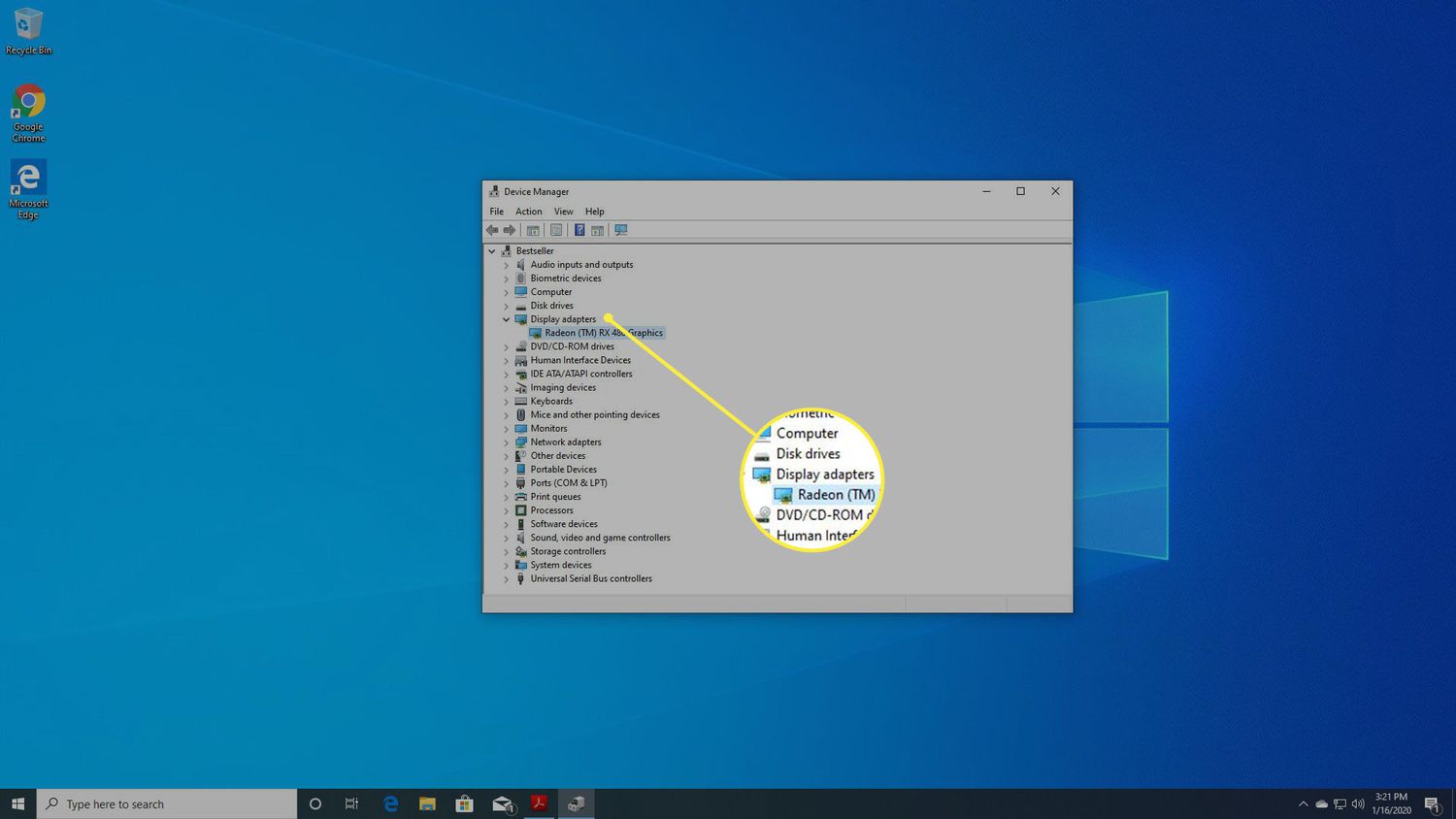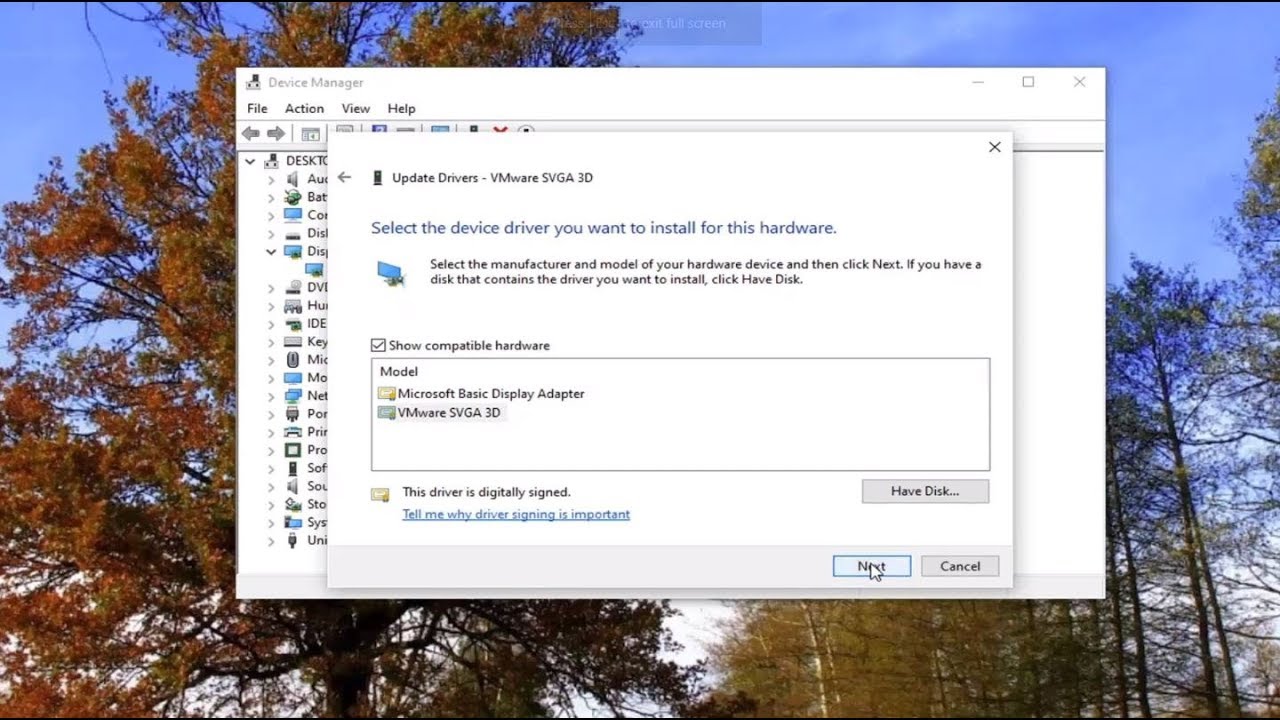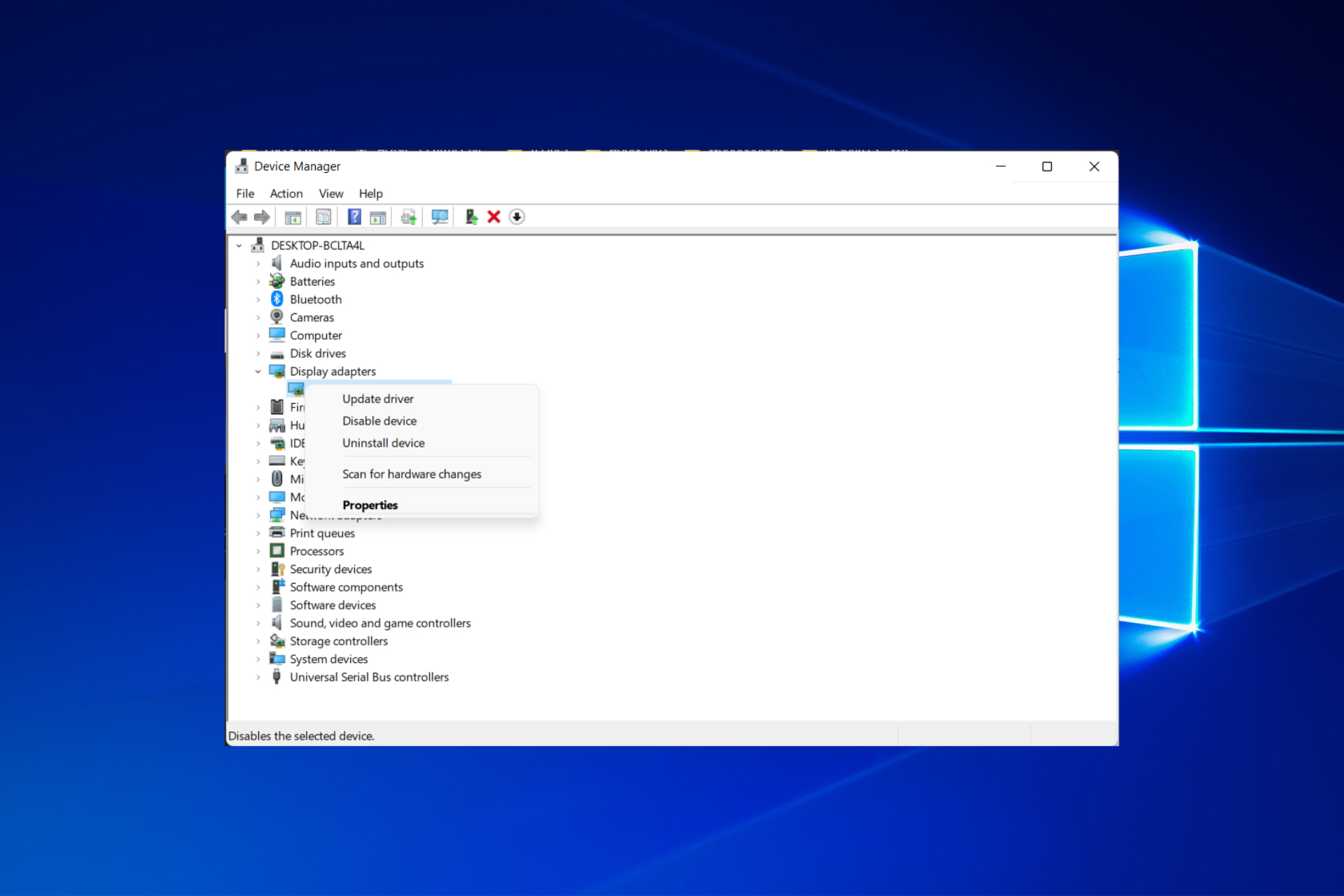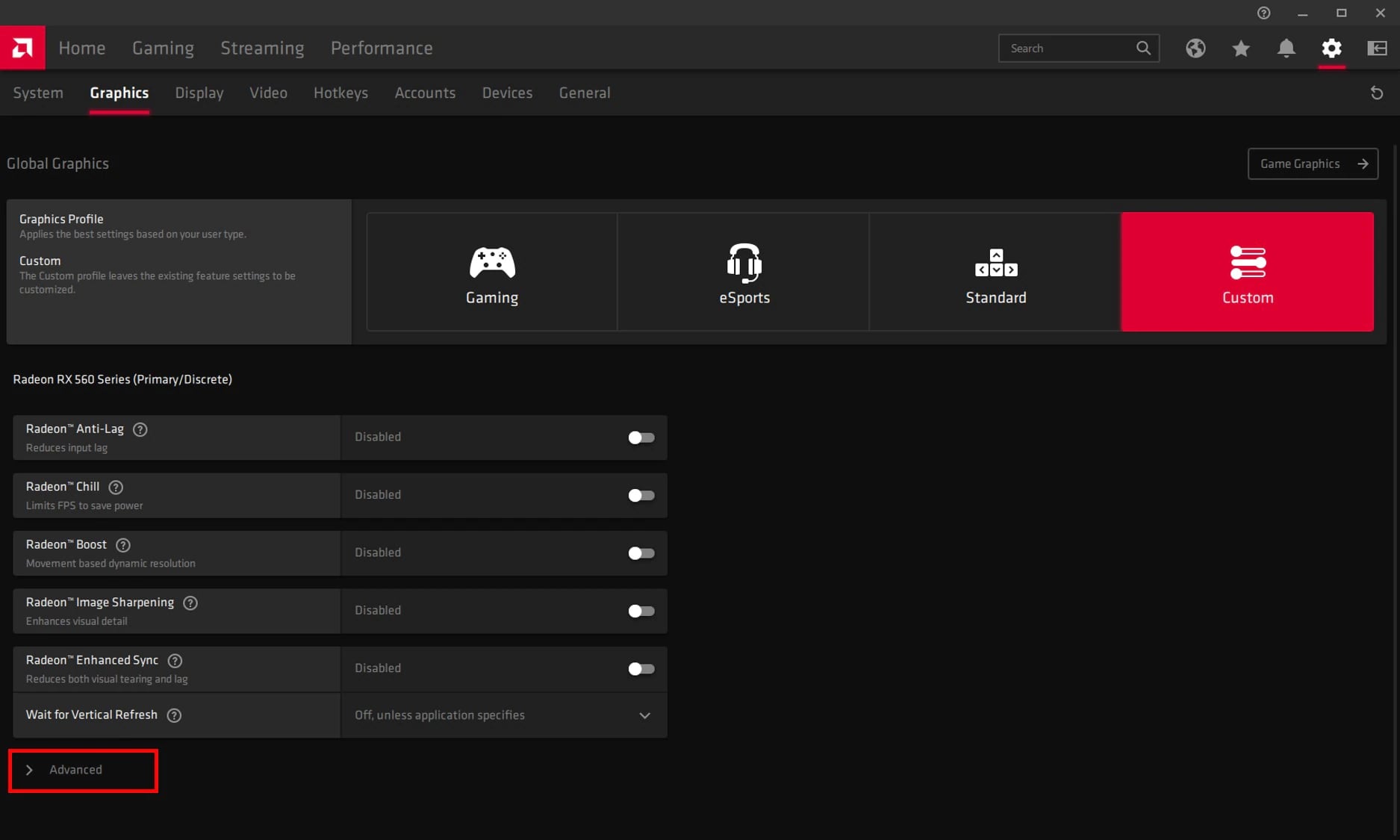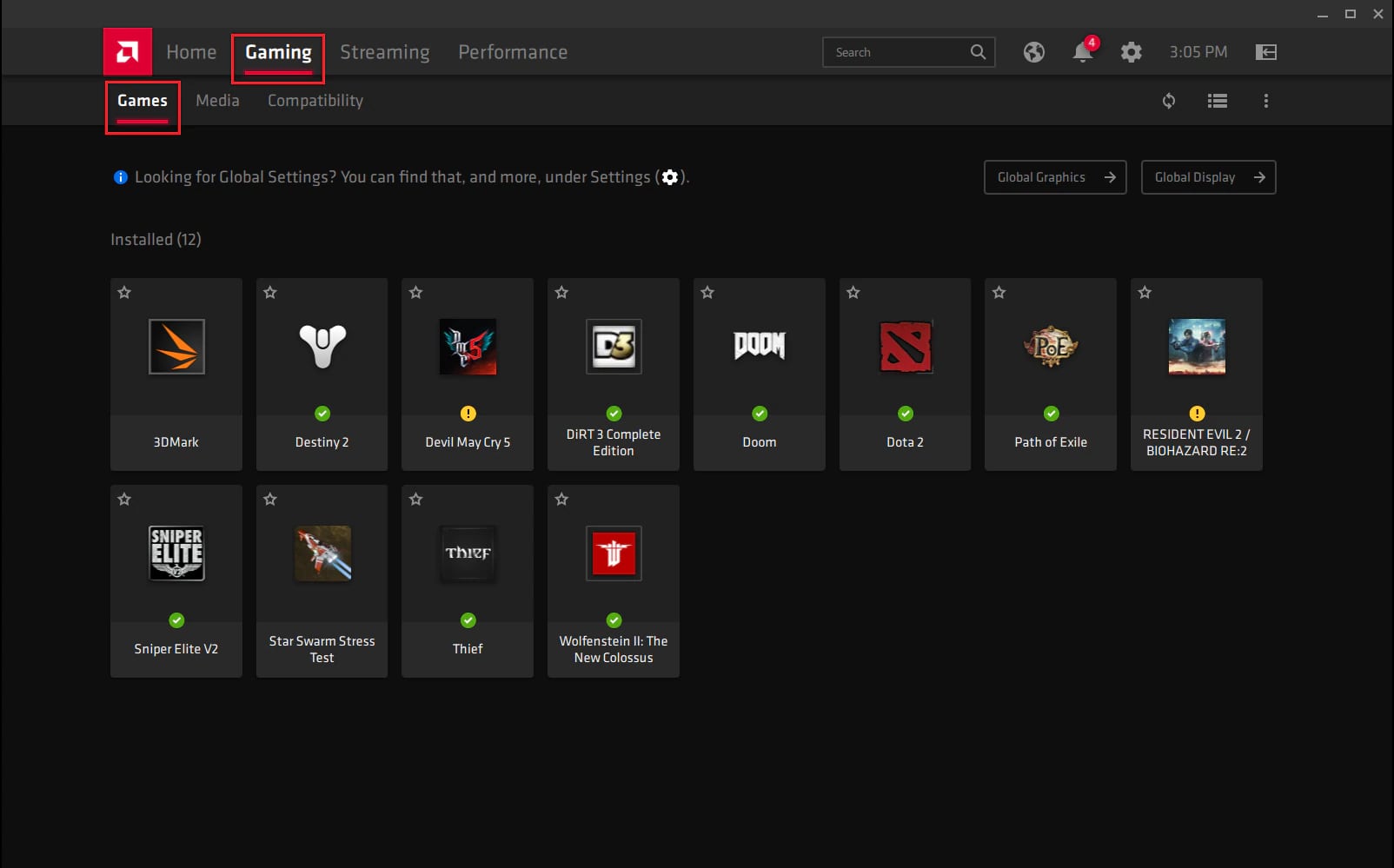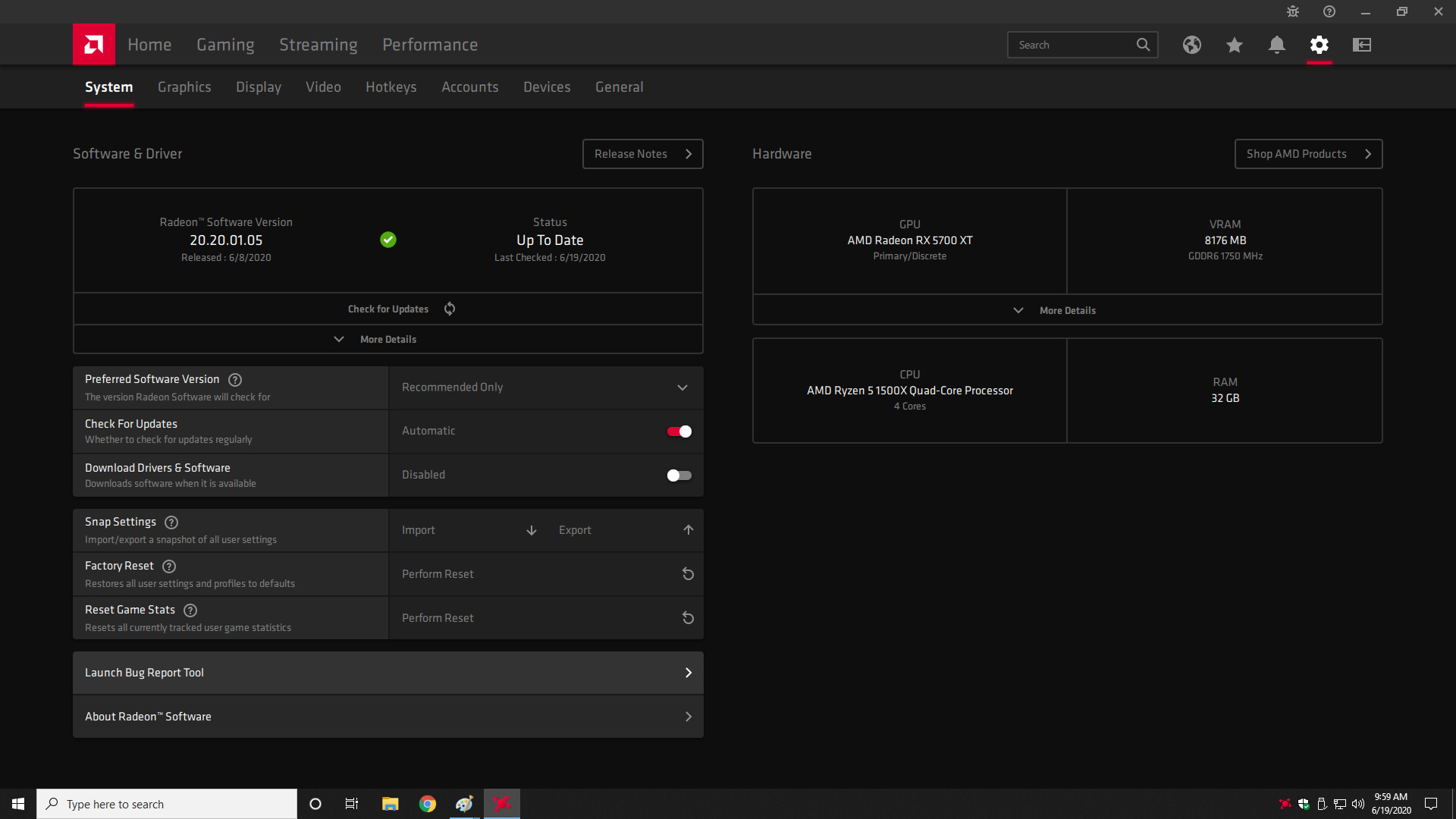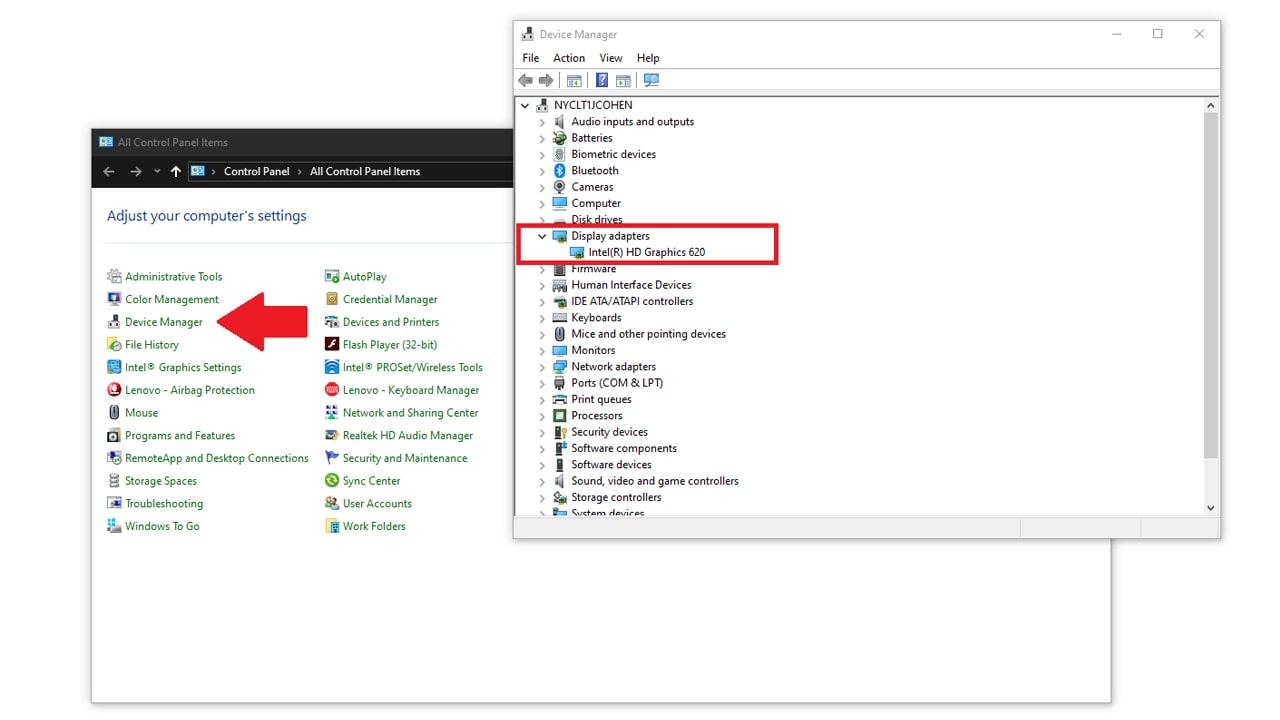Why Updating AMD Graphics Card Drivers is Important
Graphics card drivers play a critical role in ensuring optimal performance and stability of your AMD graphics card. These drivers act as a bridge between the operating system and the hardware, translating instructions from software applications into commands that the graphics card can understand. Regularly updating your AMD graphics card drivers offers several important benefits:
- Improved Performance: Updating the drivers can unlock the full potential of your AMD graphics card, allowing it to deliver smoother gameplay, faster rendering, and improved overall performance. New driver updates often include optimizations and bug fixes, ensuring that the graphics card operates at its best.
- Compatibility: Software applications and games are constantly evolving, incorporating new features and technologies. By keeping your AMD graphics card drivers up to date, you ensure that your system is compatible with the latest software releases. This helps prevent issues such as graphical glitches or crashes when running newer applications.
- Security: Outdated graphics card drivers can leave your system vulnerable to security threats. Driver updates often include security patches that address potential vulnerabilities, protecting your system from potential exploits. Regularly updating your AMD graphics card drivers helps keep your system secure and minimizes the risk of malware or hacking attempts.
- Bug Fixes and Stability: Software bugs can sometimes cause issues with graphics card performance or lead to system crashes. AMD regularly releases driver updates that address known issues and provide stability improvements. By keeping your drivers up to date, you can ensure a smoother and more stable user experience.
- Feature Enhancements: AMD often introduces new features and functionalities through driver updates. These updates can provide access to advanced graphics settings, additional performance options, or new graphics technologies. Keeping your drivers updated ensures that you can take advantage of these latest features.
Overall, regularly updating your AMD graphics card drivers is crucial for maintaining optimal performance, compatibility, security, and stability. It is recommended to check for driver updates periodically and install them promptly to enjoy the best possible experience with your AMD graphics card.
Checking the Current Driver Version
Before proceeding with updating your AMD graphics card drivers, it is important to check the current driver version installed on your system. This allows you to determine if an update is required and helps you keep track of the driver versions you have installed. Here are the steps to check the current driver version:
- Open the Start menu and search for “Device Manager”. Click on the search result to open the Device Manager window.
- In the Device Manager window, expand the “Display adapters” category. You should see your AMD graphics card listed here.
- Right-click on your AMD graphics card and select “Properties” from the context menu.
- In the Properties window, navigate to the “Driver” tab. Here, you will find the driver version and date listed.
Take note of the driver version and compare it with the latest driver available on the AMD website. This will help you determine if an update is necessary.
It is worth mentioning that some system utilities, such as AMD’s Radeon Software, provide a more user-friendly interface for checking and updating graphics card drivers. If you have such software installed on your system, you can also use it to check the current driver version.
Keeping track of your driver versions is important as it allows you to stay informed about any updates released by AMD. Regularly checking for driver updates ensures that you can take advantage of the latest features, enhancements, and bug fixes provided by AMD to optimize your graphics card’s performance.
Downloading the Latest AMD Graphics Card Driver
Once you have checked the current driver version and determined that an update is needed, the next step is to download the latest AMD graphics card driver. Follow these steps to ensure a smooth and successful download:
- Visit the official AMD website at www.amd.com and navigate to the “Support & Drivers” section.
- Select your graphics card model and operating system from the provided options. Make sure to choose the correct driver version that matches your system configuration.
- Once you have selected the appropriate options, click on the “Download” button to initiate the driver download. The file will be saved to your designated download location.
- Depending on your internet connection speed, the download process may take some time to complete.
- Once the download is finished, locate the downloaded driver file in your designated download location. It will typically be in the form of an executable file (e.g., .exe) or a compressed archive (e.g., .zip).
- If the file is compressed, extract its contents to a new folder using a file extraction utility such as WinRAR or 7-Zip.
By following these steps, you can successfully download the latest AMD graphics card driver onto your system. It is important to ensure that you download the driver directly from the official AMD website to avoid any potential risks from downloading drivers from third-party sources.
Once the driver is downloaded and extracted (if necessary), you are ready to proceed with the installation process, which will be covered in the next section.
Installing the AMD Graphics Card Driver
After downloading the latest AMD graphics card driver, the next step is to install it on your system. Follow these steps to ensure a successful installation:
- Locate the extracted driver files or the downloaded executable file (depending on the format of the downloaded driver).
- Double-click on the executable file to start the installation process.
- Follow the on-screen prompts provided by the AMD driver installer. These prompts may include accepting the license agreement, choosing the installation location, and selecting any additional components or options you wish to install.
- Once you have made your selections, click on the “Install” or “Next” button to proceed with the installation.
- The installation process may take a few minutes as the driver files are copied, configuration settings are applied, and the driver is properly integrated into the system.
- After the installation is complete, you may be prompted to restart your computer to finalize the driver installation. It is recommended to restart the system to ensure the changes take effect.
During the installation process, it is important to ensure that you follow the instructions provided by the AMD driver installer. This helps to ensure a smooth and error-free installation of the driver onto your system.
It is worth noting that some AMD drivers may come bundled with additional software or utilities, such as Radeon Software, which provides additional features and settings for your graphics card. You can choose to install or customize these additional components during the installation process, depending on your preferences.
Once the installation is complete and your system has been restarted, your AMD graphics card driver will be updated to the latest version. You can now enjoy the benefits of the updated driver, including improved performance, compatibility, and security.
Configuring the Updated Driver Settings
After installing the latest AMD graphics card driver on your system, it is important to configure the driver settings to maximize performance and tailor them to your specific needs. Here are some key settings to consider:
- Display Resolution and Refresh Rate: Open the AMD control panel or graphics settings utility and navigate to the “Display” or “Monitor” section. Here, you can set the desired resolution and refresh rate for your display. It is recommended to choose the native resolution and the highest refresh rate supported by your monitor for the best visual experience.
- Graphics Quality Settings: Depending on your graphics card model and the software you are using, you may have access to advanced graphics settings. Open the respective software (such as Radeon Software) and explore the available options to adjust graphics quality, anti-aliasing, texture filtering, and other visual enhancements. Experiment with different settings to find the balance between performance and visual quality that suits your preferences.
- Power Management: Adjusting power management settings can have a significant impact on the performance and power consumption of your graphics card. In the driver settings, navigate to the “Power” or “Performance” section and choose the power plan that meets your requirements. Selecting a higher-performance mode may provide better gaming performance but could result in increased power usage and heat generation.
- Fan Control: Some graphics card drivers allow you to adjust the fan speed manually to control the temperature of the card. This can be useful in maintaining optimal operating temperatures and preventing thermal throttling. Access the fan control settings in the driver software and adjust the fan speed as needed, keeping in mind that higher fan speeds may increase noise levels.
- Additional Features: Take time to explore other available features and settings provided by the AMD graphics card driver. This may include options for virtual super resolution, virtual reality, game recording, and more. Enable or customize these features based on your requirements and preferences.
Configuring the updated driver settings allows you to fine-tune your AMD graphics card to match your specific needs. Experiment with different settings, but it is recommended to make changes gradually and monitor the impact on performance and stability. If you encounter any issues, you can always revert to the default settings or seek assistance from AMD’s support resources.
Troubleshooting Common Issues while Updating AMD Graphics Card Drivers
While updating the AMD graphics card drivers is typically a straightforward process, there can be occasional issues that you may encounter. Here are some common problems that users may face and their potential solutions:
- Driver Installation Failure: If the driver installation fails, it is advisable to double-check that you have downloaded the correct driver version for your graphics card and operating system. Make sure to fully uninstall any previous graphics drivers before attempting to install the new ones. Additionally, disabling antivirus or security software temporarily during the installation process can help avoid any interference.
- Compatibility Issues: In some cases, a driver update may not be compatible with your system configuration or other software components. In such situations, it is recommended to roll back to the previous driver version or seek guidance from AMD’s support resources for further troubleshooting.
- Performance or Stability Issues: After updating the driver, you might experience performance issues or system crashes. This can be caused by conflicting software, incorrect driver settings, or even hardware issues. It is recommended to perform a clean installation of the driver, ensuring that all previous driver files are removed. Additionally, adjusting the graphics card settings, such as power management or fan control, as mentioned in the previous section, can help resolve performance-related issues.
- Black Screen or Display Issues: If you encounter a black screen or display issues after updating the driver, try restarting your system. If the issue persists, boot into Safe Mode and use the AMD Driver Cleanup Utility (available on the AMD website) to remove all remnants of the previous driver. Afterward, perform a clean installation of the latest driver version.
- Error Messages: If you receive error messages during the driver update process, carefully note down the error code or message. Use this information to search for specific solutions on the AMD support website or forums. Error messages often provide clues about the underlying issue and can guide you towards finding a resolution.
It’s important to remember that troubleshooting can vary depending on the specific issue and system configuration. If you encounter persistent problems or are unsure of the correct steps to take, it is advisable to seek assistance from AMD’s support resources or community forums. They can provide further guidance and troubleshooting options specifically tailored to your situation.
Conclusion
Ensuring that the drivers for your AMD graphics card are up to date is crucial for optimal performance, compatibility, and security. Regularly checking for driver updates, downloading the latest version from the official AMD website, and installing them correctly are essential steps to keep your graphics card running smoothly.
By updating your AMD graphics card drivers, you can experience improved performance in games and applications, enhanced compatibility with the latest software releases, and protection against security vulnerabilities. Additionally, driver updates often provide bug fixes, stability improvements, and new features that can enhance your overall user experience.
Remember to check the current driver version before proceeding with the update, download the latest driver from the official AMD website, and follow the installation process carefully. Configuring the updated driver settings allows you to further optimize the performance and customization of your AMD graphics card.
In case you encounter any issues during the update process, troubleshooting steps, such as performing a clean installation or seeking support from AMD’s resources, can help resolve common problems. It is important to note that troubleshooting steps may vary based on the specific issue and system configuration.
By staying proactive in updating your AMD graphics card drivers and understanding the importance of this process, you can ensure that your system delivers the best possible performance, compatibility, and security for your gaming, design, or other graphical needs.