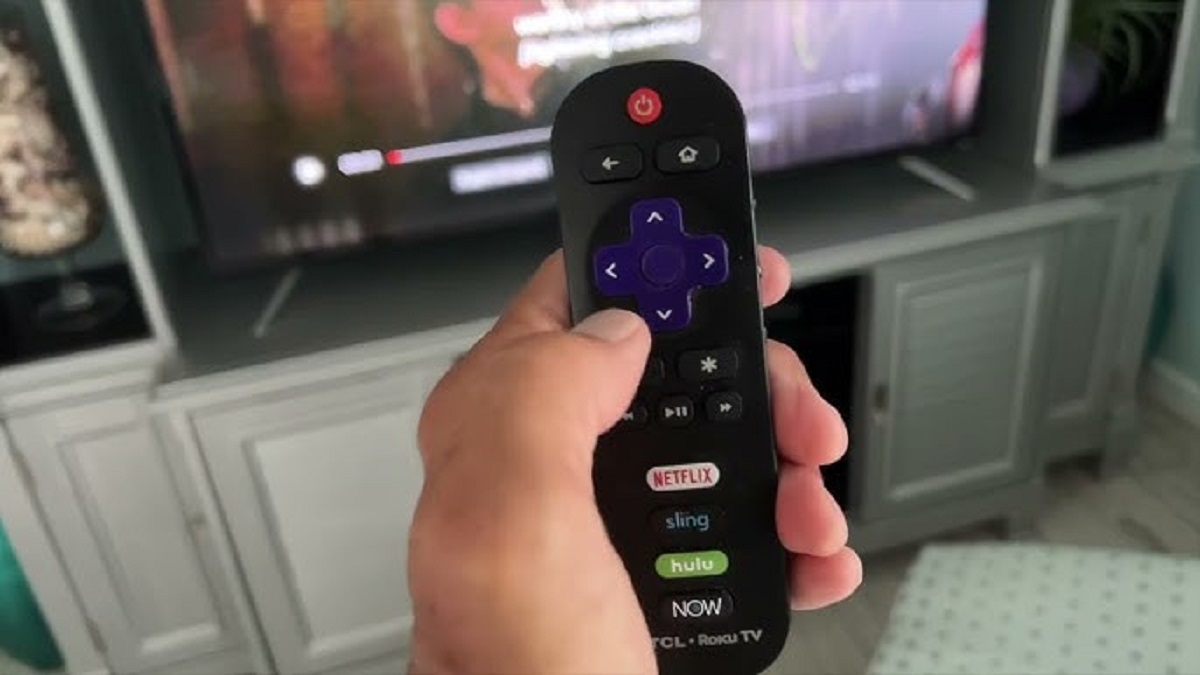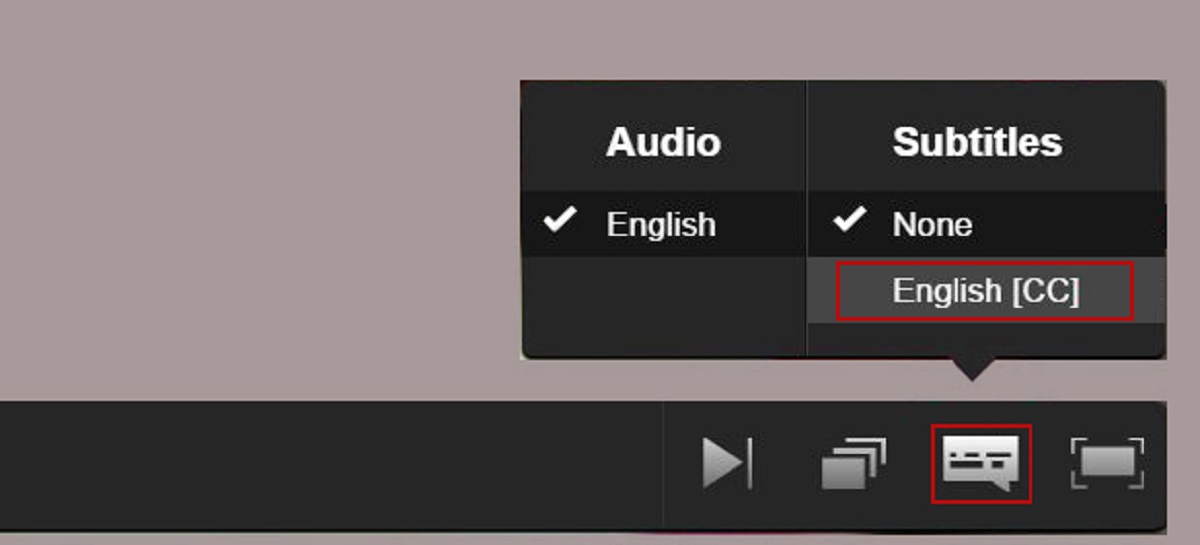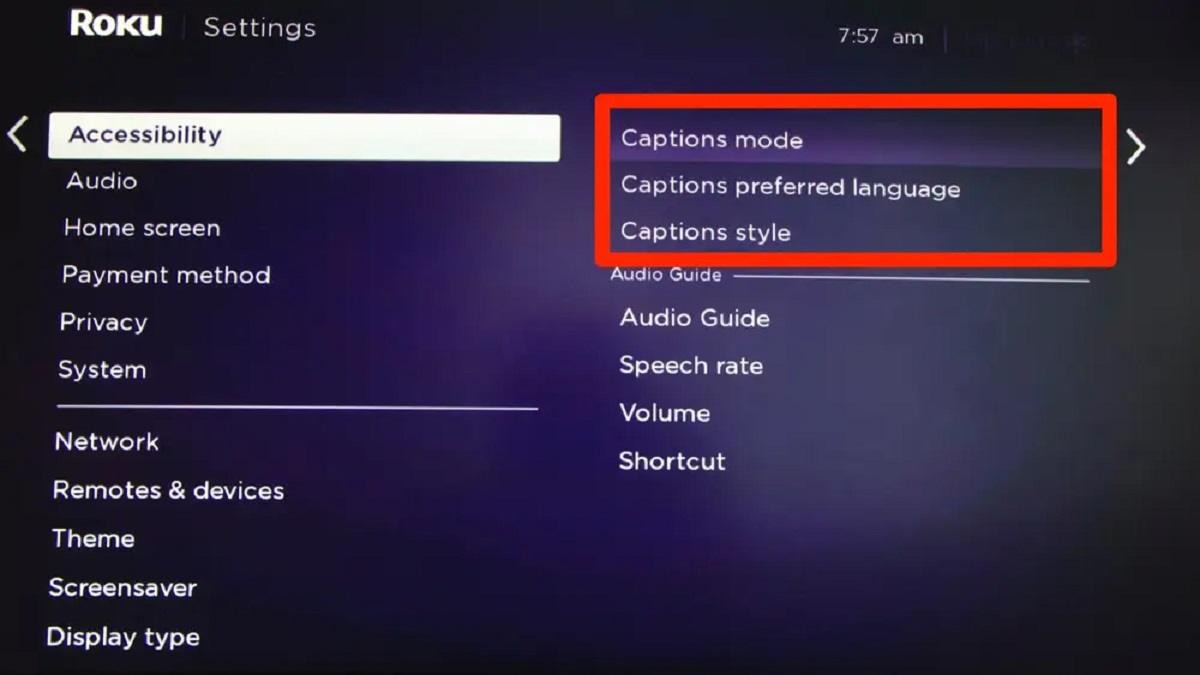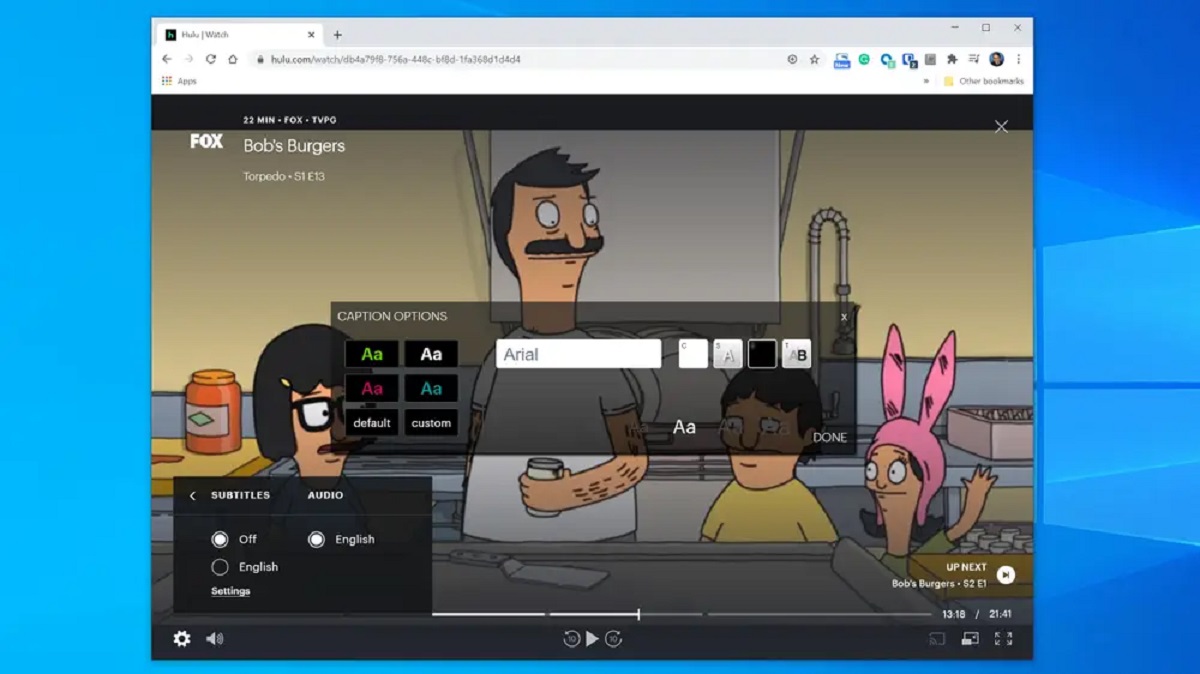Introduction
Welcome to our guide on how to turn on subtitles on Roku Hulu! With the explosion of streaming services, we have more ways to enjoy our favorite TV shows and movies than ever before. Hulu is one of the leading platforms, offering a wide range of content across various genres. Whether you are watching a thrilling crime series or a heartwarming romantic comedy, subtitles can greatly enhance your viewing experience.
Subtitles provide the text of the dialogue displayed on the screen, making it easier for viewers to follow along, especially in cases where the audio quality is poor or in a different language. They are also beneficial for individuals with hearing impairments or those who are learning a new language.
If you are a Roku user who enjoys streaming content on Hulu, you may be wondering how to enable subtitles for your favorite shows and movies. Fortunately, Roku devices make it simple to customize your subtitle preferences, ensuring that you never miss a moment of the action.
In this guide, we will walk you through the step-by-step process of turning on subtitles on Roku Hulu. Whether you are using a Roku streaming stick, Roku Ultra, or any other Roku device, the steps outlined here will remain the same. So let’s dive in and explore how you can enjoy your favorite Hulu content with subtitles!
Step 1: Accessing the Roku Home Menu
The first step to turning on subtitles on Roku Hulu is accessing the Roku Home Menu. This is where you can navigate through different channels and settings on your Roku device. Here’s how to do it:
- Ensure that your Roku device is properly connected to your TV and powered on.
- Using the Roku remote, press the Home button.
- This will take you to the Roku Home Menu, which is the main screen of your Roku device.
- On the Home Menu, you will see different options and icons representing various channels and settings.
- Use the arrow keys on your Roku remote to navigate through the options and select the desired channel. In this case, we want to select the Hulu channel.
- Once you have highlighted the Hulu channel, press the OK/Select button on your remote to launch the channel.
By following these simple steps, you can easily access the Roku Home Menu and select the Hulu channel to proceed with enabling subtitles for your favorite shows and movies.
Step 2: Selecting the Hulu Channel
After accessing the Roku Home Menu, the next step is to select the Hulu channel. Here’s how you can do it:
- On the Roku Home Menu, navigate through the different channels using the arrow keys on your Roku remote.
- Locate the Hulu channel icon among the options available.
- Once you have highlighted the Hulu channel, press the OK/Select button on your remote to launch the channel.
- The Hulu channel will load, and you will be presented with the Hulu interface, showcasing a wide array of TV shows, movies, and other content.
- Use the arrow keys to browse through the available options and select the show or movie you want to watch with subtitles.
By selecting the Hulu channel, you are ready to explore its extensive library of content and choose what you want to watch. Remember to make sure that the desired show or movie supports subtitles, as not all content may have this option available.
Once you have selected the Hulu channel and the specific show or movie, you can proceed to the next step to enable subtitles for an optimal viewing experience.
Step 3: Launching a TV Show or Movie on Hulu
Once you have accessed the Hulu channel on your Roku device, it’s time to launch a TV show or movie that you want to watch with subtitles. Follow these steps:
- Using the arrow keys on your Roku remote, navigate through the Hulu interface to find the show or movie you wish to watch.
- Once you have selected your desired content, press the OK/Select button on your remote to launch the TV show or movie.
- The selected content will start playing on-screen, and you can begin enjoying your preferred show or movie on Hulu.
- While the content is playing, you can pause, rewind, fast forward, or adjust the volume as needed using the navigation buttons on your Roku remote.
- Now that your chosen TV show or movie is playing, you can proceed to the next step to access the subtitle options.
Launching a TV show or movie on Hulu is a straightforward process once you have found your desired content in the Hulu interface. Now, let’s move on to the next step and explore how to access and customize the subtitle options on your Roku device.
Step 4: Accessing the Playback Options
After launching a TV show or movie on Hulu, the next step is to access the playback options, where you can find the subtitle settings. To access the playback options, follow the steps below:
- While the TV show or movie is playing on your Roku device, press the * (asterisk) button on your Roku remote.
- This will open a menu overlay on the screen, displaying various playback options and settings for the content you are currently watching.
- Using the arrow keys on your Roku remote, navigate through the menu overlay to locate the “Subtitles” option.
- Once you have highlighted the “Subtitles” option, press the OK/Select button on your remote to access the subtitle settings.
By following these steps, you can easily access the playback options menu on your Roku device and find the subtitle settings for the TV show or movie you are currently watching on Hulu. Now, let’s proceed to the next step and explore how to choose the subtitle language.
Step 5: Choosing the Subtitle Language
Once you have accessed the subtitle settings in the playback options menu on your Roku device, you can proceed to choose the subtitle language that you prefer. Follow these steps to select the subtitle language:
- In the subtitle settings menu, you will see a list of available subtitle languages for the TV show or movie you are currently watching on Hulu.
- Using the arrow keys on your Roku remote, navigate through the list of subtitle languages to find the one you want to use.
- Once you have highlighted the desired subtitle language, press the OK/Select button on your remote to choose that language.
- The selected subtitle language will now be displayed on the screen as the TV show or movie continues playing.
- If you prefer to watch without subtitles, you can select the “Off” option in the subtitle settings menu to disable subtitles completely.
By following these steps, you can easily select the subtitle language of your choice while watching a TV show or movie on Hulu using your Roku device. Now, let’s move on to the next step and explore how to adjust the subtitle settings to suit your preferences.
Step 6: Adjusting Subtitle Settings
Once you have chosen the subtitle language for the TV show or movie on Hulu, you can further customize the subtitle settings to suit your preferences. Follow these steps to adjust the subtitle settings:
- In the subtitle settings menu, you may find additional options to adjust the appearance and display of subtitles.
- Using the arrow keys on your Roku remote, navigate through these settings to make the desired changes.
- You may have options to adjust the font size, font style, color, background color, and other visual aspects of the subtitles.
- As you make changes to the subtitle settings, the effects will be immediately visible on the screen, allowing you to preview and adjust until you find the settings that are most comfortable for you.
- Once you are satisfied with the subtitle settings, press the OK/Select button on your remote to apply the changes.
By following these steps, you can easily adjust the subtitle settings according to your preferences while watching a TV show or movie on Hulu using your Roku device. Now that you have enabled and customized the subtitles, you can sit back and enjoy your favorite content with enhanced accessibility and understanding.
Step 7: Enjoying Subtitles on Roku Hulu
Now that you have enabled and customized the subtitles on your Roku device while watching a TV show or movie on Hulu, it’s time to sit back, relax, and enjoy your favorite content with subtitles. Here are a few things to keep in mind as you indulge in the viewing experience:
- Make sure to position yourself comfortably in front of the TV and adjust the volume to a level that suits your preferences.
- As the TV show or movie plays on Hulu, the subtitles will be displayed on the screen, providing the text of the dialogue in your chosen language.
- Subtitles can greatly enhance your understanding and enjoyment of the content, whether you have difficulty hearing or are watching in a language that is not your native tongue.
- Pay attention to any additional visual cues or descriptions that may be included in the subtitles, such as sound effects or background noises.
- If you need to make any further adjustments to the subtitle settings, you can go back to the playback options menu and make the necessary changes.
By following these steps, you can fully immerse yourself in the world of your favorite TV shows and movies on Hulu, all while enjoying the convenience and accessibility of subtitles provided by your Roku device.
So, get ready to embark on a cinematic journey with subtitles on Roku Hulu, opening up a whole new dimension of entertainment and understanding. Sit back, relax, and let the subtitles enhance your viewing experience!
Conclusion
Enabling subtitles on Roku Hulu is a simple and accessible way to enhance your viewing experience. With just a few steps, you can easily navigate through the Roku Home Menu, select the Hulu channel, launch a TV show or movie, access the playback options, choose the subtitle language, and customize the subtitle settings. Subtitles not only make it easier to follow along with the dialogue, but they also provide increased accessibility for viewers with hearing impairments or those learning a new language.
By following the step-by-step guide provided in this article, you can enjoy your favorite content on Hulu with the added benefit of subtitles. Whether you are watching intense action scenes, emotional dialogues, or foreign films, subtitles can help you fully immerse yourself in the story.
Remember to explore different subtitle options, such as adjusting the font size, style, color, and background color, to personalize your viewing experience. Additionally, being able to navigate the playback options menu and make changes on-the-go allows for an optimal setting that suits your preferences.
So, grab your Roku remote, access the Hulu channel, and embark on an incredible TV and movie journey with subtitles. Enhance your understanding, enjoyment, and accessibility with this simple feature. Happy streaming!