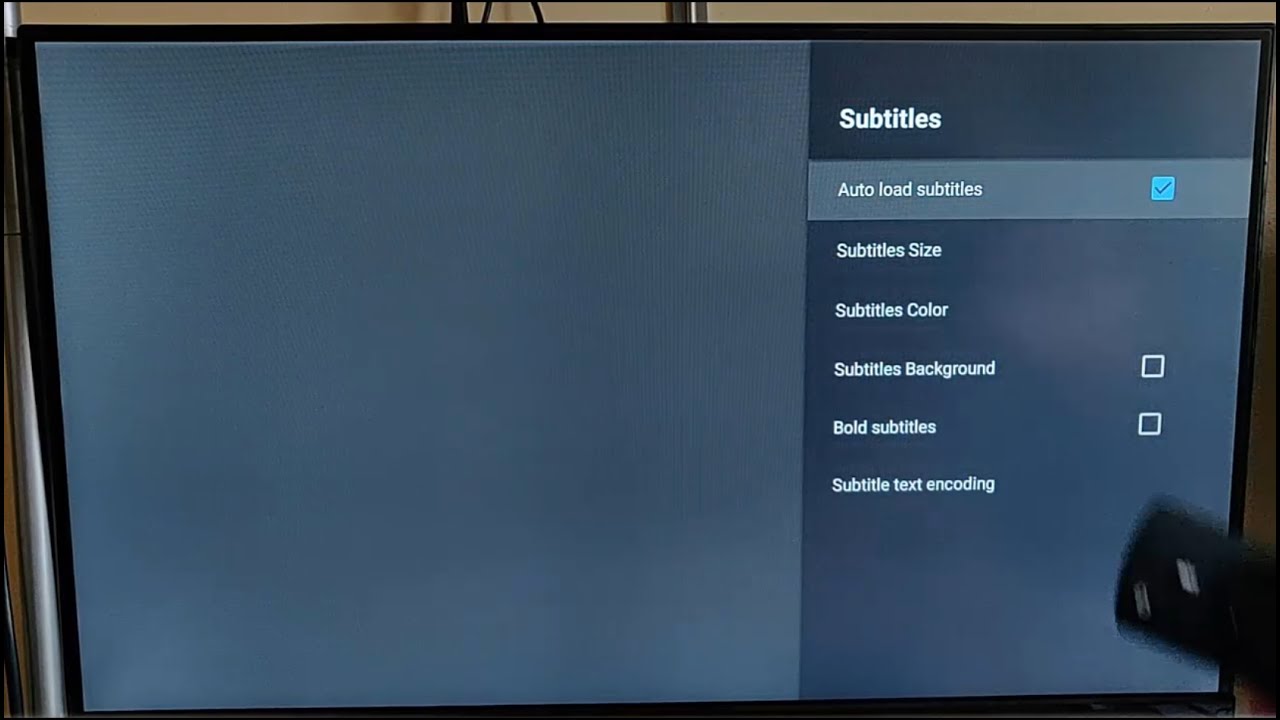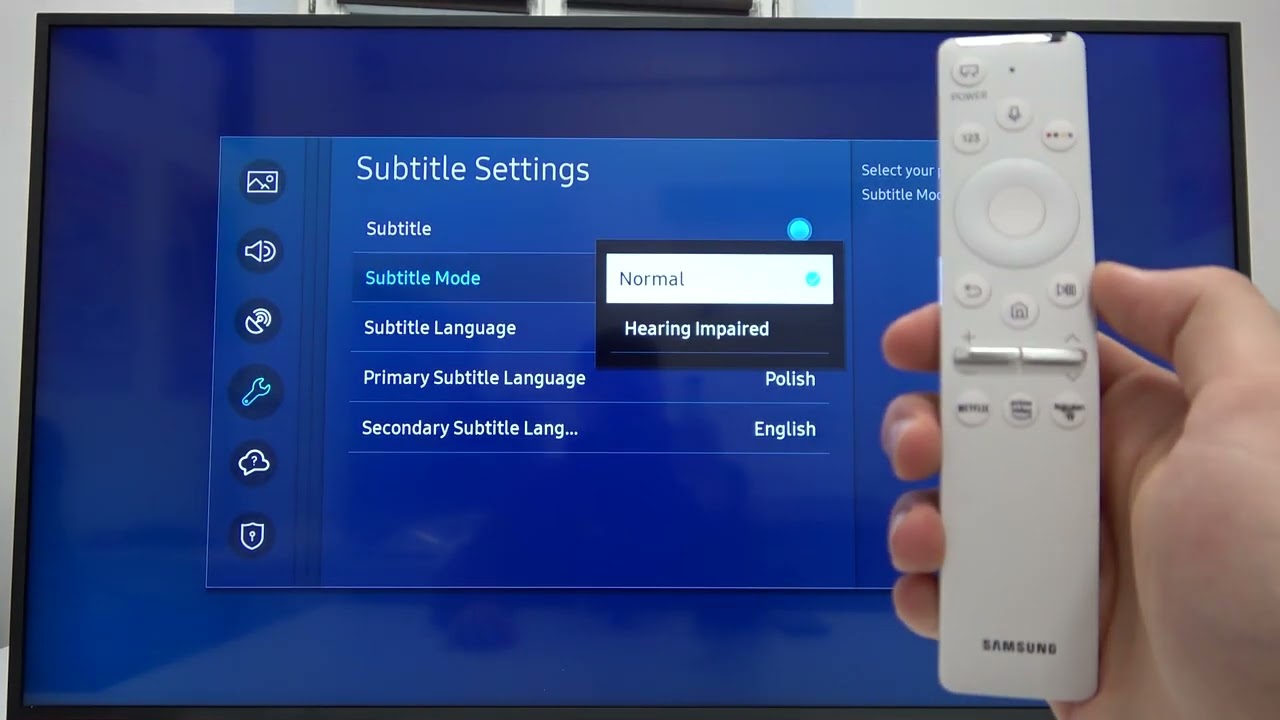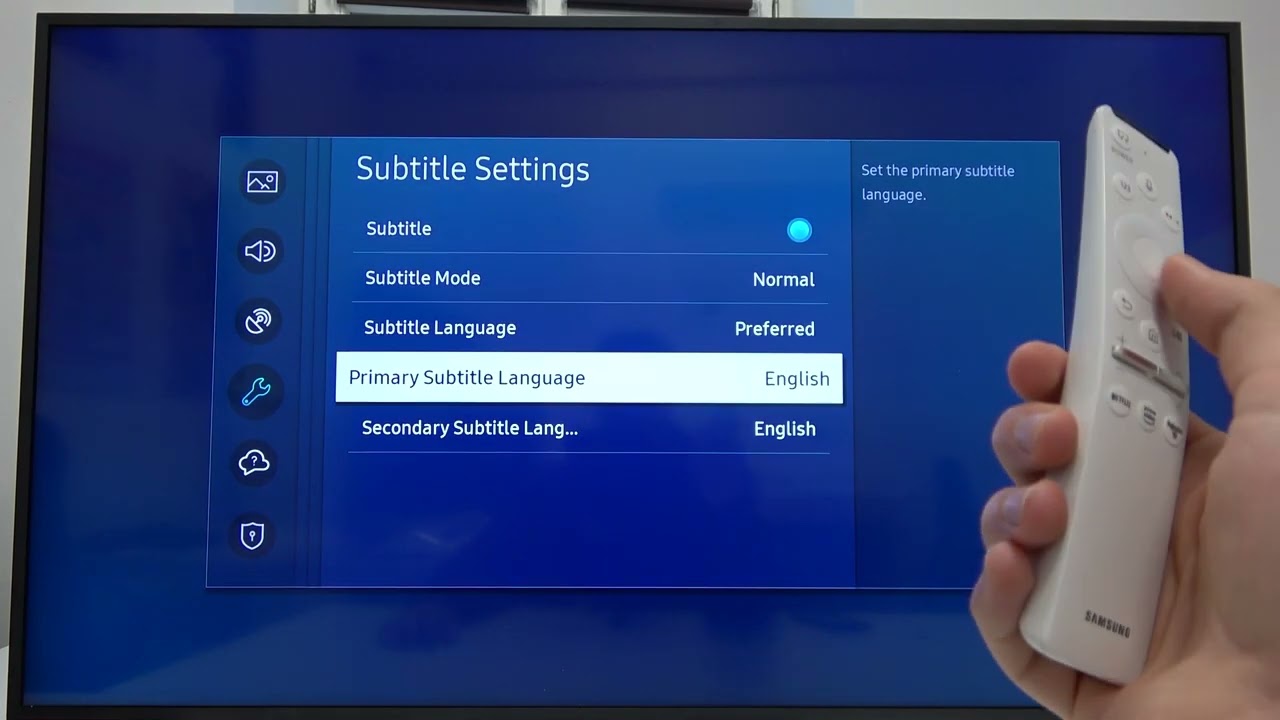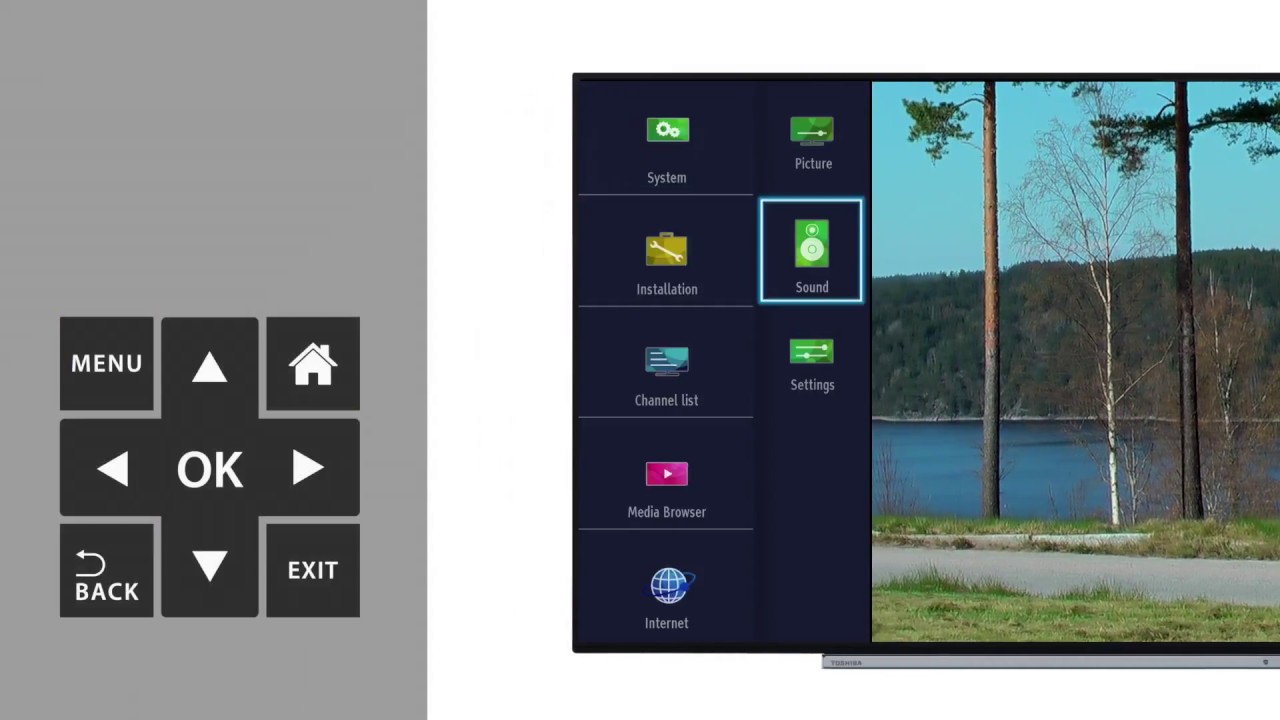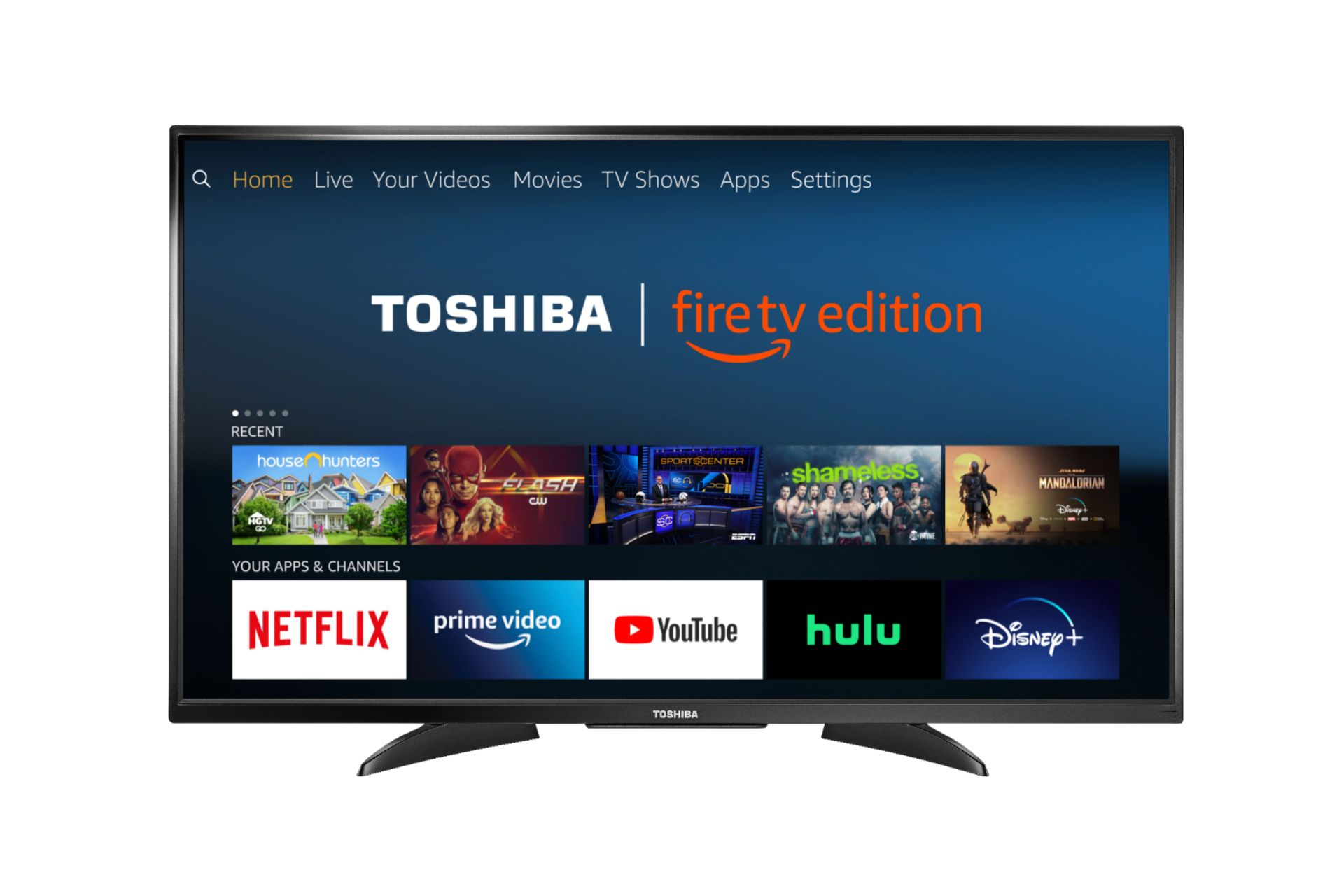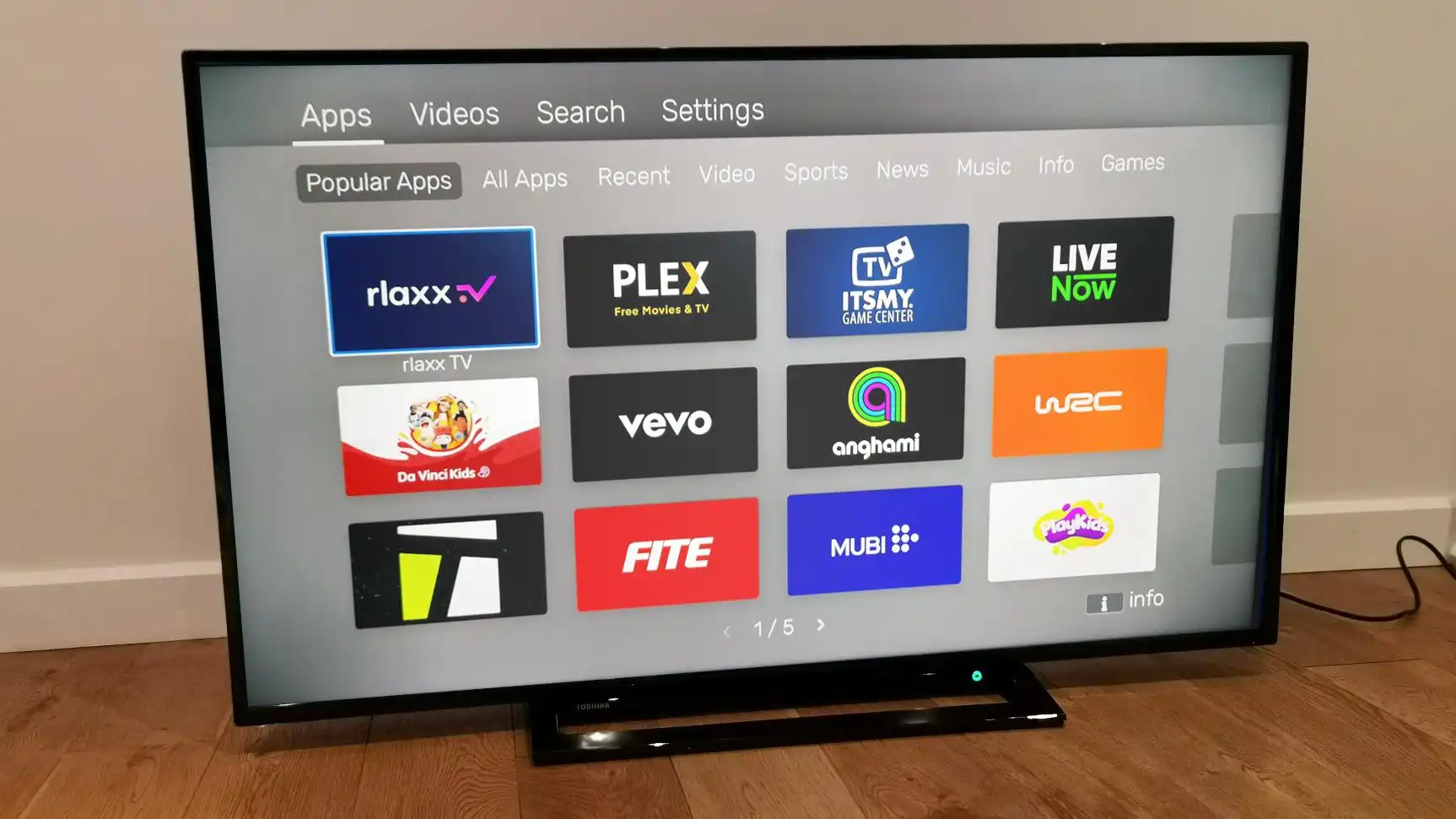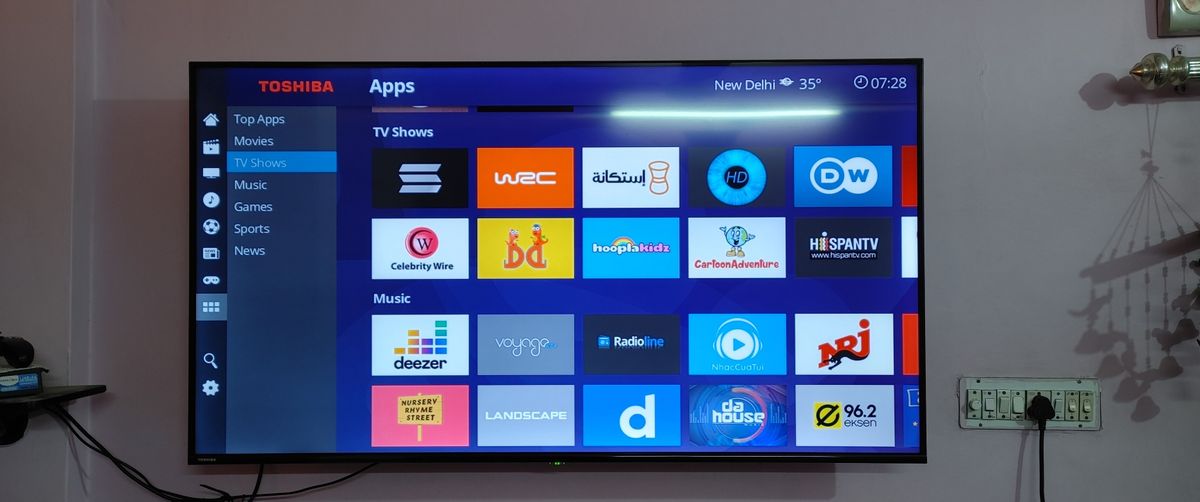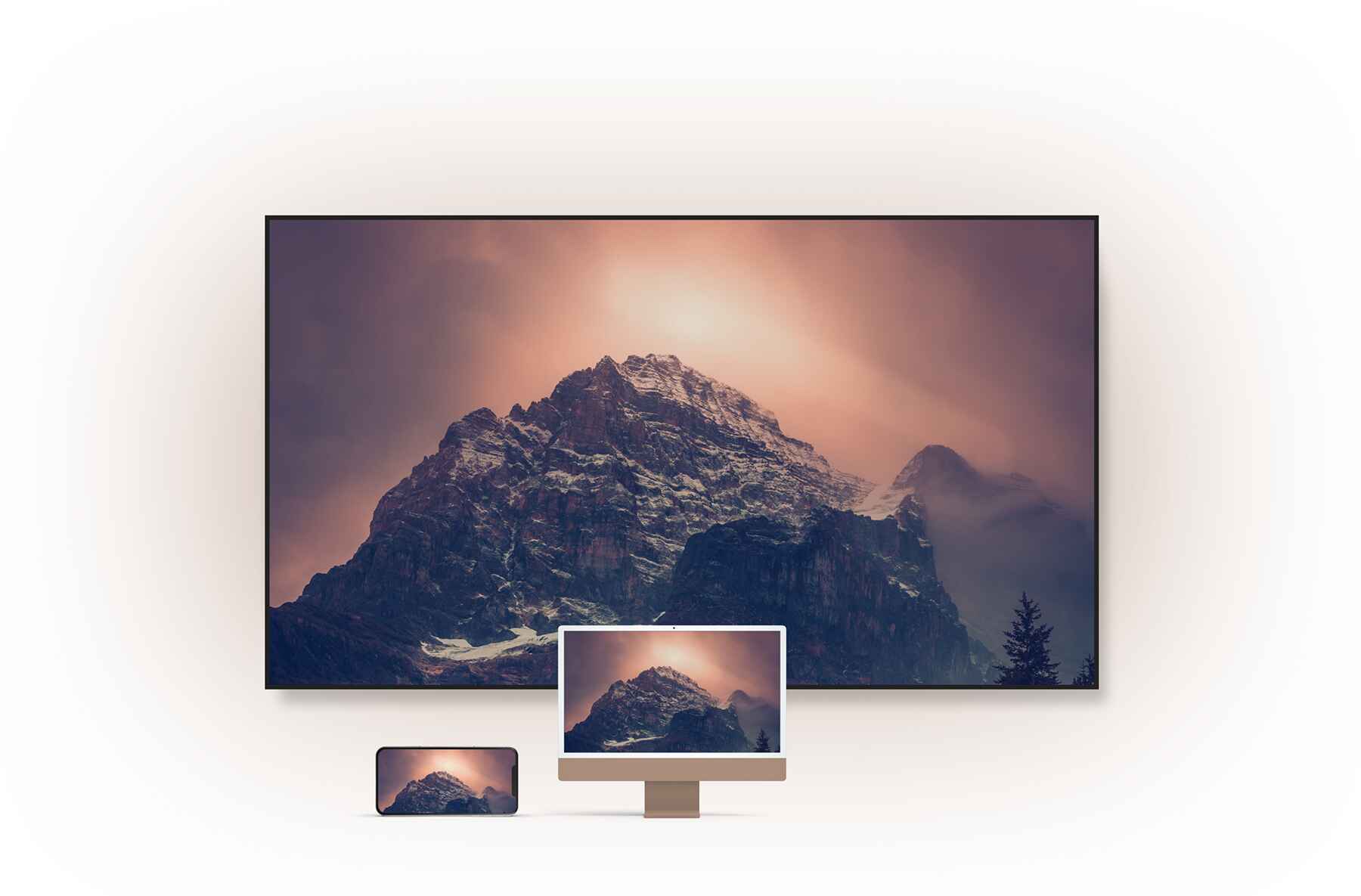Introduction
Subtitles can be a helpful feature when watching television, providing a text display of the dialogue or narration. However, there may be times when you want to turn off subtitles on your Toshiba TV. Whether you prefer a clean viewing experience or have difficulty reading subtitles, knowing how to disable them can improve your overall enjoyment.
In this article, we will guide you through the steps to turn off subtitles on a Toshiba TV. It’s a straightforward process that can be done within the TV’s settings menu. Just follow our instructions, and you’ll be able to disable subtitles in no time.
Before we begin, it’s important to note that the steps can slightly vary depending on the model of your Toshiba TV. However, the general process remains the same. We will provide instructions that should work for most Toshiba TV models, but if you encounter any specific variations, consult your TV’s user manual for further guidance.
Now, let’s dive into the steps to turn off subtitles on your Toshiba TV.
Step 1: Accessing the Settings Menu
To begin, you’ll need to access the settings menu on your Toshiba TV. This is where you can make various adjustments and configurations, including turning off subtitles.
Start by using your TV remote to navigate to the home screen. This is typically done by pressing the “Home” or “Menu” button.
Once you’re on the home screen, look for an icon or option that signifies the settings menu. It might be represented by a gear or cogwheel symbol. Use the arrow buttons on your remote to highlight the settings option, and then press the “OK” or “Enter” button to access the settings menu.
If you’re unable to locate the settings menu using the above method, refer to your TV’s user manual for specific instructions on how to access the settings.
Once you’ve successfully accessed the settings menu, you can proceed to the next step.
Step 2: Navigating to the Closed Captioning Option
After accessing the settings menu on your Toshiba TV, you’ll need to navigate to the closed captioning option. This is where you can find the settings related to subtitles and make the necessary changes.
Within the settings menu, look for a section labeled “Accessibility” or “Closed Captioning.” This section is typically where you’ll find options related to subtitles and closed captioning.
Use the arrow buttons on your remote to highlight the “Accessibility” or “Closed Captioning” option, and then press the “OK” or “Enter” button to enter the submenu.
Depending on your Toshiba TV model, you may find the closed captioning option directly within the “Accessibility” or “Closed Captioning” submenu. However, if you don’t see it immediately, look for a subcategory such as “Subtitles” or “Caption Settings.” Navigate to this subcategory using the arrow buttons on your remote and press “OK” or “Enter” to access the closed captioning settings.
If the closed captioning option is not located in any of the above-mentioned sections, refer to your TV’s user manual for specific instructions on how to find it.
Once you’ve successfully navigated to the closed captioning option, you’re ready for the next step.
Step 3: Disabling the Subtitles
Now that you’ve accessed the closed captioning settings on your Toshiba TV, it’s time to disable the subtitles. Follow these simple steps to turn off the subtitles:
- Within the closed captioning settings, look for an option labeled “Subtitles” or “Caption Mode”.
- Highlight the “Subtitles” or “Caption Mode” option using the arrow buttons on your remote.
- Press the “OK” or “Enter” button to select the option and enter the submenu.
- In the submenu, you should see different subtitle options such as “On”, “Off”, or “None”.
- Use the arrow buttons on your remote to highlight the “Off” or “None” option.
- Press the “OK” or “Enter” button to select the “Off” or “None” option and disable the subtitles.
By following these steps, you have successfully turned off the subtitles on your Toshiba TV. The TV will no longer display text during regular programming.
Keep in mind that some Toshiba TV models may have slightly different menus or terminology. If you are having trouble locating the subtitle options, refer to your TV’s user manual or contact Toshiba’s customer support for further assistance.
Now that you have disabled the subtitles, let’s proceed to the next step for adjusting the subtitle settings, if desired.
Step 4: Adjusting the Subtitle Settings
If you prefer to have subtitles enabled but want to customize their appearance or behavior, you can adjust the subtitle settings on your Toshiba TV. Here’s how:
- After disabling the subtitles in the previous step, navigate back to the closed captioning settings menu using the arrow buttons on your remote.
- Look for an option called “Subtitle Settings” or “Caption Settings”.
- Highlight the “Subtitle Settings” or “Caption Settings” option and press the “OK” or “Enter” button.
- In the subtitle settings menu, you should see various options that allow you to customize the appearance and behavior of the subtitles.
- Use the arrow buttons on your remote to navigate through the options and make adjustments as desired.
- Some common customization options include changing the font size, color, background transparency, and text style.
- Once you have made the desired changes, save the settings by selecting the “Save” or “Apply” option.
By adjusting the subtitle settings, you can tailor the subtitles to your preferences, making them easier to read and more visually appealing.
Again, it’s important to note that the menu and options may vary slightly depending on your Toshiba TV model. If you’re having trouble locating or customizing the subtitle settings, refer to your TV’s user manual or contact Toshiba’s customer support for further assistance.
Now that you have adjusted the subtitle settings, let’s proceed to the final step to save the changes and exit the menu.
Step 5: Saving and Exiting the Menu
After making changes to the subtitle settings, it’s important to save the changes and exit the menu on your Toshiba TV. Follow these steps to complete the process:
- Within the subtitle settings menu, look for an option called “Save” or “Apply”.
- Highlight the “Save” or “Apply” option using the arrow buttons on your remote.
- Press the “OK” or “Enter” button to save the changes you made to the subtitle settings.
- You may be prompted to confirm or confirm that you want to save the changes. If prompted, select “Yes” or “Confirm” to proceed.
- Once you have saved the changes, use the arrow buttons on your remote to navigate to the “Exit” or “Close” option.
- Press the “OK” or “Enter” button to exit the subtitle settings menu and return to the main TV screen.
By following these steps, you have successfully saved the changes made to the subtitle settings and exited the menu on your Toshiba TV.
It’s important to note that the process for saving and exiting the menu may slightly vary depending on your Toshiba TV model. If you encounter any specific variations or issues, refer to your TV’s user manual or contact Toshiba’s customer support for further assistance.
Congratulations! You have now successfully turned off subtitles and adjusted subtitle settings on your Toshiba TV. Enjoy your enhanced viewing experience!
Conclusion
Turning off subtitles on your Toshiba TV can provide a cleaner and more immersive viewing experience. Whether you prefer a subtitle-free screen or have difficulty reading subtitles, knowing how to disable them is a valuable skill.
In this article, we walked you through the steps to turn off subtitles on a Toshiba TV. We started by accessing the settings menu, navigating to the closed captioning option, disabling the subtitles, adjusting the subtitle settings if desired, and finally, saving and exiting the menu.
Keep in mind that while the steps provided should work for most Toshiba TV models, there may be slight variations depending on your specific model. Consult your TV’s user manual or contact Toshiba’s customer support for model-specific instructions if needed.
Remember, if you wish to enable subtitles again in the future, you can revisit the settings menu and make the necessary adjustments.
Now that you know how to turn off subtitles on your Toshiba TV, go ahead and enjoy your favorite shows and movies without distractions. Sit back, relax, and immerse yourself in the world on your screen.