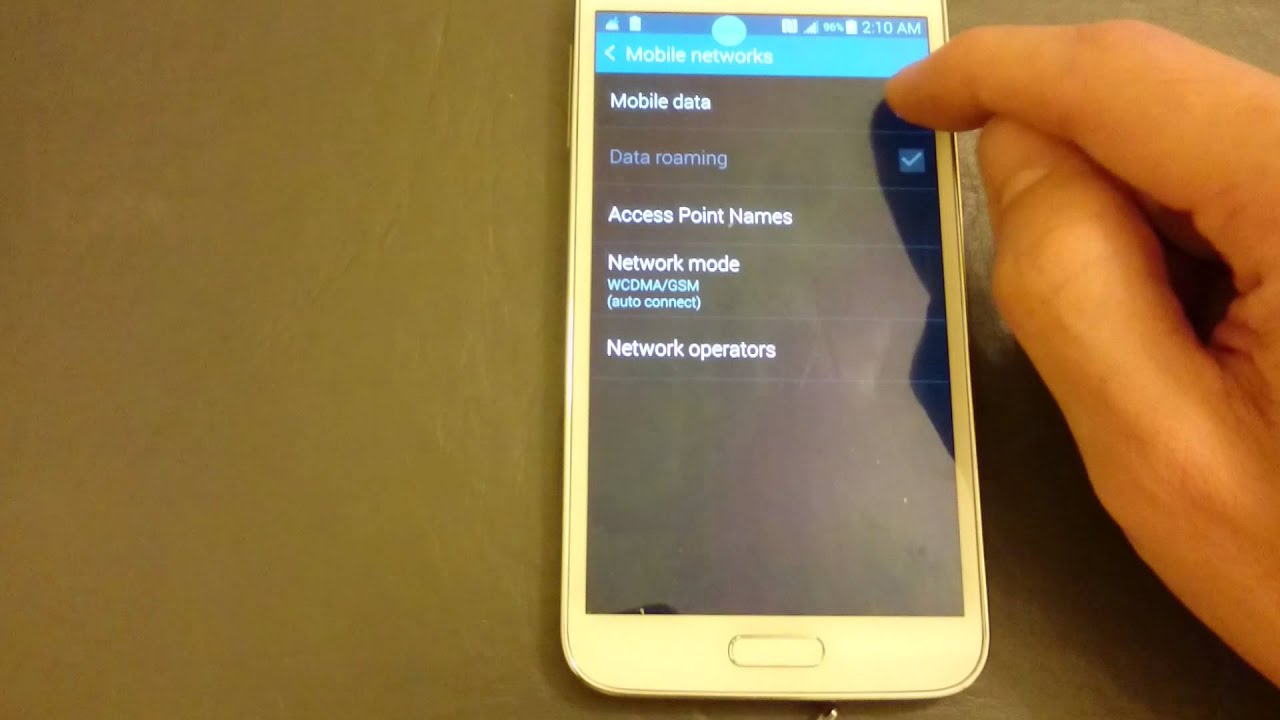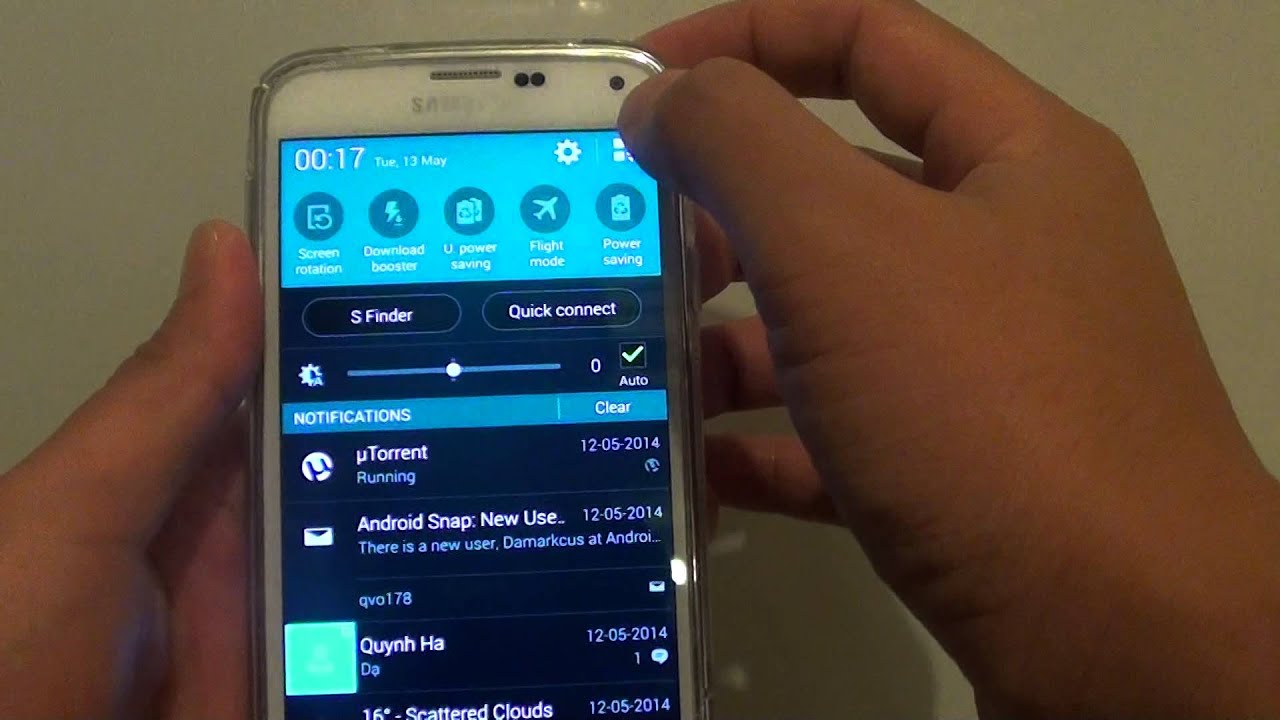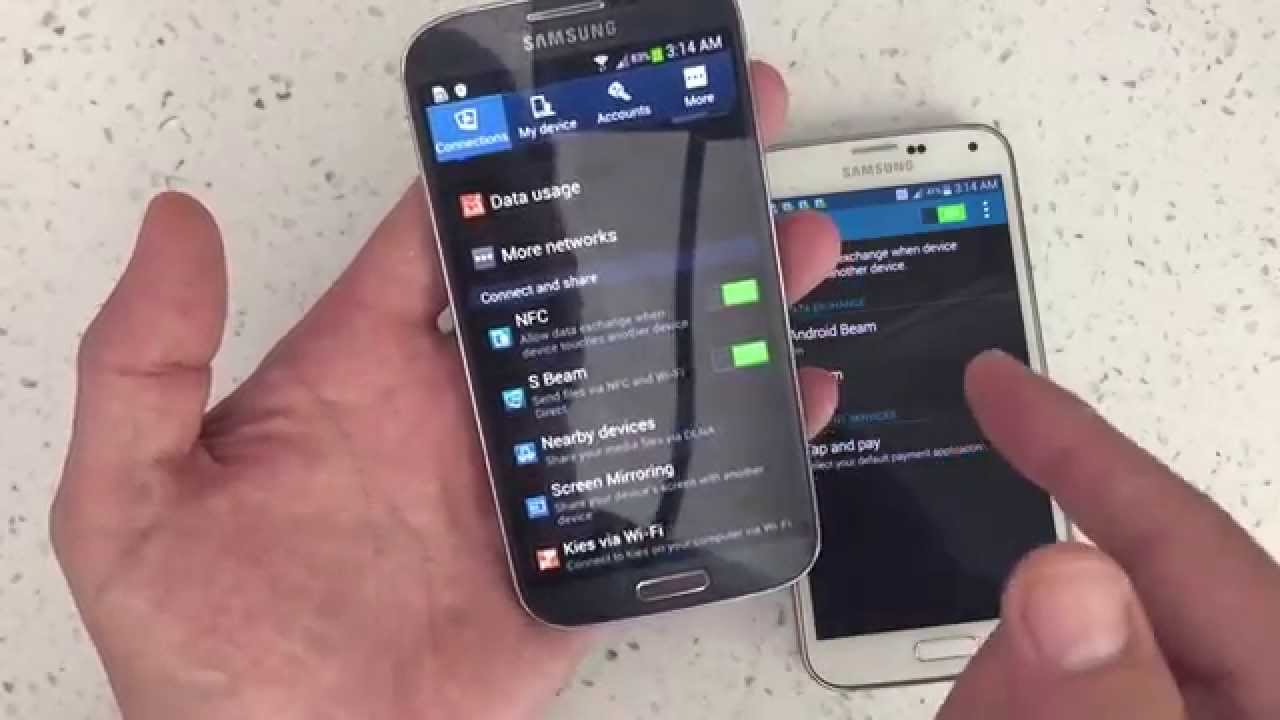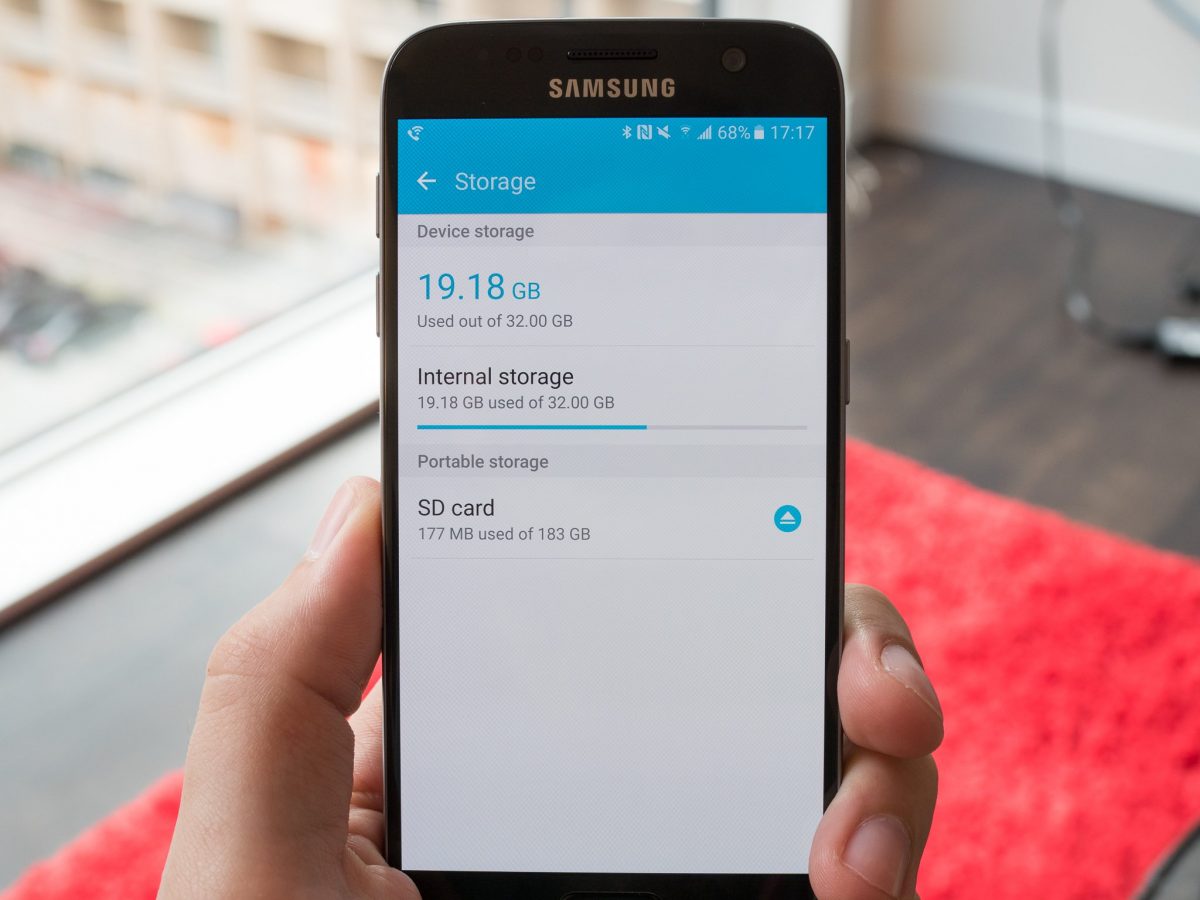Introduction
Welcome to this guide on how to turn off data on your Samsung Galaxy S5. Whether you’re looking to conserve battery life, prevent unwanted data usage, or simply disconnect from the internet temporarily, knowing how to disable mobile data on your device is a useful skill.
The Samsung Galaxy S5 is a popular smartphone that offers a range of features and capabilities, including the ability to connect to the internet using your mobile data. However, there may be times when you want to turn off your data connection to avoid using up your monthly data allowance or to minimize distractions. Fortunately, there are several methods you can use to easily turn off data on your Samsung Galaxy S5.
In this guide, we will walk you through five different methods you can use to disable mobile data on your Samsung Galaxy S5. These methods include using Quick Settings, accessing the device settings, utilizing the data usage feature, using a data toggle widget, and enabling Airplane mode. Whether you prefer a quick and convenient option or want to explore more advanced settings, we have you covered.
Before we dive into the different methods, it’s important to note that disabling mobile data will prevent your device from accessing the internet without a Wi-Fi connection. This means that you won’t be able to browse the web, use online apps, or receive push notifications from apps that require an internet connection. It’s advisable to be aware of the consequences before disabling your data connection.
Now that we’ve covered the basics, let’s get started with the first method: turning off mobile data through Quick Settings.
Method 1: Turning off mobile data through Quick Settings
If you’re looking for a quick and convenient way to turn off mobile data on your Samsung Galaxy S5, using the Quick Settings feature is your best bet. Here’s how you can do it:
- Swipe down from the top of your screen to access the notification panel.
- In the top-right corner of the panel, you will see a group of icons. Look for the one that looks like a gear or a cogwheel. This is the Settings icon. Tap on it to open the device settings.
- Once you’re in the settings menu, scroll down until you find the “Data usage” option and tap on it.
- In the “Data usage” menu, you will see a toggle switch labeled “Mobile data.” By default, it should be turned on. Tap on the switch to turn off your mobile data connection.
- A confirmation message may appear, informing you that turning off mobile data may affect certain features and apps. If you’re okay with this, tap “OK” to proceed.
And that’s it! Your mobile data connection should now be turned off. You can verify this by looking at the status bar at the top of your screen. If the mobile data icon is no longer visible, it means that mobile data is disabled.
If you ever need to turn mobile data back on, simply follow the same steps and toggle the “Mobile data” switch back to the on position.
The Quick Settings method provides a straightforward way to control your data usage without delving into deeper settings menus. It’s a great option when you quickly need to disable mobile data for a temporary period.
Now that you know how to turn off mobile data through Quick Settings, let’s explore another method: turning off mobile data through the device settings menu.
Method 2: Turning off mobile data through settings
If you prefer navigating through the device settings menu to disable mobile data on your Samsung Galaxy S5, you can follow these steps:
- Swipe down from the top of your screen to access the notification panel, and tap on the gear or cogwheel icon to open the device settings.
- Scroll down until you find the “Data usage” option and tap on it.
- Within the “Data usage” menu, you will see a graph representing your data usage. Tap on the “More” button located at the top-right corner of the screen.
- In the expanded menu, you will find a toggle switch labeled “Mobile data.” Tap on the switch to turn off your mobile data connection.
- A confirmation message might appear, informing you about potential impacts on certain features and apps. If you’re comfortable with these implications, tap “OK” to proceed.
That’s all it takes to disable mobile data through the device settings on your Samsung Galaxy S5. Once you’ve turned off mobile data, the mobile data icon should disappear from the status bar, indicating that your device is no longer connected to the internet using mobile data.
If you decide you want to enable mobile data again, simply follow the same steps and toggle the “Mobile data” switch back to the on position in the settings menu.
The settings method provides a more traditional approach to manage your mobile data connection. It allows you to explore additional data usage settings and options within the “Data usage” menu, giving you more control over your data consumption.
Now that you’re familiar with turning off mobile data through settings, let’s move on to the next method: using data usage to control your mobile data connection.
Method 3: Using data usage to turn off mobile data
If you prefer a method that provides you with more insights into your data usage and allows for granular control, using the data usage feature on your Samsung Galaxy S5 is worth exploring. Here’s how you can turn off mobile data using this method:
- Start by accessing the device settings. You can do this by swiping down from the top of your screen and tapping on the gear or cogwheel icon.
- Scroll down and tap on the “Data usage” option.
- Within the “Data usage” menu, you will see a graph representing your data usage. You can tap on the graph to view more details.
- In the graph view, you will find a horizontal line indicating your data limit. If you haven’t set a limit, it will show an unlimited symbol. Just below the graph, you will find a toggle switch labeled “Mobile data.” Tap on the switch to turn off your mobile data connection.
- A confirmation message will appear, informing you of potential impacts on certain features and apps. If you’re comfortable with these consequences, tap “OK” to proceed.
By utilizing the data usage feature, you have the advantage of setting a data limit and monitoring your usage visually. It provides a comprehensive overview of your data consumption and allows you to take control by easily toggling your mobile data connection on or off.
To turn on mobile data again, follow the same steps and toggle the “Mobile data” switch back to the on position within the data usage settings.
Now that you’re familiar with using data usage to control your mobile data, let’s explore the next method: using a data toggle widget.
Method 4: Using a data toggle widget to turn off mobile data
If you’re someone who prefers a more convenient and efficient way of enabling or disabling mobile data on your Samsung Galaxy S5, using a data toggle widget is a great option. Here’s how you can set it up:
- Tap and hold on any empty space on your home screen. This will open the “Home screen settings” menu.
- Select the “Widgets” option from the menu.
- Scroll through the available widgets until you find the “Data usage” widget. It usually appears as a toggle switch labeled “Mobile data.”
- Tap and hold the “Data usage” widget, then drag it to the desired location on your home screen.
- Once the widget is placed, you can tap on it to toggle your mobile data connection on or off.
With the data toggle widget set up on your home screen, you can easily enable or disable mobile data with just a single tap. It eliminates the need to navigate through multiple settings menus, providing you with a quicker way to control your mobile data usage.
If you ever want to remove the data toggle widget from your home screen, simply tap and hold the widget, then drag it to the “Remove” or “Delete” option that appears at the top or bottom of your screen, depending on your device’s settings.
Now that you know how to use a data toggle widget to turn off mobile data, let’s move on to the final method in this guide: enabling Airplane mode.
Method 5: Enabling Airplane mode to disable mobile data
If you want a quick and surefire way to disable all wireless connections on your Samsung Galaxy S5, including mobile data, enabling Airplane mode is the way to go. Here are the steps to activate Airplane mode:
- Swipe down from the top of your screen to access the notification panel.
- Locate the Airplane mode icon, which typically resembles an airplane or an airplane symbol inside a circle.
- Tap on the Airplane mode icon to enable it. You can also access Airplane mode by going to the device settings and toggling the Airplane mode switch.
Once Airplane mode is activated, all wireless connections on your Samsung Galaxy S5 will be disabled, including mobile data, Wi-Fi, and Bluetooth. You will not be able to make or receive phone calls, send or receive text messages, or access the internet using mobile data.
To disable Airplane mode and restore your wireless connections, simply repeat the same steps. Tap on the Airplane mode icon again to turn it off, or go to the device settings and toggle the Airplane mode switch.
Enabling Airplane mode can be a convenient method to quickly disable mobile data when you’re in a situation where you desire complete disconnection from wireless networks. It’s also useful in preserving battery life when you’re not actively using your device.
Now that you’ve learned how to enable Airplane mode to disable mobile data, let’s summarize what we’ve covered so far.
Conclusion
Turning off mobile data on your Samsung Galaxy S5 can be a valuable skill to have, whether you want to conserve battery life, manage data usage, or disconnect from the internet temporarily. In this guide, we explored five different methods to disable mobile data: through Quick Settings, device settings, data usage, a data toggle widget, and by enabling Airplane mode.
Using Quick Settings provides a convenient way to toggle mobile data on or off with just a few taps, while the device settings menu allows for more granular control over data usage. The data usage feature offers insights into your data consumption and the ability to set data limits. The data toggle widget provides a quick and convenient method to enable or disable mobile data directly from your home screen. Finally, enabling Airplane mode is a surefire way to disable all wireless connections, including mobile data, in one fell swoop.
Remember to consider the implications of turning off mobile data before proceeding. Disabling mobile data will prevent your device from accessing the internet without a Wi-Fi connection, affecting your ability to browse the web, use online apps, or receive notifications from apps that require an internet connection.
Choose the method that suits your needs best and gives you the desired control over your mobile data. Whether you prefer quick and convenient options or more in-depth settings, you now have the knowledge to easily toggle mobile data on or off on your Samsung Galaxy S5.
We hope this guide has been helpful in assisting you with turning off mobile data on your device. Stay in control of your data usage and enjoy a seamless experience with your Samsung Galaxy S5!