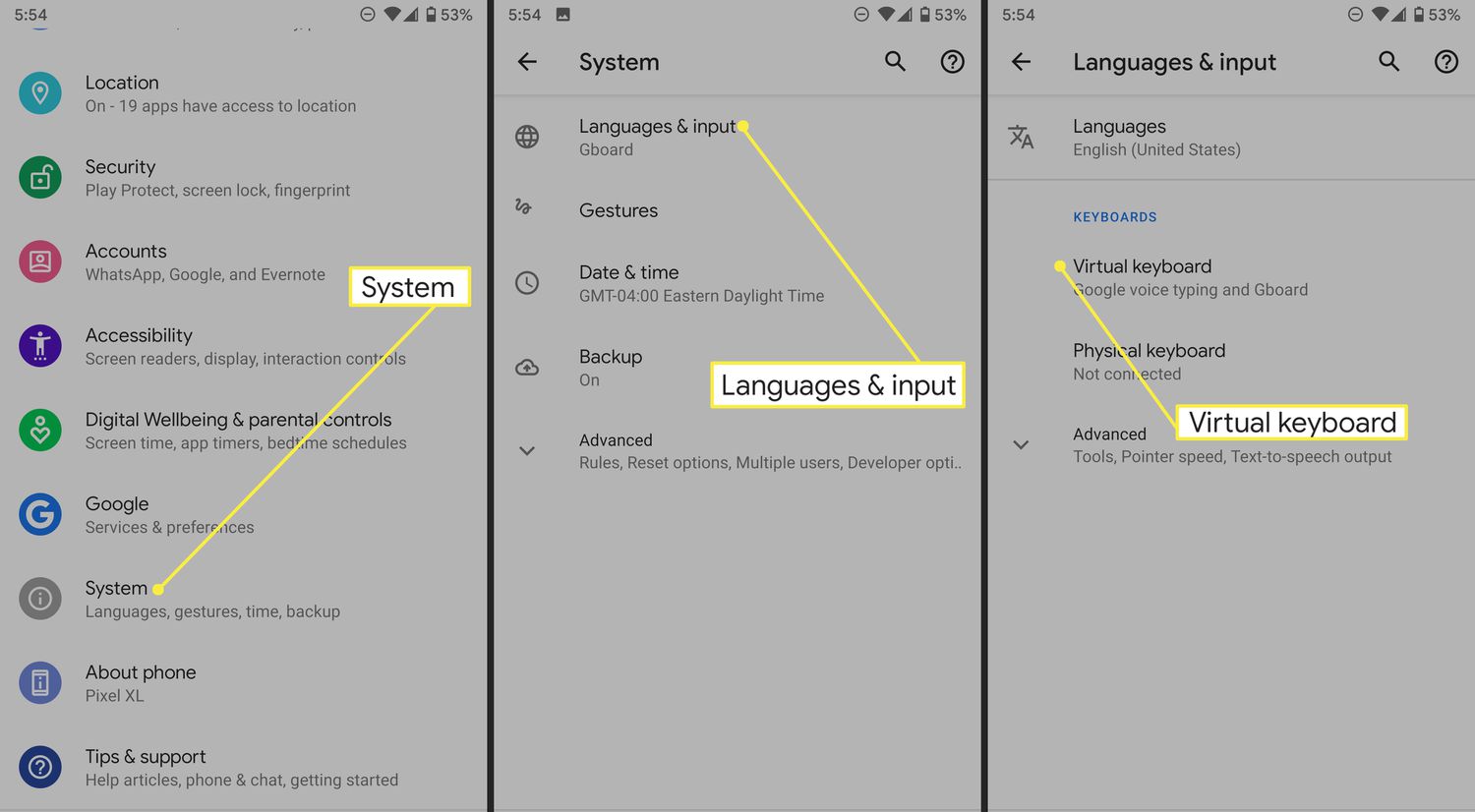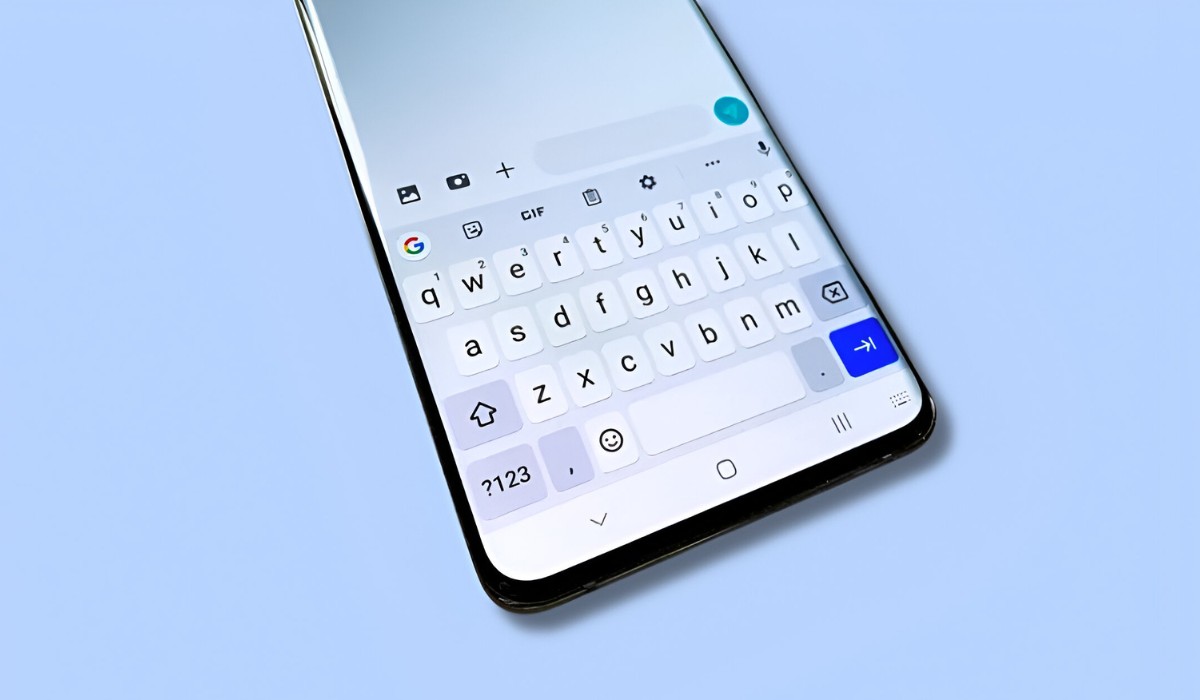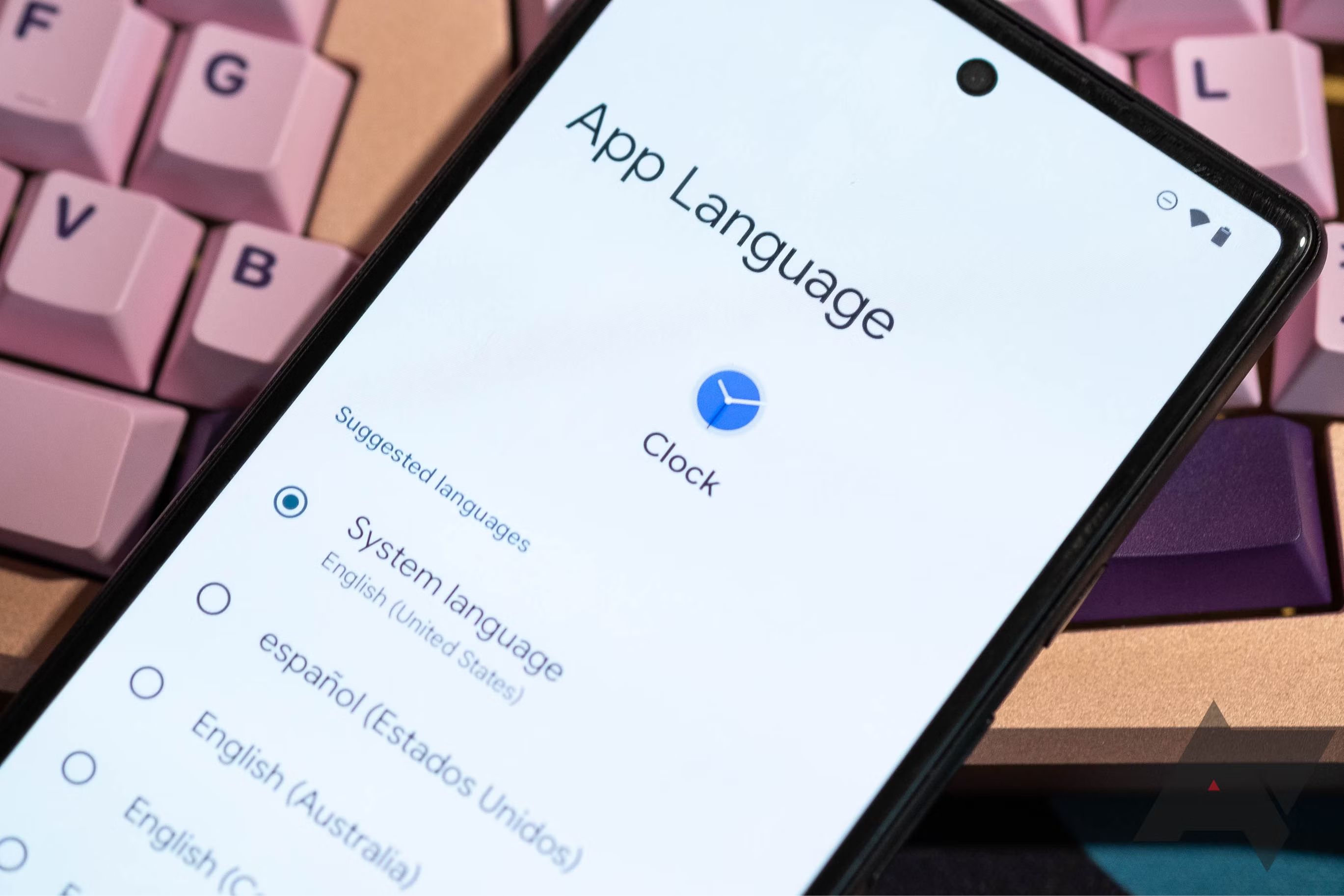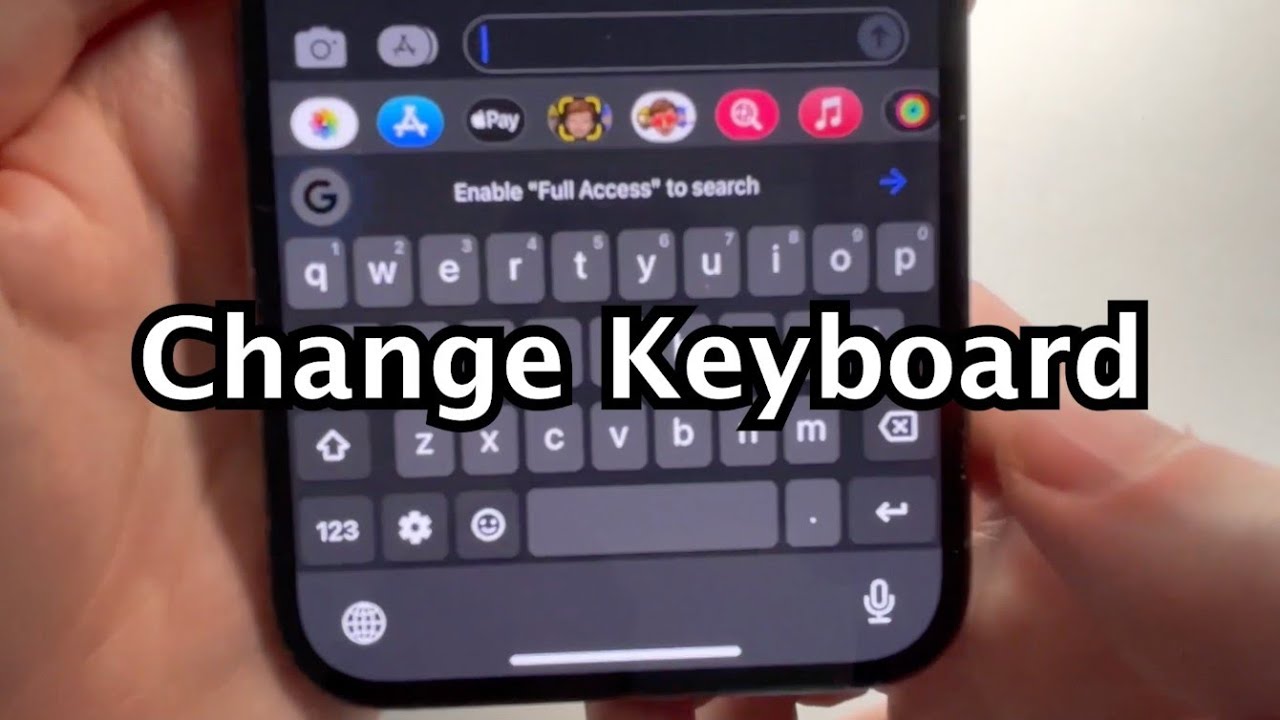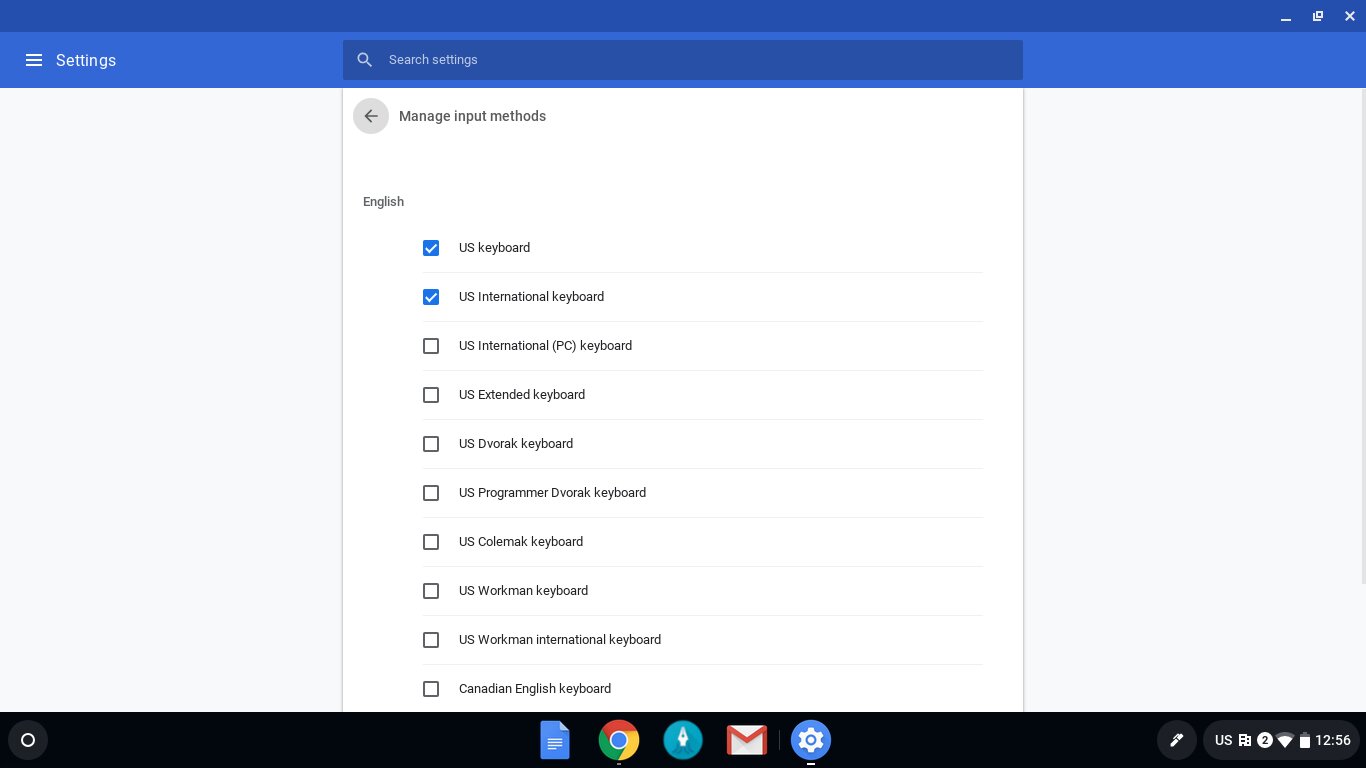Introduction
Switching language on your keyboard is a useful skill that allows you to communicate in different languages effortlessly. Whether you’re a multilingual individual, a frequent traveler, or need to communicate in a specific language for work or personal reasons, knowing how to switch languages on your keyboard can greatly enhance your productivity and convenience.
With the increasing globalization of our world, it has become essential to be able to communicate in multiple languages. Fortunately, modern technology has made it easier than ever to switch between different languages on keyboards. Whether you’re using a Windows computer, a Mac device, an Android smartphone, or an iPhone, there are simple steps you can follow to enable and switch language settings.
In this article, we will guide you through the process of switching language on various types of keyboards. We will cover Windows keyboards, Mac keyboards, Android keyboards, and iPhone keyboards. By the end of this article, you will have the knowledge and tools necessary to seamlessly switch languages on your keyboard, making it easier to communicate and work across different linguistic settings.
So, whether you’re composing emails, typing documents, or simply chatting with friends and colleagues, let’s explore the world of keyboard language switching and unlock new linguistic possibilities.
Why you might need to switch language on your keyboard
There are several reasons why you might need to switch languages on your keyboard. Here are a few common scenarios where language switching can be incredibly useful:
- Bilingual or Multilingual Communication: If you are fluent in multiple languages or regularly communicate with individuals who speak different languages, being able to switch languages on your keyboard is essential. It allows you to effortlessly switch between writing in different languages, saving you time and effort.
- International Travel: When traveling to a foreign country, you may need to use a different language on your keyboard to interact with locals, navigate websites, or write messages in the local language. Being able to switch languages on your keyboard enables you to communicate effectively and adapt to different linguistic environments.
- Language Learning: If you are learning a new language, switching your keyboard to that language can be a valuable learning tool. It allows you to practice typing in the language you are learning, reinforcing your language skills and improving your overall proficiency.
- Work or Study: In professional or academic settings, you may need to switch your keyboard language to communicate with international clients, colleagues, or professors. Being able to switch languages on your keyboard ensures effective communication and smoother collaboration.
- Accessibility: For individuals with visual impairments or specific accessibility needs, keyboard language switching can be incredibly beneficial. It allows them to choose a keyboard layout and language that suits their needs, enhancing their ability to use technology comfortably and efficiently.
By being able to switch languages on your keyboard, you open up a world of possibilities for effective communication, cultural exchange, and personal growth. Whether for practical or personal reasons, having this skill at your fingertips can greatly enhance your digital experience and broaden your horizons.
How to switch language on a Windows keyboard
If you are using a Windows computer and need to switch language settings on your keyboard, follow these simple steps:
- Click on the Windows Start button located at the bottom left corner of the screen.
- Go to the “Settings” option, which is represented by a gear icon. Click on it to open the Windows Settings menu.
- In the Settings menu, select the “Time & Language” option.
- In the left sidebar, choose the “Language” option.
- Under the “Preferred Languages” section, click on the “+ Add a language” button to add the language you want to switch to.
- Once the language is added, you can click on it and select the “Set as default” button to make it the default language for your keyboard.
- To switch between languages on your keyboard, you can either use the keyboard shortcut “Windows Key + Space” or click on the language button on the taskbar and select the desired language.
Note that the availability of different languages may vary depending on your Windows version and updates installed on your computer. Make sure your system is up-to-date to access the latest language options.
By following these steps, you can easily switch between different languages on your Windows keyboard, allowing you to communicate efficiently and conveniently in various linguistic settings.
How to switch language on a Mac keyboard
If you’re using a Mac device and need to switch language settings on your keyboard, you can follow these straightforward steps:
- Click on the Apple menu in the top-left corner of the screen.
- Select “System Preferences” from the drop-down menu.
- In the System Preferences window, click on the “Keyboard” icon.
- Switch to the “Input Sources” tab.
- Click on the “+” button at the bottom left of the window to add a new input source for the language you want to switch to.
- Choose the language you want to add from the list of available input sources and click “Add”.
- To make the newly added language the default, select it from the list and check the box next to “Show input menu in menu bar”. This will display the language icon in the top-right corner of the menu bar.
- To switch between languages, click on the language icon in the menu bar and select the desired language from the drop-down menu.
A handy keyboard shortcut to switch between input sources on a Mac is “Control + Space”. Pressing this combination will cycle through the available languages set in your input sources.
Following these steps, you can easily switch between languages on your Mac keyboard. This feature allows you to communicate effectively in different languages and adapt to various linguistic environments.
How to switch language on an Android keyboard
If you’re using an Android smartphone or tablet and need to switch language settings on your keyboard, the process may vary slightly depending on the device and keyboard app you are using. However, here’s a general guide to help you switch languages on an Android keyboard:
- Open the Settings app on your Android device. You can usually find it in the app drawer or by swiping down from the top of the screen and selecting the gear icon.
- Scroll down and select the “System” or “General Management” option.
- Tap on the “Language & input” or “Language & keyboard” option.
- Under the “Keyboards & input methods” section, select the keyboard app you are currently using.
- Tap on the “Languages” or “Language preferences” option.
- Next, select the language you want to switch to from the list of available languages. If the language you want is not listed, you may need to download a language pack or enable it from the Google Play Store.
- Once the language is added, you can usually switch between languages by swiping the spacebar or tapping the globe or language icon on the keyboard. The exact method may vary depending on the keyboard app you are using.
Note that the steps may differ slightly depending on the version of Android and the specific device you have. The settings and options may be located in different menus or have different names.
By following these general steps, you can easily switch languages on your Android keyboard and communicate effectively in different languages.
How to switch language on an iPhone keyboard
If you’re using an iPhone and need to switch language settings on your keyboard, follow these simple steps:
- Open the Settings app on your iPhone.
- Scroll down and tap on “General”.
- Select “Keyboard”.
- Tap on “Keyboards” to view the list of keyboards currently enabled on your device.
- Tap on “Add New Keyboard” to add the language keyboard you want to switch to.
- Scroll through the list and select the language keyboard you want to add. This will enable it as one of the available keyboards on your iPhone.
- To switch between keyboards and languages, open any app where you can type, such as Messages or Notes. When the keyboard appears, look for the Globe or Emoji icon on the keyboard. Tap and hold this icon to reveal a list of enabled keyboards.
- Swipe left or right to choose the desired language keyboard, then release your finger. The keyboard will switch to the selected language.
It’s worth noting that the exact steps may vary slightly depending on the version of iOS you are using.
By following these steps, you can easily switch languages on your iPhone keyboard, allowing you to communicate effectively in different languages and adapt to various linguistic contexts.
Tips for switching language on your keyboard
Here are some helpful tips to make the process of switching languages on your keyboard smoother and more efficient:
- Learn Keyboard Shortcuts: Familiarize yourself with the keyboard shortcuts for switching languages on your specific device and keyboard app. Using shortcuts can save you time and make it easier to switch between languages seamlessly.
- Customize Keyboard Layouts: Take advantage of the ability to customize keyboard layouts. Some devices and apps allow you to create custom layouts or rearrange keys to match your preferences or typing habits.
- Use Predictive Text: Enable predictive text or autocorrect features in your keyboard settings. This can help streamline your typing experience, especially when switching between languages with different keyboard layouts.
- Download Language Packs: If your device or app supports it, download language packs for the languages you frequently switch between. Having the language packs installed can improve auto-correction and ensure accurate typing suggestions.
- Explore Third-Party Keyboard Apps: Consider trying out third-party keyboard apps that offer advanced language switching features, predictive text options, and customizable layouts. These apps often provide additional functionalities for a more tailored typing experience.
- Practice Typing: Regularly practice typing in different languages to improve your speed and accuracy. The more you familiarize yourself with typing, the more comfortable and efficient you will become when switching between languages.
- Stay Updated: Keep your operating system and keyboard app updated to ensure access to the latest language settings, features, and improvements. Updates often include enhancements that can enhance your language switching experience.
By implementing these tips, you can optimize your language switching abilities and make the most of your keyboard’s features. Switching between languages will become more effortless, allowing you to communicate effectively in different linguistic settings.