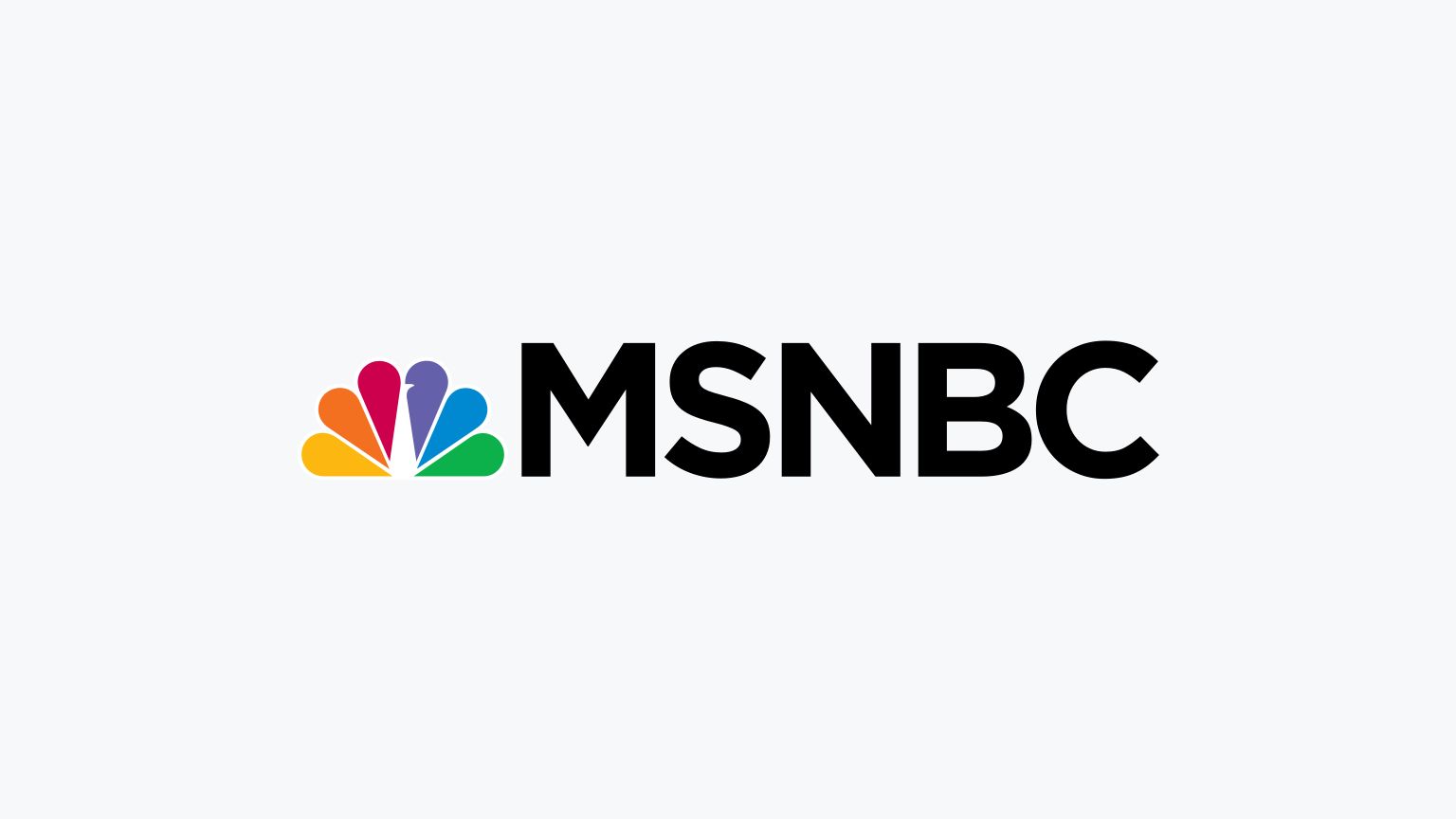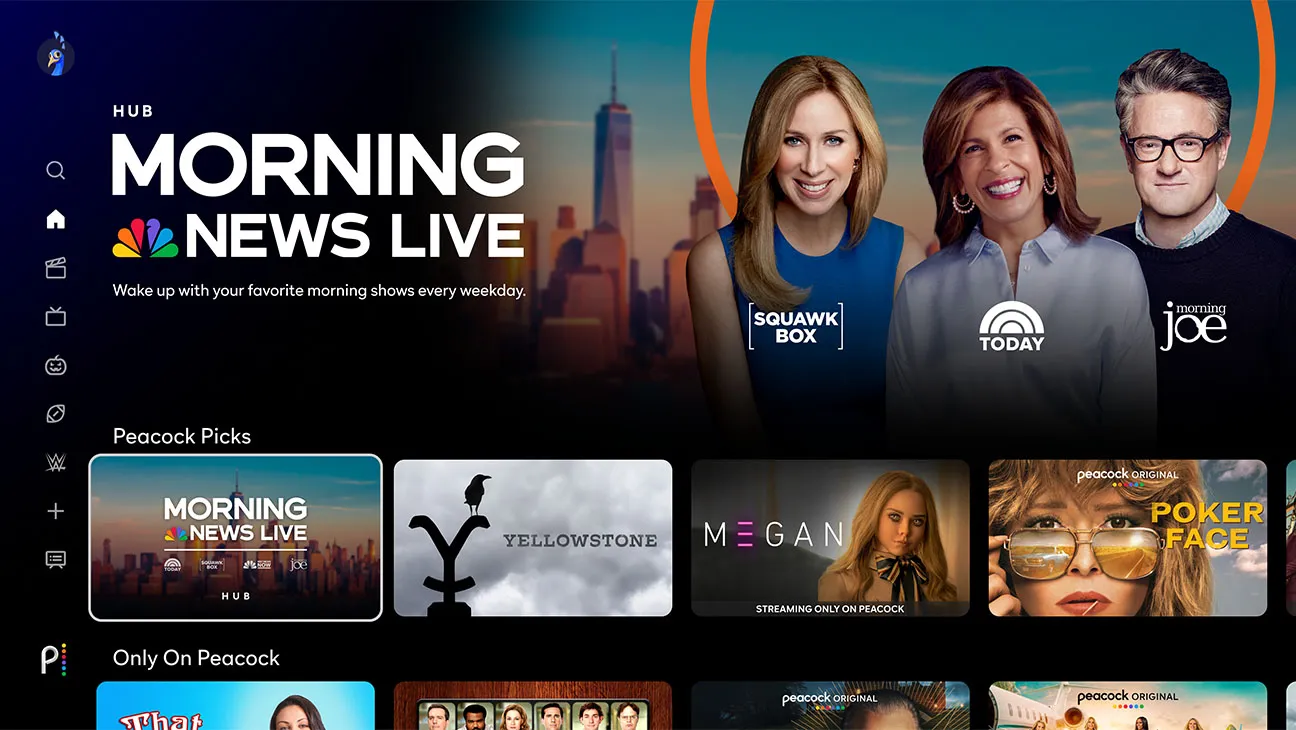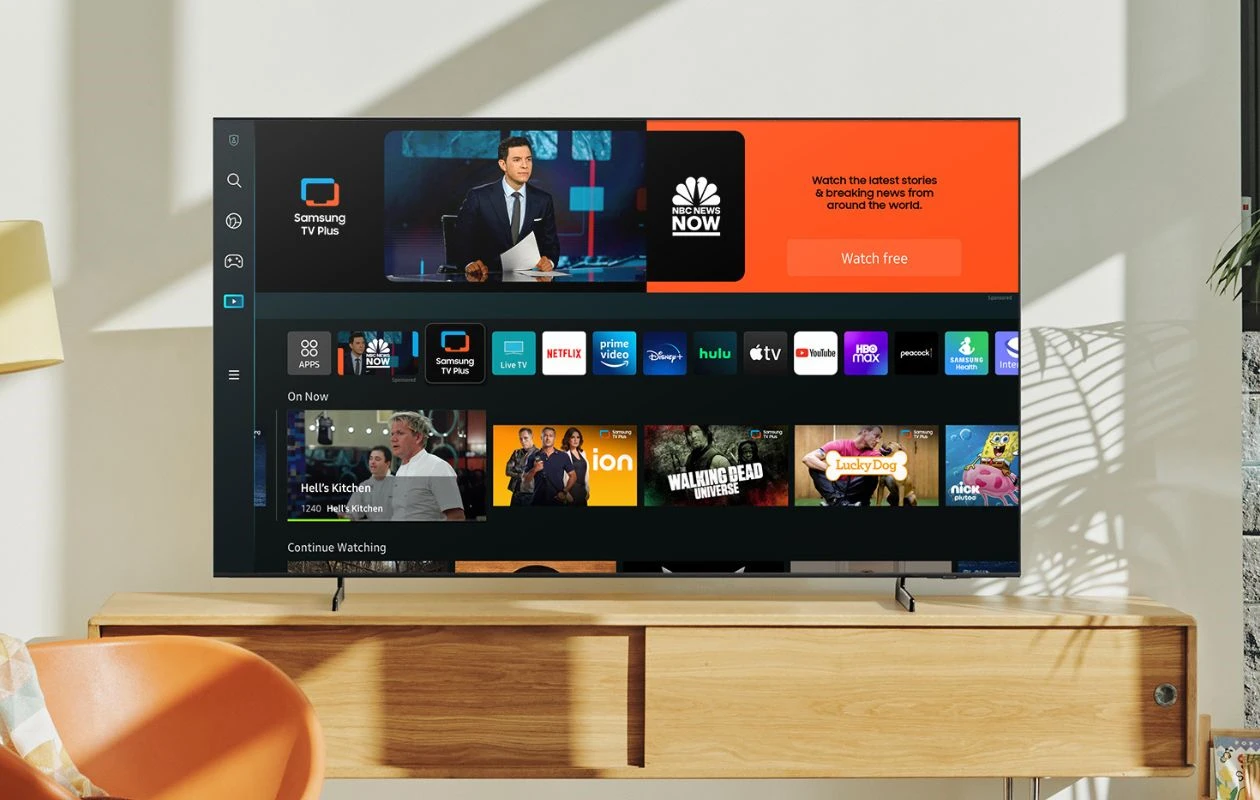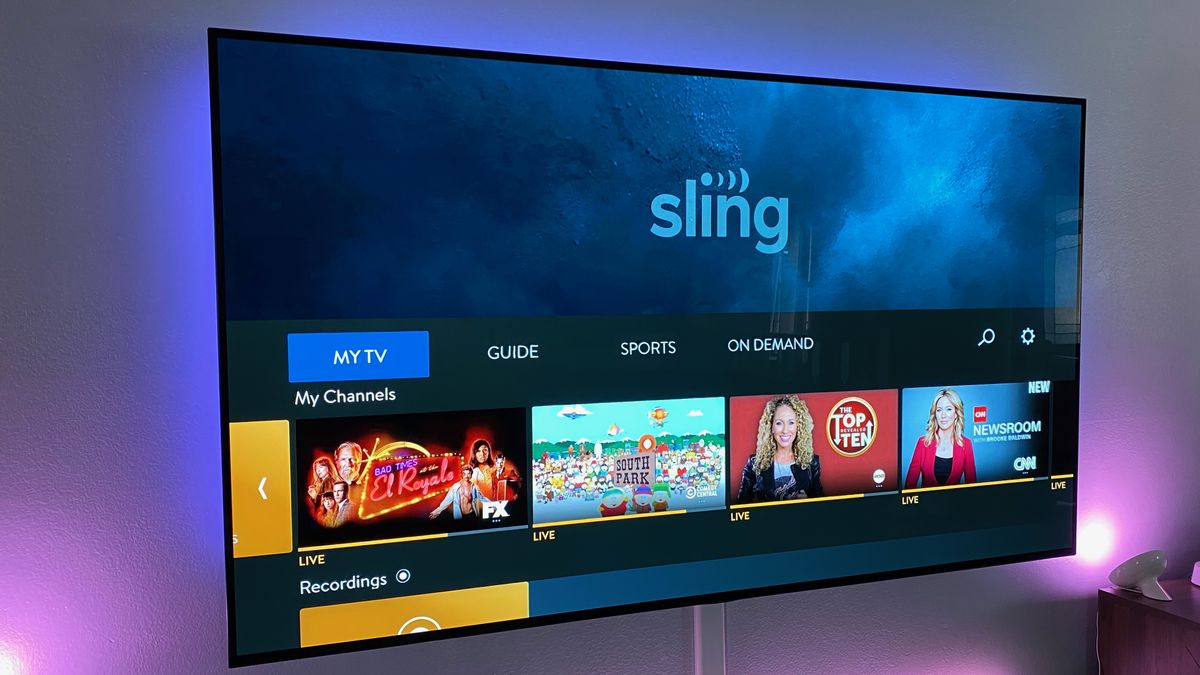Introduction
Welcome to the world of streaming! In this tech-savvy era, television has evolved from traditional cable to digital streaming platforms that offer a wide range of content. One popular streaming device is the Roku, which provides access to various channels and services. If you’re a fan of news and politics, you may be eager to stream MSNBC on your Roku device. In this article, we’ll guide you through the simple steps to stream MSNBC on Roku.
Streaming MSNBC on your Roku device allows you to stay up-to-date with the latest news, watch live broadcasts, and catch up on your favorite shows whenever you want. Whether you’re an avid follower of current events or simply enjoy the informative discussions and analysis that MSNBC offers, having this channel on your Roku device brings convenience and flexibility to your viewing experience.
Getting started is easy. All you need is a Roku device, an active internet connection, and a Roku account. With these in place, you’re just a few simple steps away from accessing MSNBC’s programming on your Roku device.
In the next sections, we will guide you through the process of setting up your Roku device, accessing the Roku channel store, installing the MSNBC channel, signing in to your MSNBC account, and finally, how to start streaming your favorite MSNBC shows and news programs. So, let’s dive in!
Step 1: Set up your Roku device
Before you can begin streaming MSNBC on Roku, you need to set up your Roku device. If you’ve already completed this step, feel free to skip ahead to the next section.
Firstly, ensure that your Roku device is properly connected to your television and power source. Use an HDMI cable to connect your Roku device to an available HDMI port on your TV. Then, connect the power adapter to your Roku device and plug it into a power outlet. Once everything is connected, turn on your television and select the appropriate HDMI input source.
Next, you’ll need to pair your Roku device with a remote control. Most Roku devices include a standard remote control, but some may support voice commands or have additional features. Follow the on-screen instructions to pair your remote. If it’s a standard remote control, insert the provided batteries and follow the prompts to complete the pairing process.
After successfully pairing your Roku device and remote control, you’ll see the Roku logo on your TV screen. Wait for the device to boot up and display the Roku home screen. If prompted, select the appropriate language and connect your Roku device to your Wi-Fi network. Enter your network credentials using the on-screen keyboard.
Once connected, your Roku device will automatically check for software updates. If an update is available, let it download and install to ensure your device has the latest features and bug fixes. This process may take a few minutes, so be patient.
Finally, create or sign in to your Roku account. If you don’t have an account, you can easily create one on the Roku website or through the Roku mobile app. Follow the steps to provide the necessary information, including your email address and a secure password. If you already have a Roku account, simply sign in using your credentials.
Congratulations! You’ve successfully set up your Roku device. Now, it’s time to move on to the next step and access the Roku channel store to install the MSNBC channel.
Step 2: Access the Roku channel store
Now that your Roku device is set up, it’s time to access the Roku channel store. The channel store is where you can browse and install various channels, including the MSNBC channel.
To access the channel store, navigate to the Roku home screen by pressing the home button on your remote control. On the left-hand side of the screen, you’ll find a menu with different options. Use the arrow keys on your remote to highlight the “Streaming Channels” option and press the OK button.
You’ll now be taken to the Roku channel store, where you’ll find a wide range of channels to choose from. There are both free and paid channels available, depending on your preferences. To make searching easier, you can use the search function at the top of the screen to directly find the MSNBC channel.
Alternatively, you can browse through the featured, popular, or top categories to discover new channels. To access the news category, select “Categories” from the top menu and choose “News & Weather.” Here, you’ll find a list of news channels, including MSNBC.
Once you’ve found the MSNBC channel, click on it to view more details and options. You’ll be able to see information about the channel, read user reviews, and find out if there are any subscription requirements or additional fees.
If you’re satisfied with what you see, click on the “Add Channel” or “Install” button to begin the installation process. Keep in mind that the installation may take a few moments, so be patient while the channel is added to your Roku device.
Once the installation is complete, you’ll see a confirmation message on your screen. You can choose to launch the channel right away or return to the Roku home screen and access it later. To access the MSNBC channel in the future, simply navigate to the Roku home screen, select “My Channels,” and find MSNBC in the list.
Now that you’ve successfully accessed the Roku channel store and installed the MSNBC channel, it’s time to move on to the next step and sign in to your MSNBC account.
Step 3: Find and install the MSNBC channel
Now that you have accessed the Roku channel store, it’s time to find and install the MSNBC channel. This will allow you to start streaming all the news and shows offered by MSNBC on your Roku device.
Using the Roku remote, navigate to the Roku home screen if you are not already there. Scroll through the list of installed channels until you find the MSNBC channel. If you don’t see it listed, you can use the search function to quickly find it.
To use the search function, press the magnifying glass or search button on your Roku remote. Using the on-screen keyboard, type “MSNBC” and select it from the search results. This will take you to the MSNBC channel page in the Roku channel store.
On the MSNBC channel page, you will find more details about the channel, such as a description, user ratings, and any additional information. Take a moment to review the details and make sure it’s the correct channel before proceeding.
If you’re satisfied with what you see and want to install the MSNBC channel, click on the “Add Channel” or “Install” button on the MSNBC channel page. The installation process will begin, and you may see a progress bar indicating the status of the installation.
Once the installation is complete, you’ll receive a confirmation message on your screen. This means that the MSNBC channel is now installed on your Roku device. You can choose to launch the channel right away or return to the Roku home screen and access it later.
To access the MSNBC channel in the future, simply navigate to the Roku home screen, scroll through the list of installed channels, and select the MSNBC channel. Alternatively, you can use the Roku search function and type “MSNBC” to quickly find and launch the channel.
Now that you have successfully found and installed the MSNBC channel, it’s time to move on to the next step and sign in to your MSNBC account.
Step 4: Sign in to your MSNBC account
Now that you have the MSNBC channel installed on your Roku device, it’s time to sign in to your MSNBC account. By signing in, you’ll have access to additional content, personalized recommendations, and the ability to save your favorite shows.
Launch the MSNBC channel on your Roku device. Once the channel loads, you’ll be prompted to sign in with your MSNBC credentials. Use the remote control to navigate through the on-screen keyboard and enter your email address and password. Take your time to ensure that you enter your login information correctly.
If you don’t have an MSNBC account, you’ll need to create one. On the sign-in screen, look for the option to create an account or sign up. Follow the provided instructions to create your account. You may be asked to provide some personal information and agree to the terms and conditions.
After entering your login credentials or creating a new account, click on the “Sign In” or “Continue” button to proceed. The MSNBC channel will then verify your credentials and, if correct, grant you access to the additional features and content available to MSNBC account holders.
Once signed in, take a moment to explore the MSNBC channel on Roku. You’ll have access to live broadcasts, the latest news segments, on-demand shows, and much more. Browse through the available content and select a program to start streaming.
If you encounter any issues while signing in, double-check your email address and password for accuracy. If you’ve forgotten your password, look for the “Forgot password” option on the sign-in screen to initiate a password reset process. Follow the prompts to reset your password and regain access to your MSNBC account.
Now that you’re signed in to your MSNBC account on Roku, you can enjoy seamless streaming of your favorite MSNBC shows and stay informed with the latest news updates.
In the next and final step, we’ll guide you on how to start streaming MSNBC on your Roku device.
Step 5: Begin streaming MSNBC on Roku
Now that you’re signed in to your MSNBC account on your Roku device, you’re ready to start streaming all the captivating MSNBC content available to you. Follow these steps to begin enjoying your favorite shows and news programs.
Firstly, navigate to the Roku home screen and locate the MSNBC channel. You can scroll through the list of installed channels or use the Roku search function to quickly find it. Once you’ve found the MSNBC channel, select it to launch the channel.
Upon launching the MSNBC channel, you’ll be presented with a user-friendly interface that allows you to explore the available content. The channel interface may vary depending on the version and updates of the MSNBC channel, but you can expect to find sections for live programming, featured shows, news segments, and on-demand episodes.
Use the remote control to navigate through the MSNBC channel’s menu. You can browse through categories, such as politics, breaking news, talk shows, and more. Click on a specific show or news segment to start streaming.
Once you select a program, the MSNBC channel will begin buffering and streaming the content. The playback controls on your remote control allow you to pause, rewind, fast forward, and adjust the volume. You can also navigate within the episode or switch to a different episode or program.
Enjoy the powerful journalism, insightful discussions, and captivating shows that MSNBC has to offer. Stay up-to-date with the latest news, delve into in-depth analysis, and explore a range of topics from politics to economics, entertainment to social issues.
Whether you prefer to watch live broadcasts, catch up on missed episodes, or explore a curated selection of news segments, the MSNBC channel on Roku provides flexibility and convenience so you can tailor your viewing experience to your preferences.
Remember to check back regularly for updates and new episodes. The MSNBC channel on Roku continually adds fresh content, so you’ll always have something new and engaging to watch.
So sit back, relax, and immerse yourself in the world of MSNBC’s informative and thought-provoking programming right from the comfort of your Roku device.
Conclusion
Congratulations! You have successfully learned how to stream MSNBC on your Roku device. By following the steps outlined in this guide, you have gained access to a wealth of news, analysis, and entertaining programs offered by the MSNBC channel.
Setting up your Roku device, accessing the Roku channel store, installing the MSNBC channel, signing in to your MSNBC account, and beginning your streaming journey are all important steps in enjoying the full range of content available.
Now, with the MSNBC channel on your Roku device, you can stay informed on the latest news, watch live broadcasts, catch up on missed shows, and dive into insightful discussions and analysis at your convenience.
Remember to regularly check for updates and new episodes as the MSNBC channel on Roku continuously adds fresh content to keep you engaged and informed.
Thank you for using this guide to enhance your streaming experience. We hope you find it informative and easy to follow. Enjoy streaming MSNBC on your Roku device and stay connected with the world around you!