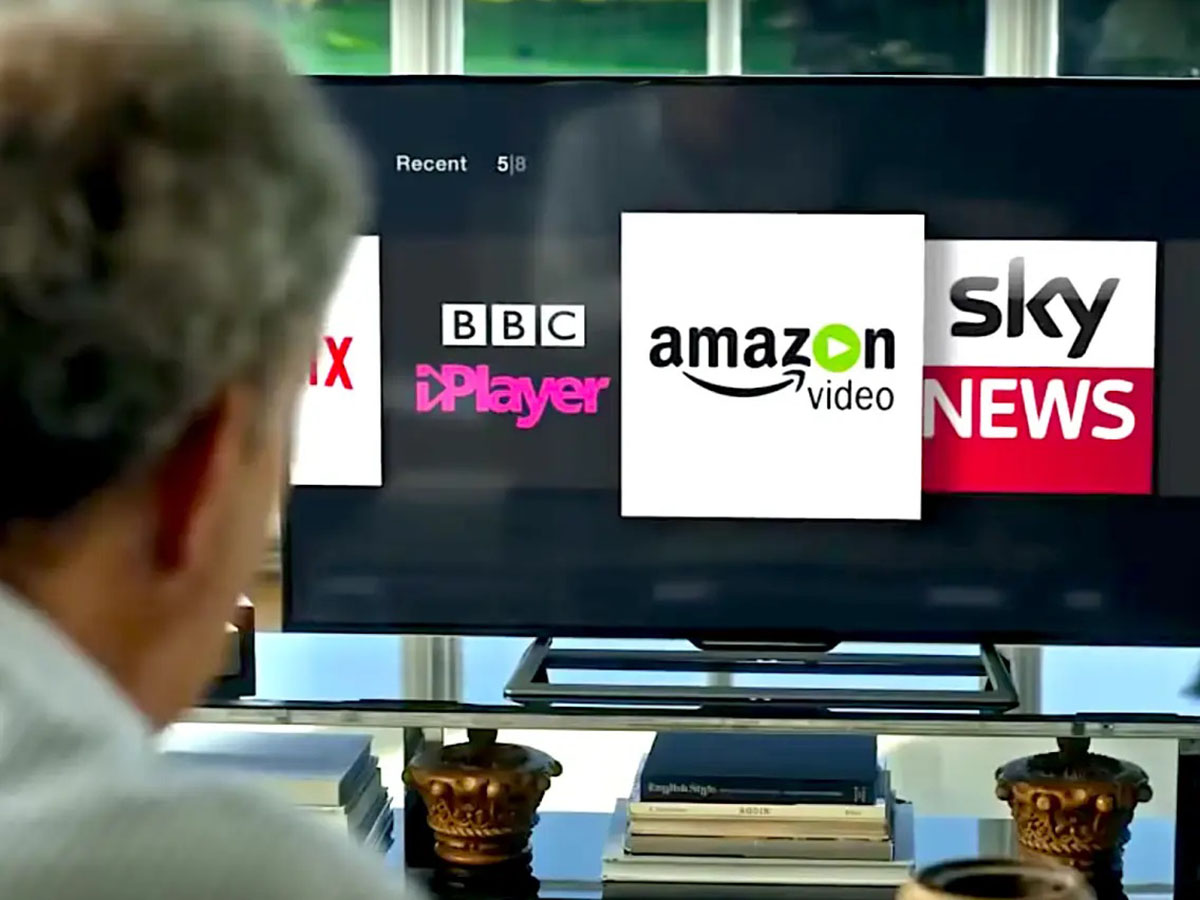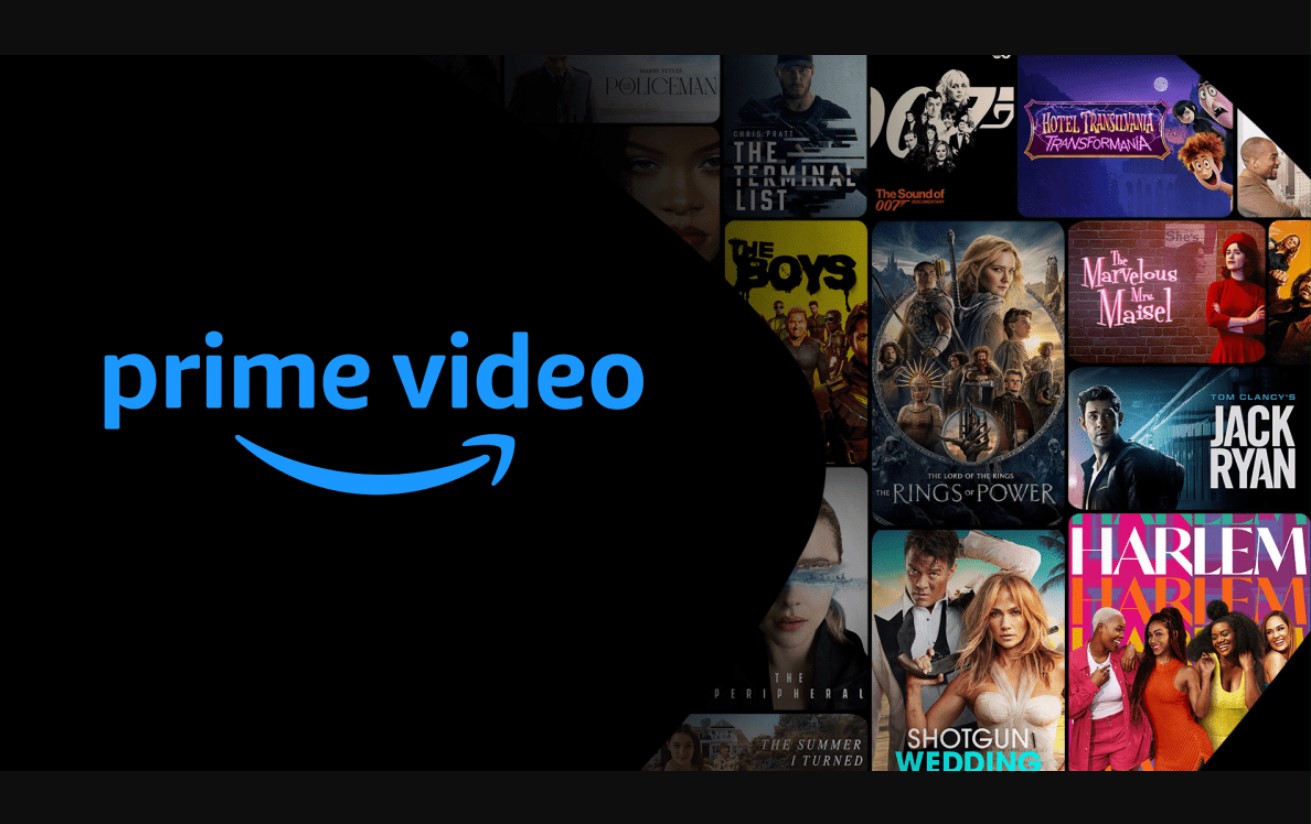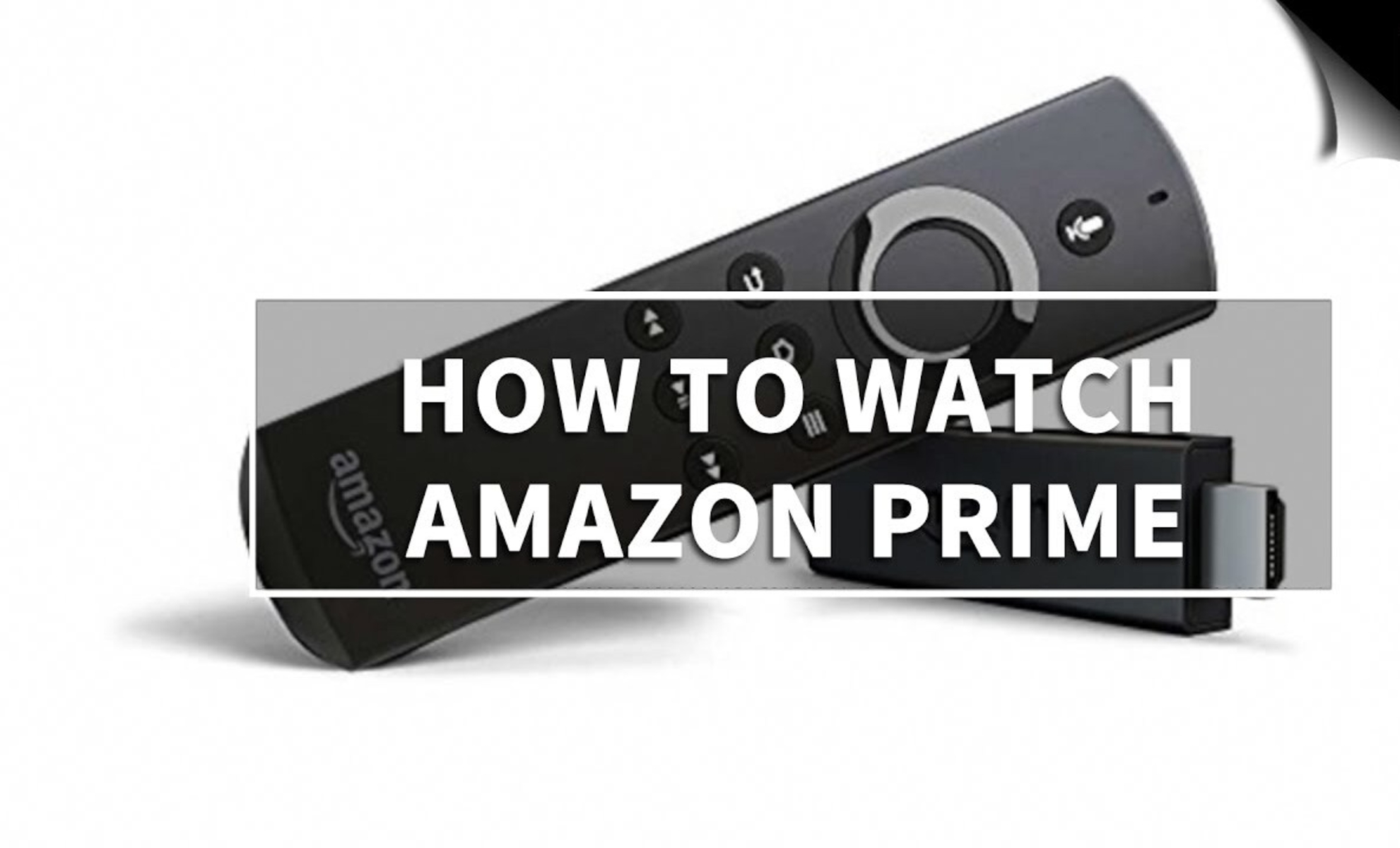Introduction
Welcome to this guide on how to sign out of Amazon Prime on your TV from your phone. Amazon Prime offers a wide variety of streaming content, including movies, TV shows, and original series. With the convenience of accessing Amazon Prime on your TV, it’s important to know how to sign out of your account when you’re finished using it.
Whether you’re using the Amazon Prime Video app, the Amazon website, the TV remote, or the Amazon Prime Video settings, we’ve got you covered with step-by-step instructions. Signing out of your Amazon Prime account is essential for security purposes, ensuring that only authorized individuals have access to your personal information.
This guide will walk you through different methods you can use to sign out of Amazon Prime on your TV from your phone. Each method is unique, but all are straightforward and easy to follow. So, if you’re ready to learn how to sign out of Amazon Prime on your TV, let’s dive in!
Method 1: Using the Amazon Prime Video app
If you have the Amazon Prime Video app installed on your TV, signing out is a breeze. Follow these simple steps to sign out of your Amazon Prime account:
- Launch the Amazon Prime Video app on your TV.
- Navigate to the “Settings” menu within the app. This may be represented by a gear or gear wheel icon.
- Look for the option “Sign Out” or “Log Out” and select it.
- A confirmation message will appear asking if you really want to sign out. Confirm your decision by selecting “Sign Out” or “Log Out” again.
- You have successfully signed out of your Amazon Prime account on your TV.
It’s important to note that signing out of the Amazon Prime Video app on your TV will not sign you out of your Amazon account on other devices or apps. This method specifically applies to signing out on your TV.
Using the Amazon Prime Video app is a convenient way to enjoy all the content available on Amazon Prime directly on your TV. By following these steps, you can be sure that your account is securely signed out when you’re done using it.
Method 2: Using the Amazon website
If you don’t have access to the Amazon Prime Video app on your TV, another way to sign out of your Amazon Prime account is by using the Amazon website. Here’s how you can do it:
- Open a web browser on your phone and go to the Amazon website.
- Log in to your Amazon account using your email address and password.
- Once logged in, navigate to the “Account & Lists” section of the website. This is usually located in the top-right corner of the page.
- From the drop-down menu, select the option “Manage Your Content and Devices.”
- In the new page that appears, click on the “Devices” tab.
- Look for your TV device from the list of registered devices.
- Click on the three dots or “Actions” button next to your TV device, and then select “Sign Out.” Alternatively, you may see an option to “Deregister” or “Unregister” your device, which will also sign you out.
- A confirmation prompt will appear. Confirm your choice by selecting “Sign Out” or “Deregister” to complete the process.
- You have now successfully signed out of your Amazon Prime account on your TV using the Amazon website.
By using the Amazon website, you can easily manage your devices and sign out of your Amazon Prime account on your TV. This method allows you to control your account’s access and ensure that your personal information remains secure.
Method 3: Using the TV remote
If you prefer a more hands-on approach, you can sign out of your Amazon Prime account on your TV using your TV remote. Follow these steps to do so:
- Turn on your TV and ensure that it’s connected to the internet.
- Using your TV remote, navigate to the Amazon Prime Video app or the Amazon app on your TV.
- Once you’re in the app, locate the “Sign Out” or “Log Out” option. This can usually be found in the app’s settings menu or by pressing the options button on your remote.
- Select the “Sign Out” or “Log Out” option using the buttons on your TV remote.
- If a confirmation message appears, confirm your decision to sign out.
- You have now successfully signed out of your Amazon Prime account on your TV using your TV remote.
Using the TV remote to sign out of your Amazon Prime account offers a convenient way to quickly log out without needing a separate device. This method is simple and accessible for anyone using an Amazon Prime-enabled TV.
Method 4: Using the Amazon Prime Video settings
If you are using the Amazon Prime Video app on your TV, you can also sign out of your Amazon Prime account using the app’s settings. Follow these steps to sign out:
- Launch the Amazon Prime Video app on your TV.
- While in the app, look for the “Settings” or “Options” menu. This is typically represented by a gear or gear wheel icon.
- Navigate to the account settings within the app’s menu.
- Find the “Sign Out” or “Log Out” option and select it.
- A confirmation message may appear asking if you really want to sign out. Confirm your choice by selecting “Sign Out” or “Log Out” once again.
- You have now successfully signed out of your Amazon Prime account on your TV using the Amazon Prime Video settings.
This method may vary slightly depending on the TV and the version of the Amazon Prime Video app you are using. However, the general steps outlined above should guide you in signing out of your Amazon Prime account using the app’s settings.
It’s important to note that signing out of the Amazon Prime Video app on your TV using the settings will only sign you out of the app on your TV. It will not sign you out of your Amazon account on other devices or apps.
By utilizing the Amazon Prime Video settings, you can easily manage your account preferences and sign out whenever you’re finished using Amazon Prime on your TV.
Conclusion
Signing out of your Amazon Prime account on your TV is essential for maintaining the security of your personal information. By following the methods outlined in this guide, you can easily sign out of your Amazon Prime account, whether you’re using the Amazon Prime Video app, the Amazon website, the TV remote, or the Amazon Prime Video settings.
Method 1 involved using the Amazon Prime Video app on your TV to navigate to the settings and sign out directly from there. Method 2 focused on signing out of your Amazon Prime account using the Amazon website by accessing the “Manage Your Content and Devices” option. Method 3 allowed you to use your TV remote to sign out of your Amazon Prime account through the app’s settings or options menu. Lastly, Method 4 explored how to sign out of your Amazon Prime account on your TV by accessing the Amazon Prime Video settings.
Remember that signing out of your Amazon Prime account on your TV does not automatically sign you out of your account on other devices or apps. If you want to sign out completely, be sure to follow the appropriate steps on each device or app where you are signed in.
By being mindful of signing out of your Amazon Prime account on your TV, you can protect your personal data and ensure that only authorized individuals have access to your account. Enjoy your Amazon Prime streaming experience with peace of mind, knowing that your account is securely signed out when you’re done using it.