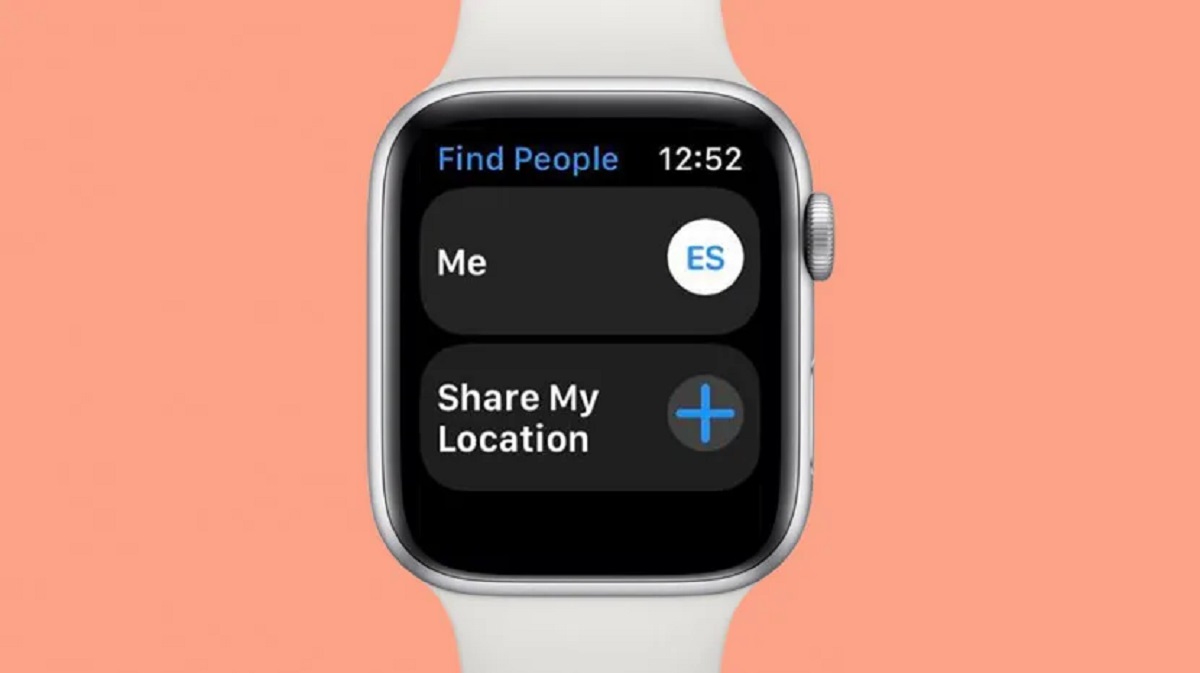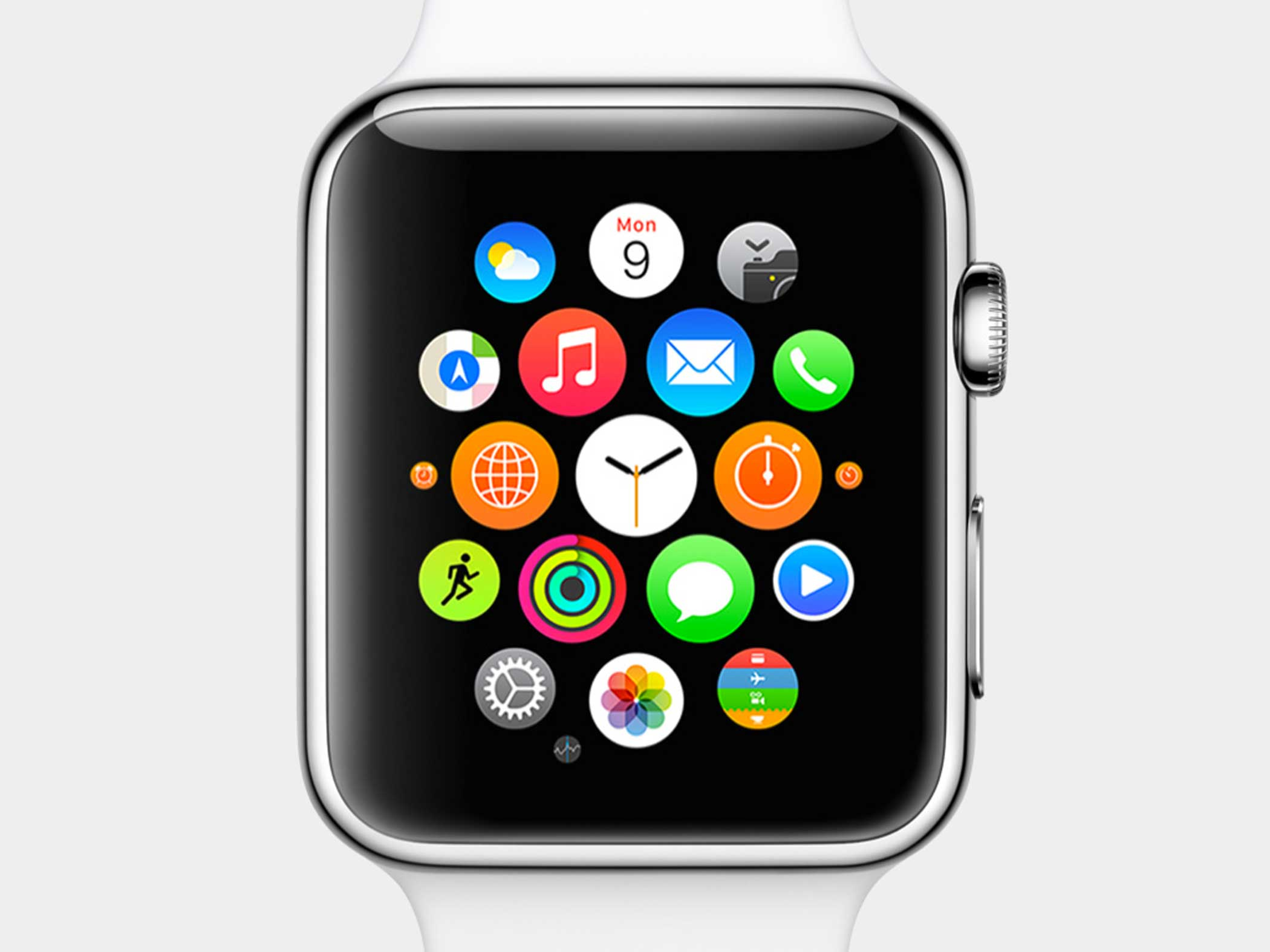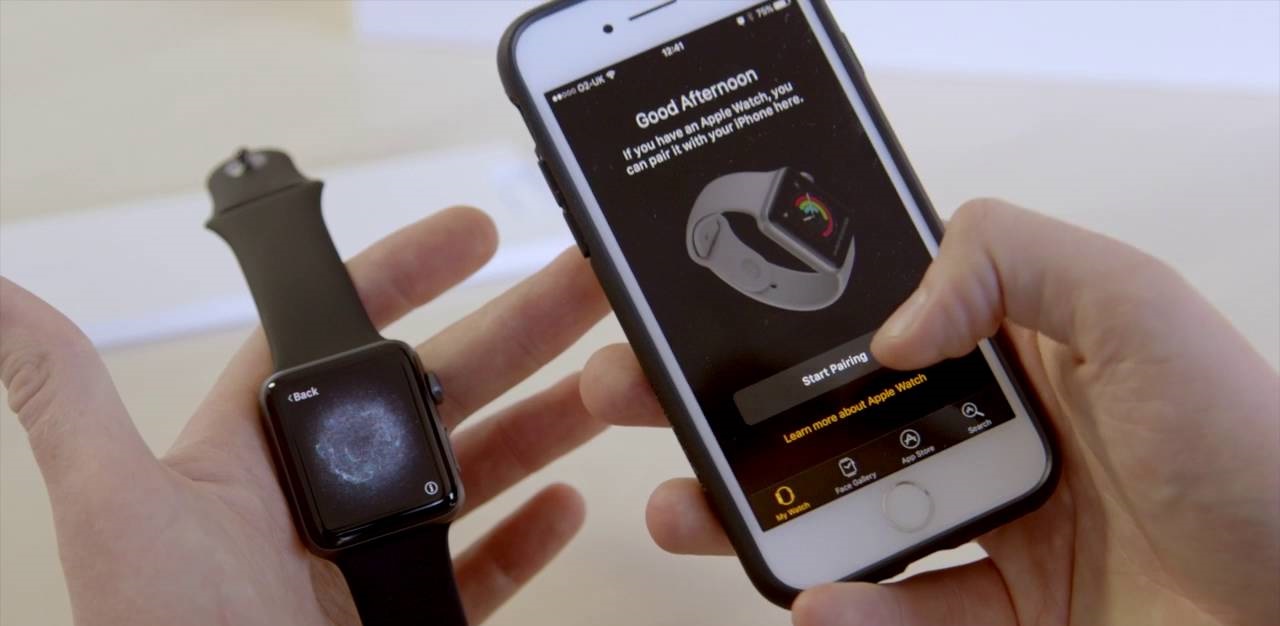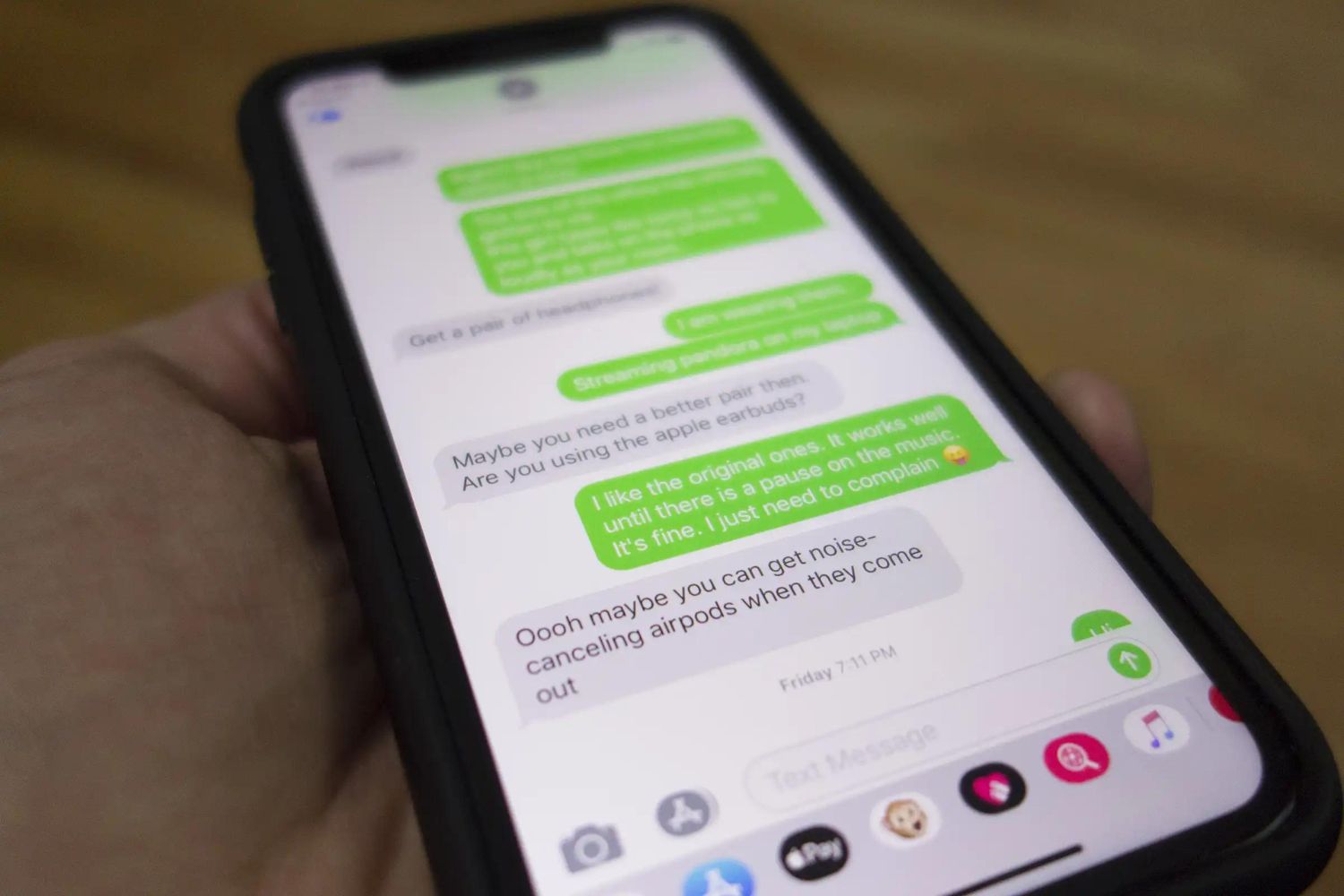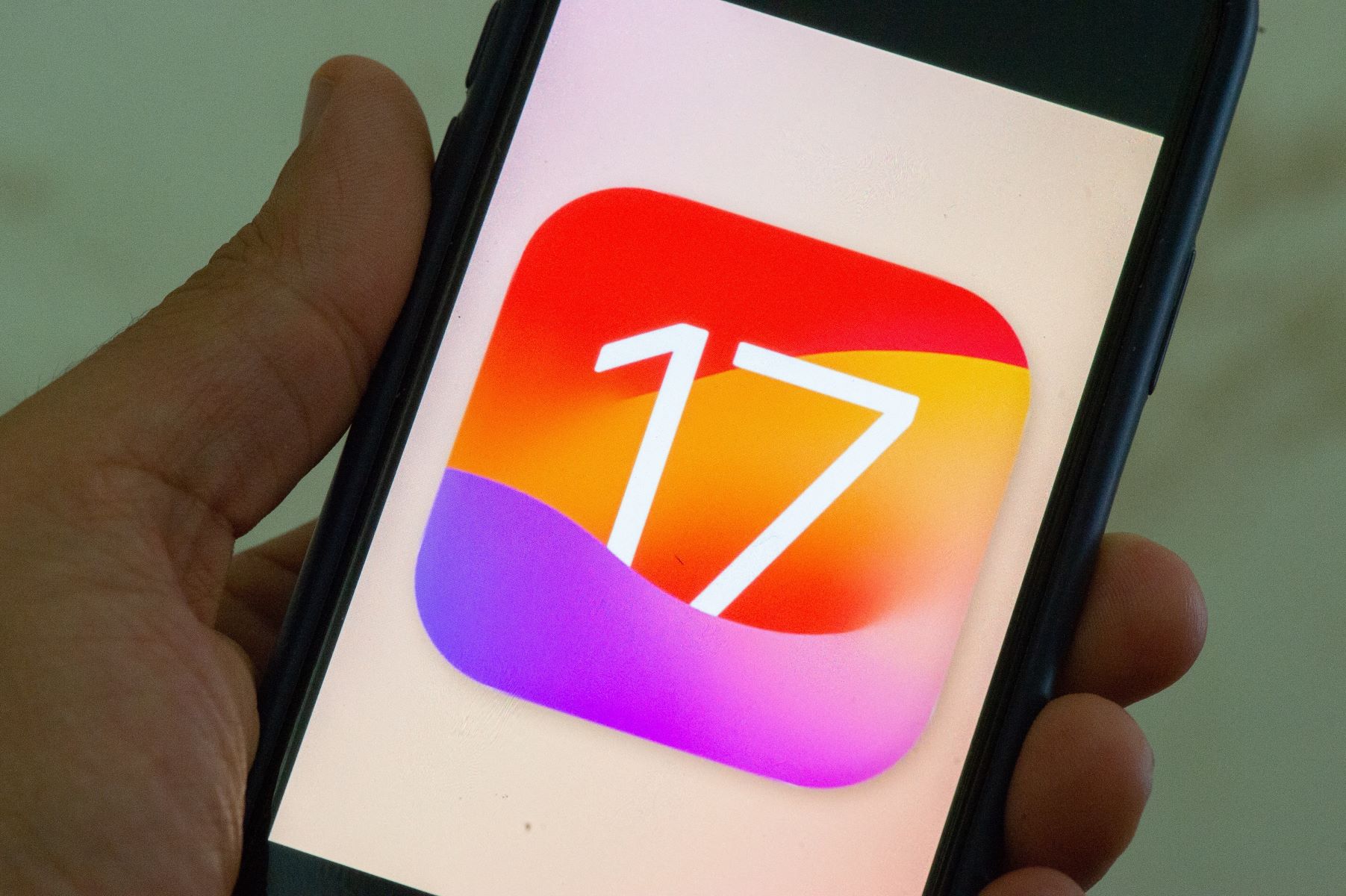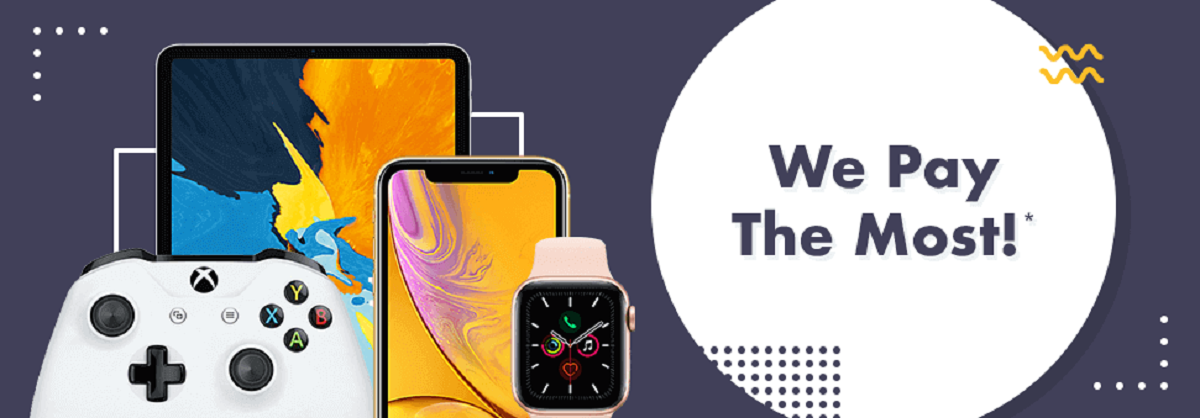Intro
Sharing your location can be incredibly useful in various situations, such as when meeting up with friends, tracking your fitness activities, or ensuring safety during emergencies. If you own an Apple Watch, you have the ability to share your location directly from your wrist, adding a layer of convenience and ease of use.
By sharing your location through your Apple Watch, you can keep loved ones informed about your whereabouts, collaborate with friends on fitness goals, or quickly communicate your location during an emergency. In this article, we will explore different methods to share your location using your Apple Watch, allowing you to stay connected with the people who matter most.
Whether you want to locate a family member, keep track of your jogging buddy, or meet up with friends at a crowded concert venue, the Apple Watch provides several built-in tools to make location sharing a breeze. You can choose between various apps and features that suit your specific needs and preferences.
From using the Find People app to sharing your location via messages, or even leveraging the power of the Maps app, there are multiple ways to share your location seamlessly on your Apple Watch. Furthermore, the Walkie-Talkie app offers a fun and practical alternative, while emergency situations call for the dedicated emergency sharing feature.
Over the course of this article, we will guide you through each of these methods, step-by-step, so you can start sharing your location effortlessly from your Apple Watch. No matter the reason behind your need to share your location, mastering these techniques will empower you to make the most out of your Apple Watch’s capabilities.
Method 1: Using the Find People App
The Find People app on your Apple Watch is a powerful tool for sharing your location with specific individuals. This app allows you to connect with your contacts and quickly share your location or request someone else’s location effortlessly.
To get started, open the Find People app on your Apple Watch. You will see a list of your contacts who have also enabled location sharing. Choose the contact you want to share your location with by scrolling through the list or using the Digital Crown to navigate.
Once you have selected the contact, you will see options to either “Share My Location” or “Request Their Location.” If you want to share your location, tap on “Share My Location” and the app will automatically send a notification to that contact informing them of your location.
On the other hand, if you want to request someone’s location, tap on “Request Their Location” and they will receive a notification asking if they want to share their location with you. Once they accept your request, their location will be displayed on your Apple Watch.
In addition to sharing or requesting location, the Find People app also allows you to temporarily share your location for a specified period of time. This can be useful for meetups or activities where you want others to know your location for a specific duration.
To utilize this feature, tap on the contact you want to share your location with, and then select “Share for One Hour” or “Share Until End of Day” depending on your preference. The contact will be notified about the temporary location sharing, and your location will be visible to them for the specified time period.
The Find People app is a fantastic way to share your location with specific contacts and to request their location with just a few taps on your Apple Watch. Whether you want to keep tabs on your loved ones or share your whereabouts during a planned activity, this method provides a seamless and convenient way to accomplish those goals.
Method 2: Sharing Location via Messages
Another simple and efficient way to share your location from your Apple Watch is through the Messages app. Whether you want to share your location with a friend or family member, or even with a group, this method provides a quick and convenient way to do so.
To begin, open the Messages app on your Apple Watch and select the conversation with the person or group you want to share your location with. Once you’re in the conversation, follow these steps:
- Tap on the “…” icon to access more options.
- Select “Send Location.”
- Choose between “Send My Current Location” or “Share My Location.”
If you select “Send My Current Location,” your current location will be sent as a single message to the recipient(s). On the other hand, if you choose “Share My Location,” the recipient(s) will have access to your real-time location that updates as you move.
The advantage of sharing your location via Messages is that it allows you to communicate with individuals or groups in real-time, keeping everyone on the same page as you navigate through different locations. It’s particularly helpful when coordinating meetups or ensuring everyone is on track during outdoor activities.
Additionally, you can also access your recent locations from within the Messages app on your Apple Watch. This feature allows you to choose a specific location from your history and send it to the recipient(s) with ease.
Overall, sharing your location via Messages on your Apple Watch is an efficient and convenient way to keep others informed about your whereabouts. Whether you’re meeting up with friends or simply letting your loved ones know that you’re safe, this method provides a seamless way to accomplish those goals directly from your wrist.
Method 3: Sharing Location with Maps App
The Maps app on your Apple Watch is not only a powerful tool for navigation, but it also provides a convenient way to share your location with others. Whether you want to guide someone to a specific destination or keep others informed about your current whereabouts, the Maps app has got you covered.
To share your location using the Maps app, follow these simple steps:
- Open the Maps app on your Apple Watch.
- Tap on the location arrow icon located at the bottom left corner of the screen. This will initiate the process of sharing your current location.
- You will see a list of contacts that you can share your location with. Scroll through the list or use the Digital Crown to navigate and select the desired contact(s).
Once you have selected the contact(s), the Maps app will automatically send a notification to them, allowing them to view your location in real-time. They can track your movements and navigate to your location, if necessary.
In addition to sharing your current location, you can also share a specific destination or point of interest with others. Simply search for the desired location within the Maps app and then follow these steps:
- Tap on the location or point of interest to view more details.
- Swipe up on the screen to reveal additional options.
- Select “Share Location” to share the specific location with the chosen contact(s).
By sharing locations through the Maps app, you enable others to easily find you or a specific place, enhancing coordination and ensuring smoother navigation.
Sharing your location with the Maps app on your Apple Watch is a highly practical method that allows you to guide others to your current location or share specific destinations effortlessly. It is particularly useful in scenarios such as meeting up with friends in unfamiliar places or providing directions to family members when you’re out and about.
Method 4: Using the Walkie-Talkie App
The Walkie-Talkie app on your Apple Watch adds a fun and interactive way to share your location with your contacts. This app mimics the functionality of a real walkie-talkie, allowing you to communicate with others in real-time.
To utilize the Walkie-Talkie app for location sharing, follow these steps:
- Open the Walkie-Talkie app on your Apple Watch.
- Tap on the “+” button to add contacts to your Walkie-Talkie list.
- Choose the contact(s) you want to add and send an invitation.
- Once your contact(s) accept the invitation, you can start using the Walkie-Talkie app.
With the Walkie-Talkie app, you can send short voice messages to your contacts, and they can respond in real-time. If you want to let someone know your location, simply voice message them with your current whereabouts, and they will receive the audio message instantly.
The Walkie-Talkie app is particularly useful for activities such as hiking, cycling, or exploring unfamiliar areas with a group. It allows you to share your location audibly and receive immediate feedback from your contacts, ensuring everyone stays connected and informed.
Keep in mind that the Walkie-Talkie app requires a Wi-Fi or cellular connection to function properly. Ensure that you have an active internet connection to use this feature seamlessly.
By using the Walkie-Talkie app on your Apple Watch, you can share your location with a touch of personality while maintaining real-time communication with your contacts. It’s an engaging and practical method for location sharing, especially in situations where quick coordination and updates are necessary.
Method 5: Sharing Location during an Emergency
Your Apple Watch provides a dedicated feature for sharing your location during emergency situations. This method ensures that you can quickly communicate your whereabouts to your emergency contacts, giving them necessary information to provide assistance or alert authorities if needed.
In order to set up and use the Emergency SOS feature for location sharing, follow these steps:
- Open the Apple Watch app on your iPhone.
- Tap on the “My Watch” tab at the bottom of the screen.
- Select “Emergency SOS.”
- Ensure that the “Enable SOS” option is turned on.
- Add your emergency contacts by tapping on “Add Contact” and selecting the appropriate individuals.
Once you have set up the Emergency SOS feature and added your emergency contacts, you can share your location during an emergency by following these steps:
- Press and hold the side button on your Apple Watch until the Emergency SOS slider appears.
- Swipe right on the “Emergency SOS” slider to initiate the emergency call.
- After the call ends, your emergency contacts will receive a message with your location information.
In addition to sharing your location, the Emergency SOS feature can also automatically send a notification to your emergency contacts if your Apple Watch detects a hard fall. This provides an extra layer of safety and ensures that help can be dispatched as quickly as possible if you are unable to manually trigger the emergency call.
During an emergency, it’s crucial to have a fast and reliable method to share your location with your emergency contacts. The dedicated Emergency SOS feature on your Apple Watch provides a seamless and efficient solution, giving you peace of mind and allowing your loved ones or emergency responders to locate and assist you without delay.
Conclusion
Sharing your location on your Apple Watch can be incredibly useful and convenient in various situations. Whether you’re meeting up with friends, tracking your fitness activities, or ensuring your safety during emergencies, your Apple Watch offers multiple methods to share your location seamlessly.
The Find People app allows you to connect with specific contacts and effortlessly share your location or request someone else’s. Sharing your location via Messages provides real-time communication and coordination with individuals or groups. The Maps app not only serves as a navigation tool but also enables you to share your location with others or share specific destinations.
The Walkie-Talkie app adds a fun and interactive way to share your location while maintaining real-time communication with your contacts. Lastly, the Emergency SOS feature provides a dedicated and efficient method to quickly share your location with your emergency contacts during critical situations.
By mastering these methods and utilizing the built-in features of your Apple Watch, you can easily stay connected with the people who matter most and ensure that your location is known when necessary.
So, the next time you need to share your location, whether it’s for meetups, safety concerns, or simply keeping loved ones informed, remember the various options available to you on your Apple Watch. Embrace the convenience, flexibility, and power of location sharing, empowering you to navigate through life with ease.