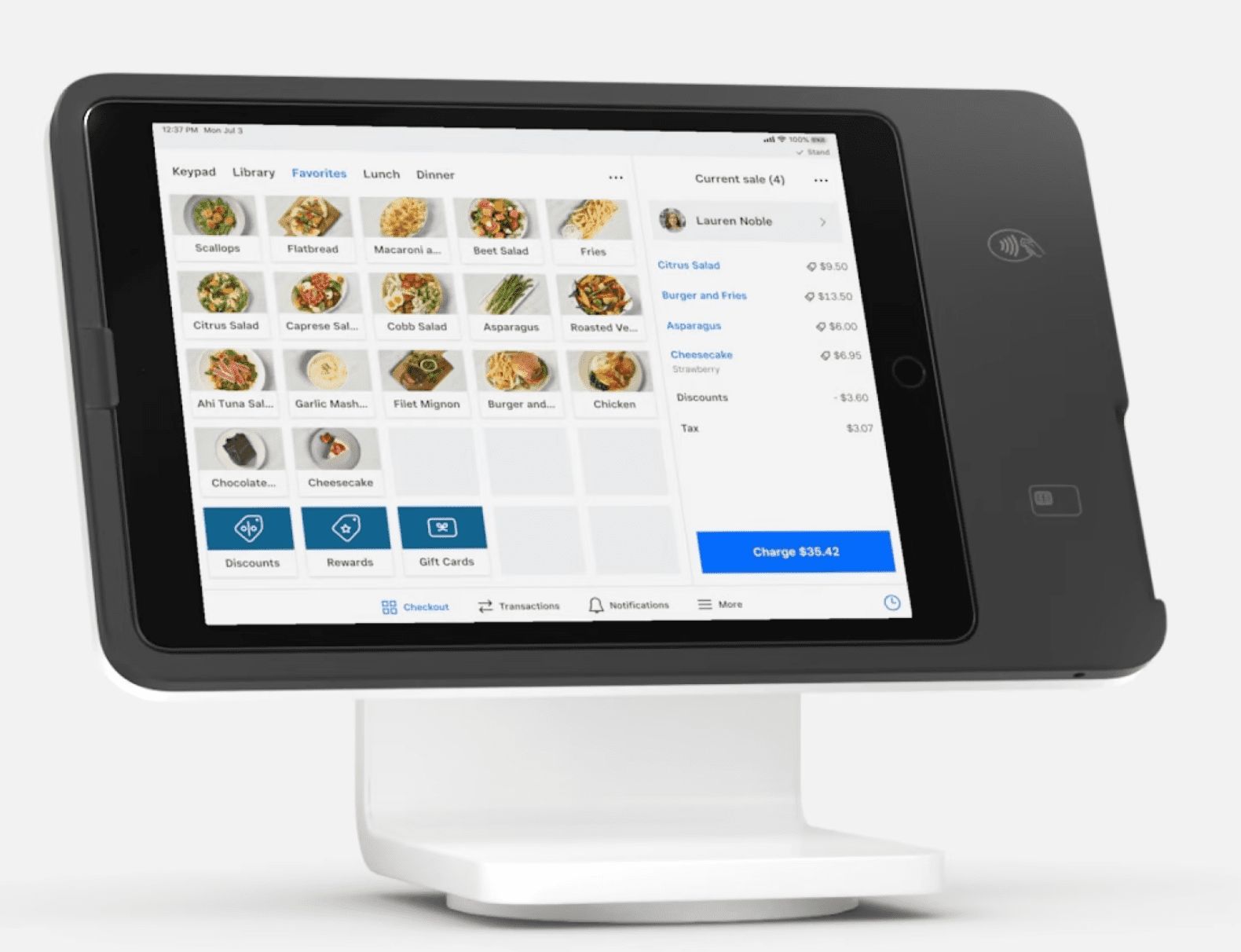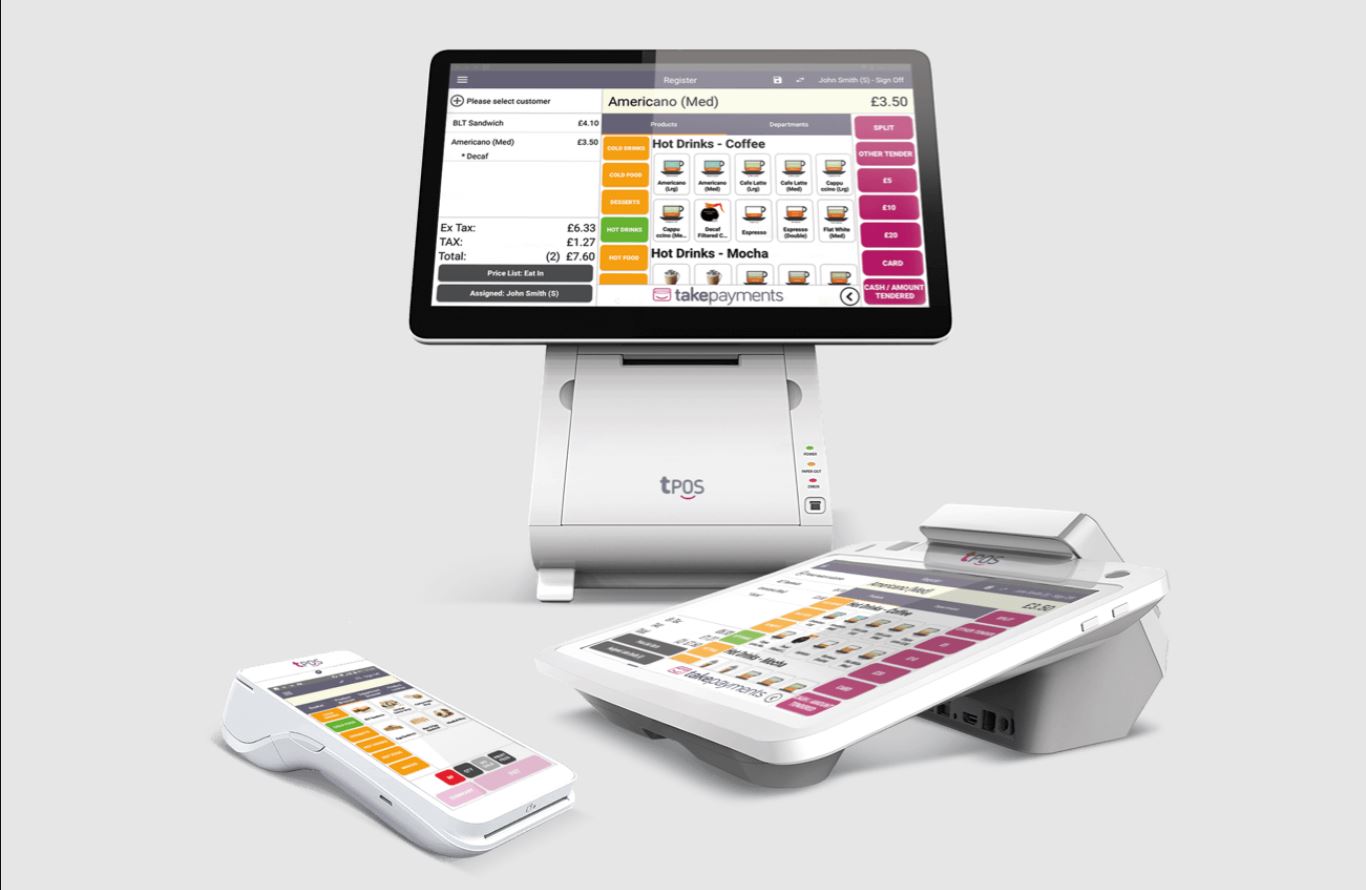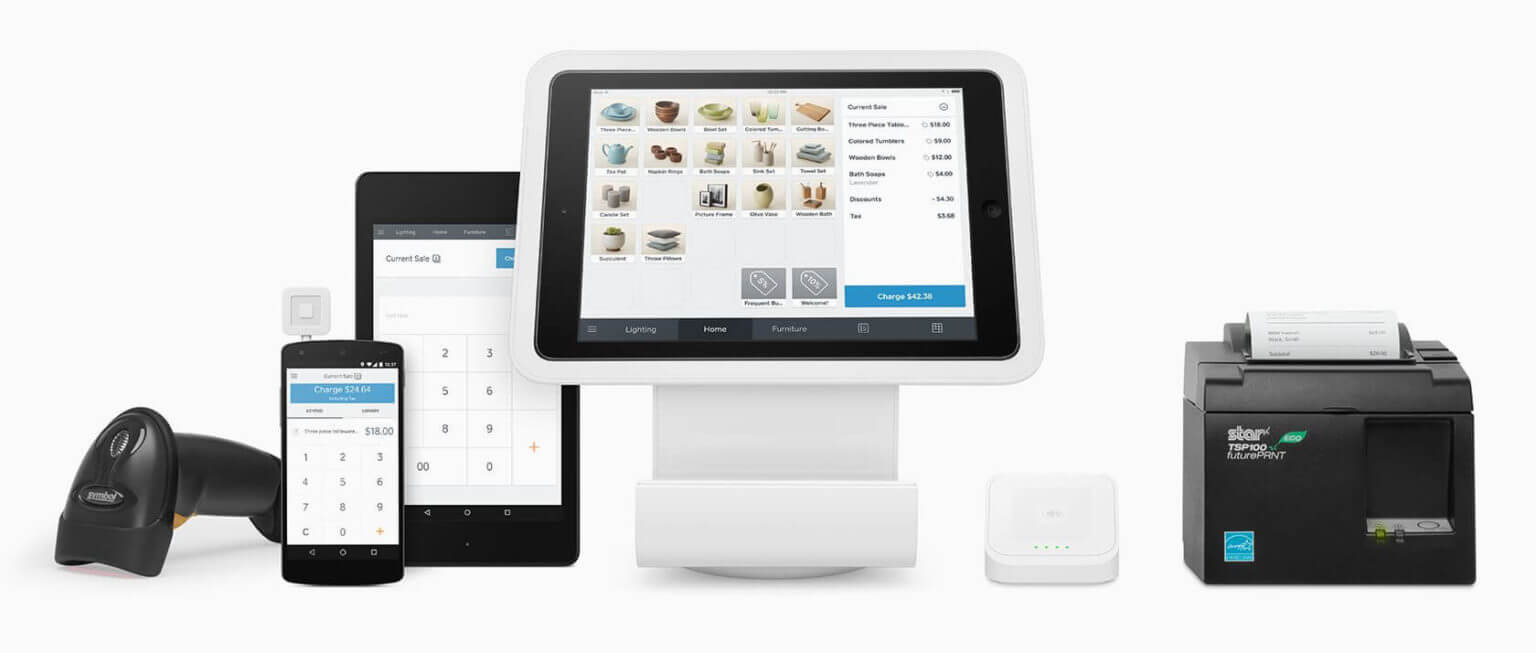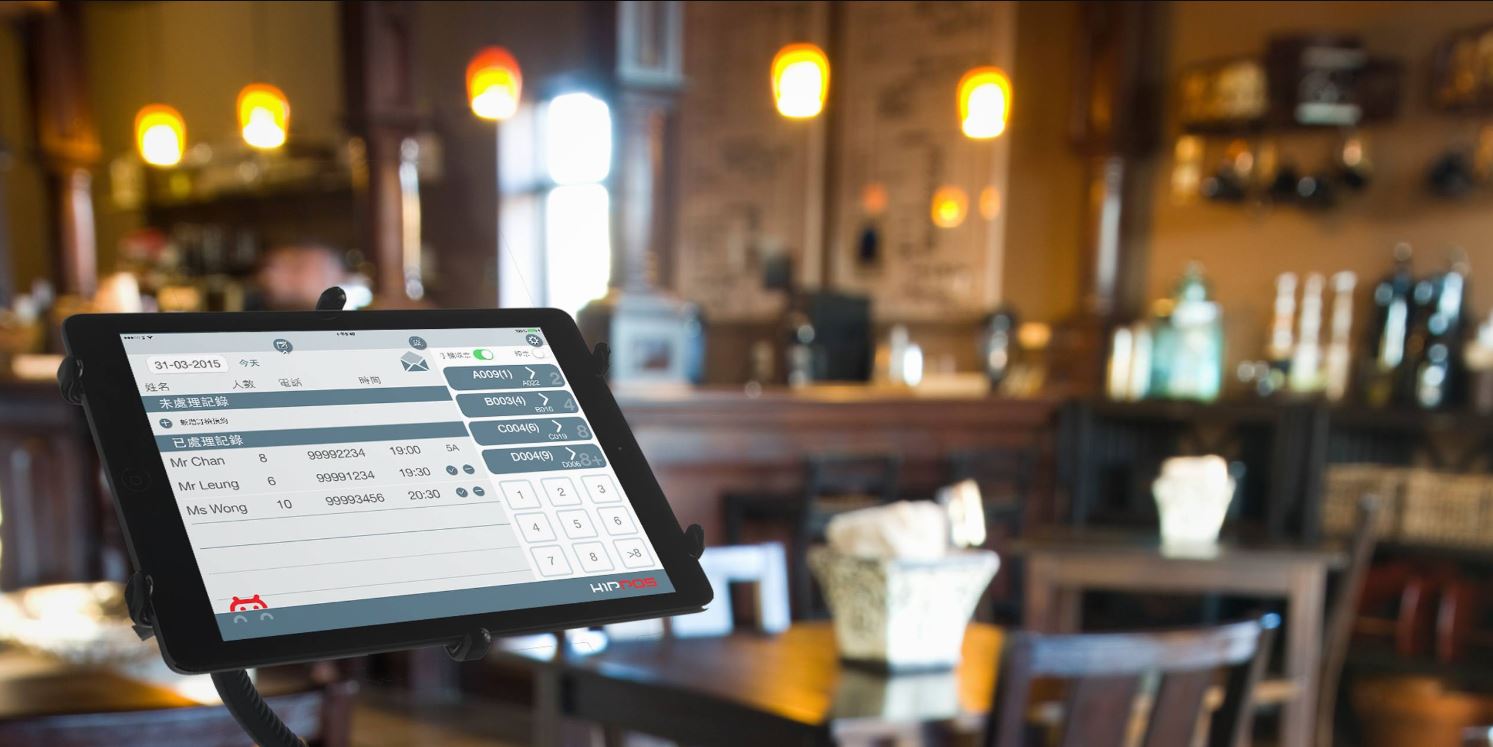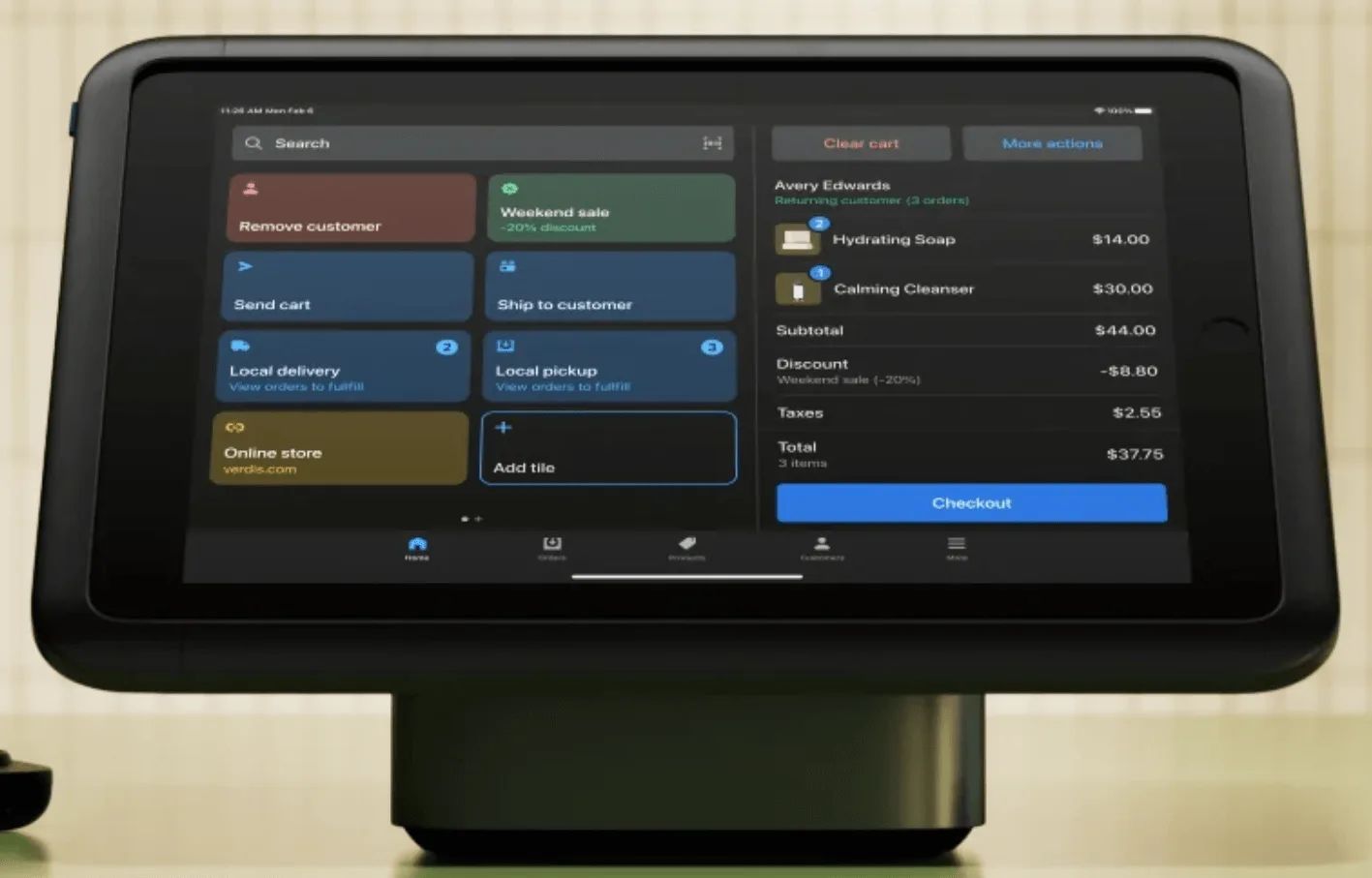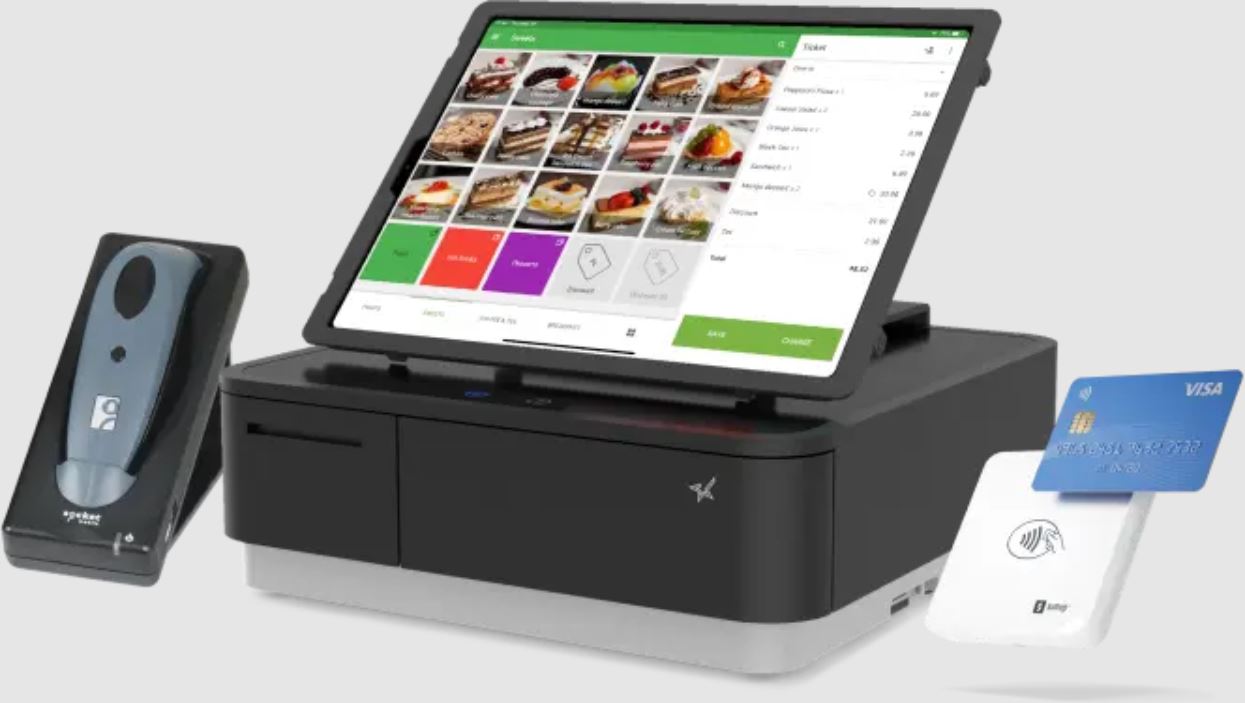Introduction
Setting up a Point of Sale (POS) system is essential for businesses looking to streamline their operations, improve efficiency, and enhance the overall customer experience. Whether you own a retail store, a restaurant, or an online business, investing in a POS system can greatly benefit your day-to-day operations.
A POS system is not just a cash register. It is a comprehensive tool that combines hardware and software to manage transactions, inventory, sales analytics, and more. It enables businesses to accept payments, track inventory levels, generate sales reports, and provide a seamless checkout experience for their customers. By automating these processes, businesses can save time, reduce errors, and gain valuable insights into their operations.
Choosing the right POS system for your business is crucial. With the myriad of options available in the market, it’s important to consider your specific business needs, size, and budget. Whether you opt for a cloud-based POS system or an on-premise solution, it’s important to ensure that it meets your requirements and integrates well with your existing systems.
Once you have chosen the right POS system, the next step is to set it up properly. This involves installing the necessary hardware components, such as cash registers, barcode scanners, receipt printers, and card readers. Additionally, you will need to configure the software settings, create your product inventory, and set up various payment options.
In this article, we will guide you through the process of setting up a POS system for your business. We will cover everything from choosing the right system and hardware components to configuring the software, creating your inventory, and integrating the POS system with other business systems. We will also provide tips for testing, training your staff, and troubleshooting common issues that may arise.
By the end of this article, you will have a clear understanding of how to set up a POS system and be on your way to optimizing your business operations, improving customer experience, and increasing your bottom line.
Understanding the Basics of a POS System
Before diving into the process of setting up a POS system, it is important to understand the foundational concepts and components of this technology. A POS system consists of both hardware and software components that work together to facilitate transactions and manage various aspects of your business.
At its core, a POS system serves as the central hub for all sales-related activities in your business. It is where customers make payments, and transactions are recorded. This includes accepting cash, credit/debit cards, and other forms of payment, as well as issuing receipts to customers.
In addition to transaction processing, a POS system acts as a powerful inventory management tool. It allows you to track the quantity of each product in your inventory, set reorder points, and generate reports to identify low stock items. With this information, you can optimize your stock levels, minimize product shortages, and reduce overstocking.
Another important aspect of a POS system is its ability to generate detailed sales reports and analytics. By analyzing your sales data, you can gain valuable insights into your business performance, identify best-selling products, and track customer trends. This information can then be used to make informed decisions, such as adjusting pricing, launching promotions, and targeting specific customer segments.
Furthermore, a modern POS system often integrates with other business systems, such as accounting software, customer relationship management (CRM) tools, and e-commerce platforms. This integration enables seamless data sharing and streamlines overall business operations. For example, sales data from the POS system can automatically update your accounting software, eliminating the need for manual data entry.
Lastly, a user-friendly and intuitive interface is crucial for a successful POS system. It should be easy for your staff to navigate, allowing them to quickly process transactions and access necessary information. This reduces training time and minimizes errors, ensuring a smooth and efficient checkout process for your customers.
Understanding these foundational elements of a POS system will help you make informed decisions during the setup process. By leveraging the capabilities of your POS system, you can streamline your operations, gain valuable insights, and ultimately enhance the overall efficiency and profitability of your business.
Choosing the Right POS System for Your Business
Choosing the right POS system is a critical step in setting up your business for success. With numerous options available in the market, it is important to consider key factors that align with your specific business needs and goals. Here are some essential considerations to help you choose the right POS system:
1. Business Type: Different businesses have different needs. Determine whether you need a POS system specifically designed for retail, restaurant, or online businesses. Each type of business may have unique requirements in terms of inventory management, table management, online ordering, or integrations with other systems.
2. Scalability: Consider the growth potential of your business. Choose a POS system that can easily accommodate your business’s expanding operations. Look for solutions that offer options to upgrade hardware, add new features, or integrate with additional tools and systems as your business scales.
3. Mobility: If you require the ability to conduct sales on the go or have a mobile business, look for a POS system that offers mobile functionality. Mobile POS systems can be used on tablets or smartphones and enable you to process transactions and manage inventory from anywhere.
4. Integration: Assess the integration capabilities of the POS system with other tools you use in your business. Consider if you need seamless integration with accounting software, customer management systems, e-commerce platforms, or other third-party applications that are crucial to your operations.
5. User-Friendliness: Ease of use is important for both you and your staff. Look for a POS system with a user-friendly interface that requires minimal training to operate efficiently. This will help reduce errors, increase productivity, and create a positive experience for your employees and customers.
6. Affordability: Set a budget for your POS system and consider the overall cost of ownership. While it is tempting to go for the cheapest option, take into account the long-term benefits and value-added features each system offers. Consider factors such as software subscription fees, hardware costs, ongoing support, and future upgrade expenses.
7. Customer Support: Ensure the POS system provider offers reliable customer support. Technical glitches or issues can disrupt your business operations, so it’s crucial to have prompt and efficient support from the POS system vendor to minimize any potential downtime.
By carefully evaluating these factors, you can choose a POS system that best fits your business needs. It’s also a good idea to research and read reviews to gather insights from other business owners who have experience with the systems you are considering. Remember, selecting the right POS system is an investment that can greatly impact the efficiency and success of your business in the long run.
Determining Your Hardware and Software Needs
Once you have chosen the right POS system for your business, the next step is to determine your hardware and software requirements. This involves assessing the specific needs of your business and ensuring that you have the necessary equipment and software to support your POS system. Here are some key considerations to help you determine your hardware and software needs:
1. Hardware: Consider the hardware components that are essential for your POS system. Typical components may include a cash register, barcode scanner, receipt printer, card reader, and a display monitor. Determine the quantity and specific models of each component based on factors such as the size of your business, the number of checkout stations, and the volume of transactions you anticipate.
2. Compatibility: Ensure that the hardware you choose is compatible with your POS software. Check the system requirements provided by the software vendor to verify if the hardware meets the necessary specifications. Incompatible hardware can lead to issues such as data loss, slow performance, or system crashes.
3. Software: Evaluate the software features and functionalities that your business requires. Consider aspects such as inventory management, sales reporting and analytics, customer relationship management, employee management, and integration capabilities. Look for a POS software solution that offers the necessary features and is intuitive to use.
4. Scalability: Assess if the chosen hardware and software can scale with the growth of your business. Consider whether the system can handle additional products, increased transaction volume, or integration with new business tools as your operations expand. It is important to choose a flexible solution that can adapt to your evolving needs.
5. Budget: Determine your budget for the hardware and software components. Factor in not only the upfront costs but also ongoing expenses such as software subscriptions, maintenance, and potential upgrades. Remember to strike a balance between affordability and the features and quality you require.
6. Support and Maintenance: Consider the support and maintenance services provided by the hardware and software vendors. Ensure that you have access to technical assistance, regular software updates, and hardware warranty agreements. Timely support and maintenance are crucial to minimize downtime and keep your POS system running smoothly.
By carefully assessing your hardware and software needs, you can ensure that your POS system is properly equipped to handle your business requirements. This will enable you to effectively manage transactions, track inventory, generate reports, and provide a seamless checkout experience for your customers. Taking the time to make informed choices in this stage of the setup process will set a solid foundation for a successful POS system implementation.
Setting Up the Hardware Components
Once you have determined your hardware needs, it is time to set up the physical components of your POS system. Proper installation and configuration of the hardware are crucial to ensure the smooth operation of your POS system. Here are the steps to follow when setting up the hardware components:
1. Prepare the Workspace: Designate an area in your business premises for the checkout station. Ensure that the space is well-lit, easily accessible, and has sufficient electrical outlets to power your hardware components. Clear any clutter and organize the area for optimal efficiency.
2. Assemble the Hardware: Unpack the hardware components and assemble them according to the manufacturer’s instructions. This may involve connecting cables, securing stands or brackets, and mounting the devices securely. Take care to ensure that all connections are secure and that devices are placed ergonomically for easy use.
3. Connect the Devices: Connect the hardware devices to your designated checkout station. This typically involves connecting the cash register, barcode scanner, receipt printer, and card reader to your main terminal or computer. Use the appropriate cables and ports for each device, making sure to connect them securely.
4. Test the Hardware: Once all devices are connected, conduct a thorough test to ensure that they are functioning properly. Test each component individually to ensure that it is responsive, properly aligned, and able to communicate with your POS system software. This will help identify any hardware issues early on, allowing for timely troubleshooting or replacement if necessary.
5. Configure Hardware Settings: Adjust the settings on each hardware component as per your business requirements. This may include setting up specific functions on the cash register, optimizing the scanning parameters on the barcode scanner, adjusting the print quality on the receipt printer, and configuring the card reader for different payment methods. Refer to the user manuals provided by the hardware manufacturers for detailed instructions.
6. Test Integration with Software: Ensure that your hardware components are properly integrated with your POS system software. Verify the communication between the devices and the software by performing test transactions, scanning barcodes, printing test receipts, and processing different types of payments. This step will confirm that all hardware components are seamlessly working together in sync with the software.
7. Provide Training: Train your staff on how to use the hardware components effectively. Familiarize them with the functions of the cash register, barcode scanner, receipt printer, and card reader. Ensure they understand how to troubleshoot common hardware issues and perform basic maintenance tasks. A well-trained staff will be equipped to handle customer transactions efficiently and provide a positive experience.
By carefully setting up the hardware components, you lay the foundation for a reliable and efficient POS system. Taking the time to assemble and configure the hardware properly, and providing adequate training to your staff, will help ensure that your POS system functions seamlessly, enabling you to process transactions effectively and provide exceptional service to your customers.
Installing and Configuring the POS Software
After setting up the hardware components of your POS system, the next step is to install and configure the POS software. This software is the backbone of your system, providing the functionalities and features necessary to manage your sales, inventory, and other business operations. Here is a step-by-step guide to installing and configuring your POS software:
1. Obtain the Software: Download the POS software from the official website of the provider or install it from a physical disc, if applicable. Make sure to obtain the correct version of the software that is compatible with your hardware components and meets your business requirements.
2. Install the Software: Follow the installation instructions provided by the software provider. Typically, this involves running an installation wizard, choosing the installation location, and accepting the terms and conditions. Pay attention to any customization options that may be available during the installation process.
3. Set Up User Accounts: Create user accounts for each member of your staff who will be using the POS system. Assign appropriate access levels and permissions to ensure that each user can perform their designated tasks. This step helps maintain security and control over the system and prevents unauthorized access to sensitive information.
4. Configure System Settings: Access the software’s settings menu to customize the POS system according to your business needs. Set your preferred language, currency, tax rates, and any other relevant preferences. Additionally, configure system-wide settings such as receipt formatting, default printer selection, and integrations with other systems, if applicable.
5. Configure Payment Options: Set up the payment options that your business accepts, such as cash, credit cards, mobile payments, or gift cards. Enter relevant information, such as merchant account details, terminal IDs, and any additional configurations required by your payment processor. Ensure that the software is correctly integrated with your chosen payment gateway to facilitate smooth transactions.
6. Import or Create Product Inventory: If you already have a product inventory, you can import it into the POS software using a CSV or Excel file. Alternatively, manually enter product details such as name, description, SKU, price, and stock levels. Categorize your products efficiently to enable quick and accurate search and selection during transactions.
7. Set Up Taxes: Configure tax settings based on your location and tax regulations. Determine whether the software can apply multiple tax rates depending on the product or location. Verify that the system can handle tax exemptions or special tax rules, if applicable to your business.
8. Test the Software: Perform thorough testing of the POS software to ensure that it functions correctly. Test various scenarios such as creating and completing transactions, applying discounts or promotions, processing returns or exchanges, and generating sales reports. This step allows you to identify any issues or errors and address them before going live.
9. Train Your Staff: Provide comprehensive training to your staff on how to use the POS software effectively. Cover the basic functionalities, such as creating transactions, searching for products, processing payments, and generating reports. Ensure that your employees understand how to navigate the user interface, access customer information, and troubleshoot common software issues.
By following these steps, you can successfully install and configure your POS software. A well-configured software system will empower your business operations, streamline transactions, and provide accurate and valuable data for decision-making. Regularly update and maintain the software to leverage new features and enhancements that can further optimize your business processes.
Creating Your Product Inventory
One of the key steps in setting up your POS system is creating a comprehensive and accurate product inventory. An organized and properly managed inventory is crucial for smooth operations, efficient sales, and accurate reporting. Here are the steps to follow when creating your product inventory:
1. Gather Product Information: Collect all the relevant details about your products, such as their names, descriptions, SKUs (Stock Keeping Units), prices, and any other specifications or attributes that are important for your business. This information will help you categorize and manage your products effectively in the POS system.
2. Categorize Your Products: Organize your products into categories or groups that make sense for your business. This may include categories such as clothing, electronics, accessories, or specific product lines. Creating well-defined categories will help you and your staff quickly locate products during the sales process and generate useful sales reports.
3. Create Product Entries: Enter each product into the POS system’s inventory database. Use the gathered product information to create product entries, including all relevant details such as name, SKU, description, and price. Take advantage of any additional fields provided by the software to input specific attributes or variants, such as sizes, colors, or styles.
4. Set Stock Levels: Specify the initial stock levels for each product to accurately track inventory. Ensure that you update these stock levels whenever you receive new inventory or make sales. This will help you avoid overselling, prevent stockouts, and generate accurate reports on product availability.
5. Assign Barcodes or Labels: If applicable, generate and assign unique barcodes or labels to each product. Barcoding enables quick and accurate product scanning during transactions, reduces errors, and simplifies inventory management. Ensure that your POS system is compatible with the barcode labels you generate.
6. Include Product Images: If your POS system supports it, add product images to your product entries. Visual representations can help your staff and customers easily identify products. High-quality product images can enhance your online or in-store catalog and provide a better shopping experience for customers.
7. Configure Pricing: Set up pricing rules if you have different pricing tiers or discounts for certain customers or product categories. Configure any special pricing rules, such as promotional discounts, sales prices, or volume discounts, to automatically apply during the checkout process.
8. Regularly Update Your Inventory: It is crucial to keep your inventory database up to date. Regularly update stock levels as you receive new inventory or make sales. Remove discontinued or out-of-stock items promptly. Regular inventory updates ensure accurate tracking of product availability and help you make informed purchasing decisions.
9. Utilize Inventory Management Features: Take advantage of the inventory management features provided by your POS system. Use features such as low stock alerts, reorder points, or automatic purchase order generation to streamline your inventory management process. These tools can save time and help prevent stock shortages or overstocking.
Creating a well-organized and accurate product inventory in your POS system sets the foundation for efficient sales and inventory management. Regularly update and maintain your inventory to ensure accurate stock levels, avoid stockouts, and provide an optimal shopping experience for your customers.
Setting Up Payment Options
Configuring payment options in your POS system is a vital step to ensure smooth transactions and enhance customer convenience. By setting up various payment options, you can cater to the preferences of your customers and streamline your checkout process. Here’s how you can set up payment options in your POS system:
1. Cash Payments: Begin by enabling cash as a payment option. Confirm that your POS system allows cash payments and input the denominations of currency that you commonly accept. This will allow your staff to easily record and process cash transactions.
2. Credit and Debit Cards: Set up credit and debit card payment options by integrating your POS system with a card reader. Verify that your POS system supports popular payment processors and card types. Enter the necessary details such as the terminal ID, merchant account information, and any additional configurations required by your payment processor.
3. Mobile Payments: If you want to offer mobile payment options, ensure that your POS system is compatible with popular mobile payment platforms such as Apple Pay, Google Pay, or Samsung Pay. Set up the necessary settings and configurations to enable mobile payment acceptance at your point of sale.
4. Gift Cards and Vouchers: If you offer gift cards or vouchers to your customers, configure your POS system to accept and process them. Determine whether your POS software allows you to generate and sell gift cards or if you need a separate integrated gift card system. Ensure that the POS system can accurately track gift card balances and support redemption at the point of sale.
5. Contactless Payments: With the increased adoption of contactless payment methods, it’s essential to offer this option to your customers. Check if your POS system supports contactless payment technologies such as NFC (Near Field Communication) or QR codes. Configure your system to accept contactless payments, ensuring a fast and convenient checkout experience.
6. Payment Integrations: If you use specific payment gateways or processors, ensure that your POS system integrates seamlessly with them. Integration enables automatic transaction synchronization, eliminates manual data entry, and improves payment process accuracy. Confirm that your chosen POS software supports the payment integrations you require.
7. Adjusting Tax Calculation and Tips: Configure your POS system to accurately calculate taxes on different payment types. Some jurisdictions may require different tax rates for cash versus card transactions. Additionally, configure the system to handle tips if applicable to your business, ensuring that your staff can easily record and process gratuities.
8. Test Payment Process: Before going live, conduct comprehensive testing of your payment options. Process transactions using different payment methods to ensure that the payments are successfully recorded and reflect the correct amounts in your POS system. Verify that receipts are generated accurately and that any transaction-related data is properly stored and updated.
9. Provide Training: Train your staff on how to process different payment types and troubleshoot common payment-related issues. Ensure they are familiar with the steps to follow for each payment method and clarify any questions or uncertainties they may have. Well-trained staff will provide efficient service, reducing errors and increasing customer satisfaction.
By setting up payment options in your POS system, you can accommodate diverse customer preferences and create a convenient and secure payment experience. Take the time to configure and test all payment options thoroughly to ensure smooth transactions and minimize any potential issues that may arise during the checkout process.
Configuring User Access and Security Settings
Ensuring the security of your POS system and data is paramount for protecting your business and customers. Configuring user access and security settings is crucial to prevent unauthorized access, maintain data integrity, and mitigate risks. Here are the steps to properly configure user access and security settings in your POS system:
1. User Roles and Permissions: Define user roles based on the responsibilities and access levels required within your business. Assign specific permissions to each role, granting access only to the necessary functions and information. This helps restrict unauthorized access to sensitive data and ensures that employees can only perform tasks relevant to their roles.
2. Strong Password Policies: Enforce strong password requirements for all user accounts within the POS system. Encourage the use of a combination of alphanumeric characters, symbols, and case sensitivity. Implement password expiration policies and require users to change their passwords periodically to enhance security.
3. Two-Factor Authentication: Implement two-factor authentication (2FA) as an additional layer of security. Require users to provide an additional verification, such as a code or biometric confirmation, in addition to their password, to access the system. 2FA helps prevent unauthorized access even if passwords are compromised.
4. Data Encryption: Enable data encryption to protect sensitive information stored within your POS system. Ensure that data at rest and data in transit are encrypted using industry-standard encryption algorithms. This minimizes the risk of unauthorized access or data breaches and helps maintain the confidentiality of your business and customer data.
5. Regular System Updates: Keep your POS system up to date with the latest software patches and security updates. Regularly update your system to ensure the latest security fixes are in place, addressing any identified vulnerabilities. Outdated software can be more susceptible to attacks, so frequent updates are essential for maintaining system security.
6. Monitor and Audit User Activity: Implement logging and monitoring capabilities in your POS system to track user activity. Regularly review the logs to identify any abnormalities or suspicious actions. Monitoring user activity can help detect and respond to any potential security breaches or unauthorized access attempts promptly.
7. Secure Network Connections: Use secure network connections, especially for online and remote access to your POS system. Implement secure protocols such as Secure Sockets Layer (SSL) or Transport Layer Security (TLS) to encrypt data transmitted over the network. Avoid using public or unsecured Wi-Fi networks for accessing or managing your POS system.
8. Employee Training: Train your employees on security best practices and the importance of maintaining the security of the POS system. Educate them on identifying and reporting suspicious activity, avoiding phishing attempts, and following proper login procedures. Regularly refresh their knowledge and keep them informed about any new security measures or policies.
9. Regular Security Audits: Conduct periodic security audits to assess the effectiveness of your security settings and protocols. Identify any vulnerabilities or weaknesses in your POS system’s security and take appropriate actions to address them. Engage a professional security consultant if needed to perform an in-depth evaluation of your system’s security measures.
Configuring user access and security settings in your POS system is essential for safeguarding your business and protecting sensitive data. By implementing strong user access controls, enforcing password policies, encrypting data, and regularly updating and monitoring your system, you can mitigate security risks and ensure a secure environment for your POS operations.
Customizing the POS System for Your Business
Customizing your POS system allows you to tailor its features and functionalities to meet the specific needs and requirements of your business. By personalizing the system, you can enhance efficiency, improve user experience, and align it with your unique business processes. Here are the steps to effectively customize your POS system:
1. Branding and Logo: Branding is essential for creating a consistent and recognizable identity for your business. Customize your POS system by adding your company logo, colors, and other brand elements. This makes your system visually appealing and reinforces your brand presence during customer transactions.
2. Menu Layout and Navigation: Configure the menu layout and navigation of your POS system to match your business workflow. Optimize the placement of buttons, categories, and functions based on their frequency of use or importance. Streamline the user interface to minimize clicks and make it intuitive for your staff to navigate through the system easily.
3. Custom Fields: Determine if your POS system allows the addition of custom fields. These fields can capture additional information that is specific to your business needs. For example, you can add fields to record customer preferences, special instructions, or unique identifiers that are relevant to your operations.
4. Order Types and Special Functions: If your business has specific order types or requires special functions, customize your POS system accordingly. This could include options for dine-in, takeout, delivery, or even special request sections for custom-made orders. Tailoring these features to your business ensures a smooth and accurate ordering process.
5. Reports and Analytics: Configure the reporting and analytics capabilities of your POS system to generate valuable insights. Customize the types of reports and data you want to track, such as sales reports, inventory reports, or customer analytics. This allows you to monitor key metrics and make informed decisions based on accurate data.
6. Discounts and Promotions: Customize your POS system to accommodate discounts, promotions, and loyalty programs specific to your business. Configure automatic calculation of discounts or promotions based on predefined rules or special offers. Implement loyalty programs to reward frequent customers and encourage repeat business.
7. Integration with Additional Tools: Determine if your POS system can integrate with other business tools or software that you use. Explore options for integrating with accounting software, inventory management systems, or customer relationship management (CRM) platforms. This helps streamline data exchange and eliminates the need for duplicate data entry across different systems.
8. Language and Currency Settings: Customize the language and currency settings of your POS system to match your target audience. Ensure that the system displays information in the preferred language and currency, enhancing the user experience for international customers or customers with specific language preferences.
9. Employee Permissions and Access: Refine the user access and permissions settings based on your business requirements. Fine-tune the levels of access for different roles to ensure that employees only have access to functions and data relevant to their job responsibilities. Restrict access to sensitive information to maintain data security and confidentiality.
By customizing your POS system, you can optimize its functionalities to suit your business needs. Take advantage of customization options to create a user-friendly and efficient system that aligns with your unique operations. Regularly review and update your customization settings to adapt to changing business requirements and improve overall system performance.
Testing and Training Your Staff
After setting up and customizing your POS system, it is crucial to thoroughly test its functionalities and train your staff to ensure a seamless and efficient operation. Testing and training play a vital role in familiarizing your team with the system and minimizing any potential issues or errors. Here’s how you can effectively test and train your staff on the POS system:
1. System Testing: Conduct comprehensive testing of all POS system features and functions. This includes simulating various transaction scenarios, such as sales, returns, and exchanges, using different payment methods. Verify that the system accurately calculates prices, applies discounts, updates inventory, and generates error-free receipts.
2. User Interface Testing: Pay attention to the user interface and usability of the POS system during testing. Ensure that your staff can easily navigate through the system, access different functionalities, and retrieve necessary information quickly. Address any usability issues or design inconsistencies to create an intuitive and user-friendly experience.
3. Training Materials: Develop comprehensive training materials to guide your staff through the POS system. Provide step-by-step guides, training videos, or manuals that explain the use of different features, common workflows, and troubleshooting procedures. Include real-life examples and practical exercises to reinforce understanding and hands-on experience.
4. Staff Training Sessions: Conduct formal training sessions for your staff to acquaint them with the POS system. These sessions can be conducted in groups or one-on-one, depending on the size of your team. Cover all aspects of the system, ensuring that your staff understands the main functionalities, inputting data accurately, generating reports, and handling common scenarios.
5. Role-Specific Training: Tailor your training sessions to each staff member’s specific role within your business. Focus on the features and functions most relevant to their responsibilities, ensuring they acquire the knowledge needed to perform their tasks efficiently. This approach maximizes the effectiveness of training and minimizes time spent on irrelevant information.
6. Hands-on Practice: Provide opportunities for hands-on practice with the system. Allow your staff to perform test transactions, practice inventory management, and generate sales reports using sample data. Encourage them to explore the various features and functionalities independently, fostering confidence and proficiency in using the POS system.
7. Ongoing Support: Offer ongoing support to your staff as they use the POS system in real-life scenarios. Be available to answer questions, address concerns, and provide additional training as needed. Regularly reinforce important processes and best practices to ensure that your staff maintains a high level of proficiency with the system.
8. Feedback and Evaluation: Encourage your staff to provide feedback on the functionality and usability of the POS system. Their input can help identify areas for improvement or feature enhancements that could further streamline operations. Additionally, periodically evaluate your staff’s performance to assess their competency and identify any additional training needs.
By conducting thorough testing and providing comprehensive training to your staff, you equip them with the necessary skills and knowledge to operate the POS system confidently. This ensures that they can handle customer transactions efficiently, generate accurate reports, and troubleshoot common issues. Ongoing support and continuous training will help your staff maintain proficiency and maximize the potential of your POS system.
Integrating the POS System with Other Business Systems
Integrating your POS system with other business systems can streamline your operations, improve data accuracy, and enhance overall efficiency. By connecting your POS system to other software or tools, you can automate processes and share data seamlessly across different systems. Here’s how you can effectively integrate your POS system with other business systems:
1. Accounting Software: Integrate your POS system with accounting software to automate the transfer of sales data. This eliminates the need for manual data entry and ensures accurate financial records. Syncing sales, expenses, and other financial information facilitates streamlined bookkeeping, simplifies tax reporting, and enables better financial management.
2. Inventory Management Systems: Connect your POS system with your inventory management software to maintain accurate stock levels in real-time. Syncing inventory data between the two systems allows for automatic updates and ensures that your stock counts are always up to date. This integration minimizes stockouts, prevents overstocking, and optimizes replenishment decisions.
3. Customer Relationship Management (CRM) System: Integrate your POS system with CRM software to consolidate customer data and gain a comprehensive view of their purchasing habits and preferences. This integration allows you to track customer interactions, send targeted marketing communications, and provide personalized customer experiences based on their purchase history.
4. E-commerce Platforms: If you have an online store, integrate your POS system with your e-commerce platform. This enables automatic synchronization of product inventory, pricing, and order information between the two systems. Integration ensures that your online and offline sales channels are aligned, preventing overselling or discrepancies in product availability.
5. Email Marketing Tools: Integrate your POS system with email marketing tools to leverage customer data for targeted marketing campaigns. Syncing purchase history and customer information allows you to create tailored email campaigns based on past purchases or customer segments. It improves customer engagement, increases sales, and strengthens customer loyalty.
6. Loyalty and Rewards Program Platforms: Integrate your POS system with loyalty and rewards program platforms to track and manage customer loyalty points or rewards. This integration automates the accumulation and redemption of rewards, making it seamless for customers to be recognized for their loyalty. It encourages repeat business and fosters customer retention.
7. Third-Party APIs: Depending on your specific business requirements, explore the possibility of integrating your POS system with other third-party applications or services. This might include services for marketing analytics, payroll management, or order fulfillment. Review the available APIs and consider the benefits and efficiencies that integration with these services might offer.
8. Data Analysis and Reporting Tools: Integrate your POS system with data analysis and reporting tools to generate valuable insights and actionable reports. This integration allows for more in-depth analysis of sales trends, customer behavior, and profitability. Advanced reporting capabilities enable data-driven decision-making and help you identify areas for improvement and growth.
Integrating your POS system with other business systems opens up opportunities to automate processes, enhance data accuracy, and leverage valuable insights. By seamlessly sharing data between systems, you can optimize operations and provide a cohesive, personalized experience for your customers. Evaluate your business needs, research integration options, and work with trusted vendors or developers to implement seamless and efficient integrations.
Maintaining and Updating Your POS System
Maintaining and updating your POS system is essential for ensuring its optimal performance, security, and compatibility with evolving business needs. Regular maintenance and updates help prevent system glitches, improve functionality, and protect against security vulnerabilities. Here are the key steps to effectively maintain and update your POS system:
1. Stay Up to Date with Software Updates: Keep your POS system software up to date by installing the latest updates and patches provided by the software vendor. Regularly check for updates and schedule routine maintenance windows to ensure minimal disruption to operations.
2. Backup Data Regularly: Implement a robust data backup strategy to protect your business data in the event of system failures or other unforeseen circumstances. Regularly backup your transaction data, sales reports, customer information, and settings to offsite or cloud storage, ensuring that backups are performed securely and regularly tested for data integrity.
3. Monitor System Performance: Regularly monitor the performance and health of your POS system. Keep an eye on system resource usage, such as memory and CPU utilization, to identify potential bottlenecks or issues that may impact system performance. This monitoring can be performed using built-in tools or dedicated monitoring software.
4. Ensure System Security: Take proactive measures to enhance the security of your POS system. Use up-to-date antivirus and antimalware software, install firewalls, and regularly scan for vulnerabilities. Implement secure user access controls, enforce strong passwords, and regularly review permissions and user access levels to prevent unauthorized access.
5. Train Staff on Updates and Changes: Inform and train your staff on any updates or changes to the POS system. Keep them up to date with new features, enhancements, or changes to procedures. Regularly communicate and provide training sessions to ensure that your staff is aware of system improvements and understand how to utilize them efficiently.
6. Evaluate System Performance: Regularly assess the performance and effectiveness of your POS system. Monitor transaction processing times, system response rates, and customer feedback to identify areas of improvement or potential issues. Solicit feedback from your staff and customers to gather insights on their experience with the system and address any pain points.
7. Review and Update Security Measures: Stay vigilant and update your security measures to protect against new threats and vulnerabilities. Regularly review security protocols and implement recommended best practices. Consider conducting periodic security audits or engaging professional security services to assess the robustness of your system’s security measures.
8. Stay Informed About Vendor Updates: Stay connected with your POS system vendor for any updates, bug fixes, or newly released features. Engage with their support team to address any technical issues or seek guidance on system optimization. Regularly review the vendor’s documentation, release notes, and user forums to stay informed about the latest updates and best practices.
By implementing a proactive maintenance and update strategy, you can ensure the smooth and secure operation of your POS system. Regularly maintaining and updating your system protects your business data, improves system performance, and provides a better experience for both your staff and customers. With a well-maintained POS system, you can optimize business operations and focus on driving growth and customer satisfaction.
Troubleshooting Common POS System Issues
While a well-maintained and updated POS system generally operates smoothly, occasional issues may arise that require troubleshooting. Being prepared to identify and resolve common problems can help minimize downtime and keep your business running smoothly. Here are some common POS system issues and troubleshooting steps to address them:
1. Connection Problems: If your POS system experiences connection issues, check network cables, router settings, and internet connectivity. Verify that the POS system is properly connected to the network and that you have a stable internet connection. Restarting the router or modem may resolve connectivity issues.
2. Hardware Malfunctions: In case of hardware malfunctions like a non-responsive card reader or malfunctioning printer, inspect the connections, power source, and ensure that the devices are properly installed. Consider restarting the affected hardware component or contacting technical support for further assistance or potential repairs.
3. Software Errors: If you encounter software errors or system crashes, restart the POS system and check for software updates. In some cases, uninstalling and reinstalling the software may resolve the issue. If the problem persists, contact the software vendor’s technical support for guidance on troubleshooting and resolving software-related errors.
4. Slow Performance: If your POS system is slow, check for any background processes consuming system resources. Consider closing unnecessary applications or programs to free up resources. Additionally, verify that your hardware meets the recommended system requirements. If performance issues persist, contact technical support for further assistance.
5. Barcode Scanning Issues: If you experience difficulties with barcode scanning, ensure the barcode is clean and free from tears or damage. Check if the barcode scanner is correctly connected and properly configured. Adjust the scanning angle and distance, and verify that the barcode is supported by the scanner. If issues persist, consider calibrating or replacing the scanner.
6. Payment Processing Errors: If you encounter payment processing errors, ensure that payment methods are set up correctly and the transaction data is accurate. Validate the customer’s payment method details, including card information or digital wallet credentials, are entered correctly. If the issue persists, verify with the payment processor or financial institution for possible issues or error codes.
7. Data Discrepancies: If you notice discrepancies between your POS system and other business systems, such as inventory levels or sales reports, check for potential syncing or integration issues with other software platforms. Verify that all software integrations are functioning properly and that data is being accurately transferred between systems.
8. User Errors and Training Needs: Some issues may arise due to user errors or lack of proper training. Regularly provide training or refresher sessions for your staff to ensure they are familiar with POS system functionalities, workflows, and procedures. Address any user-related issues by conducting troubleshooting sessions, clarifying processes, or providing additional training resources as necessary.
When troubleshooting POS system issues, document the problem and any steps taken to resolve it. Maintain a record of common issues and their resolutions to facilitate future troubleshooting or training needs. Remember, if you encounter persistent or complex issues, don’t hesitate to contact technical support or consult with your POS system provider for further assistance.
Conclusion
Setting up and maintaining a POS system is a crucial step in streamlining your business operations and enhancing the customer experience. By understanding the basics of a POS system, choosing the right hardware and software, customizing it for your business, and integrating it with other systems, you can optimize efficiency and improve overall performance.
Building a solid foundation for your POS system begins with careful planning and research. Understand your business requirements, evaluate different POS systems, and select the one that aligns with your needs. Ensure proper installation and configuration of hardware components, followed by software setup and customization.
Regular maintenance, updates, and troubleshooting are essential for keeping your POS system running smoothly. Stay vigilant, monitor system performance, and address any issues promptly to minimize downtime and ensure uninterrupted operations. Ongoing staff training is crucial to maximize the potential of your POS system and provide excellent service to your customers.
Remember, a well-implemented and properly maintained POS system can have a significant impact on your business. It can improve efficiency, enhance reporting and analytics capabilities, and provide valuable insights into your operations. By leveraging the power of a reliable POS system, you can streamline your processes, improve customer satisfaction, and drive growth.
Always stay informed about the latest developments and advancements in POS technology. Regularly assess your business needs, review your system’s performance, and adapt as necessary. Engage with your POS system vendor for support, updates, and to explore any new features or integrations that can further optimize your business operations.
With the right POS system in place and ongoing maintenance and training, you can streamline your business, increase productivity, and ultimately achieve success in today’s competitive market.