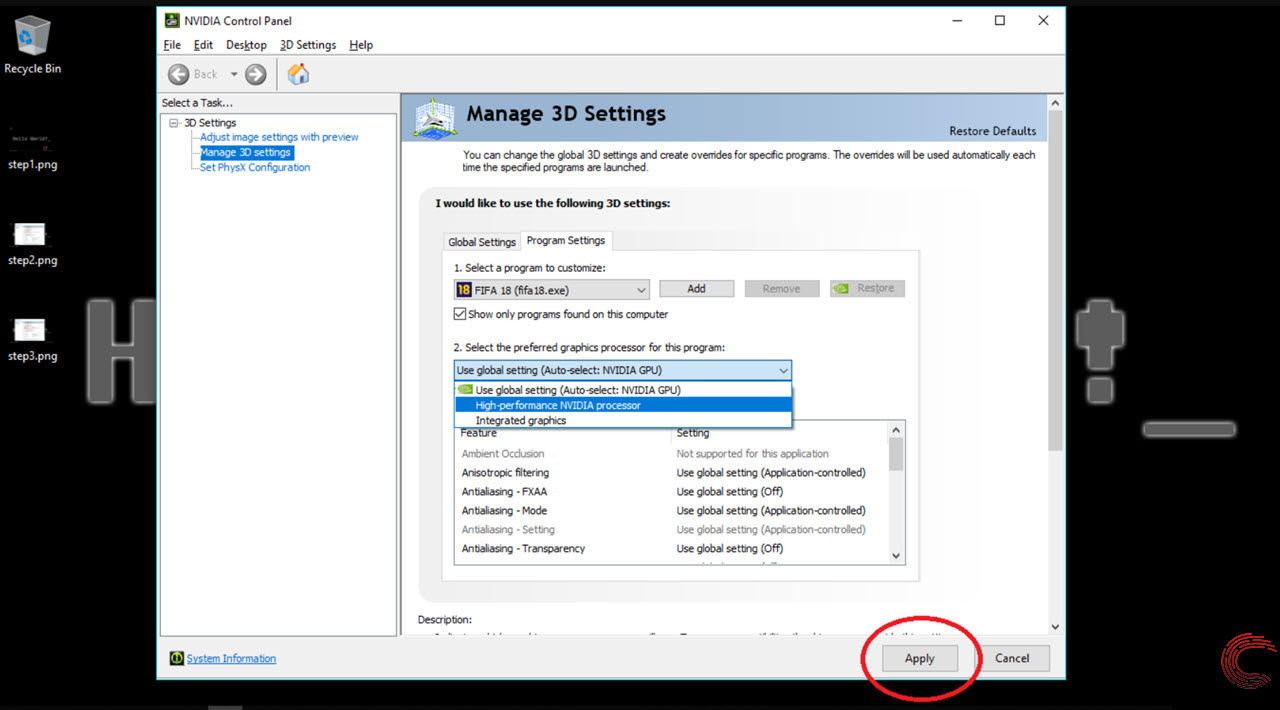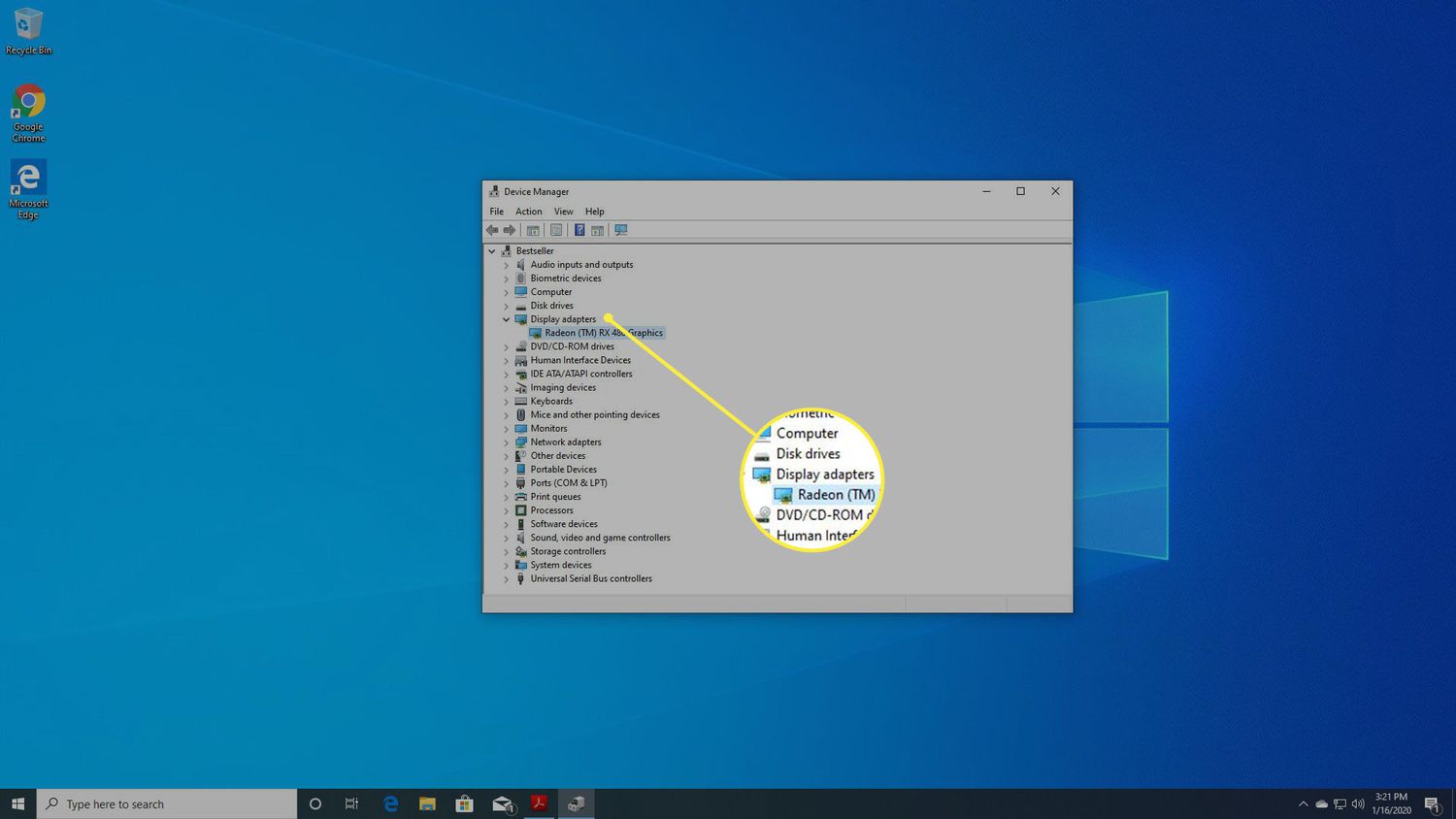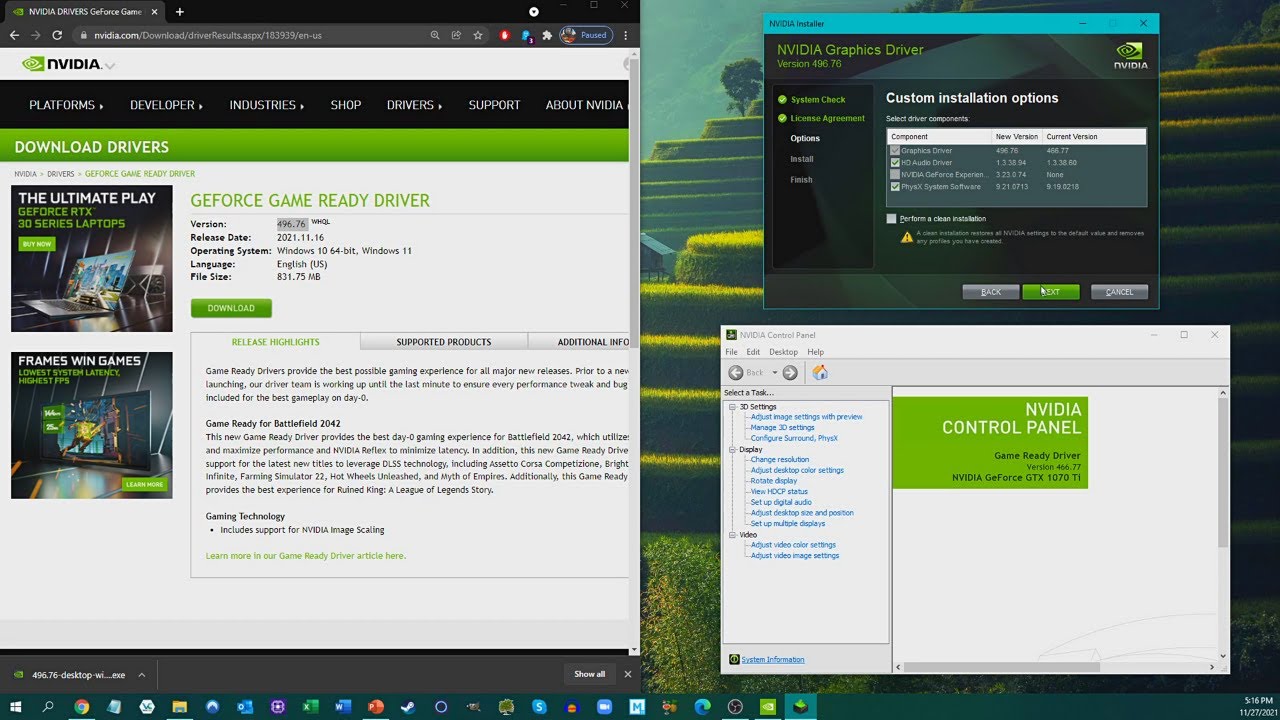Introduction
Welcome to our guide on how to select Nvidia Graphics Card as the default option for your system. If you’re a gamer, video editor, or someone who relies heavily on high-performance graphics, having the Nvidia Graphics Card set as default can significantly enhance your overall computing experience.
The graphics card is a vital component in any computer system, responsible for rendering and displaying images, videos, and other visual content. Nvidia is one of the leading manufacturers of graphics cards, known for its exceptional performance, advanced features, and compatibility with a wide range of applications.
By setting the Nvidia Graphics Card as the default option, you can benefit from its powerful capabilities and ensure that all your resource-intensive tasks utilize the full potential of your hardware. Whether you want to improve gaming performance, increase productivity, or simply optimize graphics-intensive applications, this guide will walk you through the steps to seamlessly set your Nvidia Graphics Card as the default.
Before we dive into the process, it’s important to note that the steps may slightly vary depending on your operating system version and the Nvidia graphics card model you own. However, the general principles remain the same, and we’ll provide instructions that cover the most common scenarios.
So, if you’re ready to unleash the power of your Nvidia Graphics Card and optimize your system’s performance, let’s get started! In the following sections, we’ll outline the steps to check your current default graphics card, explain the benefits of selecting the Nvidia Graphics Card as the default option, provide a step-by-step guide, and address common issues you may encounter along the way.
How to Check the Current Default Graphics Card
Before proceeding with setting the Nvidia Graphics Card as the default option, it’s essential to determine which graphics card is currently being used as the default in your system. This step is crucial, as it allows you to confirm whether the Nvidia Graphics Card is already set as the default or if you need to make any changes.
Here’s how you can check the current default graphics card on different operating systems:
- Windows:
- MacOS:
- Linux (Ubuntu):
1. Right-click on the desktop and select “Display settings“.
2. In the Display settings window, scroll down and click on “Graphics settings“.
3. Under the “Default graphics settings” section, you’ll find the current default graphics card listed.
1. Click on the Apple menu, and select “About This Mac“.
2. In the About This Mac window, click on “System Report“.
3. In the left sidebar, select “Graphics/Displays“.
4. The current default graphics card will be displayed in the right pane.
1. Open a terminal by pressing Ctrl + Alt + T on your keyboard.
2. In the terminal, enter the following command: lspci -v | grep VGA
3. The output will show the details of your graphics card, including the current default.
By following these steps, you can easily identify whether the Nvidia Graphics Card is already set as the default graphics card in your system. If it’s not, don’t worry! In the next section, we’ll explore the benefits of selecting the Nvidia Graphics Card as the default option and how it can improve your overall computing experience.
Understanding the Benefits of Selecting Nvidia Graphics Card as Default
Choosing the Nvidia Graphics Card as the default option can provide several advantages and significantly enhance your computing experience. Let’s explore the key benefits of selecting the Nvidia Graphics Card as the default:
- Optimized Performance: Nvidia graphics cards are renowned for their exceptional performance capabilities. By setting the Nvidia Graphics Card as the default option, you ensure that resource-intensive tasks, such as gaming, video editing, or 3D modeling, utilize the full power of your graphics card. This optimization leads to smoother and more responsive graphics, eliminating lags and providing an immersive experience.
- Enhanced Visual Quality: Nvidia Graphics Cards are equipped with advanced features, such as real-time ray tracing and deep learning super sampling (DLSS), that enhance the visual quality of games, videos, and graphics-intensive applications. Setting Nvidia as the default option allows you to make the most of these features, resulting in stunning visuals, realistic lighting effects, and improved overall image quality.
- Better Compatibility: Many software applications, particularly in the gaming and multimedia industries, are optimized for Nvidia graphics cards. By selecting the Nvidia Graphics Card as the default, you ensure better compatibility and seamless integration with such applications. This enables you to run demanding software smoothly and unlocks additional features and benefits specific to Nvidia technology.
- Improved Energy Efficiency: Nvidia Graphics Cards are known for their energy-efficient design, which allows for better performance with minimal power consumption. By utilizing the Nvidia Graphics Card as the default option, you take advantage of this energy-efficient architecture, resulting in reduced power usage and lower electricity bills.
- Access to Nvidia Control Panel: Setting Nvidia Graphics Card as the default grants you access to the Nvidia Control Panel. This powerful software allows you to customize various graphics settings, including resolution, refresh rate, anti-aliasing, and more. With the ability to fine-tune these settings, you can personalize your visual experience and optimize your graphics card’s performance based on your specific needs and preferences.
By understanding and maximizing these benefits, you can harness the true potential of your Nvidia Graphics Card. In the next section, we’ll provide a step-by-step guide to help you select the Nvidia Graphics Card as the default option on your system.
Step-by-Step Guide to Select Nvidia Graphics Card as Default
Setting the Nvidia Graphics Card as the default option involves a few simple steps. Follow this step-by-step guide to ensure a smooth process:
- Access Nvidia Control Panel: Right-click on your desktop and select “Nvidia Control Panel” from the context menu. If the option is not available, you may need to update your graphics card driver or install the Nvidia Control Panel separately.
- Select “Manage 3D Settings”: In the Nvidia Control Panel, click on “Manage 3D Settings” located in the left navigation pane.
- Choose the Preferred Graphics Processor: Under the “Global Settings” tab, you’ll find the option to select the preferred graphics processor. Click on the drop-down menu next to “Preferred graphics processor” and choose “Nvidia High Performance (or Nvidia Graphics Card)”.
- Apply the Changes: Once you’ve selected the preferred graphics processor, click on the “Apply” button located on the bottom-right corner of the Nvidia Control Panel window. This will save the changes and set the Nvidia Graphics Card as the default.
- Restart Your System: To ensure that the changes take effect, it’s recommended to restart your computer after applying the settings.
After following these steps, the Nvidia Graphics Card should be set as the default option for your system. You can now enjoy the improved performance, enhanced visuals, and better compatibility that come with utilizing the power of Nvidia technology.
It’s essential to note that the steps mentioned above are based on the Nvidia Control Panel interface and may vary slightly depending on the version of the control panel and the graphics card driver you have installed. However, the overall process to select the Nvidia Graphics Card as the default remains similar.
If you encounter any difficulties during the process, refer to the troubleshooting section in the next section of this guide. We address common issues and provide solutions to help you resolve them.
Troubleshooting Common Issues
While setting the Nvidia Graphics Card as the default option is generally a straightforward process, you may encounter some common issues along the way. Here are a few troubleshooting tips to help resolve them:
- Missing Nvidia Control Panel: If you cannot find the Nvidia Control Panel on your system, it may be due to a missing or outdated graphics card driver. Visit the official Nvidia website to download and install the latest driver for your graphics card, which should include the Nvidia Control Panel.
- Unable to Apply Changes: If you’re unable to apply the changes in the Nvidia Control Panel, try running the control panel as an administrator. Right-click on the Nvidia Control Panel icon and select “Run as administrator”. This will give the necessary permissions to apply the changes.
- Graphics Card Not Detected: If your Nvidia Graphics Card is not being detected by the system, ensure that it is properly connected and seated in the PCI Express slot. You may also need to check the power connections to the graphics card and make sure they are securely connected.
- Outdated Graphics Card Driver: An outdated graphics card driver can cause compatibility issues and prevent the Nvidia Graphics Card from functioning correctly. Update the driver to the latest version by visiting the Nvidia website or using the Nvidia GeForce Experience software.
- Conflicting Software: Sometimes, other software or applications installed on your system can interfere with the functioning of the Nvidia Graphics Card. Temporarily disable any third-party graphics management software or antivirus programs and try setting the Nvidia Graphics Card as the default again.
If you have followed the troubleshooting steps and are still experiencing issues, it may be helpful to consult the Nvidia support website or reach out to their customer support for further assistance. They can provide specific solutions tailored to your graphics card and operating system.
Remember to always double-check your settings and consult the documentation provided with your graphics card for any additional troubleshooting tips or specific instructions related to your model.
Now that you are aware of the common issues and their troubleshooting tips, you should be able to overcome any obstacles that may arise during the process of setting the Nvidia Graphics Card as the default option.
Conclusion
Setting the Nvidia Graphics Card as the default option can greatly enhance your system’s performance, improve visual quality, and optimize compatibility with graphics-intensive applications. By following the step-by-step guide provided in this article, you can seamlessly select the Nvidia Graphics Card as the default and unlock its full potential.
We began by understanding the importance of checking the current default graphics card on your system to determine whether the Nvidia Graphics Card is already set as the default. Knowing this information allows you to proceed with the necessary steps to make any adjustments.
Next, we explored the benefits of selecting the Nvidia Graphics Card as the default option. From optimized performance and enhanced visuals to better compatibility and improved energy efficiency, utilizing the power of an Nvidia Graphics Card can significantly enhance your overall computing experience.
Following that, we provided a comprehensive step-by-step guide to help you set the Nvidia Graphics Card as the default option on your system. By accessing the Nvidia Control Panel, selecting the preferred graphics processor, and applying the changes, you can ensure that the Nvidia Graphics Card is utilized for all resource-intensive tasks.
Lastly, we addressed common issues that you may encounter during the process and provided troubleshooting tips to help resolve them. From missing Nvidia Control Panel to graphics card detection problems, these tips can assist in overcoming any obstacles that may arise along the way.
Remember, the specific steps and options may vary slightly based on your operating system, Nvidia Control Panel version, and graphics card model. It is always recommended to refer to the documentation provided with your graphics card or seek assistance from Nvidia support if needed.
By setting the Nvidia Graphics Card as the default option, you are harnessing the power of advanced graphics technology and optimizing your system’s performance. Whether you’re a gamer, video editor, or graphics enthusiast, this enhancement will provide a more immersive and seamless computing experience.
So, go ahead and select the Nvidia Graphics Card as the default on your system, and enjoy the benefits of high-performance graphics and stunning visuals!