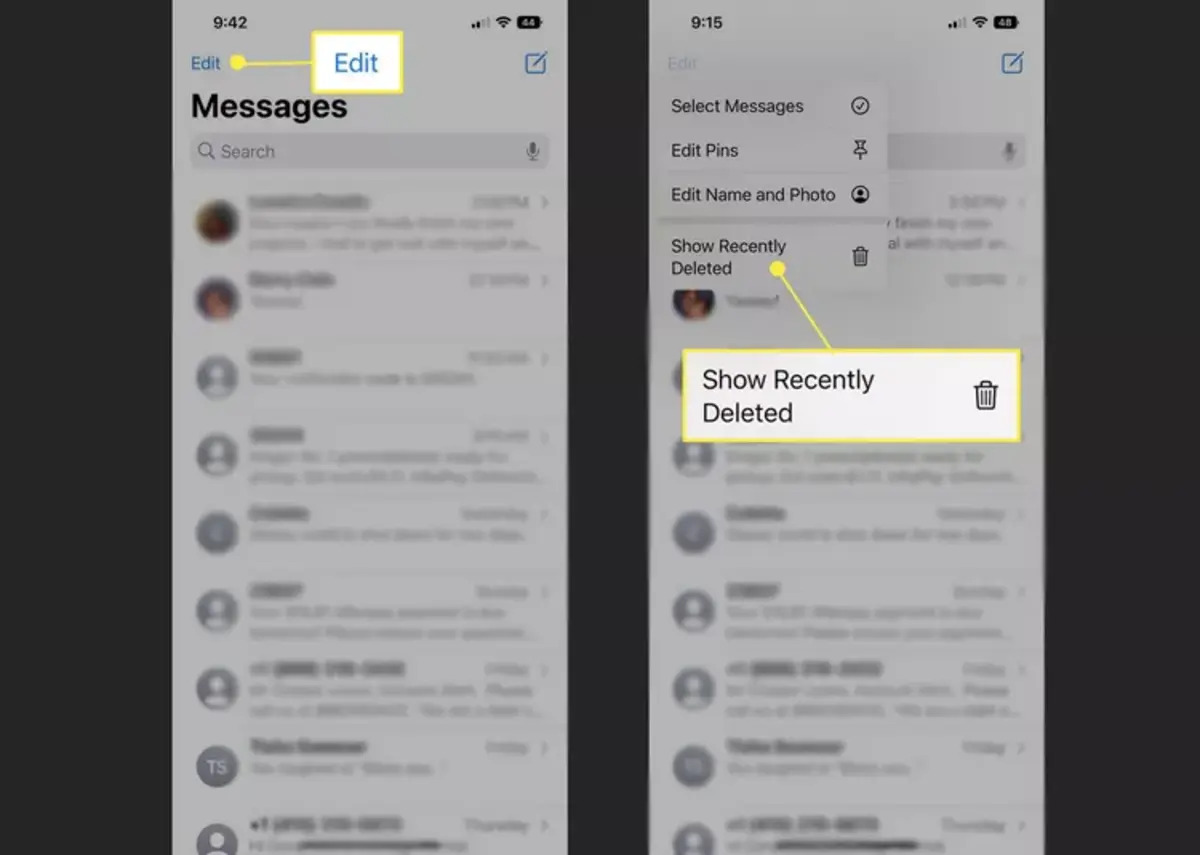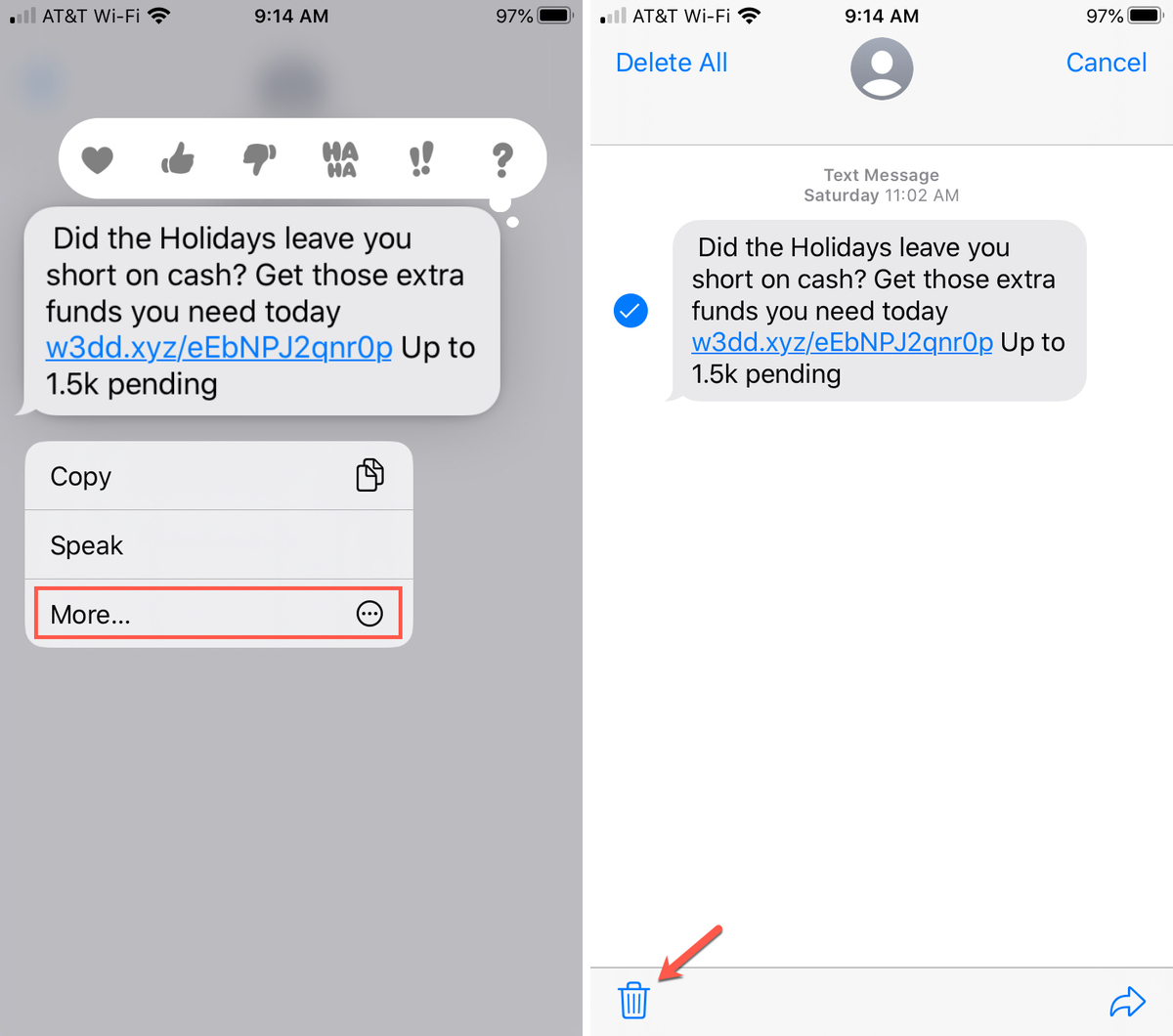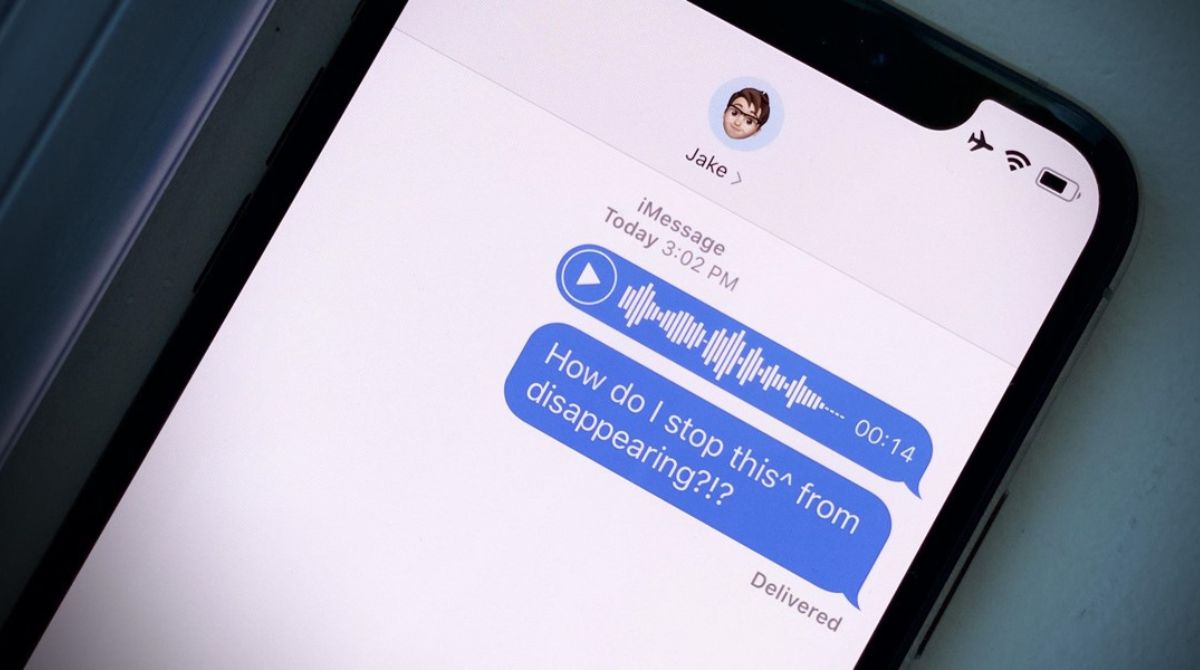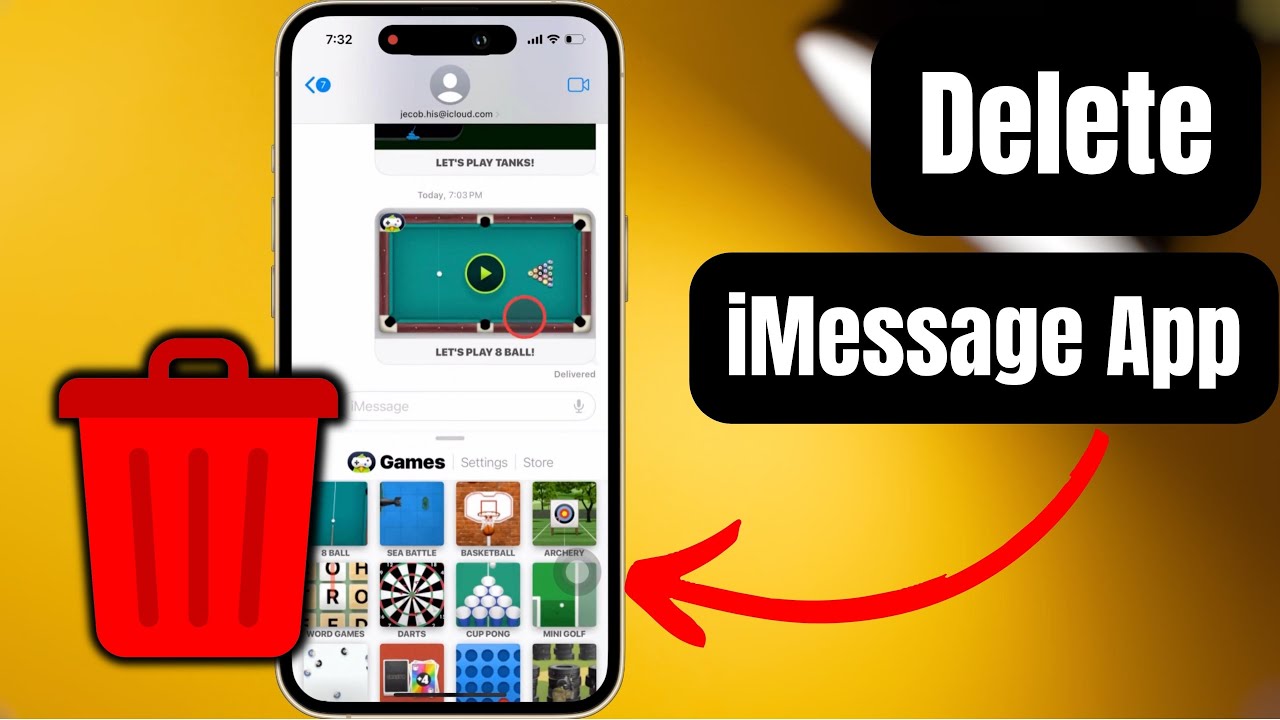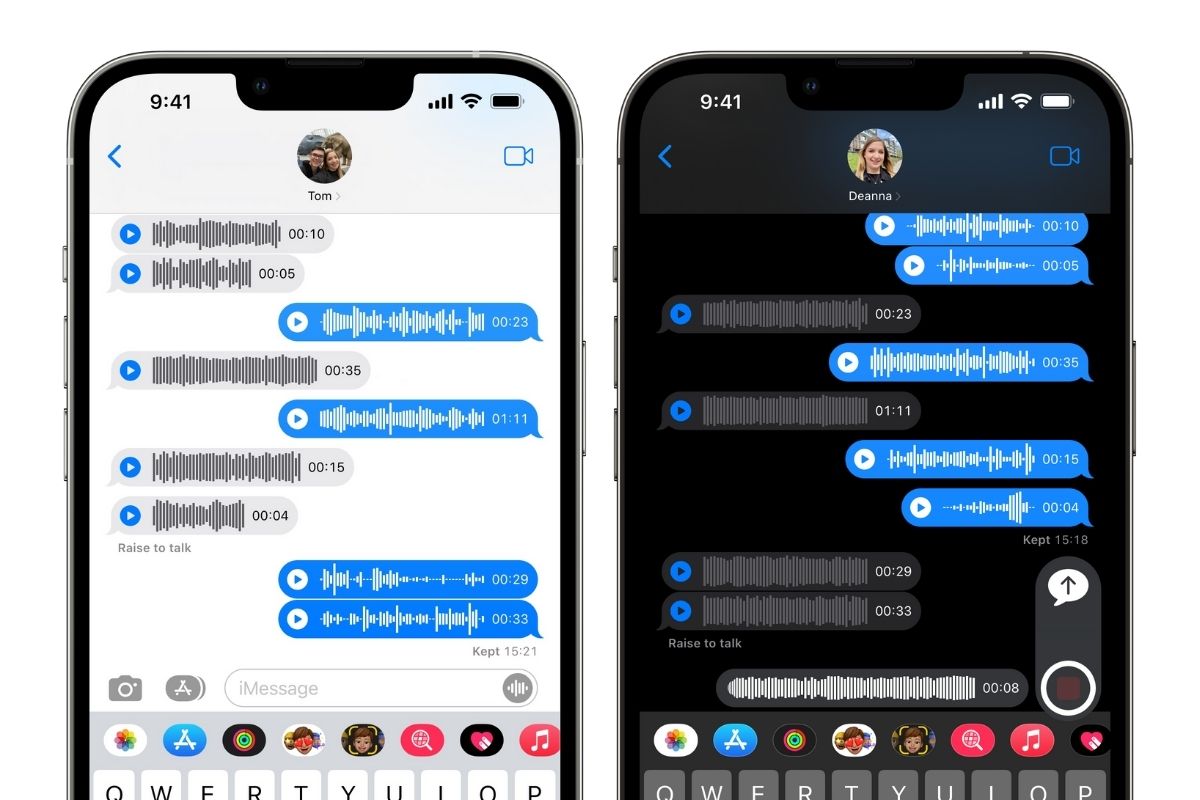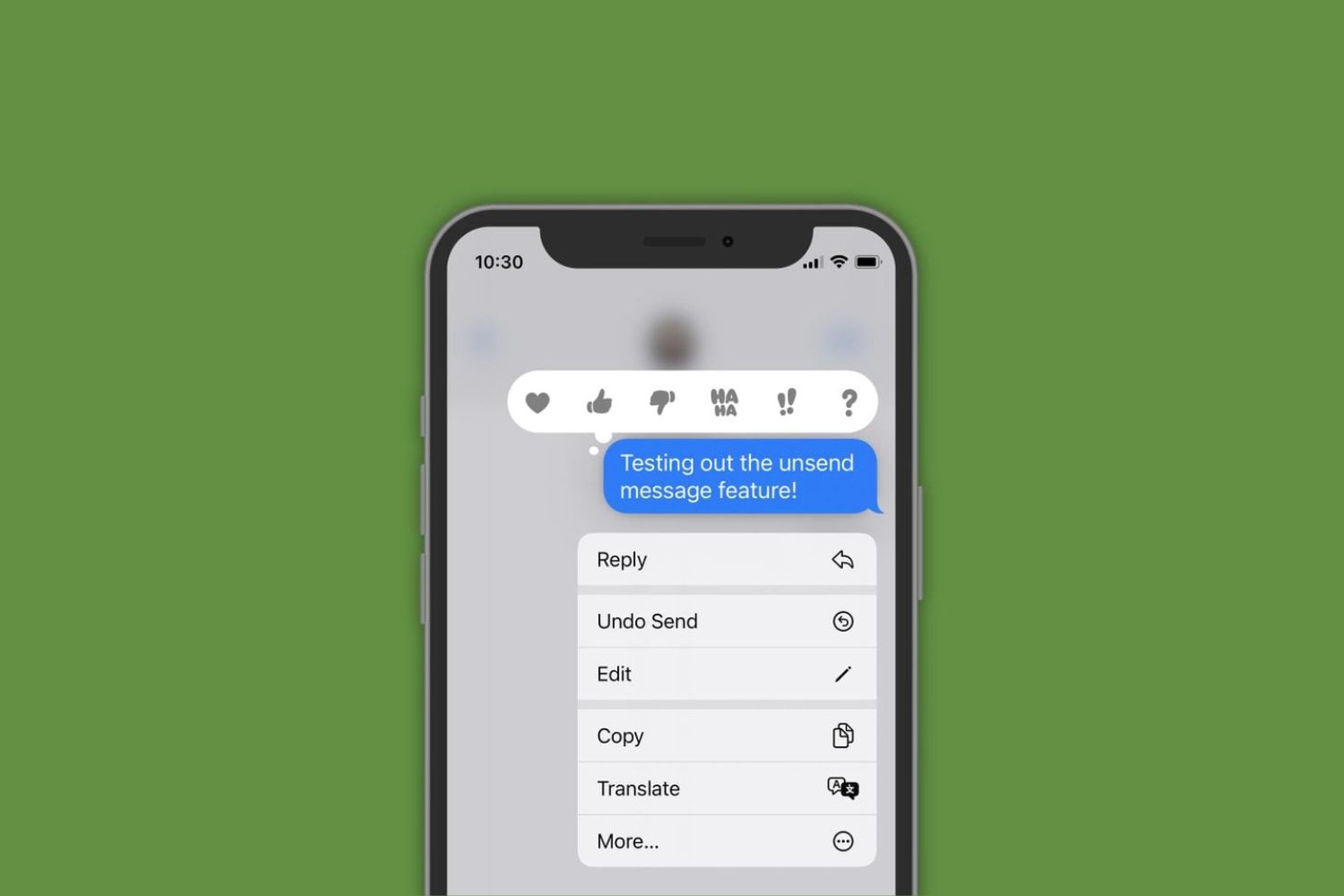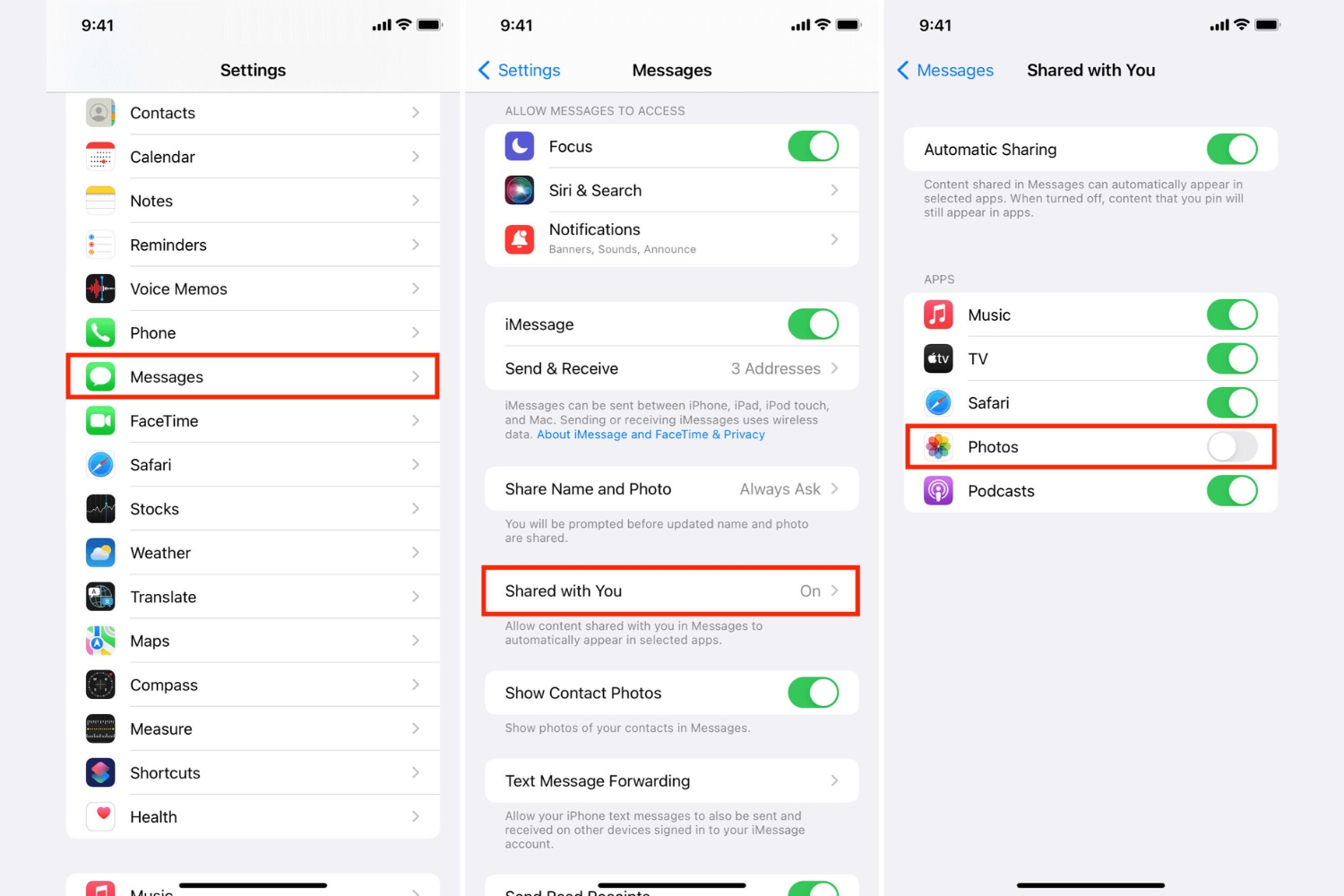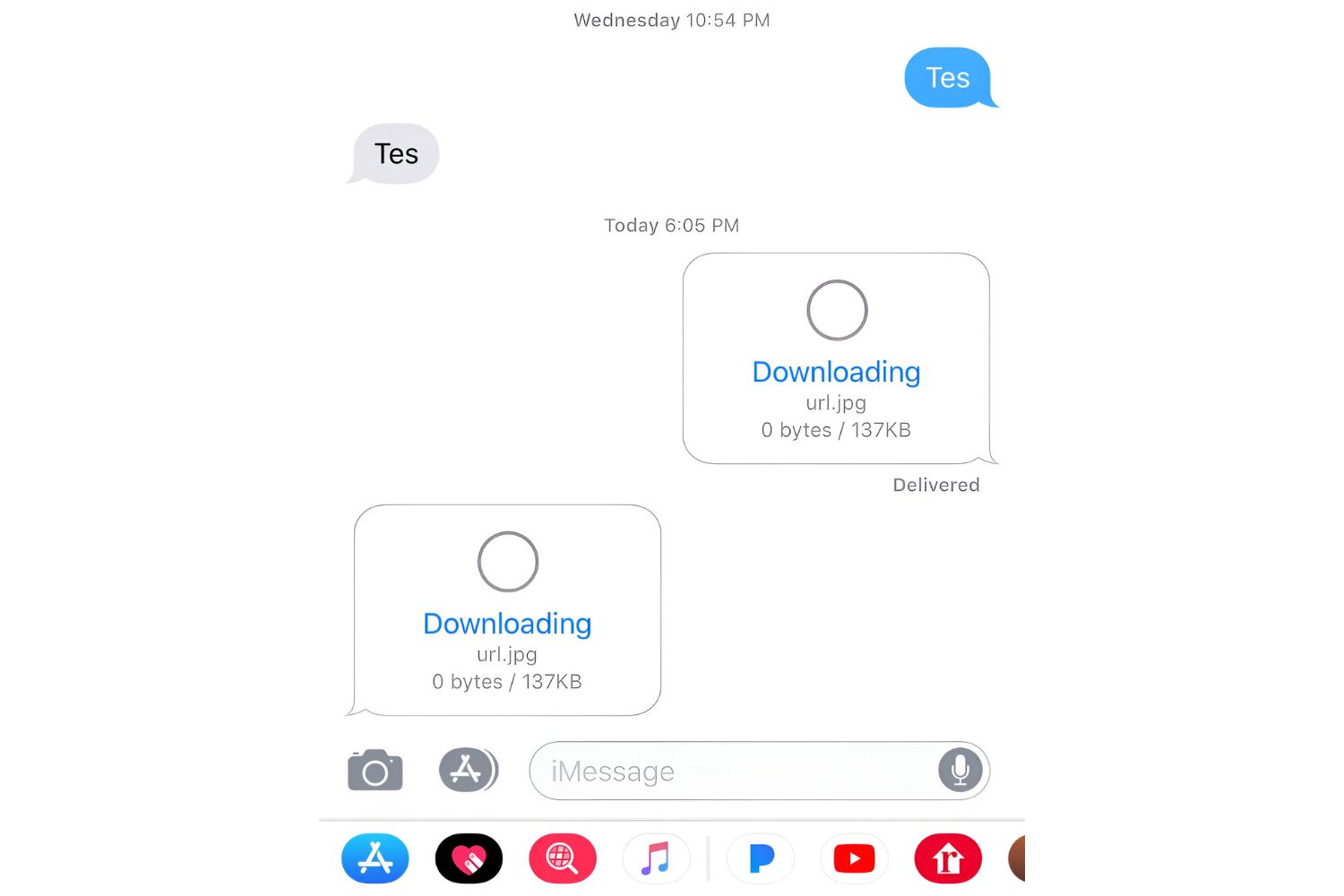Introduction
iMessage is a popular messaging service that allows Apple users to send and receive text messages, photos, videos, and even audio messages seamlessly across their devices. However, there may be instances where you accidentally delete important iMessages and need to retrieve them. Whether it’s a sentimental conversation, vital information, or evidence for a legal matter, the thought of losing these messages can be distressing.
The good news is that there are methods to recover deleted iMessages and restore them back to your device. In this article, we will explore different approaches to help you retrieve those deleted iMessages. Please note that these methods may vary depending on the device you are using and the backup options you have enabled.
Before we dive into the recovery methods, it is essential to understand the process of iMessage deletion. When you delete an iMessage, it is not immediately erased from your device. Instead, it is marked as hidden and considered as “deleted” under normal circumstances. The actual message data remains on your device or a backup server until it is overwritten by new data. Therefore, the quicker you initiate the recovery process, the higher the chances of successfully retrieving the deleted iMessages.
Understanding iMessage Deletion
When you delete an iMessage, it might seem like it’s gone forever. However, as mentioned earlier, the deleted iMessage is not immediately removed from your device. Understanding the process of iMessage deletion can help you in the recovery process.
When you delete an iMessage, it is initially moved to the “Recently Deleted” folder within the Messages app. This folder acts as a temporary storage where deleted messages are kept for a specific period of time, usually 30 days. This gives you the option to easily restore messages that were deleted by mistake.
If you empty the “Recently Deleted” folder or if the deleted messages exceed the retention period, the messages are then marked as “deleted” and are no longer visible within the Messages app. However, the actual message data is still stored on your device or on an associated backup server.
It’s important to note that the length of time an iMessage stays recoverable may vary depending on several factors, such as the device model, iOS version, and backup settings. New messages or app updates can overwrite the deleted message data, making it more challenging to recover. Therefore, time is of the essence when it comes to retrieving deleted iMessages.
In the next sections, we will explore various methods you can use to recover deleted iMessages, ranging from accessing iMessage through iCloud to using third-party software and restoring messages from backups. We recommend trying the methods in the order presented, as they progress from simpler to more complex options.
Method 1: Accessing iMessage from iCloud
If you have enabled iCloud sync for your iMessages, there’s a chance that your deleted messages are still accessible through iCloud. Here’s how you can check:
- On your iPhone or iPad, go to Settings and tap on your Apple ID at the top of the screen.
- Select “iCloud” and make sure the “Messages” toggle is turned on. If it’s already on, you can proceed to the next step.
- Open the Messages app on your device and sign in with your Apple ID if prompted.
- In the Messages app, tap on the “New Message” icon and select the contact with whom you had the deleted conversation.
- Scroll through the conversation, and if you see the deleted iMessage, simply tap on it to view its contents.
- If the deleted iMessage is not visible, try searching for specific keywords or phrases from the conversation using the search bar at the top of the Messages app.
If you find the deleted iMessage through this method, you can choose to forward it to yourself or save it as a new message to keep it accessible in the future.
Note that this method will only work if you have iCloud sync enabled for your Messages. Additionally, it may not be effective if there has been a significant time gap between the deletion and the recovery attempt, as the message data might have been overwritten.
If you’re unable to find your deleted iMessage through iCloud, don’t worry. There are other methods to recover deleted iMessages which we will explore in the following sections.
Method 2: Using Third-Party Software
If the previous method didn’t yield the desired results, using third-party software specialized in data recovery can be an effective option. These software tools are designed to scan your device or backup files to retrieve deleted iMessages. Here’s how you can use third-party software to recover your deleted iMessages:
- Research and choose a reputable third-party data recovery software that supports iOS devices.
- Download and install the software on your computer following the provided instructions.
- Connect your iPhone or iPad to the computer using a USB cable and launch the data recovery software.
- Follow the on-screen instructions to allow the software to access your device and scan for deleted iMessages.
- Once the scan is complete, the software will display a list of recoverable iMessages.
- Select the deleted iMessages you want to recover and choose the option to save them to your computer or directly to your device.
It’s important to note that using third-party software for data recovery carries some risks, such as potential data breaches or software malfunctions. It’s crucial to choose reputable software from trusted sources and read user reviews before proceeding. Additionally, third-party software may come with a price tag, so be prepared for potential costs.
Remember to act quickly and avoid using your device extensively after deleting the iMessages. The longer you wait, the higher the chances of the message data being overwritten by new content and becoming irretrievable.
Continue reading to explore additional methods for recovering deleted iMessages.
Method 3: Recovering iMessage from iTunes Backup
If you regularly back up your device using iTunes, there’s a good chance that your deleted iMessages can be restored from a previous backup. Follow these steps to recover deleted iMessages from an iTunes backup:
- Connect your iPhone or iPad to the computer using a USB cable and open iTunes.
- Select your device when it appears in iTunes.
- In the “Summary” tab, click on the “Restore Backup” option.
- Choose the most recent backup that may contain the deleted iMessages and click “Restore”.
- Wait for the restoration process to complete. Your device may restart during this process.
- Once the restoration is finished, check the Messages app on your device to see if the deleted iMessages have been recovered.
Note that restoring your device from an iTunes backup will replace all the data on your device with the contents of the backup. This means any data added since the backup was created will be erased. Therefore, it’s crucial to make a backup of your current data before proceeding with the restoration process.
If you don’t regularly back up your device using iTunes or if the backup you restored from doesn’t contain the deleted iMessages, don’t fret. There are still other options to explore for recovering your deleted iMessages.
Method 4: Restoring Messages from iCloud Backup
If you have enabled automatic iCloud backups for your device, you can attempt to restore your deleted iMessages from an iCloud backup. Here’s how you can do it:
- Go to the “Settings” app on your device and tap on your Apple ID at the top of the screen.
- Select “iCloud” and make sure the “iCloud Backup” toggle is turned on. If it’s already enabled, proceed to the next step.
- In the “Settings” app, navigate to “General” and tap on “Reset”.
- Choose the option to “Erase All Content and Settings”. This will reset your device to its factory settings.
- During the setup process, select “Restore from iCloud Backup” and sign in with your Apple ID.
- Choose the most recent iCloud backup that may contain the deleted iMessages.
- Wait for the restoration process to complete. This may take some time depending on the size of the backup and your internet connection.
- Once the restoration is finished, check the Messages app on your device to see if the deleted iMessages have been recovered.
Keep in mind that restoring from an iCloud backup will replace all the data on your device with the contents of the backup. Any data added after the backup was created will be erased. Therefore, it’s important to make a backup of your current data before proceeding with the restoration process.
If the deleted iMessages are not present in the iCloud backup you restored, don’t despair. There is another method you can try to recover your deleted iMessages, as discussed in the next section.
Method 5: Contacting Apple Support for Assistance
If none of the previous methods have been successful in recovering your deleted iMessages, reaching out to Apple Support for assistance is a viable option. Apple Support has a team of experts who can provide guidance and potential solutions to help you retrieve your deleted messages. Here’s how you can contact Apple Support:
- Visit the Apple Support website and navigate to the “Contact Us” section.
- Choose the product and topic related to your issue. In this case, select your device and specify the issue as “Deleted iMessages”.
- Several contact options will be available, such as phone call, chat, or scheduling an appointment at an Apple Store.
- Select the contact method that is most convenient for you and follow the provided instructions.
- Explain your situation to the Apple Support representative and provide any relevant details.
- Listen to their guidance and follow their instructions to potentially recover your deleted iMessages.
Apple Support may be able to provide specific solutions or advice tailored to your situation. They have access to advanced tools and resources that can assist with data recovery on your device.
It’s important to note that while Apple Support can provide valuable assistance, they may not always be able to guarantee the recovery of your deleted iMessages. Therefore, it’s crucial to explore the previous methods and attempt to recover the messages on your own before contacting Apple Support.
Remember to provide accurate and detailed information to Apple Support in order to receive the most effective assistance.
Conclusion
Accidentally deleting iMessages can be a distressing experience, especially if they contain important conversations or cherished memories. However, there are several methods you can try to recover your deleted iMessages.
In this article, we discussed five different methods for iMessage recovery. We explored accessing iMessages from iCloud, using third-party software, recovering from iTunes backups, restoring messages from iCloud backups, and contacting Apple Support for assistance.
It’s essential to act quickly when you realize you’ve deleted important iMessages. The longer you wait, the higher the chances of the messages being overwritten by new data and becoming irretrievable. Additionally, make sure to have regular backups of your device to increase the chances of successful recovery.
Remember that no method guarantees 100% success in recovering deleted iMessages. The effectiveness of each method may vary depending on various factors, including device settings, backup options, and the time elapsed since the deletion.
If you’re unable to recover your deleted iMessages using the methods outlined in this article, don’t lose hope. It’s always worth reaching out to Apple Support for personalized assistance and guidance.
Lastly, it’s crucial to take preventive measures to avoid accidental deletion of iMessages in the future. Double-check before deleting conversations, enable iCloud and iTunes backups, and regularly back up your device to ensure that your important messages are protected.
We hope this article has provided you with useful information and options to recover your deleted iMessages. Good luck in retrieving those precious messages!