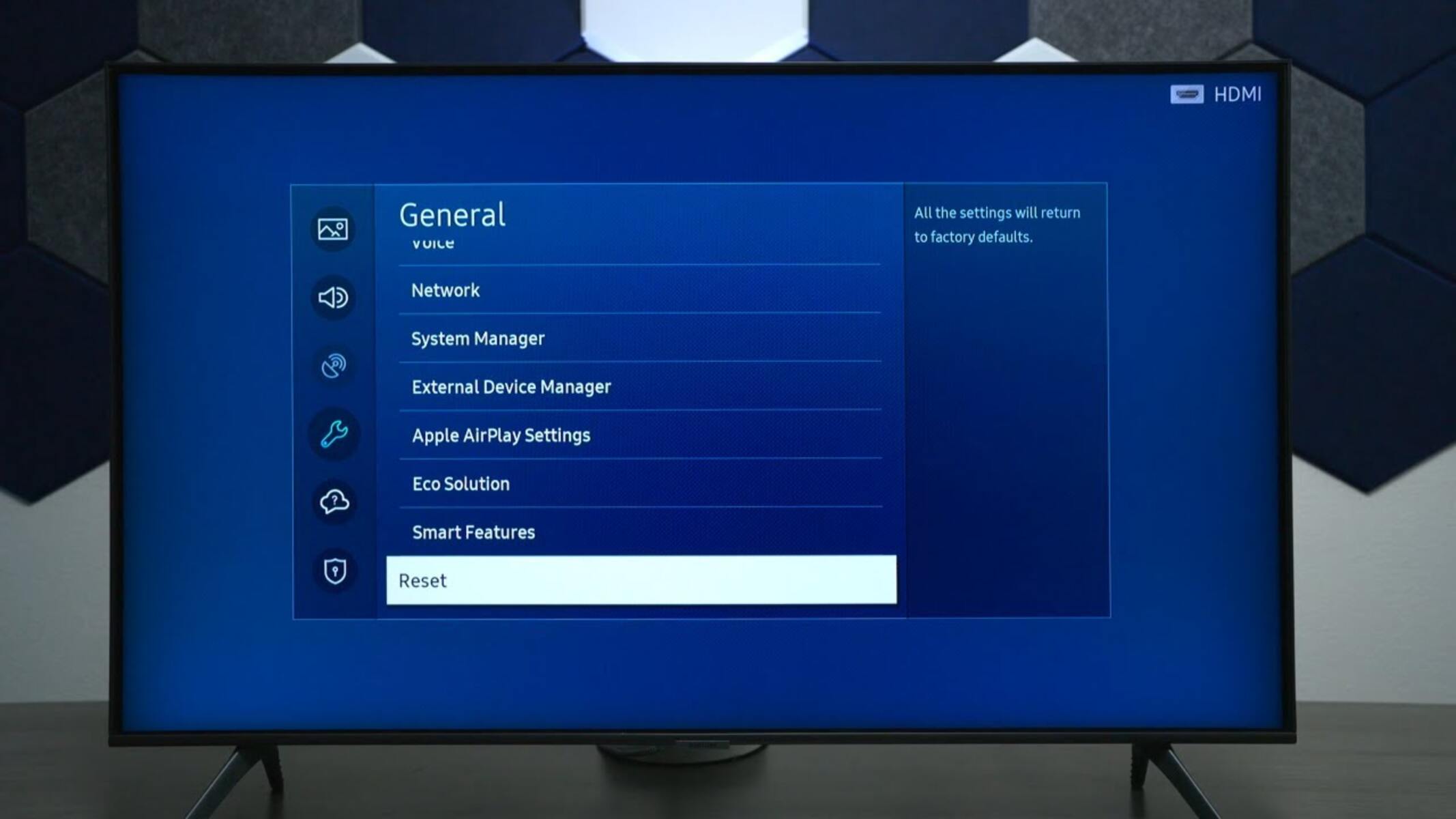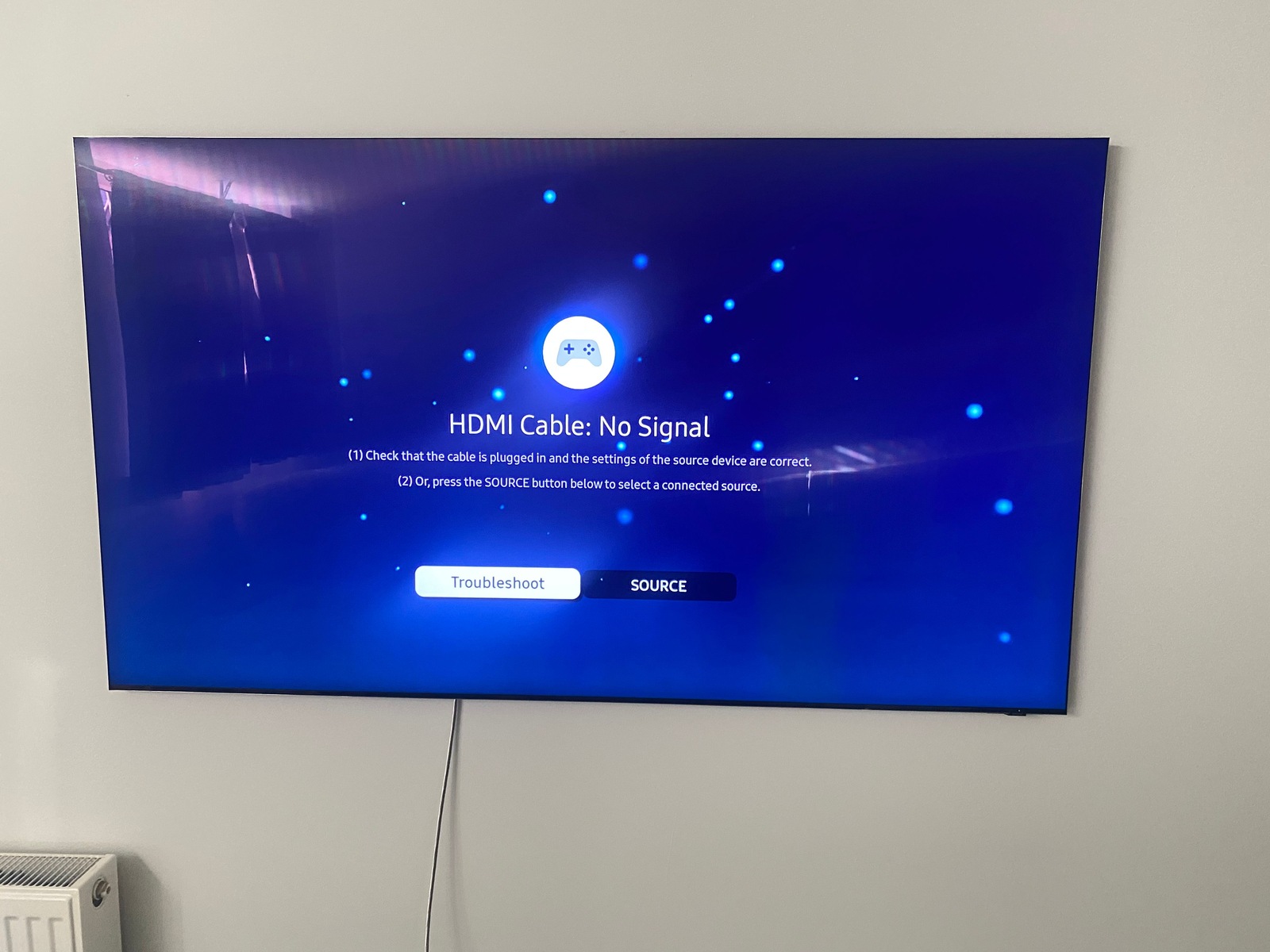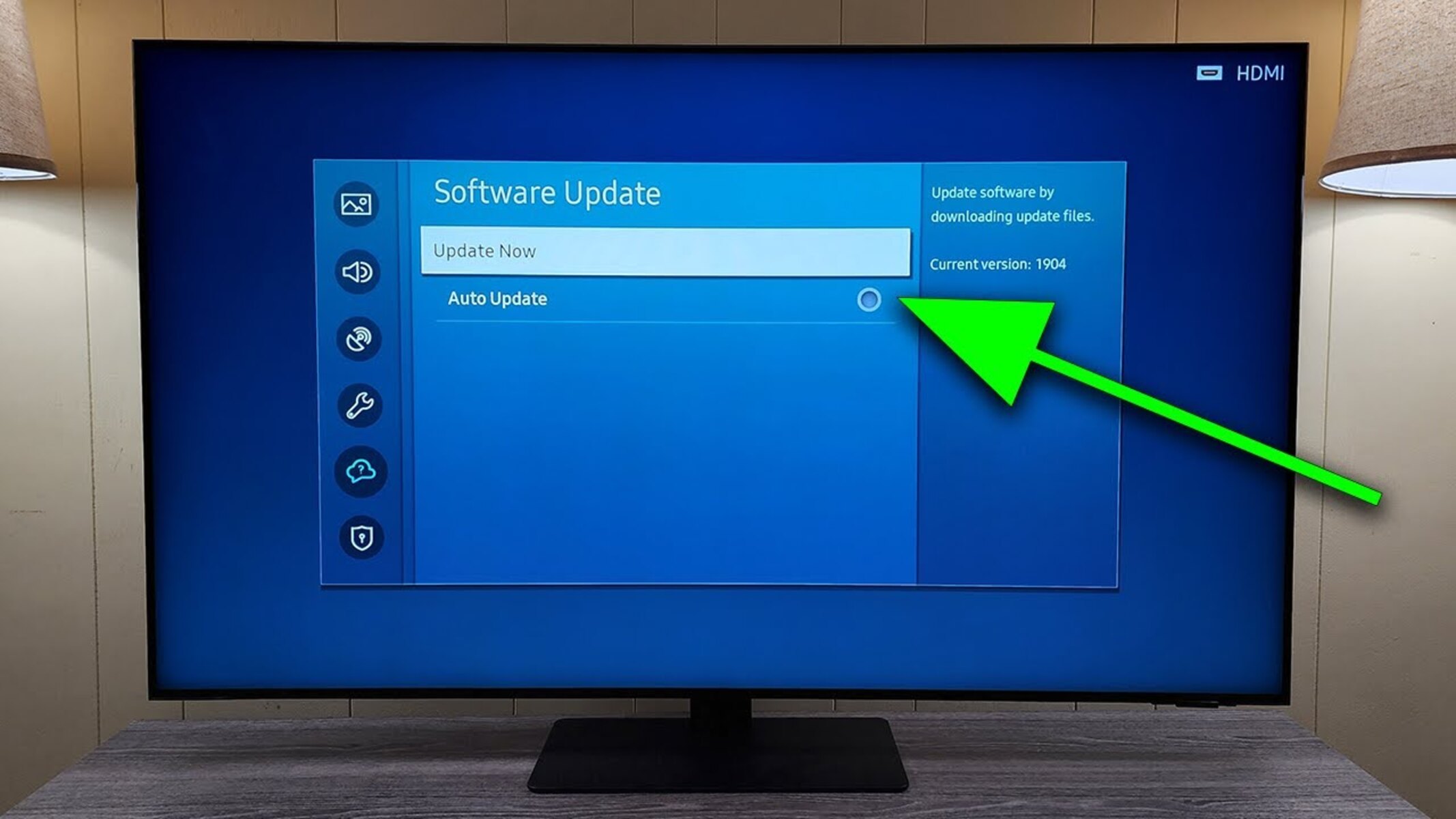Introduction
Welcome to the world of high-definition entertainment with Samsung QLED TVs. Packed with cutting-edge technology and stunning picture quality, these televisions offer an immersive viewing experience for your favorite shows, movies, and games. However, there may come a time when you need to reset your Samsung QLED TV to resolve issues or restore it to its factory settings.
Resetting a TV may sound daunting, but it can be a simple and effective solution to fix various issues like freezing, slow performance, or connectivity problems. By carrying out a reset, you can refresh the TV’s software, clear out any temporary glitches, and start afresh with a clean slate.
In this article, we will guide you through the process of resetting your Samsung QLED TV. Whether you need to perform a soft reset or a factory reset, we have you covered. We will also share some helpful tips and troubleshooting steps to ensure a smooth and successful reset.
Before we dive into the reset procedures, it’s important to note that performing a reset will erase all your personalized settings and data stored on the TV. This means you will need to set up your TV again, including your Wi-Fi network, apps, and preferred picture and sound settings. It’s always a good idea to make a note of your preferred settings beforehand so that you can easily restore them later.
Now, let’s explore the different reset options available for your Samsung QLED TV and how to execute them. Whether you’re facing minor glitches or need a complete factory reset, we’ve got you covered. Follow the step-by-step instructions in the next sections to reset your TV with ease.
Why Resetting a Samsung QLED TV?
Resetting your Samsung QLED TV can be a valuable troubleshooting step when you encounter technical issues or want to restore the TV to its original settings. Here are a few reasons why resetting your TV might be necessary:
- Resolve Software Glitches: Over time, electronic devices can encounter software glitches that affect their performance. These glitches might cause the TV to freeze, become unresponsive, or exhibit other unusual behaviors. By performing a reset, you can clear out temporary software issues and allow the TV to start fresh, often resolving these problems.
- Improve Speed and Performance: If your Samsung QLED TV seems slower than usual or takes longer to respond to commands, a reset can help improve its speed and overall performance. The reset process clears out unnecessary background processes, allowing the TV to run more efficiently.
- Fix Network and Connectivity Issues: If you’re experiencing connectivity problems with your TV, such as issues connecting to Wi-Fi or streaming content, a reset can help. It resets network settings and often resolves these types of connection issues, allowing you to enjoy seamless streaming and network functionality.
- Restore Factory Settings: Sometimes, you may want to restore your Samsung QLED TV to its original factory settings. This can be helpful if you’ve made significant changes to the TV’s settings and want to start fresh. A factory reset erases all customizations and returns the TV to its default state, giving you a clean slate to work with.
- Prepare for Sale or Transfer: If you’re planning to sell or transfer your Samsung QLED TV to someone else, performing a factory reset is essential. This ensures that all your personal data, accounts, and settings are completely wiped from the TV, protecting your privacy and allowing the new owner to set it up with their preferences.
Now that you understand the benefits of resetting a Samsung QLED TV, let’s explore the different reset methods available in the next section.
Before You Reset
Before you proceed with resetting your Samsung QLED TV, there are a few important considerations to keep in mind. Taking these steps will help ensure a smooth and successful reset:
- Backup Your Preferences: Before initiating a reset, it’s a good idea to jot down your preferred picture settings, sound settings, and any other personalized configurations you have made on the TV. This way, you can easily restore these settings after the reset.
- Disconnect External Devices: If your TV is connected to external devices such as gaming consoles, DVD players, or sound systems, it’s recommended to disconnect them before performing a reset. This prevents any potential conflicts or issues during the reset process.
- Check for Software Updates: To ensure that you have the latest firmware installed on your Samsung QLED TV, check for any available software updates. Updating the TV’s software can often resolve common issues and improve performance.
- Remove Personal Data: If you plan to sell or give away your TV, it’s essential to remove any personal data stored on it. This includes removing any connected accounts, clearing search history and cookies, and performing a factory reset to erase all data completely.
- Read the User Manual: Familiarize yourself with the specific reset instructions provided in the user manual for your Samsung QLED TV model. The manual will provide detailed step-by-step guidance on how to perform a soft reset or factory reset correctly.
By taking these precautions and following the user manual instructions, you can ensure a smooth and successful reset process for your Samsung QLED TV. Now, let’s move on to the different methods of resetting your TV in the following sections.
How to Soft Reset a Samsung QLED TV
If you’re experiencing minor issues with your Samsung QLED TV, a soft reset can often resolve them without erasing your settings or data. Here’s how you can perform a soft reset on your TV:
- Step 1: Power off the TV: Press the power button on your remote to turn off your Samsung QLED TV.
- Step 2: Unplug the TV: Once the TV is powered off, unplug it from the power outlet. Leave it unplugged for at least 1 minute to ensure all electronic components fully discharge.
- Step 3: Plug in and power on: After the minute has passed, plug the TV back into the power outlet. Press the power button on your remote or the TV itself to turn it back on.
- Step 4: Test for issue resolution: Once the TV has powered on, check to see if the issues you were experiencing have been resolved. Test the functions and features that were causing the problem to ensure everything is working correctly.
A soft reset is a quick and straightforward method that can help resolve minor software or performance issues on your Samsung QLED TV. If the issues persist or you’re facing more significant problems, you may need to perform a factory reset, which we will cover in the next section.
How to Factory Reset a Samsung QLED TV
If you’re experiencing persistent issues with your Samsung QLED TV or you want to restore it to its original factory settings, a factory reset is recommended. Here’s how you can perform a factory reset on your TV:
- Step 1: Open Settings: Using your TV remote, navigate to the Home screen and select “Settings.” The settings menu may be represented by a gear or cog icon.
- Step 2: Access General Settings: Within the settings menu, locate and select “General” or “System” settings. This will open a submenu with additional options.
- Step 3: Open Reset Settings: Find and select the “Reset” or “Factory Reset” option from the submenu. This will take you to the reset settings screen.
- Step 4: Confirm the Reset: On the reset settings screen, you will be presented with the option to perform a factory reset. Read the information provided and select “Confirm” or “Yes” to proceed with the reset. Please note that all data and personal settings will be permanently erased.
- Step 5: Wait for the Reset: Once you confirm the factory reset, the TV will begin the reset process. It may take a few minutes for the TV to complete the reset and restart.
- Step 6: Set up your TV: After the factory reset, your Samsung QLED TV will reboot and return to its original factory settings. You will need to follow the on-screen instructions to set up the TV again, including connecting to your Wi-Fi network, signing in to your accounts, and adjusting picture and sound settings to your preference.
Performing a factory reset on your Samsung QLED TV can help resolve persistent issues and provide a fresh start. Remember to back up any important data and settings before proceeding with the factory reset, as it will permanently erase all existing data stored on the TV.
If you still encounter issues or need further assistance, referring to the user manual or contacting Samsung customer support can provide additional guidance and troubleshooting options.
Additional Tips and Troubleshooting
While resetting your Samsung QLED TV can often resolve various issues, there are some additional tips and troubleshooting steps that you can try before or after performing a reset. Here are a few suggestions:
- Check Connections: Ensure that all cables and connections between your TV and external devices are secure and properly plugged in. Loose or faulty connections can cause issues with picture or sound quality.
- Update Firmware: Regularly check for firmware updates for your Samsung QLED TV. Updating the firmware can address bugs and improve performance, potentially resolving issues without the need for a reset.
- Clear Cache and Temporary Files: Within the TV settings, look for an option to clear cache or temporary files. This can help free up storage space and improve overall performance.
- Check for App Updates: If you’re experiencing issues with specific apps on your TV, check for updates within the app itself. Developers often release updates to address bugs and improve compatibility.
- Perform a Power Cycle: If you’re experiencing minor issues, try performing a power cycle by unplugging the TV from the power outlet and waiting for a few minutes before plugging it back in. This can often resolve temporary glitches.
- Contact Customer Support: If you have followed all the troubleshooting tips and are still experiencing issues, reach out to the Samsung customer support team. They can provide further assistance and guide you through additional troubleshooting steps specific to your TV model.
Remember to refer to the user manual for detailed instructions and specific troubleshooting options provided for your Samsung QLED TV model.
By following these additional tips and troubleshooting steps, you may be able to resolve issues without having to perform a reset. However, if problems persist, a reset may still be necessary to restore your TV to optimal performance.
Conclusion
Resetting your Samsung QLED TV can be an effective solution to resolve various issues and restore it to its original factory settings. Whether you opt for a soft reset or a factory reset, the process is relatively simple and can often fix common problems such as freezing, slow performance, and connectivity issues.
Before you perform a reset, it’s essential to backup your preferences, disconnect external devices, and check for software updates. These steps will help ensure a smooth reset process. Additionally, familiarizing yourself with the specific reset instructions provided in the user manual is crucial to perform the reset correctly.
If you’re facing minor issues, a soft reset – which involves powering off and unplugging the TV, then powering it back on – may be sufficient to resolve the problem. However, for more persistent issues or a desire to return the TV to its factory default settings, a factory reset is recommended.
Performing a factory reset involves accessing the settings menu on your Samsung QLED TV, selecting the reset option, and confirming the reset. After the reset, you will need to set up the TV again, including Wi-Fi network connection, sign-in to accounts, and adjustment of picture and sound settings.
Keep in mind that resetting your TV will erase all personalized settings and data, so be sure to back up any important information before proceeding.
If issues persist or you need further assistance, referring to the user manual or contacting Samsung customer support can provide additional guidance and troubleshooting options tailored to your specific TV model.
By using the tips, troubleshooting steps, and reset options outlined in this guide, you’ll be able to effectively resolve issues and enjoy your Samsung QLED TV’s outstanding performance and picture quality once again.