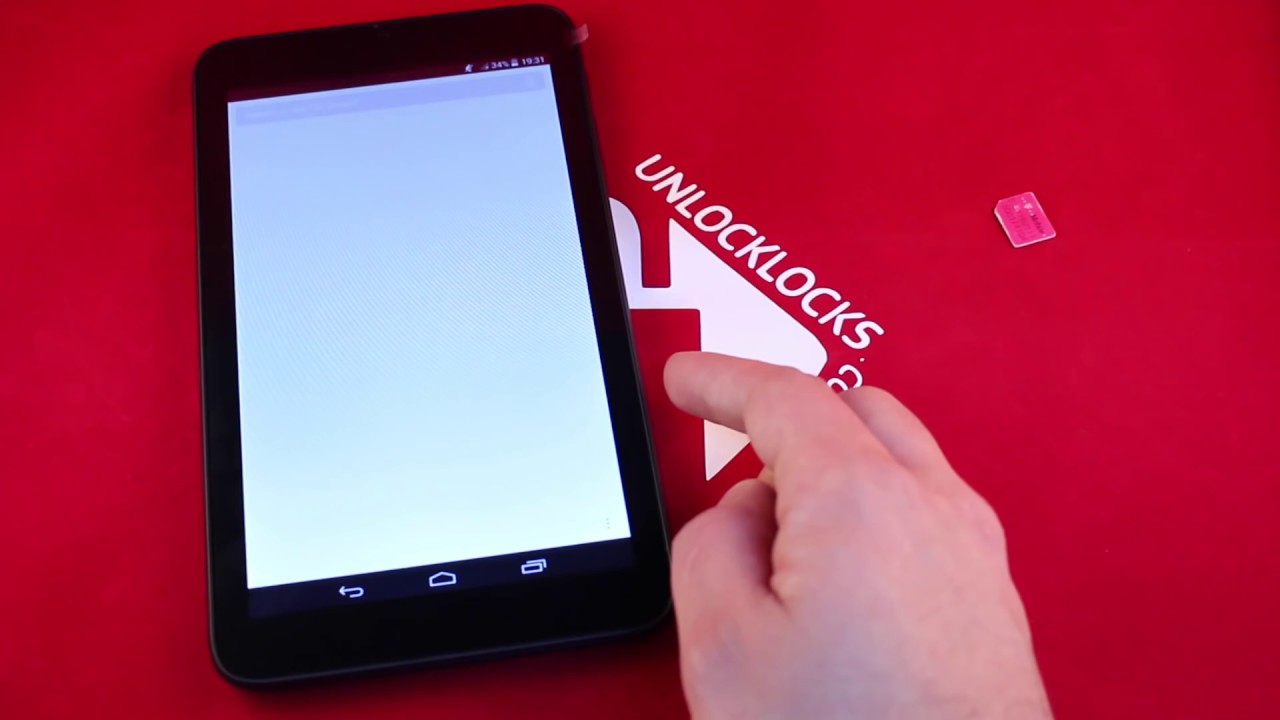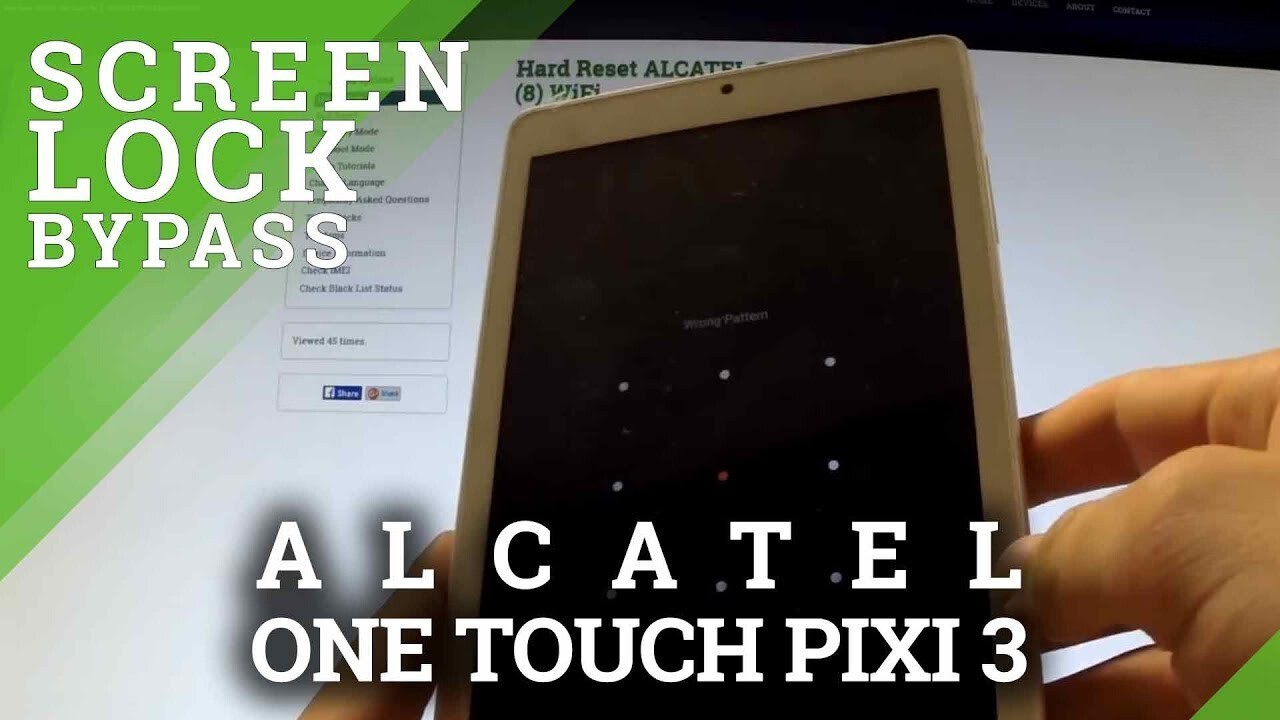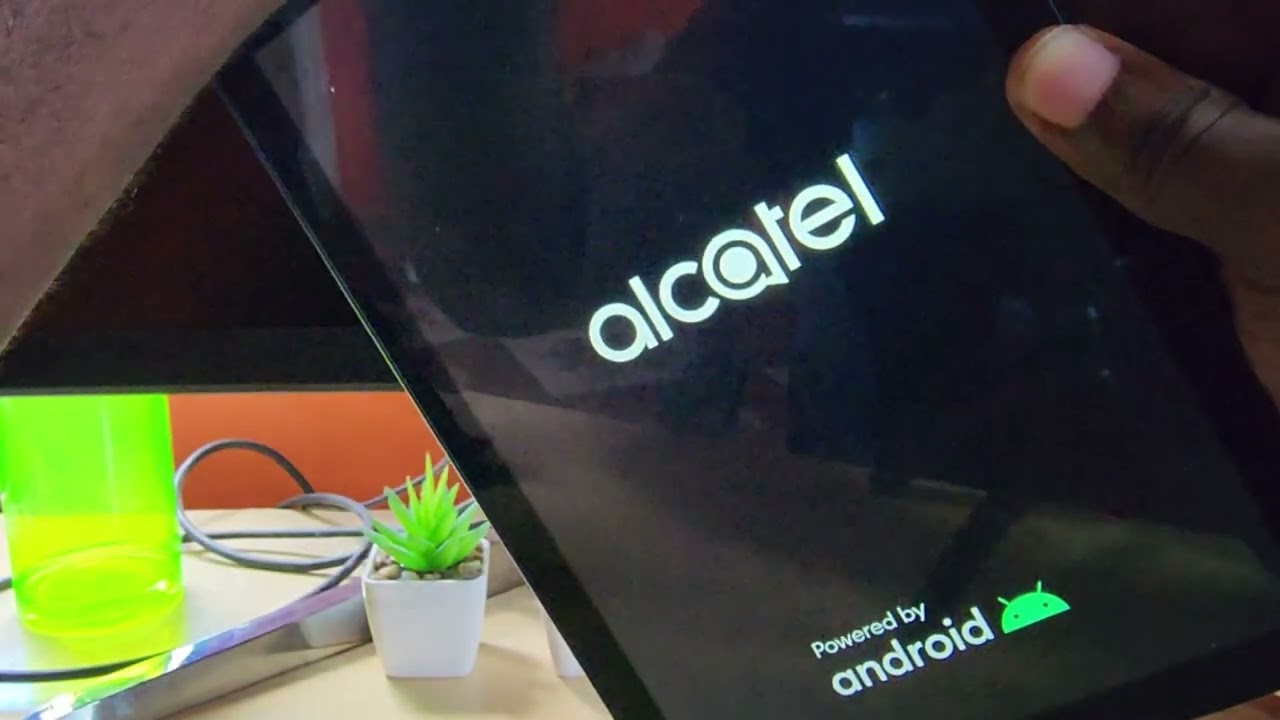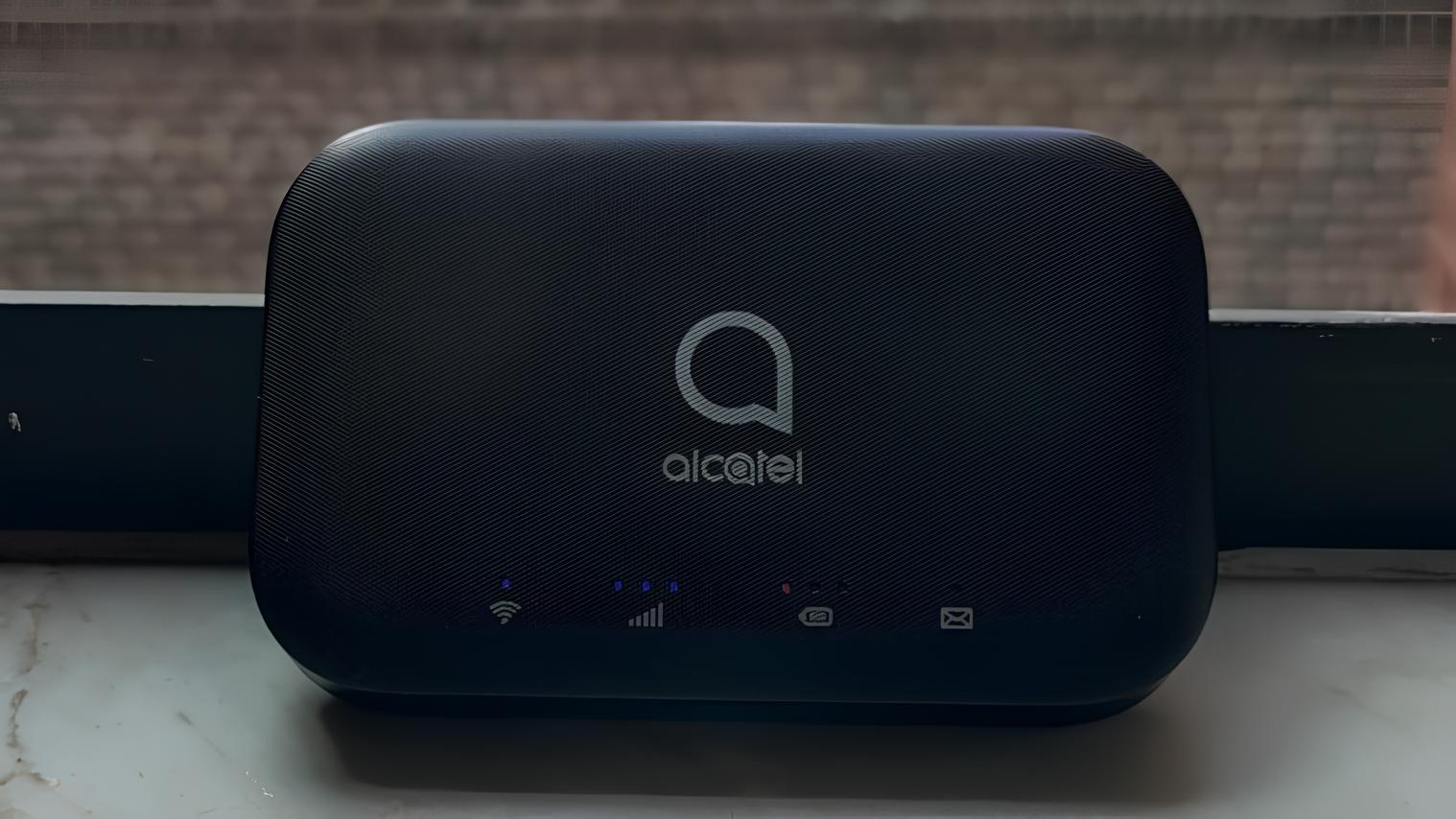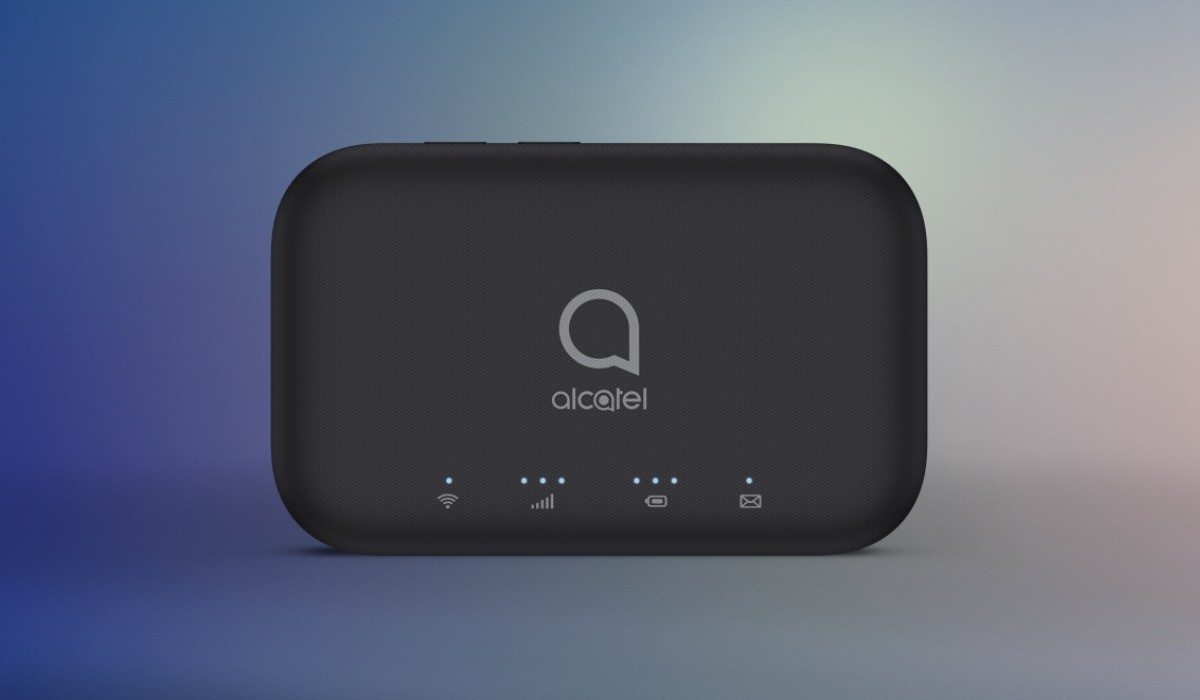Introduction
Resetting your Alcatel tablet can be a useful troubleshooting step in various situations. Whether your device is experiencing sluggish performance, software glitches, or you simply want to start fresh, a reset can help resolve these issues and bring your tablet back to its optimal state. In this article, we will explore the different methods to reset your Alcatel tablet and provide some tips to consider before proceeding.
Alcatel tablets, like any electronic device, can occasionally encounter problems that affect their functionality. These issues can arise from software conflicts, excessive clutter in the device’s storage, or persistent errors that cannot be resolved through normal troubleshooting methods. By performing a reset, you can effectively erase all data and settings on your tablet and return it to its factory default state. This process can eliminate any software-related issues that may be hindering your device’s performance and provide a clean slate for you to start anew.
There are several ways to reset your Alcatel tablet, depending on the model and the severity of the problem you are facing. The easiest and most commonly used method involves accessing the device’s settings and initiating a reset through the software. This method is suitable for minor software-related issues or when you want to erase personal data before selling or giving away your tablet. For more serious software or system malfunctions, a factory reset or a hard reset using the hardware buttons may be necessary. We will explore each of these methods in detail, providing step-by-step instructions to guide you through the process.
Before proceeding with a reset, it is essential to understand that all data and settings on your Alcatel tablet will be permanently erased. This includes contacts, apps, files, and personal preferences. It is crucial to back up any important data or files to an external storage device or a cloud service to prevent any data loss. Additionally, it is advisable to remove any SD card or SIM card from the device before initiating the reset. These precautions will help ensure a smooth and hassle-free reset process.
In the following sections, we will explain how to reset your Alcatel tablet using various methods, including through the settings, factory reset, and hardware buttons. We will also provide some tips to consider before initiating any reset and address frequently asked questions to assist you further. So, let’s dive in and learn how to reset your Alcatel tablet effectively.
Why Resetting Your Alcatel Tablet Can Be Useful
Resetting your Alcatel tablet can be a valuable troubleshooting step that can address common issues and improve the overall performance of your device. Here are some reasons why resetting your tablet can be useful:
- Resolve Software Issues: Over time, the software on your Alcatel tablet may encounter glitches, conflicts, or compatibility issues. This can result in slow performance, apps crashing, or the device freezing. By performing a reset, you can eliminate these software-related issues and start fresh with a clean slate.
- Improve Performance: If you’ve noticed that your Alcatel tablet has become slower over time, a reset can help enhance its performance. Through the reset process, unnecessary files and data are removed, optimizing the device’s resources and improving its overall speed and responsiveness.
- Erase Personal Data: Resetting your tablet can be crucial if you’re planning to sell, trade, or donate it. By performing a reset, you can ensure that all your personal information, accounts, and sensitive data are wiped clean from the device, protecting your privacy and preventing any unauthorized access to your information.
- Troubleshoot Persistent Issues: If you’ve tried other troubleshooting methods but are still experiencing persistent issues with your Alcatel tablet, a reset can be a last resort. It can help in resolving stubborn software or system malfunctions that couldn’t be fixed through regular methods.
- Start Fresh: Sometimes, you may wish to start with a blank canvas on your Alcatel tablet, free from any previous settings, apps, or configurations. Performing a reset allows you to start fresh, enabling you to customize your device according to your current needs and preferences.
It’s important to note that performing a reset is a drastic step and should be approached with caution. Before initiating a reset, it’s recommended to back up any essential data or files to prevent permanent loss. Additionally, make sure to familiarize yourself with the specific reset method for your Alcatel tablet model, as different models may have slightly varying procedures.
In the next sections, we will guide you through the different methods of resetting your Alcatel tablet, including through the settings, factory reset, and using hardware buttons. Each method has its own benefits and considerations, so you can choose the most suitable option based on your specific situation. Remember to consider the potential impact on your data and settings before proceeding with any reset, and let’s explore the step-by-step instructions to reset your Alcatel tablet effectively.
How to Reset Your Alcatel Tablet
Resetting your Alcatel tablet can be done through different methods, depending on the severity of the issue you’re facing. In this section, we will explain the step-by-step process for each method, including resetting through the device’s settings, factory resetting, and using hardware buttons.
Resetting Your Alcatel Tablet through Settings
The easiest and most straightforward method to reset your Alcatel tablet is through the device’s settings. Here’s how you can do it:
- Start by accessing the “Settings” app on your Alcatel tablet. You can usually find this app in the app drawer or by swiping down and tapping on the gear icon in the notification panel.
- In the “Settings” menu, scroll down and look for the “System” or “General Management” option. Tap on it to open the system settings.
- Look for the “Reset” or “Reset Options” category. The exact wording may vary depending on your device’s model and software version.
- Within the “Reset” options, you will find various reset options, including “Factory Data Reset” or “Reset All Settings.” Select the appropriate option based on your needs. Keep in mind that a factory data reset will erase all data on your device, while resetting only the settings will retain your personal data.
- Tap on the chosen reset option, and a confirmation prompt will appear. Read the warning carefully and ensure that you have backed up your important data before proceeding.
- Once you are ready to proceed, confirm the reset by tapping on “Reset” or “Erase All Data,” depending on the option you selected.
- Your Alcatel tablet will now begin the reset process. It may take a few minutes to complete, and the device will reboot automatically once the process is finished.
Factory Resetting Your Alcatel Tablet
If you’re facing more severe issues that cannot be resolved through regular resetting, a factory reset may be necessary. Here are the steps to perform a factory reset on your Alcatel tablet:
- Ensure that your device is powered off.
- Press and hold the “Volume Up” button and the “Power” button simultaneously until the device vibrates and the Alcatel logo appears on the screen.
- Release both buttons when the logo appears and wait for the “Recovery Mode” screen to appear.
- Using the volume buttons to navigate, scroll down and select the “Wipe data/factory reset” option.
- Press the “Power” button to confirm your selection.
- On the next screen, select “Yes – delete all user data” and press the “Power” button to proceed.
- Wait for the factory reset process to complete. Once finished, the device will return to the recovery mode screen.
- Select the “Reboot system now” option and press the “Power” button to restart your Alcatel tablet.
Resetting Your Alcatel Tablet with Hardware Buttons
If your Alcatel tablet is unresponsive or you’re unable to access the settings, you can try resetting it using the hardware buttons. Here’s how:
- Make sure your tablet is powered off.
- Press and hold the “Volume Up” button and the “Power” button simultaneously. Continue holding both buttons until the device vibrates and the Alcatel logo appears on the screen.
- Release both buttons and wait for the “Recovery Mode” screen to appear.
- Use the volume buttons to navigate and select the “Wipe data/factory reset” option.
- Press the “Power” button to confirm your selection.
- Select “Yes – delete all user data” and press the “Power” button.
- Wait for the reset process to complete.
- Select “Reboot system now” and press the “Power” button to restart your Alcatel tablet.
Congratulations! You have successfully reset your Alcatel tablet using one of the available methods. It’s worth noting that the specific steps and options may vary slightly depending on your Alcatel tablet model and software version. Always refer to the manufacturer’s guidelines or user manual for accurate instructions specific to your device.
In the next section, we will provide some tips to consider before resetting your Alcatel tablet and address frequently asked questions to assist you further in the process.
Resetting Your Alcatel Tablet through Settings
Resetting your Alcatel tablet through the device’s settings is a convenient and straightforward method that can be used to resolve minor software issues or erase personal data before selling or giving away your tablet. Here’s how you can reset your Alcatel tablet through the settings:
- First, unlock your Alcatel tablet and navigate to the home screen.
- Tap on the “Settings” app, which can usually be found in the app drawer or by swiping down and selecting the gear icon in the notification panel.
- In the “Settings” menu, scroll down and look for the “System” or “General Management” option. Tap on it to access the system settings.
- Within the system settings, locate the “Reset” or “Reset Options” category. Note that the wording may vary depending on your Alcatel tablet model and software version.
- In the “Reset” options, you will find various reset choices, including “Factory Data Reset” or “Reset All Settings.” Choose the appropriate option based on your requirements. Keep in mind that a factory data reset will erase all data on your tablet, while resetting only the settings will retain your personal files.
- Tap on the selected reset option, and a confirmation prompt will be displayed. Take a moment to read the warning and ensure that you have backed up any crucial data before proceeding.
- Once you are ready to proceed, confirm the reset by tapping on “Reset” or “Erase All Data,” depending on the option you have chosen.
- Your Alcatel tablet will now begin the reset process. This may take a few minutes to complete, and the device will automatically restart once the process is finished.
During the reset process, your Alcatel tablet will remove all personal data, settings, and apps, returning the device to its original factory state. It’s important to note that a reset cannot be undone, so it’s crucial to back up any important data beforehand and ensure you are prepared for a fresh start.
Additionally, it’s worth mentioning that the exact steps and options may vary slightly depending on your Alcatel tablet model and software version. It’s always recommended to refer to the manufacturer’s guidelines or user manual for accurate instructions specific to your device.
In the next section, we will explore the process of factory resetting your Alcatel tablet, which is useful for more severe issues or when you want to completely erase all data on your device.
Factory Resetting Your Alcatel Tablet
Factory resetting your Alcatel tablet is a more comprehensive reset method that erases all data and settings on your device, returning it to its original factory state. This method is useful when you’re facing more severe software or system issues or when you want to completely wipe your tablet before giving it away or selling it. Here’s how you can perform a factory reset on your Alcatel tablet:
- Ensure that your Alcatel tablet is powered off.
- Press and hold the “Volume Up” button and the “Power” button simultaneously. Continue holding both buttons until your tablet vibrates, and the Alcatel logo appears on the screen.
- Release both buttons when the logo appears, and your tablet will enter the “Recovery Mode” screen.
- Using the volume buttons to navigate, scroll down and select the “Wipe data/factory reset” option.
- Press the “Power” button to confirm your selection.
- On the next screen, select “Yes – delete all user data” and press the “Power” button once again to proceed.
- Wait for the factory reset process to complete. Your Alcatel tablet will remove all data and settings, returning to its factory default state.
- Once the reset process is finished, the device will return to the recovery mode screen.
- Select the “Reboot system now” option by using the volume buttons to navigate and the “Power” button to confirm your selection.
After the factory reset, your Alcatel tablet will be like it was when you first purchased it, without any personal data, preferences, or configurations. It’s important to note that a factory reset is irreversible, so make sure to back up any important data before proceeding with the reset.
Remember that the exact steps for performing a factory reset may vary slightly depending on your Alcatel tablet model and software version. If you’re unsure about the process or encounter any difficulties, refer to your device’s user manual or consult the manufacturer’s support resources for accurate instructions.
In the next section, we will discuss an alternate method to reset your Alcatel tablet using the hardware buttons, which can be useful when your device is unresponsive or you’re unable to access the settings.
Resetting Your Alcatel Tablet with Hardware Buttons
If you’re unable to access the settings or your Alcatel tablet is unresponsive, you can try resetting it using the hardware buttons. This method allows you to perform a reset even when the device is not functioning properly. Here’s how you can reset your Alcatel tablet using the hardware buttons:
- Begin by ensuring that your Alcatel tablet is powered off.
- Press and hold the “Volume Up” button and the “Power” button simultaneously.
- Continue holding both buttons until your tablet vibrates and the Alcatel logo appears on the screen.
- Release both buttons when the logo appears, and your tablet will enter the “Recovery Mode” screen.
- Using the volume buttons to navigate, scroll down and select the “Wipe data/factory reset” option.
- Press the “Power” button to confirm your selection.
- In the next screen, select “Yes – delete all user data” and press the “Power” button once again to proceed.
- Wait for the reset process to complete. Your Alcatel tablet will erase all data and settings and return to its factory default state.
- Once the reset process is finished, the device will return to the recovery mode screen.
- Select the “Reboot system now” option by using the volume buttons to navigate and the “Power” button to confirm your selection.
Resetting your Alcatel tablet using the hardware buttons can be a helpful solution when your device is experiencing serious software or system malfunctions. It allows you to bypass any issues with the user interface and perform a reset directly from the recovery mode.
Please note that the specific key combinations and steps for entering the recovery mode may vary slightly depending on your Alcatel tablet model. If you’re unsure about the process or encounter any difficulties, refer to your device’s user manual or consult the manufacturer’s support resources for accurate instructions.
In the next section, we will provide some important tips to consider before proceeding with a reset to ensure a smooth and hassle-free process.
Tips to Consider before Resetting Your Alcatel Tablet
Before proceeding with a reset, there are some important tips to consider to ensure a smooth and hassle-free process. Here are some things to keep in mind before resetting your Alcatel tablet:
- Backup Your Data: Resetting your tablet will erase all data and settings, so it’s crucial to back up any important files, documents, photos, or videos before proceeding. You can transfer your data to an external storage device or use cloud services to securely store your files.
- Remove External Storage: If your tablet has an SD card or SIM card inserted, it’s recommended to remove them before initiating the reset. This prevents any potential data loss or interference during the reset process.
- Log Out of Accounts: Before resetting, make sure to log out of all accounts on your tablet, including email, social media, and app-specific accounts. This ensures that you won’t encounter any issues or data syncing problems when setting up your tablet after the reset.
- Make a Note of Important Settings: Take note of any personalized settings, such as Wi-Fi networks, security preferences, or accessibility options, that you may want to replicate after the reset. This will help you easily restore your preferred settings once the reset is complete.
- Charge Your Tablet: Ensure that your Alcatel tablet is adequately charged or connected to a power source during the reset process. A sudden power loss during the reset can cause problems and may even result in data corruption.
- Know Your Model and Software Version: Familiarize yourself with the specific model and software version of your Alcatel tablet. Different models may have slightly different reset procedures, and knowing the details of your device will ensure that you follow the correct instructions.
- Follow the Instructions Carefully: Whether you’re using the settings, factory reset, or hardware buttons method, it’s essential to follow the instructions provided accurately. Skipping or incorrectly executing a step can lead to undesirable outcomes or further issues with your tablet.
By considering these tips, you can minimize the risk of data loss and ensure a successful reset process for your Alcatel tablet. Take the time to prepare and double-check everything before initiating the reset to avoid any unnecessary complications.
In the next section, we will address some frequently asked questions about resetting Alcatel tablets to provide further guidance and clarification.
Frequently Asked Questions (FAQs)
In this section, we will address some frequently asked questions about resetting Alcatel tablets to provide further guidance and clarification. If you have any questions or concerns that are not covered here, it’s always recommended to refer to your device’s user manual or reach out to the manufacturer’s support resources for more information.
Q1: Will resetting my Alcatel tablet delete all my data?
A1: Yes, performing a reset on your Alcatel tablet will erase all data and settings, returning it to its factory default state. It’s crucial to back up any important data before proceeding with the reset.
Q2: Can I reset my Alcatel tablet without losing my apps?
A2: No, resetting your Alcatel tablet will remove all apps installed on the device. After the reset, you will need to reinstall your apps from the respective app stores.
Q3: Does resetting my Alcatel tablet fix software issues?
A3: Yes, resetting your Alcatel tablet can help resolve common software issues, such as app crashes, sluggish performance, or unresponsiveness. It provides a fresh start and eliminates any software conflicts or glitches.
Q4: Do I need a computer to reset my Alcatel tablet?
A4: No, you don’t need a computer to reset your Alcatel tablet. You can perform a reset directly from the device’s settings or using the hardware buttons. However, if you’re facing more complex issues or need additional assistance, you may consider connecting your tablet to a computer for further troubleshooting.
Q5: Can I cancel a reset once it has started?
A5: No, once the reset process has started, it cannot be cancelled or undone. It’s important to double-check everything and ensure that you have backed up any necessary data before proceeding.
By addressing these frequently asked questions, we hope to provide further clarity on the process of resetting your Alcatel tablet. Remember to consult your device’s user manual or contact the manufacturer’s support if you have any specific concerns or inquiries.
Conclusion
Resetting your Alcatel tablet can be a useful troubleshooting step when you encounter software issues, want to improve performance, or need to erase personal data. In this article, we have explored various methods to reset your Alcatel tablet, including through the settings, factory reset, and hardware buttons. Each method offers its own benefits and considerations, allowing you to choose the most suitable option based on your specific situation.
Before initiating a reset, remember to back up any important data, remove external storage, and log out of accounts to ensure a smooth process. Following the provided instructions carefully and being aware of your Alcatel tablet’s model and software version are also essential. By considering these tips, you can minimize the risk of data loss or complications during the reset.
Resetting your Alcatel tablet is a drastic step, and it should be approached with caution. However, it can be a valuable solution to resolve software issues, improve performance, or start fresh with a clean slate. If you have any further questions or concerns, it’s always recommended to refer to the manufacturer’s support resources or consult your device’s user manual for accurate instructions and additional guidance.
We hope this article has provided you with the necessary information and guidance to successfully reset your Alcatel tablet. Remember to take the time to prepare, back up your data, and follow the instructions closely for a hassle-free reset experience. Enjoy your refreshed Alcatel tablet and its optimized performance!