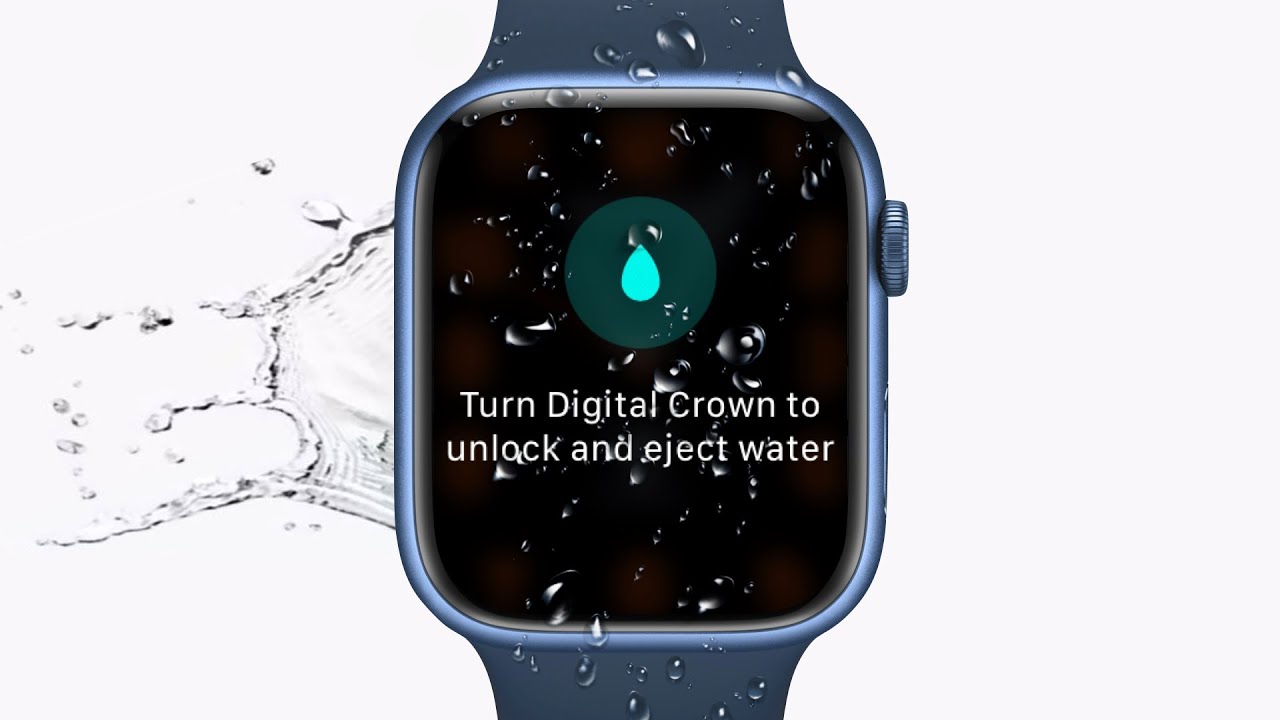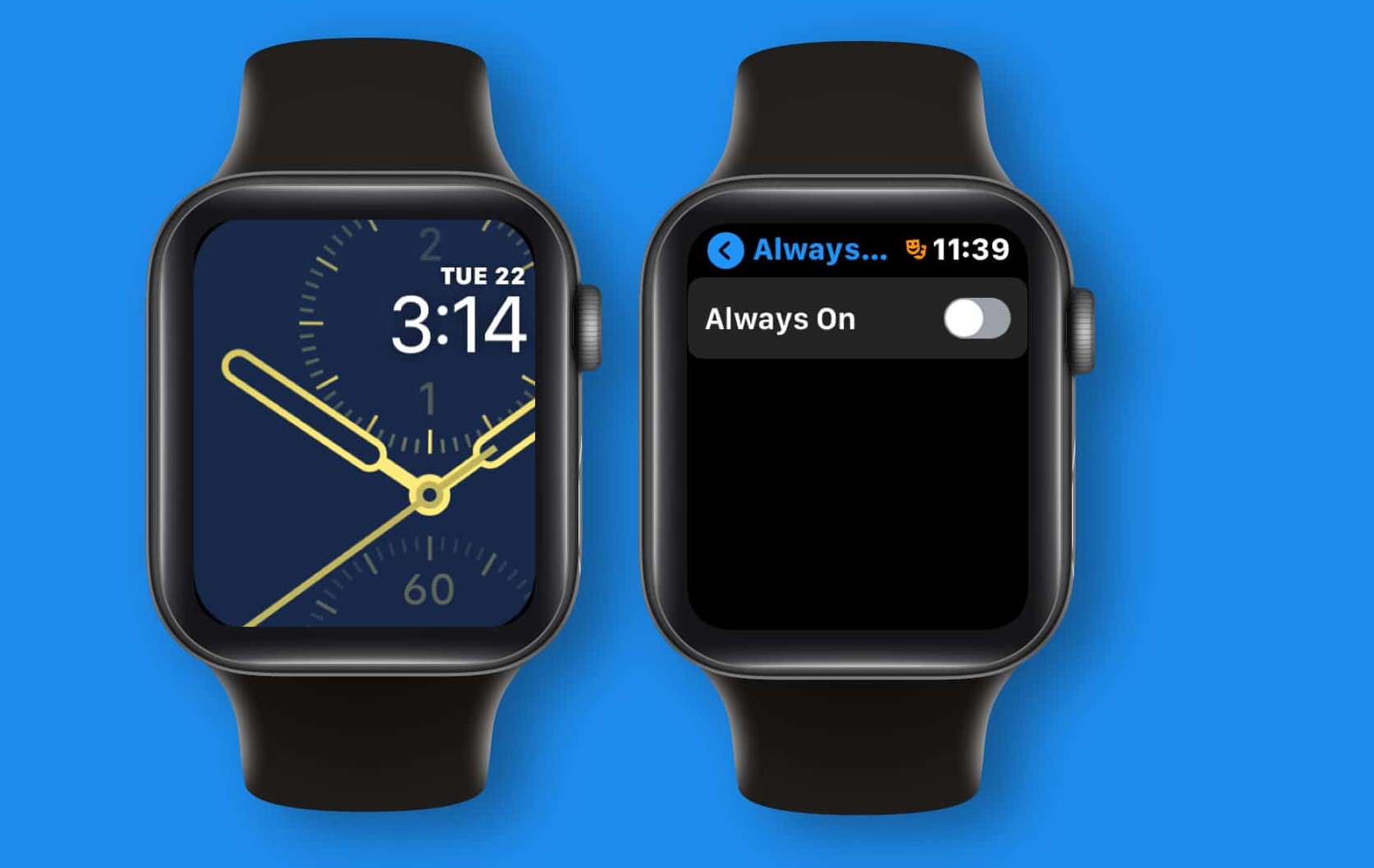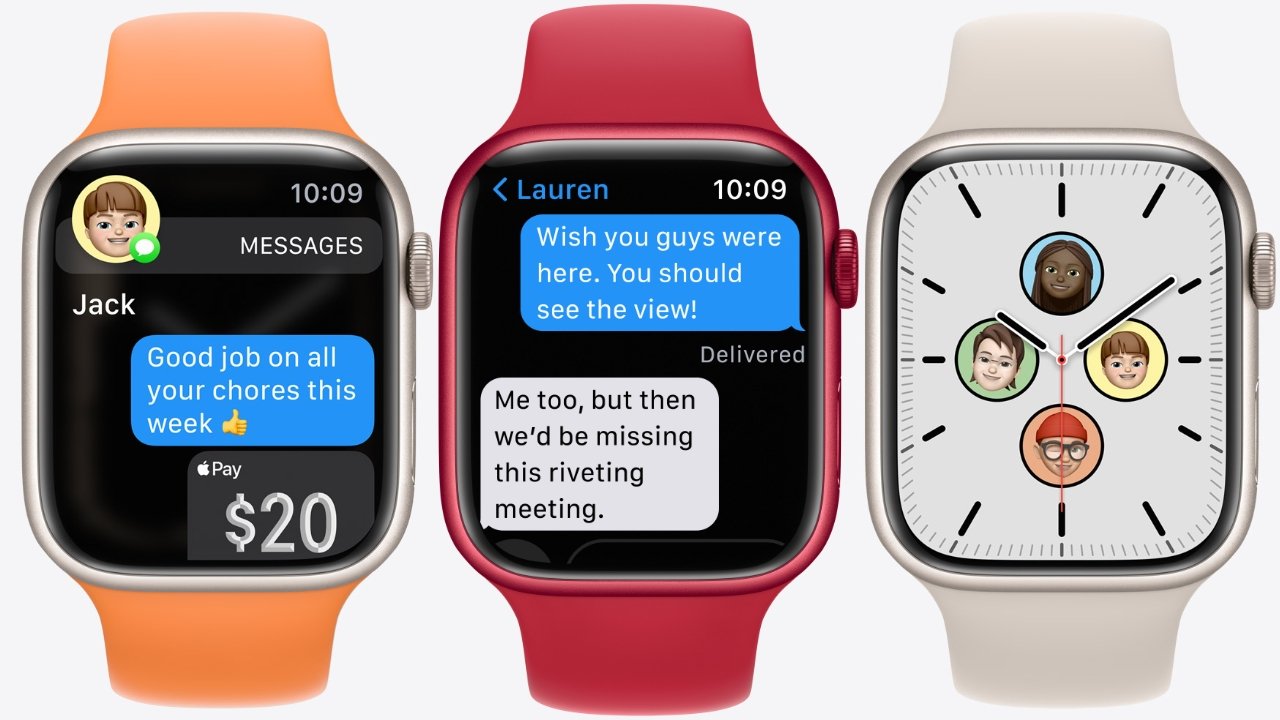Introduction
Welcome to the world of the Apple Watch, a remarkable piece of wearable technology that offers a wide range of features and functionalities. Among its many impressive capabilities is the ability to withstand contact with water, thanks to a feature known as Water Mode. If you’re an Apple Watch Series 2 or later model owner, you have the convenience of using Water Mode to keep your device protected.
In this article, we will explore what Water Mode is and discuss the benefits of using it. We will also guide you on how to enable Water Mode on your Apple Watch Series 2 or later models, as well as how to disable it when you no longer need its protection.
Whether you’re planning to take a swim, a shower, or simply want to protect your Apple Watch from accidental water exposure, Water Mode is a valuable feature that you can take advantage of. So, let’s dive in and discover how to unlock this protective capability on your Apple Watch!
What is Water Mode on Apple Watch?
Water Mode is a specialized feature available on Apple Watch Series 2 and later models that allows you to use your device while in contact with water. This unique functionality ensures that your Apple Watch remains fully operational and protected from potential water damage.
When Water Mode is enabled on your Apple Watch, it automatically locks the screen and disables touch sensitivity, preventing any accidental interactions. This means that you can confidently wear your watch while swimming, taking a shower, or engaging in other water-related activities without worrying about unintentional taps or gestures.
In addition to locking the screen, Water Mode enables the Apple Watch’s speaker to expel any water that may have entered the device. By playing a specific audio tone through the speaker, Water Mode helps to expel any water that may be trapped in the watch’s internal components, reducing the risk of damage and ensuring your device continues to function properly.
It’s important to note that although Water Mode provides an added layer of protection against accidental water damage, it is not designed for underwater use at extreme depths or for prolonged periods. Therefore, it is recommended to avoid subjecting your Apple Watch to activities such as diving or snorkeling.
Now that you have a clear understanding of what Water Mode is and the purpose it serves, let’s explore the various benefits of using this feature on your Apple Watch.
Why use Water Mode?
The ability to use Water Mode on your Apple Watch offers several benefits and reasons to take advantage of this feature:
1. Water Resistance: Apple Watch Series 2 and later models are designed to be water-resistant, with a rating of up to 50 meters under ISO standard 22810:2010. By enabling Water Mode, you can confidently use your Apple Watch in water-related activities, such as swimming, water sports, or even just washing your hands, without worrying about potential water damage.
2. Protection against Accidental Actions: When Water Mode is enabled, the touch-sensitive screen is disabled, preventing accidental taps or gestures while your watch is in contact with water. This ensures that you won’t inadvertently trigger any actions or commands, providing peace of mind and letting you focus on enjoying your activities.
3. Water Expulsion: Water Mode also activates the speaker on your Apple Watch, which emits a specific audio tone to expel any water that may have entered the device. This helps to safeguard the internal components and reduce the risk of damage caused by water accumulation.
4. Convenience and Ease of Use: Enabling Water Mode is a simple and quick process. It can be done with just a few taps on your Apple Watch, making it easy to activate and disable as needed. This convenience allows you to effortlessly switch between Water Mode and regular mode, depending on your activities and environmental conditions.
5. Improved Longevity: By using Water Mode and taking advantage of the water-resistant capabilities of your Apple Watch, you can help extend its lifespan. Regular exposure to water without proper protection can lead to damage and performance issues. Using Water Mode ensures that your watch remains safe and functional, reducing the risk of costly repairs or replacements.
Now that you understand the various benefits of using Water Mode, let’s proceed to the next section to learn how to enable Water Mode on your Apple Watch Series 2 or later models.
How to enable Water Mode on Apple Watch Series 2 or later models
Enabling Water Mode on your Apple Watch Series 2 or later models is a straightforward process. Follow the simple steps below to activate Water Mode:
Step 1: Make sure your Apple Watch is compatible with Water Mode
Before proceeding, ensure that you have an Apple Watch Series 2 or a later model. Water Mode is not available on earlier versions of the Apple Watch.
Step 2: Activate Water Mode on your Apple Watch
To enable Water Mode, follow these steps:
- On your Apple Watch, swipe up from the bottom of the watch face to open the Control Center.
- Look for the water drop icon. It should be located between the Theater Mode icon (the comedy/tragedy masks) and the Do Not Disturb icon (the crescent moon).
- Tap on the water drop icon to activate Water Mode. This will lock the screen and disable touch sensitivity.
- Your Apple Watch is now in Water Mode and ready to be used while in contact with water.
Step 3: Using Water Mode on your Apple Watch
Once Water Mode is enabled, you can wear your Apple Watch in water-related activities without worrying about accidental interactions. The screen will remain locked, preventing unintended taps or gestures.
The speaker on your Apple Watch will also emit a specific audio tone to help expel any water that may have entered the device.
Remember to rinse your Apple Watch with fresh water after exposure to pool water or saltwater, as these substances can cause damage or corrosion over time. This simple step will help maintain the longevity of your device.
Now that you know how to enable Water Mode, let’s move on to the next section to learn how to disable it when you no longer need its protection.
Step 1: Make sure your Apple Watch is compatible with Water Mode
Before enabling Water Mode on your Apple Watch, it’s crucial to ensure that you have a compatible model. Water Mode is available on Apple Watch Series 2 and later models, which are specifically designed to withstand water exposure. Earlier versions of the Apple Watch do not have the water-resistant capabilities necessary to support Water Mode.
To check if your Apple Watch is compatible with Water Mode:
1. Look at the back of your Apple Watch. You should see the model number engraved on the casing.
2. Visit Apple’s official website and navigate to the Apple Watch section.
3. Find the specifications page and locate the list of compatible models for Water Mode.
If your Apple Watch model is listed as compatible, you can proceed to enable Water Mode and enjoy its protective features. If your model is not compatible, it is advisable to avoid exposing your watch to excessive water contact to prevent potential damage.
Apple regularly releases new Apple Watch models with enhanced features, so if you’re considering purchasing a new Apple Watch, make sure to check the product details to confirm its compatibility with Water Mode.
Now that you’ve verified your Apple Watch’s compatibility, let’s move on to the next step and learn how to activate Water Mode on your Apple Watch Series 2 or later models.
Step 2: Activate Water Mode on your Apple Watch
Activating Water Mode on your Apple Watch Series 2 or later models is a simple process that can be done directly from your device. Follow the step-by-step instructions below to enable Water Mode:
- Start by waking up your Apple Watch. You can do this by tapping on the screen or raising your wrist to activate the display.
- With the watch face visible, swipe up from the bottom of the screen to open the Control Center.
- Look for the icon that resembles a water droplet. It is located between the Theater Mode icon (comedy/tragedy masks) and the Do Not Disturb icon (crescent moon).
- Tap on the water droplet icon to activate Water Mode.
Once Water Mode is enabled, you will notice that the screen is locked, and touch sensitivity is disabled. This prevents any accidental interactions while your Apple Watch is in contact with water. The watch face will display a water droplet icon, indicating that Water Mode is active.
It’s important to note that while Water Mode is active, certain features and functions of your Apple Watch may be temporarily disabled or restricted to ensure the device’s protection. This includes disabling touch sensitivity and activating the speaker to expel any water that may enter the watch.
Now that Water Mode is activated on your Apple Watch, you can confidently wear it during activities involving water, knowing that your device is safeguarded. In the next step, we will explore how to use Water Mode effectively.
Step 3: Using Water Mode on your Apple Watch
Now that you have enabled Water Mode on your Apple Watch, you can use it confidently during water-related activities. Here’s how you can effectively utilize Water Mode:
1. Water-resistant Confidence: With Water Mode activated, you can wear your Apple Watch for activities such as swimming, surfing, or water sports without worrying about accidental interactions. The locked screen and disabled touch sensitivity ensure that water droplets or movements won’t trigger any unintentional actions.
2. Water Expulsion: Water Mode also activates the speaker on your Apple Watch, which emits a specific audio tone to help expel any water that may have entered the device. This innovative feature helps prevent water from compromising the watch’s internal components, reducing the risk of damage.
3. Rinse after Water Exposure: After using your Apple Watch in water, whether it’s chlorinated pool water or saltwater, it’s important to rinse it with fresh water. This step helps remove any residue or chemicals that might have accumulated on the watch. By rinsing, you can maintain the longevity and performance of your device.
4. Regular Maintenance: While Water Mode provides an additional layer of protection, it’s still important to care for your Apple Watch properly. Regularly clean the watch with a soft, lint-free cloth and follow Apple’s guidelines for maintenance. This ensures that your Apple Watch remains in optimal condition for both water and non-water activities.
Remember, while Water Mode offers protection against water damage, it’s essential to be mindful of the limitations. Apple Watch’s water resistance is rated up to 50 meters under ISO standard 22810:2010. However, it’s not designed for activities such as scuba diving or high-pressure water exposure, including saunas or steam rooms. Exposing your Apple Watch to extreme water conditions can result in damage.
Using Water Mode allows you to enjoy your Apple Watch’s features while keeping it protected during water-based activities. Now that you fully understand how to use Water Mode on your Apple Watch, let’s move on to the next section, where we’ll discuss how to disable Water Mode when you no longer need it.
How to disable Water Mode on Apple Watch Series 2 or later models
Disabling Water Mode on your Apple Watch Series 2 or later models is a simple process that can be done with just a few taps. Follow the steps below to disable Water Mode:
Step 1: Wake up your Apple Watch
To disable Water Mode, start by waking up your Apple Watch. You can do this by tapping on the screen or raising your wrist to activate the display.
Step 2: Disable Water Mode on your Apple Watch
Once your Apple Watch is awake, follow the instructions below to disable Water Mode:
- Swipe up from the bottom of the screen to open the Control Center.
- Locate the water droplet icon, which indicates that Water Mode is currently enabled.
- Tap on the water droplet icon to deactivate Water Mode.
Once Water Mode is disabled, your Apple Watch’s screen will unlock, and touch sensitivity will be restored. You can now use your Apple Watch as you normally would, without any restrictions related to Water Mode.
It’s important to note that after disabling Water Mode, it’s a good practice to ensure that your Apple Watch is dried off properly. Use a soft, lint-free cloth to remove any excess water from the device, paying special attention to the speaker area.
With Water Mode deactivated, your Apple Watch is ready to be used in its regular mode. However, if you plan to engage in water-related activities again, it’s recommended to re-enable Water Mode to take advantage of the additional protection it provides.
Congratulations! You now know how to enable and disable Water Mode on your Apple Watch Series 2 or later models. In the next section, we will summarize the key points covered in this article.
Step 1: Wake up your Apple Watch
Before disabling Water Mode on your Apple Watch Series 2 or later models, you need to wake up the device. Follow these steps to wake up your Apple Watch:
- Tap on the screen: Gently tap the screen of your Apple Watch with your fingertip to wake it up. This action activates the display.
- Raise your wrist: You can also wake up your Apple Watch by simply raising your wrist. The built-in accelerometer will detect the movement and turn on the display automatically.
Once your Apple Watch is awake, you can proceed to the next step and disable Water Mode.
It’s important to note that Apple Watches have an ambient light sensor that adjusts the brightness of the display based on the surrounding lighting conditions. This feature ensures optimal visibility and conserves battery life by adjusting the screen brightness accordingly.
By waking up your Apple Watch, you regain access to its functionality and prepare to disable Water Mode, allowing you to use your device freely without any restrictions. Now that your Apple Watch is awake, let’s move on to the next step and learn how to disable Water Mode.
Step 2: Disable Water Mode on your Apple Watch
Once your Apple Watch is awake, you can easily disable Water Mode by following these simple steps:
- Swipe up from the bottom of the screen: This action will open the Control Center on your Apple Watch.
- Locate the water droplet icon: In the Control Center, you will find the water droplet icon, which represents Water Mode.
- Tap on the water droplet icon: By tapping on the water droplet icon, you will disable Water Mode on your Apple Watch.
Once Water Mode is disabled, your Apple Watch screen will unlock, and touch sensitivity will be restored. You can now use your Apple Watch as you normally would, without any restrictions related to Water Mode.
It’s worth noting that after disabling Water Mode, it’s a good practice to ensure that your Apple Watch is dried off properly. Take a soft, lint-free cloth and gently wipe away any remaining water, paying special attention to the speaker area to ensure optimal sound quality.
With Water Mode now disabled, your Apple Watch is ready to be used in regular mode. However, if you plan to engage in water-related activities again, remember to re-enable Water Mode to take advantage of its protective features.
Great job! You’ve successfully disabled Water Mode on your Apple Watch. In the next section, we will summarize the key points covered in this article.
Conclusion
Water Mode is a valuable feature found on Apple Watch Series 2 and later models that allows you to use your device confidently in water-related activities. By enabling Water Mode, you can protect your Apple Watch from potential water damage and ensure its longevity.
In this article, we discussed what Water Mode is and why it’s beneficial to use. We learned how to enable Water Mode on Apple Watch Series 2 or later models, as well as how to disable it when no longer needed. By following a few simple steps, you can activate Water Mode to protect your device while in contact with water, such as during swimming, showering, or other water-based activities.
Remember, while Water Mode provides an enhanced level of protection, it’s important to adhere to the device’s water resistance limitations and avoid extreme water conditions. Additionally, rinsing your Apple Watch with fresh water after exposure to chlorine or saltwater helps maintain its condition and performance.
Now that you’re equipped with the knowledge of how to use Water Mode effectively, you can confidently enjoy your Apple Watch in water-related situations without compromising its functionality. Take advantage of this feature and make the most out of your Apple Watch’s water-resistant capabilities.
Thank you for reading this guide on enabling and disabling Water Mode on your Apple Watch Series 2 or later models. Enjoy your Apple Watch and stay protected!