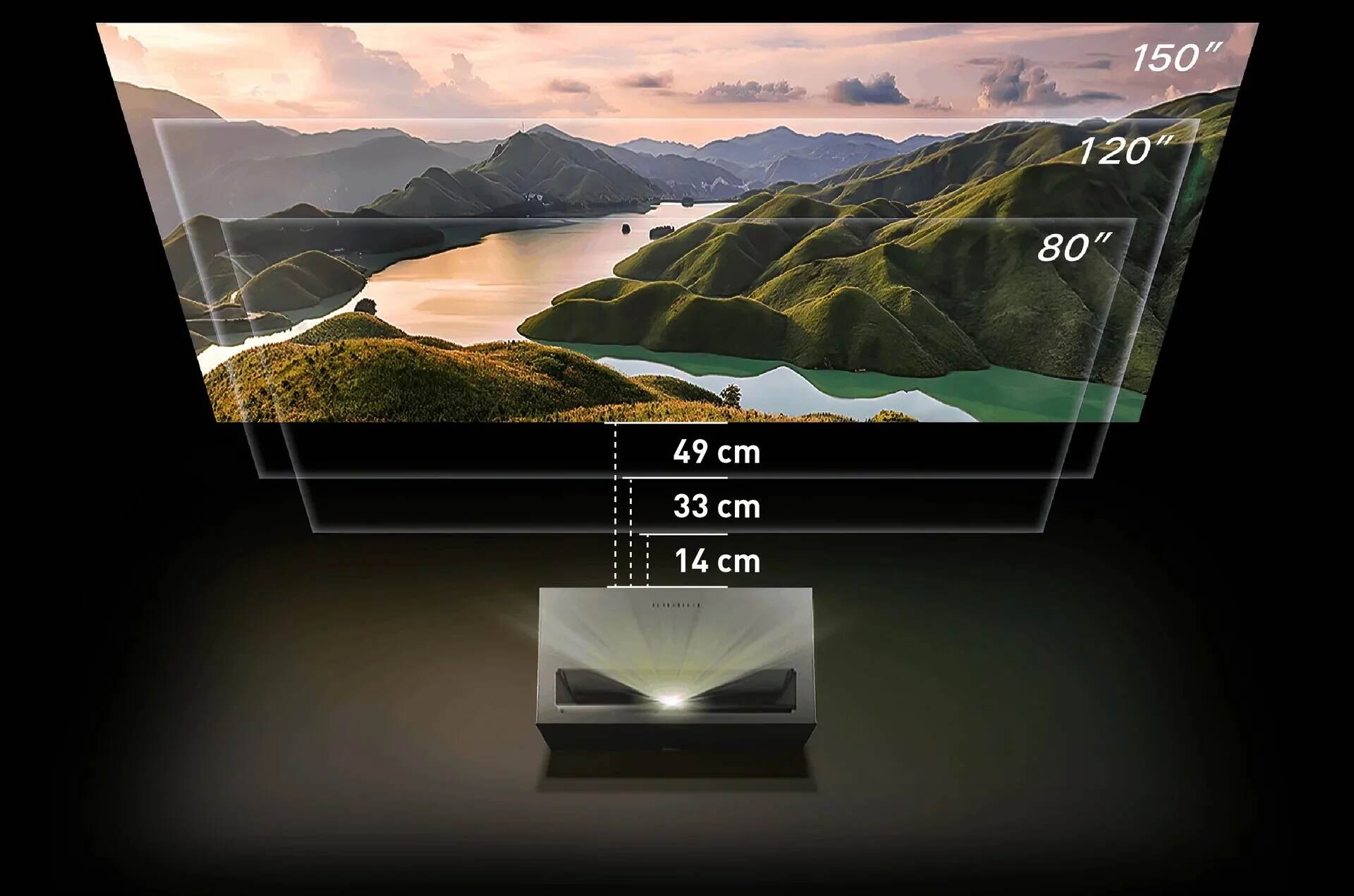Introduction
Welcome to our guide on how to make the screen smaller on a projector. When using a projector, it’s important to have the perfect screen size for your viewing needs. Whether you’re setting up a presentation, watching movies, or playing games, having a screen that fits your requirements is essential to enhance your viewing experience.
Many people encounter issues when the screen size on their projector is too large, resulting in cropped images or distorted visuals. Fortunately, there are several adjustments you can make to resize the screen and achieve the desired display. In this guide, we will walk you through the steps to adjust the screen size on a projector.
We will explore different methods, including adjusting display settings, reducing the resolution, using the projector’s zoom feature, changing the aspect ratio, adjusting the projector’s distance from the screen, and utilizing a smaller image source. By following these techniques, you will be able to customize the screen size to match your preferences and optimize the viewing experience.
Whether you are a student, a professional, or a home user, our guide will help you overcome any difficulties you may encounter when trying to make your projector screen smaller. With a smaller screen size, you can ensure that the visuals fit within your desired viewing area without any distortion or loss of quality.
Now, let’s delve into the various methods and learn how to make the screen smaller on your projector.
Understanding the Problem
Before we dive into the solutions, let’s take a moment to understand the potential issues that may arise when the screen size on a projector is too large. One common problem is that the edges of the image can be cut off, making it difficult to see important details or text. Another issue is that the image may appear distorted or stretched, affecting the overall visual quality.
When the screen size is too large, it can also cause discomfort for the audience as they may have to strain their eyes or constantly adjust their position to see the entire image. This is particularly important when giving presentations or displaying important visual content where every detail matters.
It’s worth noting that the specific steps to adjust the screen size on a projector may vary depending on the make and model of the projector. Therefore, it’s recommended to consult the user manual for your specific device to ensure the best results.
Now that we have a better understanding of the problems that can arise from a large screen size on a projector, let’s explore the different methods that can be used to make the screen smaller. By following these techniques, you’ll be able to optimize your projector’s display and enjoy a more immersive and visually pleasing experience.
Adjusting the Display Settings
One of the first methods you can try to make the screen smaller on your projector is by adjusting the display settings. Most projectors come with built-in settings that allow you to modify various aspects of the display, including the screen size.
Start by accessing the projector’s menu or settings, usually found on the remote control or directly on the projector itself. Look for options related to image size, screen adjustment, or display settings. Depending on the model, you may find settings such as “Screen Size,” “Image Resize,” or “Display Adjustment.”
Once you’ve located the relevant settings, you can start resizing the screen. Adjust the settings according to your preference, making the screen smaller until it fits within your desired viewing area. You may need to experiment with different settings to find the perfect size that suits your needs.
Some projectors also offer the option to manually adjust the screen size by using the arrow keys on the remote control or the projector’s control panel. This allows for more precise adjustments, allowing you to shrink the screen size to your specific requirements.
Remember to maintain the aspect ratio of the image as you adjust the screen size. Altering the aspect ratio can result in distorted visuals. Ideally, the aspect ratio should match the content you are projecting, whether it’s a presentation, movie, or game.
By adjusting the display settings, you can easily make the screen smaller on your projector and ensure that the visuals are displayed within your preferred viewing area. Take your time to explore the settings and experiment with different adjustments until you find the perfect screen size that enhances your viewing experience.
Reducing the Resolution
Another effective method to make the screen smaller on your projector is by reducing the resolution of the display. This adjustment can be made on both the projector and the device connected to it, such as a computer or media player.
To reduce the resolution on the projector, access the display settings on the device itself and look for options related to resolution or display quality. Lowering the resolution will effectively shrink the screen size by reducing the number of pixels being displayed.
Keep in mind that lowering the resolution may result in a slight decrease in image quality and clarity. However, this trade-off can be worth it if it allows you to achieve the desired screen size. Experiment with different resolution settings to find the right balance between screen size and image quality.
If you are connecting a device, such as a laptop or computer, to the projector, you can also adjust the resolution settings on the device itself. On most operating systems, you can access the display settings by right-clicking on the desktop and selecting the “Display Settings” or “Screen Resolution” option.
Within the display settings, you can choose a lower resolution from the available options. This will shrink the screen size when projecting it onto the larger surface of the screen. Again, keep in mind that reducing the resolution may affect the overall image quality.
By reducing the resolution, you can effectively make the screen smaller on your projector. This method is particularly useful when adjusting the screen size of content that is not easily adjustable through other means, such as video games or streaming platforms.
Using the Projector’s Zoom Feature
If your projector has a zoom feature, it can be a convenient way to make the screen smaller without compromising image quality. The zoom feature allows you to adjust the size of the projected image by magnifying or shrinking it.
Depending on your projector model, you can typically access the zoom feature through the projector’s menu or on the remote control. Look for options like “Zoom,” “Magnification,” or “Screen Size.” Once you locate the zoom settings, you can adjust the zoom level to make the screen smaller.
Keep in mind that as you zoom in or out, the projector will adjust the image size accordingly. This allows you to resize the screen to fit your desired viewing area without affecting the image quality or aspect ratio.
It’s worth noting that while using the zoom feature can make the screen smaller, it does not physically change the projector’s position or the distance between the projector and the screen. Therefore, if you need to shrink the screen even further, you may need to consider adjusting the projector’s distance from the screen.
Experiment with different zoom levels to find the ideal screen size for your projector. By utilizing the zoom feature, you can easily customize the screen size to match your preferences and ensure a comfortable and immersive viewing experience.
Changing the Aspect Ratio
Changing the aspect ratio is another method you can employ to make the screen smaller on your projector. The aspect ratio refers to the proportional relationship between the width and height of the projected image.
Most projectors offer different aspect ratio options, such as 16:9 (widescreen), 4:3 (standard), or even custom aspect ratios. By adjusting the aspect ratio, you can effectively change the size and shape of the projected image.
To change the aspect ratio, access the projector’s menu or settings and look for options related to aspect ratio or screen ratio. Select the desired aspect ratio that allows for a smaller screen size.
Keep in mind that changing the aspect ratio may result in some cropping or stretching of the image, depending on the content being displayed. Therefore, it’s essential to choose an aspect ratio that maintains the integrity of the visuals and prevents any distortion.
Consider the type of content you will be projecting when selecting the aspect ratio. For example, if you mainly watch movies, the widescreen aspect ratio (16:9) might be the best choice. On the other hand, if you primarily use the projector for presentations, the standard 4:3 aspect ratio might be more suitable.
Experiment with different aspect ratios and adjust the settings until you find the perfect balance between screen size and image quality. By changing the aspect ratio, you can effectively make the screen smaller without compromising the overall viewing experience.
Adjusting the Projector’s Distance from the Screen
Another method to make the screen smaller on your projector is by adjusting the distance between the projector and the screen. The distance at which you position the projector can have a significant impact on the size of the projected image.
If the screen size is too large, try moving the projector closer to the screen. By decreasing the distance between the projector and the screen, the image size will naturally become smaller. This adjustment can be particularly useful if other methods, such as adjusting the display settings or using the zoom feature, haven’t achieved the desired screen size.
On the other hand, if the screen size is too small, move the projector farther away from the screen. Increasing the distance between the projector and the screen will result in a larger projected image. You can experiment with different distances to find the optimal screen size that suits your needs.
When adjusting the projector’s distance from the screen, be mindful of any limitations or recommendations provided by the projector manufacturer. Some projectors have specific throw ratios that determine the ideal distance for different screen sizes.
Consider the size and layout of your space when determining the distance between the projector and the screen. Find a balance that allows for the desired screen size while ensuring that the image remains clear and focused.
Additionally, keep in mind that as you adjust the distance, you may need to make other necessary adjustments, such as refocusing the image or modifying the keystone correction, to maintain optimal image quality.
By adjusting the projector’s distance from the screen, you can effectively make the screen smaller or larger depending on your preferences. This method provides a flexible way to achieve the desired screen size without compromising image quality or using additional settings.
Using a Smaller Image Source
If you’re looking to make the screen smaller on your projector, one option to consider is using a smaller image source. By choosing a content or media that has a smaller display area, you can achieve a reduced screen size without making any adjustments to the projector itself.
For example, if you’re connecting a laptop or computer to the projector, you can resize the window or application that you’re projecting. Minimize the size of the window or adjust the display settings to present a smaller image on the screen.
Similarly, if you’re using a media player or streaming device, look for options within the playback software that allow you to reduce the screen size. Some media players have built-in controls that allow you to shrink the video playback area, effectively making the screen smaller on the projector.
Another option is to use mobile devices, such as smartphones or tablets, as the image source. These devices typically have smaller screens compared to laptops or computers. By using screen mirroring or casting options, you can project the content from your mobile device onto the projector, resulting in a naturally smaller screen size.
Using a smaller image source is a convenient and straightforward way to adjust the screen size on your projector without the need for complex settings or adjustments. However, keep in mind that reducing the image source size may affect the overall viewing experience, particularly if the content includes small text or intricate details.
Experiment with different image sources and sizes to find the ideal configuration that effectively reduces the screen size on the projector while maintaining a clear and enjoyable viewing experience.
Conclusion
In conclusion, adjusting the screen size on a projector is a valuable skill that can greatly enhance your viewing experience. By following the methods outlined in this guide, you can easily make the screen smaller and ensure that the visuals fit within your desired viewing area.
We discussed various techniques, including adjusting the display settings, reducing the resolution, using the projector’s zoom feature, changing the aspect ratio, adjusting the projector’s distance from the screen, and utilizing a smaller image source. Each method offers its own advantages and considerations, allowing you to customize the screen size according to your preferences.
Remember to consult the user manual for your specific projector model to ensure that you’re making the correct adjustments and utilizing any specific features it may offer. This will ensure the best results and prevent any potential issues that may arise from improper usage.
Whether you’re setting up a presentation, enjoying a movie night, or immersing yourself in gaming, having the perfect screen size on your projector is crucial. It can prevent image cropping, maintain image quality, and provide a comfortable viewing experience for you and your audience.
Experiment with the different techniques discussed in this guide to find the optimum screen size that suits your needs. Remember to balance the screen size with image quality and aspect ratio to ensure a visually pleasing display.
With these techniques in your arsenal, you can confidently resize the screen on your projector and enjoy a more immersive and enjoyable viewing experience. So go ahead, make the necessary adjustments, and make the screen smaller on your projector to have a great time with your favorite content.