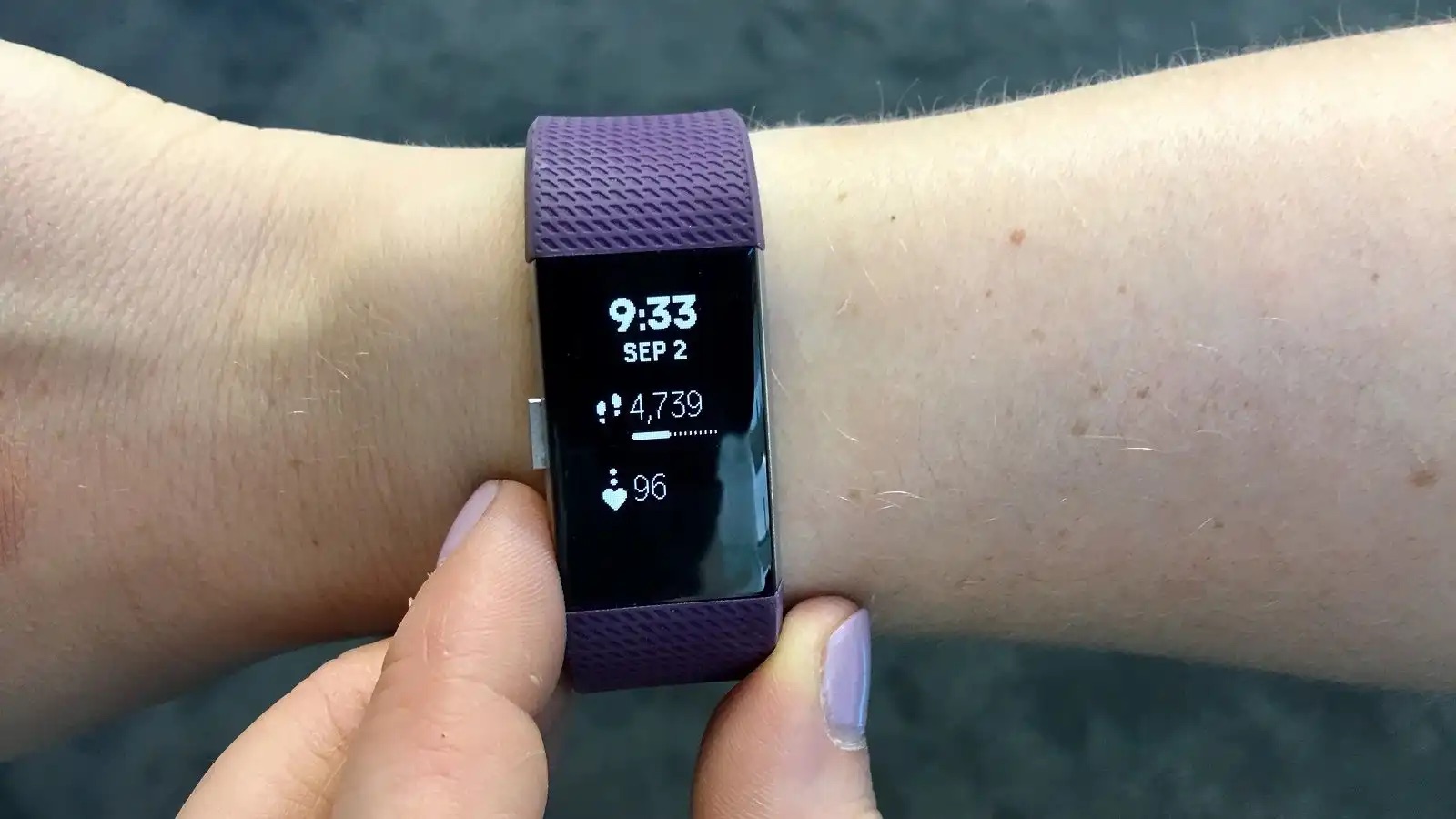Introduction
Welcome to the world of vertical monitors! In today’s rapidly evolving digital landscape, having a vertical monitor can significantly enhance your productivity, improve your workflow, and provide a more immersive computing experience. Whether you’re a designer, programmer, content creator, or even an avid reader, making the switch to a vertical monitor can revolutionize the way you interact with your computer.
Unlike traditional landscape-oriented displays, vertical monitors are designed to be taller than they are wider. Instead of the conventional horizontal layout, a vertical monitor allows you to view content in a portrait orientation. This arrangement is particularly beneficial when working with documents, websites, coding interfaces, and other applications that involve scrolling or require a longer vertical viewing area.
So, why should you consider making your monitor vertical? The answer lies in the remarkable advantages that a vertical monitor can offer. Firstly, it provides a more natural reading experience for documents, articles, and web pages, eliminating the need for frequent horizontal scrolling. This can be particularly helpful when conducting research, studying lengthy reports, or reading e-books.
Moreover, vertical monitors enhance multitasking capabilities by allowing you to view more content vertically. You can have multiple windows open side by side, making it easier to compare and reference information without the need to constantly switch between tabs or applications. This can be a game-changer for professionals who engage in activities such as data analysis, financial trading, or video editing, where a wide field of view is essential.
Additionally, a vertical monitor can make coding and programming tasks more efficient. It provides a longer vertical space to view code without the need for excessive scrolling, making code navigation and debugging quicker and less cumbersome. For designers, a vertical monitor offers a more accurate representation of the final product when working on vertical designs such as infographics or mobile interface mockups.
In the following sections, we will guide you on how to physically rotate your monitor, adjust your display settings, and even utilize software to optimize your vertical monitor setup. We will also provide valuable tips on choosing the right monitor and using it effectively. So, without further ado, let’s dive into the world of vertical monitors and unlock the endless possibilities they offer for enhanced productivity and enriched viewing experiences.
Why Make Your Monitor Vertical?
With the increasing prevalence of vertical content and the need for improved productivity, making your monitor vertical can bring numerous benefits to your digital experience. Let’s explore why you should consider adopting a vertical setup for your monitor.
1. Improved Reading Experience: Reading extensively on a landscape-oriented monitor often requires continuous horizontal scrolling. By switching to a vertical monitor, you can view content in a more natural and immersive way. Whether you’re reading documents, articles, or websites, a vertical layout eliminates the need for frequent scrolling, allowing you to focus on the content at hand.
2. Enhanced Multitasking: Vertical monitors provide a taller viewing area, offering more vertical space to manage multiple windows simultaneously. This can greatly enhance your multitasking capabilities, as you can have multiple applications or documents open side by side. Whether you’re comparing information, referencing multiple sources, or working on complex tasks, a vertical monitor allows for seamless switching between different windows.
3. Efficient Coding and Programming: If you’re a developer or programmer, a vertical monitor can significantly improve your workflow. With a vertical layout, you can view more lines of code at once, eliminating the need for excessive scrolling. This can save you time and make reading and navigating through code bases much more efficient. Debugging and analyzing code also become easier, as you can keep a larger portion of the code in view at all times.
4. Optimal Layout for Design Work: Designers can benefit greatly from the vertical orientation of a monitor. When working on vertical designs such as mobile app interfaces, infographics, or social media visuals, a vertical monitor allows for a more accurate representation of the final product. This layout ensures that you have sufficient screen space to create and review designs, resulting in improved precision and attention to detail.
5. Streamlined Document and Spreadsheet Viewing: If you regularly work with documents or spreadsheets, a vertical monitor can transform your experience. Vertical monitors provide a longer vertical space, enabling you to view more rows of data or text without having to scroll horizontally. This makes reading and analyzing large documents or complex spreadsheets much more efficient, ultimately saving you time and reducing eye strain.
In summary, making your monitor vertical can enhance your reading experience, improve multitasking capabilities, streamline coding and programming tasks, optimize design work, and simplify document and spreadsheet viewing. These benefits contribute to increased productivity, reduced eye strain, and a more immersive digital experience. In the next section, we will explore how to physically rotate your monitor to achieve a vertical setup.
The Benefits of a Vertical Monitor
Embracing a vertical monitor setup can revolutionize the way you work, providing a host of benefits that enhance productivity and improve your overall computing experience. Let’s explore some of the key advantages of using a vertical monitor.
1. Increased Productivity: A vertical monitor allows you to fit more content on the screen without the need for constant scrolling. This means you can have multiple applications, documents, or web pages open side by side, making it easier to reference information and work on different tasks simultaneously. With a wider field of view, you can maximize your workflow efficiency and complete tasks more quickly.
2. Improved Reading and Document Handling: Reading long documents or articles on a traditional landscape monitor often requires frequent scrolling, which can disrupt your reading flow. With a vertical monitor, you can view more text at once, eliminating the need for horizontal scrolling and providing a more natural reading experience. This is particularly beneficial for researchers, writers, and students who regularly review lengthy documents or conduct in-depth reading.
3. Better Code Navigation: For programmers and developers, a vertical monitor offers significant advantages when working with large codebases. The increased vertical space allows for more lines of code to be displayed at once, reducing the need for excessive scrolling and enhancing code navigation. This improves code comprehension and makes debugging and troubleshooting more efficient.
4. Enhanced Design Work: Designers can benefit from the extended vertical space provided by a vertical monitor. Whether you’re working on graphic design projects, website interfaces, or mobile app designs, a vertical monitor offers a more accurate representation of the final product. This facilitates precise alignment, easier layout creation, and better visualization of design elements, leading to improved design quality and a more efficient design process.
5. Seamless Content Creation: Many content creators, such as video editors, photographers, and animators, can benefit from a vertical monitor setup. A vertical monitor provides a larger canvas for editing timelines, arranging tools, and manipulating visual elements. This results in a more streamlined content creation process, allowing creators to focus on perfecting their work without unnecessary distractions.
6. Comfort and Ergonomics: Using a vertical monitor can also improve your overall comfort and ergonomic posture. When reading or working with vertical content, your eyes move naturally from top to bottom, reducing neck strain caused by constant horizontal scrolling. Additionally, a vertical monitor enables you to position your keyboard and mouse closer to the center, promoting a more ergonomic working posture and reducing the risk of repetitive strain injuries.
By adopting a vertical monitor setup, you can unlock these benefits and significantly enhance your productivity, readability, and creativity. In the next sections, we will explore how to physically rotate your monitor, adjust display settings, and optimize your vertical monitor setup for the best possible experience.
How to Physically Rotate Your Monitor
If you’re ready to dive into the world of vertical monitors, the first step is to physically rotate your monitor to achieve a vertical orientation. The process may vary depending on the model and brand of your monitor, but here are some general steps to help you get started.
1. Check Monitor Compatibility: Before attempting to rotate your monitor, ensure that it is capable of being rotated. Not all monitors have a built-in rotation feature, so it’s important to verify this beforehand. Refer to the monitor’s user manual or check the manufacturer’s website for specific information on your model’s capabilities.
2. Adjust the Stand: Most monitors with a rotation feature have adjustable stands that allow you to change the height, tilt, and rotation of the display. Locate the adjustment controls on the stand and tilt the monitor forward or backward to a comfortable angle. Depending on the stand design, you may need to loosen a locking mechanism or press a release button to enable rotation.
3. Rotate the Display: Once you’ve located the rotation mechanism, gently rotate the monitor clockwise or counterclockwise to achieve the desired vertical orientation. Take care to support the weight of the display and avoid applying excessive force that could damage the stand or the monitor itself.
4. Secure the Rotation: After rotating the display, ensure that it locks securely in the vertical position. Some monitors have a locking mechanism that holds the display in place, while others rely on the weight of the monitor to maintain stability. Adjust any additional screws or locking mechanisms to secure the rotated position.
5. Test for Stability: Give your monitor a light shake to check if it remains stable in the vertical position. If it wobbles or seems unstable, double-check that the rotation is properly locked and that the monitor is securely attached to the stand. If stability issues persist, consult the user manual or contact the manufacturer for further assistance.
6. Adjust Your Seating and Viewing Position: With your monitor now in a vertical position, make sure to adjust your seating and viewing position accordingly. Raise or lower your chair, adjust the angle of your keyboard and mouse, and position the monitor at eye level to maintain a comfortable and ergonomic posture. This will help reduce strain on your neck, back, and wrists during extended usage.
Remember, the specific steps for physically rotating your monitor may vary, so always refer to the user manual or manufacturer’s instructions for your particular model. By following these steps, you’ll be well on your way to enjoying the benefits of a vertical monitor setup.
Adjusting Your Display Settings
After physically rotating your monitor to a vertical orientation, the next step is to adjust your display settings to optimize the viewing experience. By making a few adjustments, you can ensure that the content appears correctly, text is legible, and colors are accurate. Here are some essential display settings to consider:
1. Screen Resolution: Access your computer’s display settings and adjust the screen resolution to match the native resolution of your monitor. Select a resolution that provides a crisp and clear image, ensuring that the content is properly scaled for the vertical orientation.
2. Orientation Setting: Depending on your operating system, there should be an orientation setting that allows you to configure your monitor for a vertical position. Access the display settings and select the “Portrait” or “90 degrees” option to align the screen accordingly.
3. Brightness and Contrast: Adjust the brightness and contrast settings to achieve optimal visibility and readability. Ensure that the brightness level is comfortable for your eyes, and adjust the contrast to provide a balanced and vibrant display.
4. Font Scaling: To make text legible and easy to read on your vertical monitor, consider adjusting the font scaling settings. You can increase the font size or adjust the scaling percentage to ensure that text appears crisp, with sufficient spacing between lines.
5. Color Calibration: Calibrating your monitor’s color settings is especially important for creative professionals who require accurate color representation. Use a calibration tool or manually adjust the color temperature, saturation, and gamma settings to achieve accurate and consistent colors.
6. Viewing Angle: Pay attention to the viewing angle of your vertical monitor to ensure optimal image quality. Tilt the monitor slightly forward or backward to find the best angle that reduces glare and provides a clear view of the screen.
7. Screen Orientation Lock: Some operating systems allow you to lock the screen orientation to prevent accidental changes. Activate this feature to ensure that your display remains in the vertical position, even if you adjust the physical rotation of your monitor.
It’s important to note that the steps for adjusting display settings may vary depending on your operating system and graphics card. Consult the user manual, help documentation, or online resources specific to your setup for detailed instructions on how to access and modify display settings.
By taking the time to adjust your display settings, you can optimize the appearance of content on your vertical monitor, resulting in a more comfortable and visually pleasing experience.
Using Software to Optimize a Vertical Monitor
While adjusting display settings is essential for optimizing your vertical monitor, there are also software options available that can further enhance your experience. These software solutions can help you customize your workspace, manage window layouts, and improve multitasking efficiency. Let’s explore some software options that can optimize your vertical monitor setup:
1. Window Management Tools: There are various window management tools available that allow you to easily organize and arrange windows on your vertical monitor. These tools enable you to snap windows to specific positions or create custom layouts, making it simple to manage multiple windows and applications at once. Examples of popular window management tools include Divvy, Magnet, and AquaSnap.
2. Virtual Desktops: Virtual desktop software provides you with the ability to create multiple virtual workspaces on your vertical monitor. You can assign different applications to each virtual desktop, allowing you to switch between them seamlessly. This can be particularly useful for organizing tasks, decluttering your screen, and keeping work-related applications separate from personal ones. Popular virtual desktop software includes Windows 10’s built-in Task View, Mission Control for macOS, and Dexpot for Windows.
3. Taskbar Enhancements: Enhancing your taskbar can greatly improve navigation and organization on a vertical monitor. Utilize software that expands the functionality of your taskbar by adding additional features such as grouping applications, displaying previews, and providing customizable shortcuts. Some notable taskbar enhancement tools include 7+ Taskbar Tweaker, TaskbarX, and T-Clock Redux.
4. Text Expander Tools: When working with a vertical monitor, typing out lengthy pieces of text can be time-consuming. Text expander software allows you to create custom shortcuts for frequently used phrases, sentences, or entire documents. This can significantly speed up your workflow by eliminating repetitive typing. Popular text expander tools include TextExpander, PhraseExpress, and AutoHotkey.
5. Webpage and Document Reading Extensions: If you frequently read content online or work with digital documents on your vertical monitor, there are browser extensions and document viewers available that optimize the reading experience. These tools allow you to reformat webpages and documents for vertical viewing, adjust font sizes, remove distractions, and even enable text-to-speech capabilities. Examples include Readability, Mercury Reader, and Adobe Acrobat Reader’s Read Mode.
Remember to explore and experiment with different software options to find the ones that best suit your workflow and preferences. Every individual may have different needs and preferences, so don’t hesitate to try out various tools until you find the perfect combination.
By utilizing these software solutions, you can better manage your workspace, streamline multitasking, improve navigation, and enhance your overall productivity on a vertical monitor.
Choosing the Right Setup for a Vertical Monitor
When it comes to setting up a vertical monitor, there are various factors to consider to ensure you have the most suitable setup for your needs. From selecting the right monitor to arranging your workspace, here are some essential considerations for choosing the right setup:
1. Monitor Size and Resolution: Begin by choosing a monitor with an appropriate size and resolution for your vertical setup. Consider the display size that fits your workspace and viewing distance comfortably. Additionally, select a monitor with a resolution that provides crisp graphics and text, ensuring optimal clarity across the vertical display.
2. Aspect Ratio: Pay attention to the aspect ratio of the monitor you choose. While traditional monitors typically have a 16:9 aspect ratio, there are options available with a 16:10 or even a 3:2 aspect ratio, providing more vertical screen space. Investing in a monitor with a taller aspect ratio can maximize the benefits of a vertical monitor setup.
3. Mounting Options: Decide whether you want to use a stand or mount your monitor using a VESA-compatible mounting system. Stands offer flexibility in positioning and adjustability, while mounts can save desk space and provide more ergonomic positioning options. Consider your workspace layout and personal preferences when choosing a mounting option.
4. Connectivity: Ensure that the monitor you choose has the necessary connectivity options for your devices. Check for HDMI, DisplayPort, or USB-C ports, depending on the devices you plan to connect. Also, consider the availability of additional USB ports or built-in speakers if those features are important to your setup
5. Ergonomics: Pay attention to ergonomics when setting up your vertical monitor. Adjust the height, tilt, and rotation of the monitor to ensure optimal viewing angles. Position the monitor at eye level, allowing you to maintain a comfortable and aligned posture during extended periods of use.
6. Workspace Arrangement: Consider the layout of your workspace when setting up a vertical monitor. Position the monitor in a way that minimizes glare and distractions. Arrange your keyboard and mouse ergonomically, ensuring that they are within comfortable reach. Also, leave adequate desk space for any additional peripherals or documents you may need during your work sessions.
7. Dual Monitor Setup: If you have the space and budget, consider incorporating a dual monitor setup. Pairing a vertical monitor with a traditional landscape-oriented monitor can provide the best of both worlds, giving you the versatility to view content in either orientation. This setup is especially beneficial for tasks that require extensive multitasking or working with multiple applications simultaneously.
Ultimately, choosing the right setup for your vertical monitor boils down to personal preference, workflow requirements, and the available resources at your disposal. By considering factors such as monitor size, resolution, aspect ratio, ergonomics, and workspace arrangement, you can create a comfortable and efficient setup that complements your work style.
Tips for Using a Vertical Monitor Effectively
Now that you have set up your vertical monitor, it’s time to optimize your usage and take full advantage of its benefits. Here are some tips to help you make the most out of your vertical monitor:
1. Organize Your Desktop: Keep your desktop clean and well-organized. Use folders or desktop management tools to sort and categorize files, shortcuts, and documents. This will help you quickly locate and access items, saving you time and reducing visual clutter.
2. Utilize Window Snapping: Take advantage of the window snapping feature in your operating system or use third-party window management tools. Snapping allows you to easily resize and position windows by dragging them to the edges of the screen. This can help you arrange windows side by side, maximizing your vertical space and improving multitasking efficiency.
3. Customize Your Taskbar: Customize your taskbar to suit your workflow. Pin your most frequently used applications for easy access. Consider grouping similar applications or using additional taskbar enhancement tools to optimize task switching and navigation.
4. Enable Keyboard Shortcuts: Learn and utilize keyboard shortcuts to navigate your operating system and applications quickly. Familiarize yourself with shortcuts for switching between windows, opening applications, and managing tasks. This will boost your efficiency and reduce the need for excessive mouse movements.
5. Optimize Web Browsing: When browsing the internet on your vertical monitor, consider installing browser extensions that enhance the reading experience. These extensions can reformat web pages for vertical viewing, adjust font sizes, and remove distractions, ensuring a more comfortable and focused browsing experience.
6. Tailor Application Settings: Some applications may offer specific settings to optimize the display and layout for vertical monitors. Explore the settings of your frequently used applications and adjust them to suit your needs. Look for options related to window placement, font scaling, and interface layout.
7. Create Keyboard Macros: If you perform repetitive tasks or use specific combinations of commands often, consider creating keyboard macros. These macros allow you to assign a series of actions to a single keystroke, simplifying complex tasks and improving efficiency.
8. Adjust Zoom Levels: Adjust the zoom levels of applications to suit the vertical orientation of your monitor. Increase the zoom for applications that benefit from larger text or interface elements. This will make it easier to read and navigate through content without straining your eyes.
9. Experiment and Adapt: Explore different workflows and monitor setups to find what works best for you. Continuously experiment with different window arrangements, taskbar configurations, and application layouts to maximize productivity and tailor your setup to your unique requirements.
When using a vertical monitor effectively, it’s all about finding the strategies and techniques that streamline your workflow and improve productivity. By implementing these tips, you can harness the full potential of your vertical monitor and enjoy an optimized computing experience.
Conclusion
In conclusion, embracing a vertical monitor setup can greatly enhance your productivity and improve your overall computing experience. By making the switch to a vertical orientation, you can enjoy benefits such as improved reading experience, enhanced multitasking capabilities, efficient coding and programming, streamlined document handling, and precise design work.
Physically rotating your monitor and adjusting display settings are essential steps in optimizing your vertical monitor setup. Take the time to ensure that your monitor is properly rotated and adjust the resolution, brightness, and font scaling settings for optimal visibility and readability on a vertical display.
Using software tools further enhances the effectiveness of a vertical monitor setup. Window management tools, virtual desktops, taskbar enhancements, text expander tools, and webpage/document reading extensions can all contribute to a more organized and efficient workflow on your vertical monitor.
Choosing the right setup for your vertical monitor involves consideration of factors such as monitor size, resolution, aspect ratio, mounting options, connectivity, ergonomics, and workspace arrangement. By selecting the appropriate hardware and configuring your workspace thoughtfully, you can create a comfortable and efficient environment for your vertical monitor setup.
Lastly, implement tips such as organizing your desktop, utilizing window snapping, customizing your taskbar, enabling keyboard shortcuts, optimizing web browsing, tailoring application settings, creating keyboard macros, adjusting zoom levels, and continuously adapting your workflow. By incorporating these practices, you can effectively optimize your usage of a vertical monitor.
In summary, a vertical monitor offers a unique and advantageous perspective that enhances productivity, readability, and creativity. By taking these steps and implementing the tips provided, you can unlock the full potential of a vertical monitor and revolutionize the way you work, ultimately boosting your productivity and making your computing experience more enjoyable.