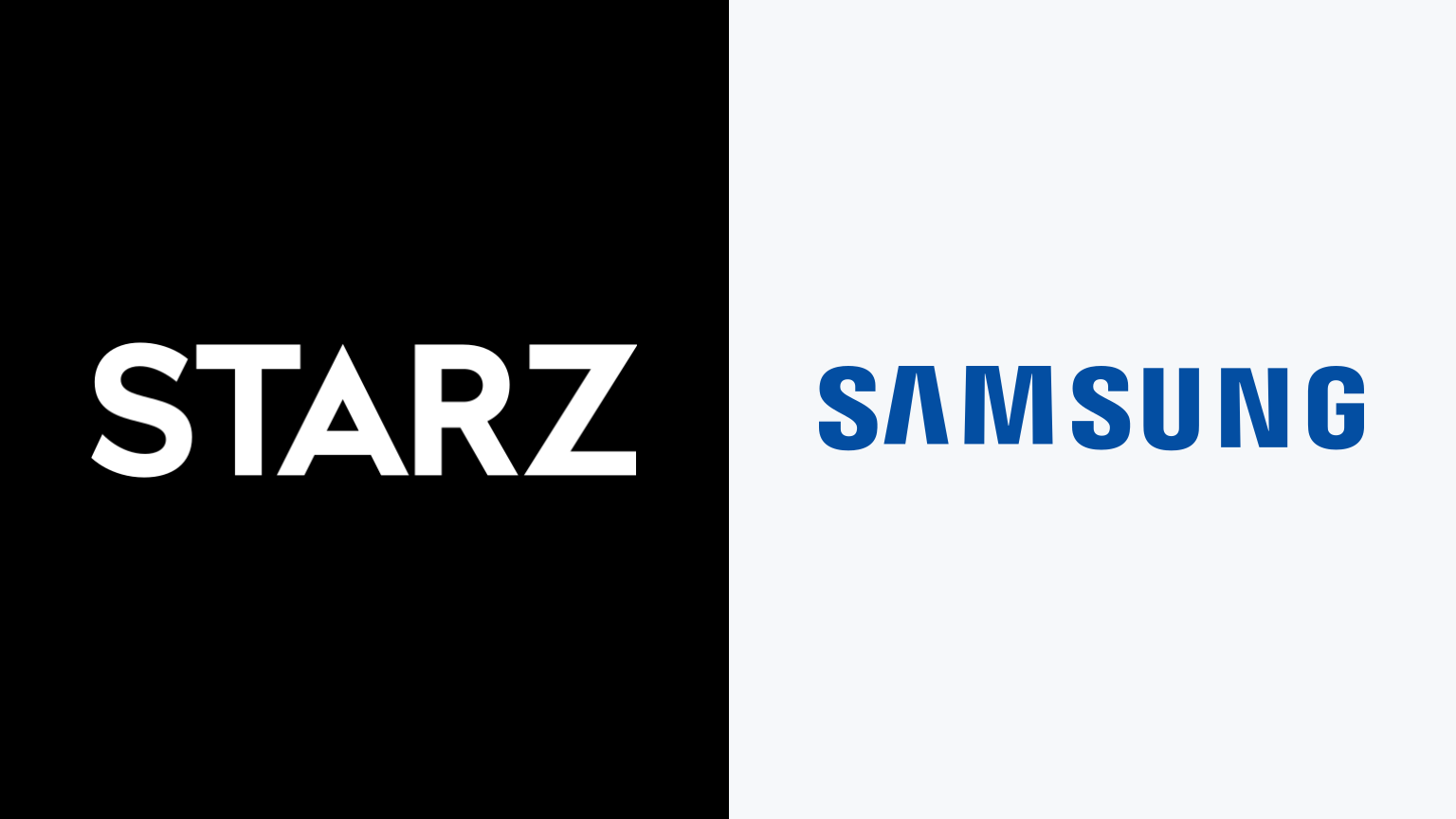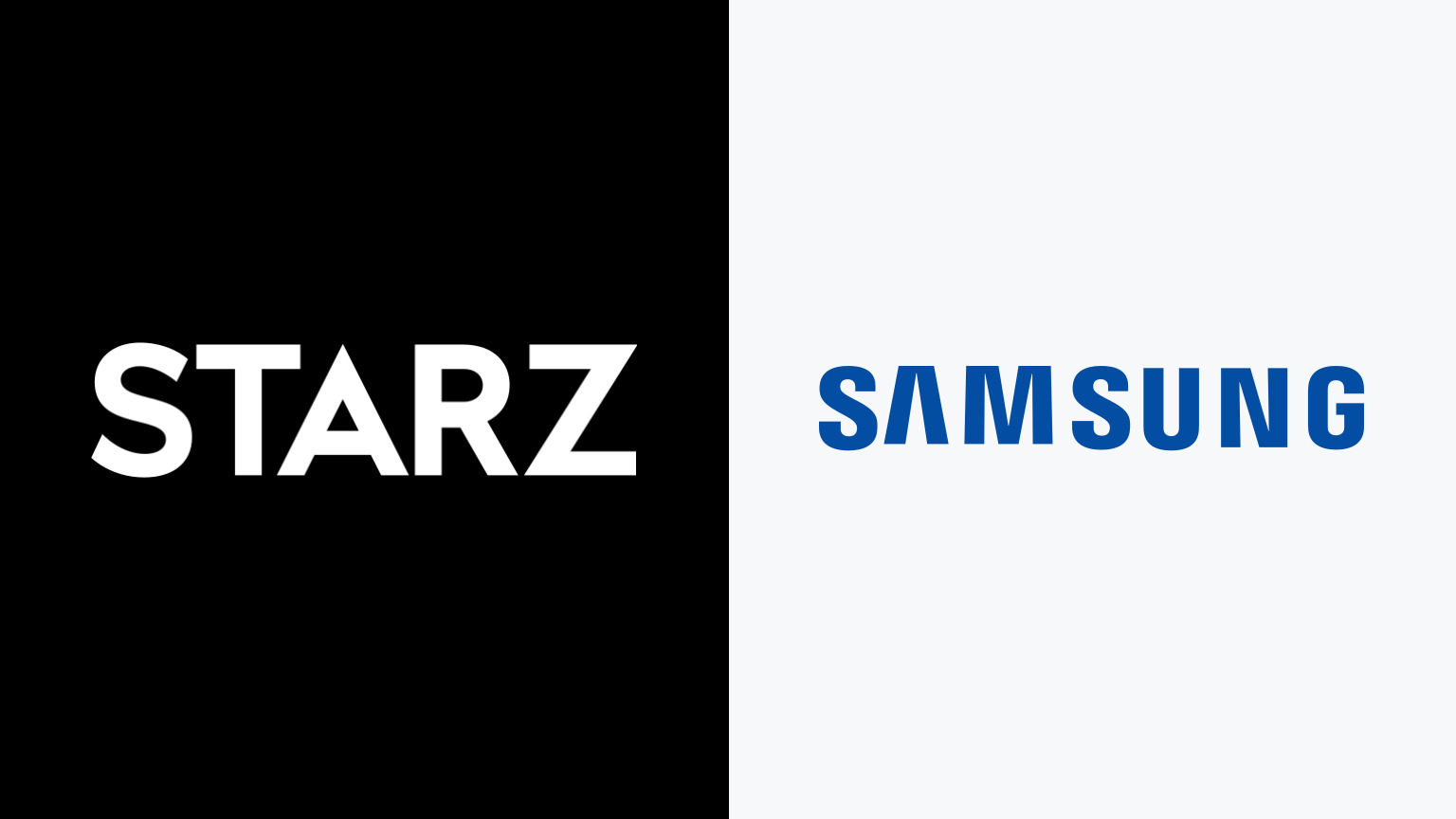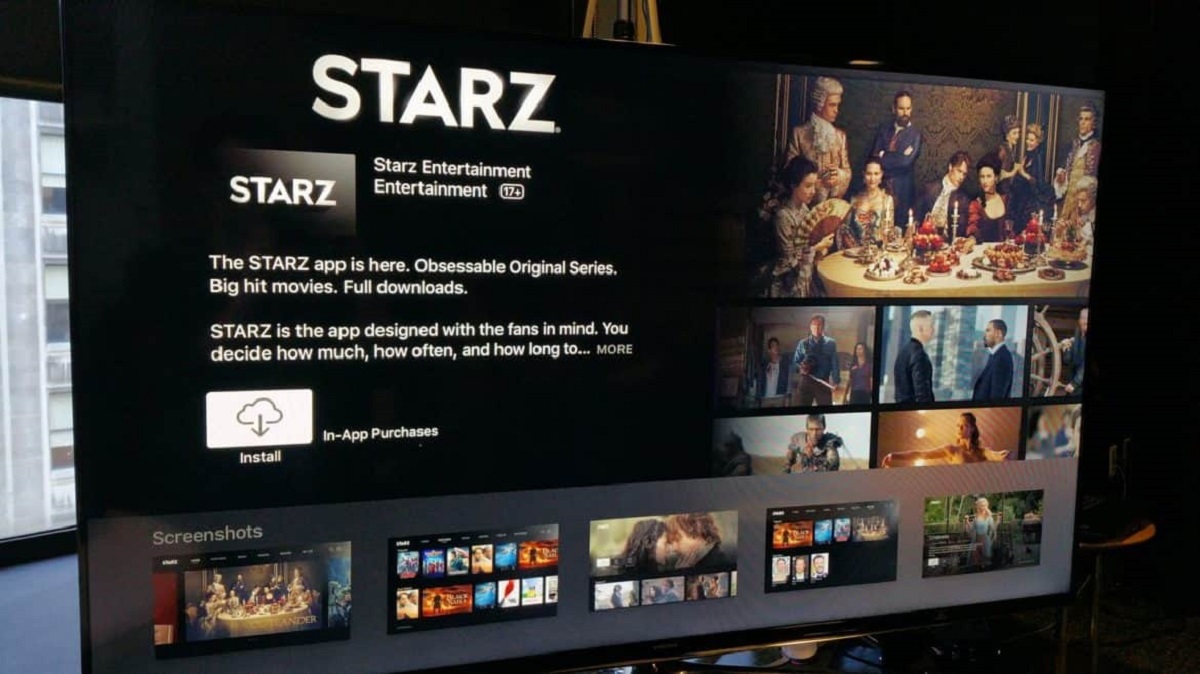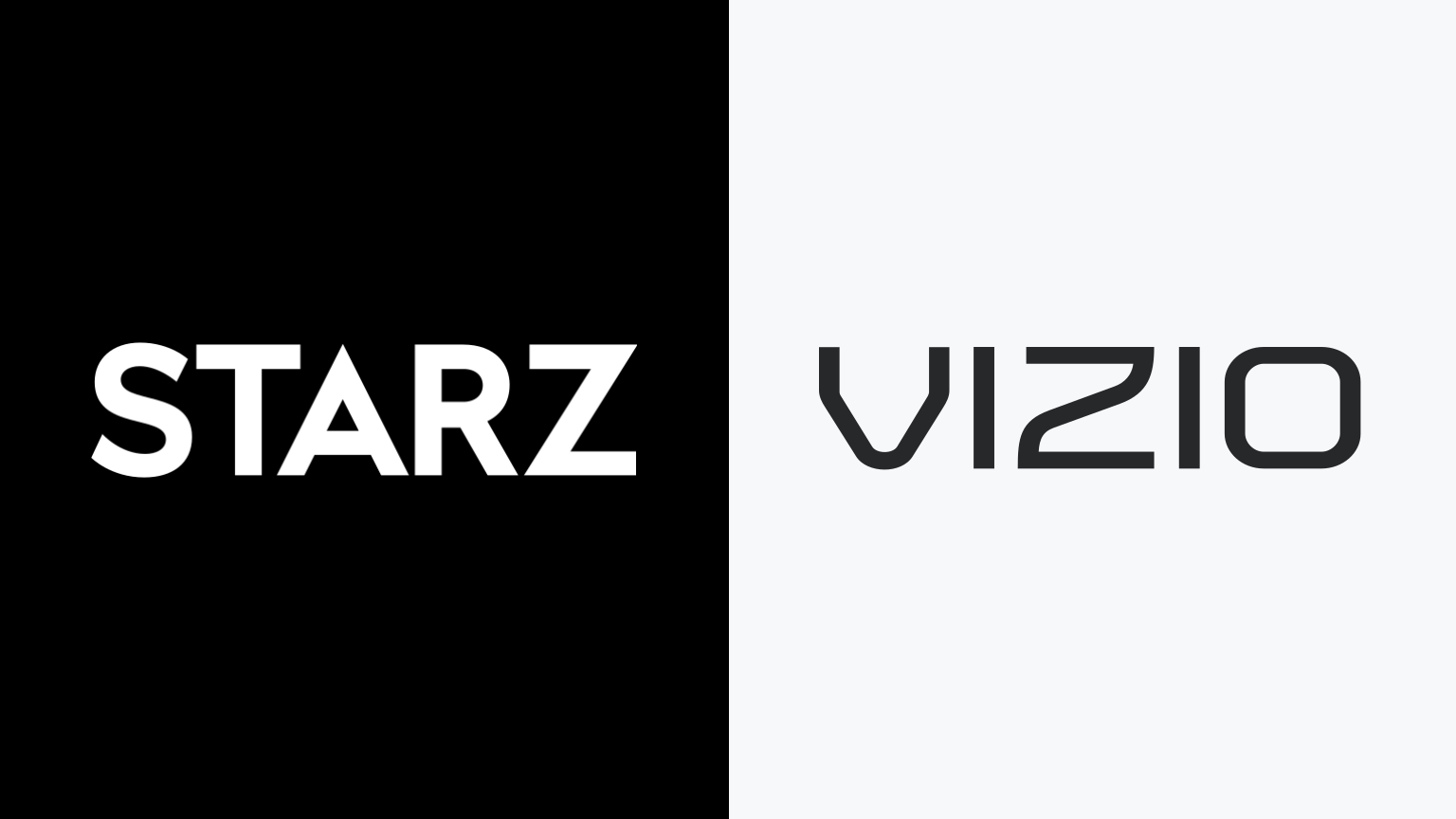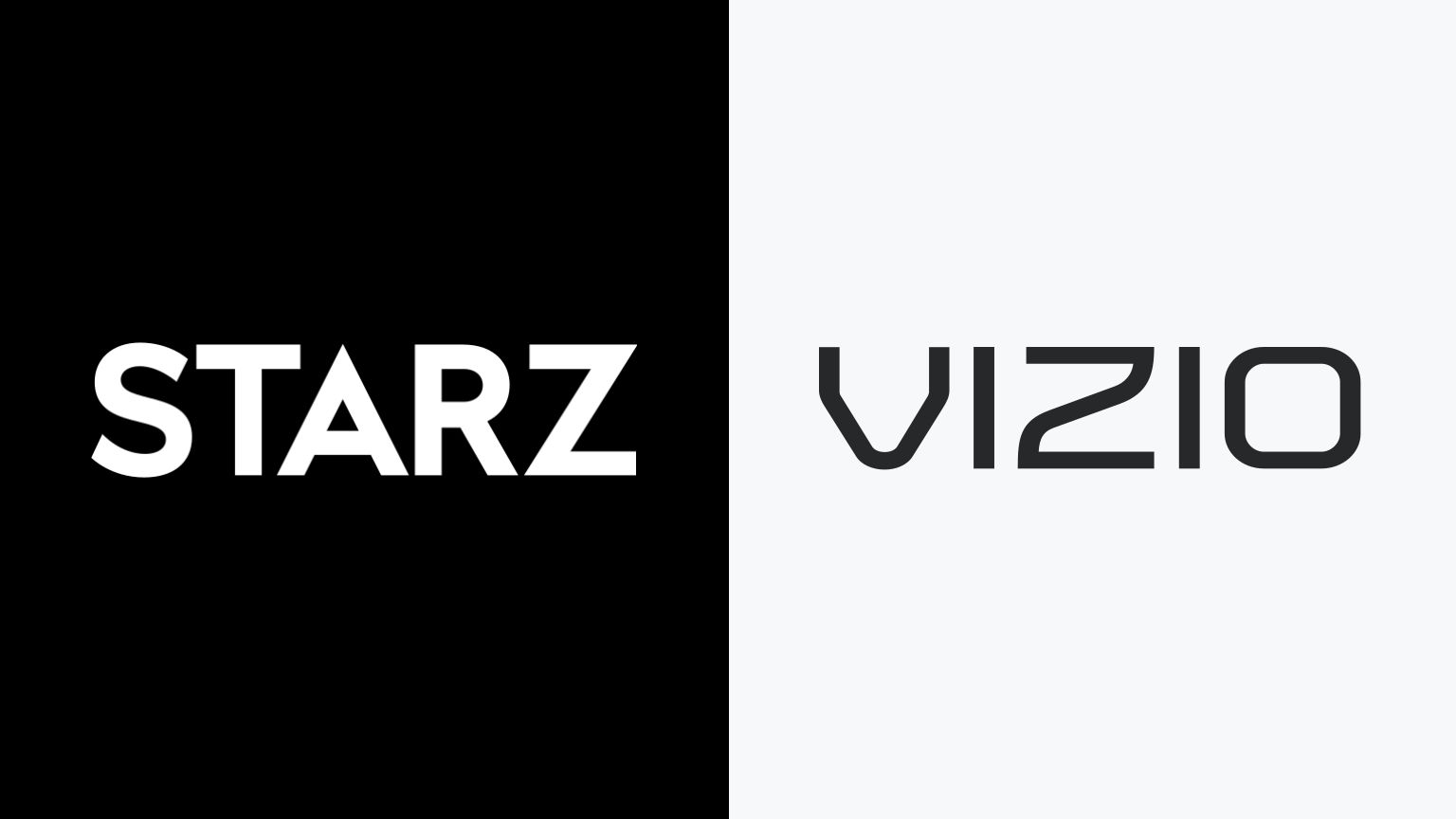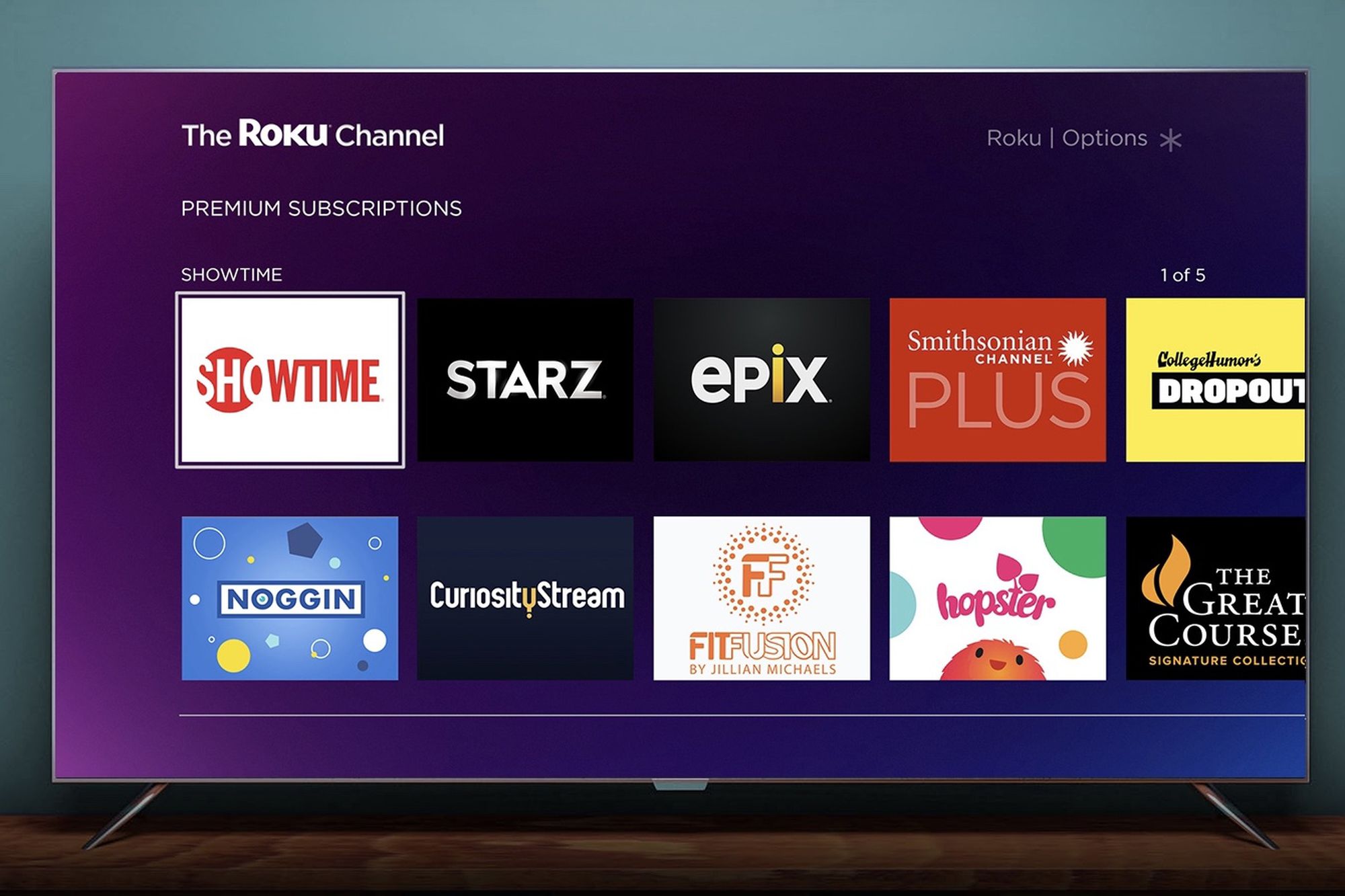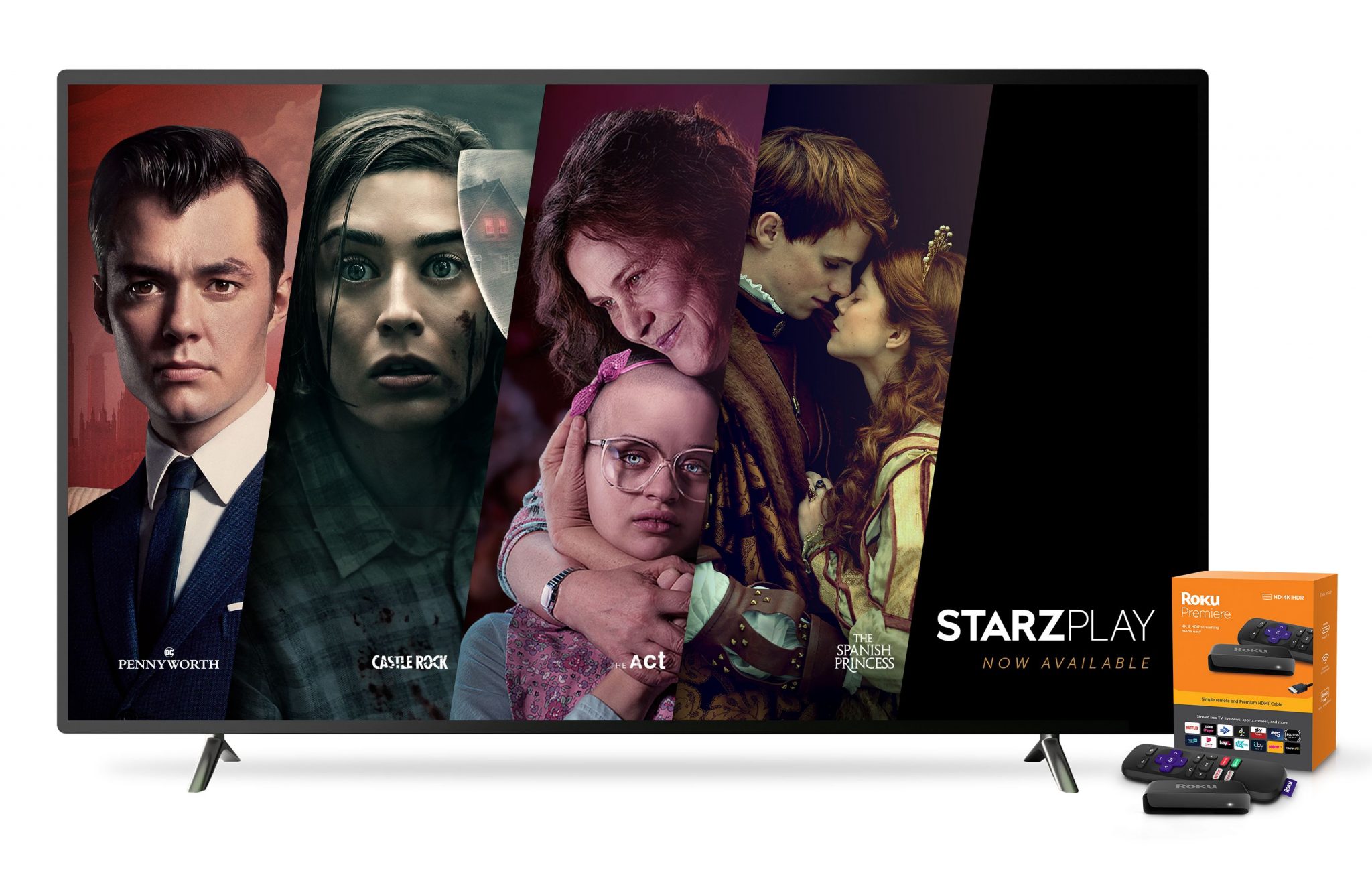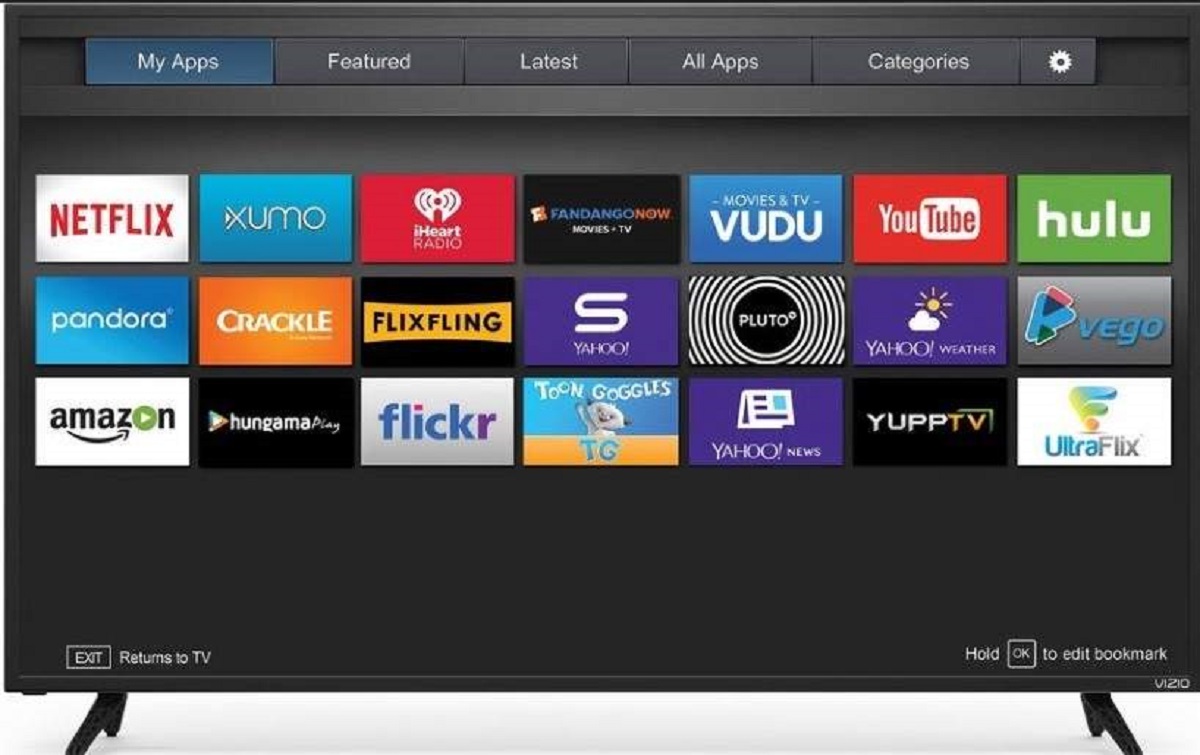Introduction
Welcome to the world of entertainment at your fingertips! With a Samsung Smart TV, you have the ability to enjoy a wide range of streaming content right from your living room. If you’re a fan of captivating movies and acclaimed TV series, then you’ll be thrilled to know that you can install the STARZ app on your Samsung Smart TV. This popular streaming service offers an array of exciting movies, original series, and compelling documentaries that are sure to keep you entertained.
In this guide, we will walk you through the simple steps to install STARZ on your Samsung Smart TV. Whether you’re a new subscriber or an existing STARZ member, you can easily access and stream your favorite content from the comfort of your sofa. So, without further ado, let’s dive in and get ready to embark on an incredible streaming journey!
Before we jump into the installation process, it’s important to note that every Samsung Smart TV model may have slight variations in terms of the user interface and available apps. However, the general steps we will outline here should apply to most Samsung Smart TVs. So, let’s check if your television is compatible and get started with the installation!
Step 1: Check Compatibility
Before you begin the installation process, it’s crucial to ensure that your Samsung Smart TV is compatible with the STARZ app. While most newer models come pre-installed with popular streaming apps, it’s always a good idea to double-check.
To check if your TV is compatible, follow these simple steps:
- Turn on your Samsung Smart TV and navigate to the home screen.
- Locate the Apps section or the Samsung Smart Hub on your home screen. This is where you can find all the available apps for your TV.
- Browse through the app categories or use the search function to find the STARZ app.
- If you find the STARZ app in the list, then congratulations! Your TV is compatible, and you can proceed to the next step. If not, it means that your TV model may not support the STARZ app. In this case, you might consider upgrading to a compatible Samsung Smart TV or explore alternative streaming options.
It’s worth noting that while most recent Samsung Smart TV models should support the STARZ app, there may be some variations depending on your region or specific model. If you’re unsure, you can always consult your TV’s user manual or visit the Samsung website for more information on app compatibility.
Once you have confirmed the compatibility of your Samsung Smart TV, you’re ready to move on to the next step: downloading and installing the STARZ app.
Step 2: Download and Install the STARZ App
Now that you have confirmed the compatibility of your Samsung Smart TV, it’s time to download and install the STARZ app. Follow these steps to get started:
- Turn on your Samsung Smart TV and ensure that it is connected to the internet.
- Navigate to the home screen of your TV by pressing the “Home” or “Menu” button on your remote.
- Using the arrow keys on your remote, move to the “Apps” or “Samsung Smart Hub” section.
- In the Apps section, search for the STARZ app by either browsing through the available apps or using the search function. You can use the virtual keyboard displayed on the screen to type “STARZ”.
- Once you locate the STARZ app, select it by highlighting it and pressing the “Enter” or “OK” button on your remote.
- A description page of the STARZ app will appear on your screen. To initiate the download and installation process, click on the “Install” or “Download” button.
- Wait for the download and installation process to complete. The time may vary depending on the speed of your internet connection.
- Once the installation is complete, you will see a confirmation message on your screen.
Congratulations! You have successfully downloaded and installed the STARZ app on your Samsung Smart TV. Now, let’s move on to the next step: launching the STARZ app.
Step 3: Launch the STARZ App
With the STARZ app successfully installed on your Samsung Smart TV, it’s time to launch the app and get ready to immerse yourself in a world of captivating content. Follow these steps to launch the STARZ app:
- On your Samsung Smart TV remote, press the “Home” or “Menu” button to go back to the home screen.
- Navigate to the “Apps” or “Samsung Smart Hub” section using the arrow keys on your remote.
- In the Apps section, locate and select the STARZ app. You can do this by scrolling through the available apps or using the search function and typing “STARZ”.
- Once the STARZ app is highlighted, press the “Enter” or “OK” button on your remote to launch the app.
After a few seconds, the STARZ app interface will appear on your screen, welcoming you to a world of entertainment possibilities. Now let’s move on to the next step: activating the STARZ app.
Step 4: Activate STARZ
Once you have launched the STARZ app on your Samsung Smart TV, you will need to activate it before you can start enjoying your favorite movies and TV shows. Here’s how you can activate the STARZ app:
- On your Samsung Smart TV screen, you will see a unique activation code displayed.
- Take note of the activation code. You will need it in the next steps.
- Next, grab your smartphone, tablet, or computer and open a web browser.
- Visit the STARZ activation page by typing in the URL provided on your TV screen or by searching for “STARZ activation” in your preferred search engine.
- Once you’re on the STARZ activation page, you will be prompted to enter the activation code.
- Using the virtual keyboard displayed on the screen, enter the activation code that you noted from your TV screen.
- Click on the “Activate” or “Submit” button to proceed.
- Wait for a few moments while the activation process is underway.
- Once the activation is complete, you will receive a confirmation message on your TV screen.
Congratulations! You have successfully activated the STARZ app on your Samsung Smart TV. Now, let’s move on to the next step: signing in with your STARZ account.
Step 5: Sign In with Your STARZ Account
Now that you have activated the STARZ app on your Samsung Smart TV, it’s time to sign in with your STARZ account. If you already have a STARZ account, follow these steps to sign in:
- On the STARZ app interface on your Samsung Smart TV, locate the “Sign In” or “Log In” option and select it.
- A login screen will appear on your TV screen, prompting you to enter your STARZ account credentials.
- Using the remote control, navigate through the virtual keyboard displayed on the screen and enter your email address and password associated with your STARZ account.
- Once you have entered the required information, select the “Sign In” or “Log In” button.
- Wait for a few moments while the STARZ app validates your credentials.
- If your account details are correct, you will be successfully signed in to your STARZ account, and the app will display your personalized content.
If you don’t have a STARZ account yet, you can easily create one by visiting the STARZ website or using the STARZ mobile app. Follow the account creation process, and once you have your account credentials, return to the STARZ app on your Samsung Smart TV and follow the steps mentioned above to sign in.
Once you are signed in, you can start exploring the vast library of movies, TV shows, and original series offered by STARZ on your Samsung Smart TV. So, grab some popcorn, sit back, and enjoy your favorite content!
Step 6: Start Watching STARZ on Your Samsung Smart TV
Now that you have successfully signed in to your STARZ account on your Samsung Smart TV, it’s time to start streaming your favorite content. Follow these steps to begin watching STARZ on your TV:
- On the STARZ app interface, navigate through the available categories, such as Movies, Series, or Genres, to find the content you are interested in.
- Use the arrow keys on your remote to browse through the titles.
- Highlight the content you want to watch and select it by pressing the “Enter” or “OK” button on your remote.
- A preview page will appear, providing you with details about the content, including a synopsis, cast, and rating.
- To start watching the selected content, click on the “Play” or “Watch” button on the screen.
- Sit back, relax, and enjoy your chosen STARZ movie or TV show on your Samsung Smart TV.
- While watching, you can use the remote control to pause, rewind, fast forward, or adjust the volume as needed.
- Explore the various categories and genres to discover more exciting content available on STARZ. There’s something for everyone!
With STARZ on your Samsung Smart TV, you can indulge in hours of high-quality entertainment at your convenience. Whether you’re in the mood for an intense drama, a thrilling action movie, or a captivating TV series, STARZ has got you covered.
Remember to check regularly for new releases and exclusive content on the STARZ app, as the library is continuously updated with fresh and exciting titles. So, grab your remote, explore the STARZ app, and enjoy a world of entertainment right from the comfort of your own home.
Conclusion
Congratulations! You have successfully installed and set up the STARZ app on your Samsung Smart TV. Now, you have instant access to a vast library of captivating movies, acclaimed TV series, and compelling documentaries right at your fingertips.
In this guide, we walked you through the step-by-step process of installing the STARZ app on your Samsung Smart TV. We covered checking compatibility, downloading and installing the app, launching it, activating your account, signing in, and finally, starting your streaming journey with STARZ.
With the STARZ app, you can enjoy an immersive streaming experience, binge-watch your favorite shows, discover new content, and stay up to date with the latest releases. Whether you prefer thrilling dramas, adrenaline-pumping action films, or heartwarming comedies, STARZ offers a diverse range of entertainment options to suit all tastes.
Now that you’re all set up, grab some snacks, get cozy on the couch, and let the entertainment begin. Explore the remarkable lineup of movies and TV shows available on STARZ, and get ready for hours of enjoyment right in the comfort of your own living room.
Thank you for following this guide, and we hope you have an incredible streaming experience with STARZ on your Samsung Smart TV!