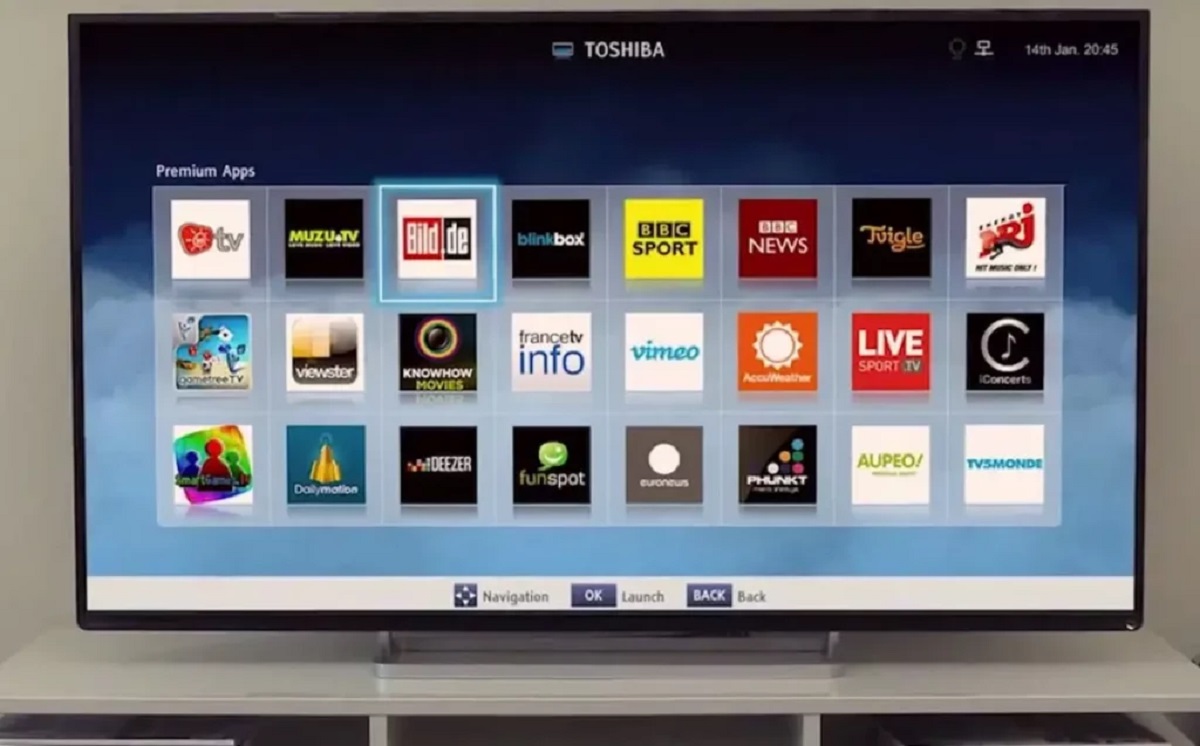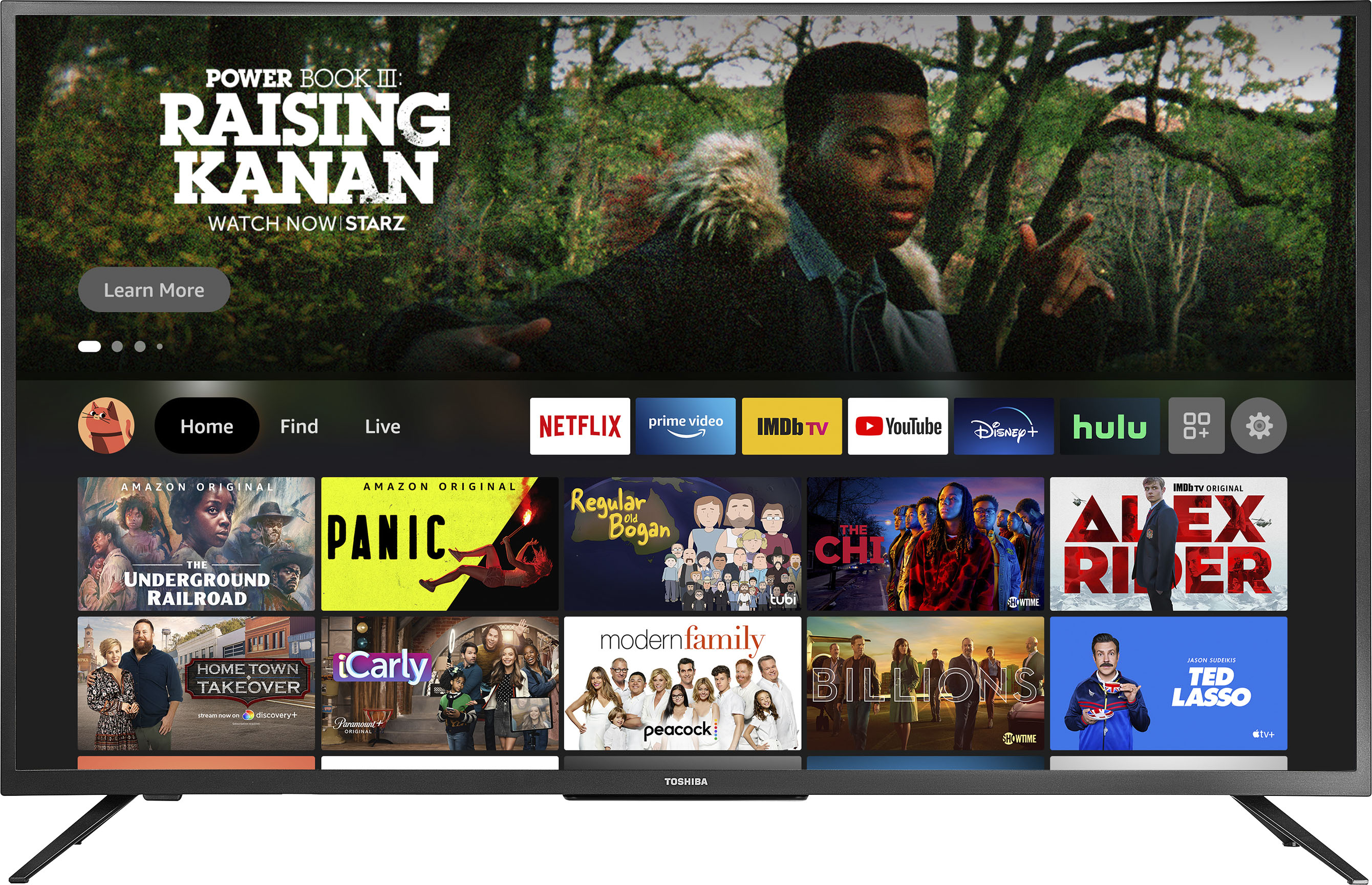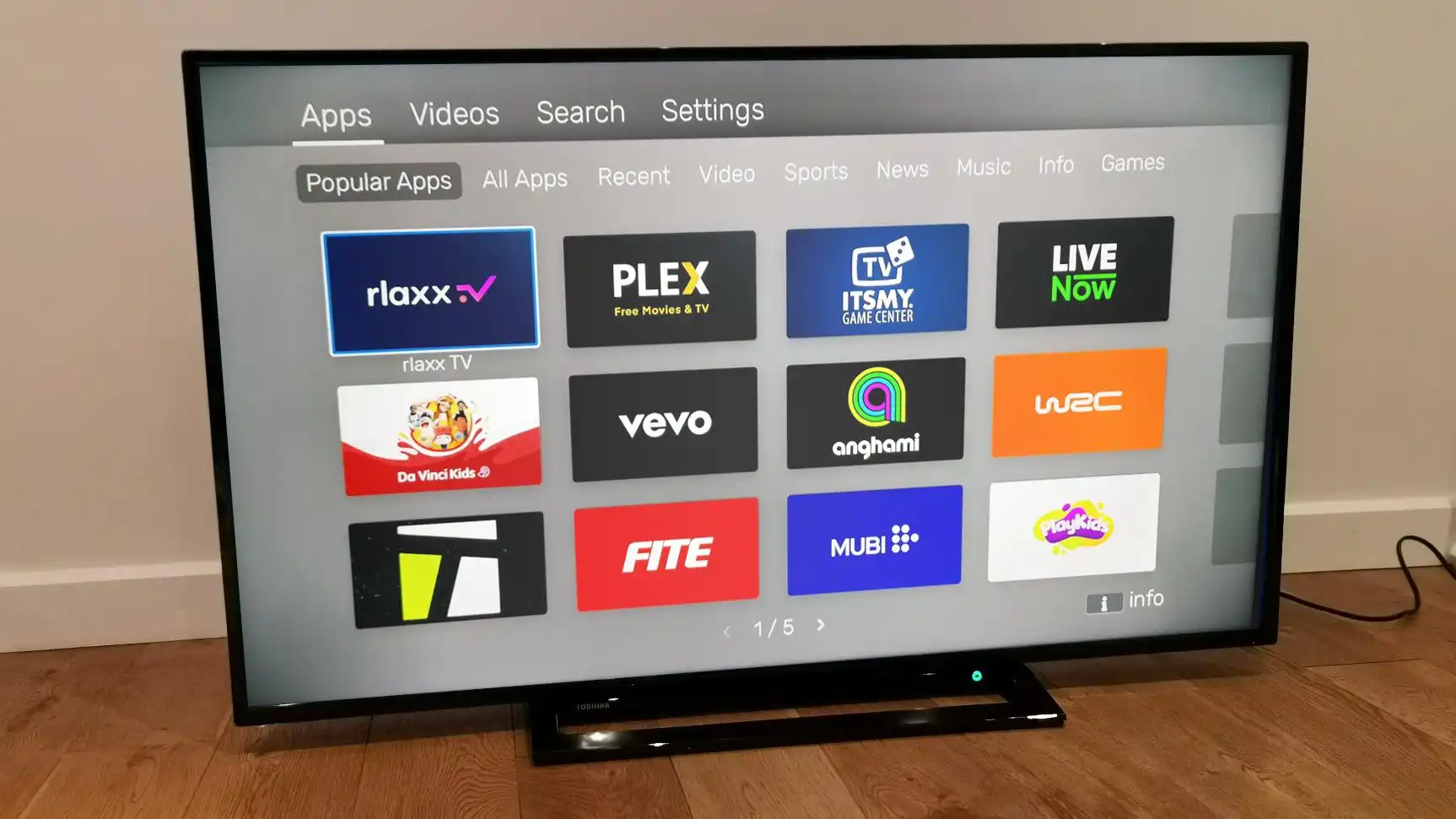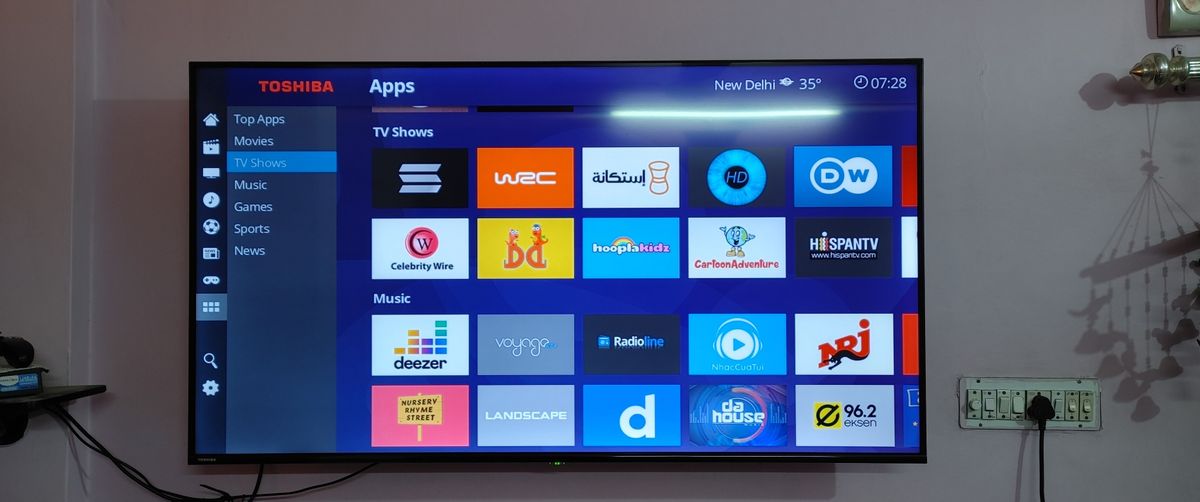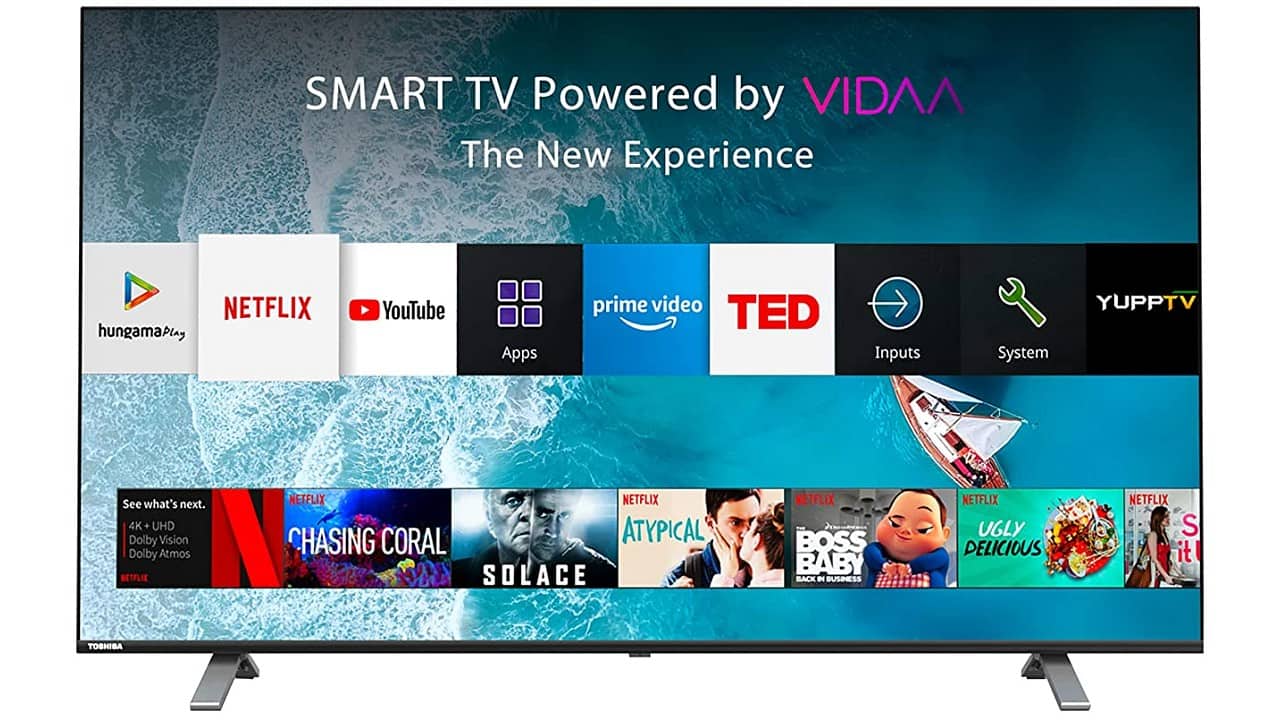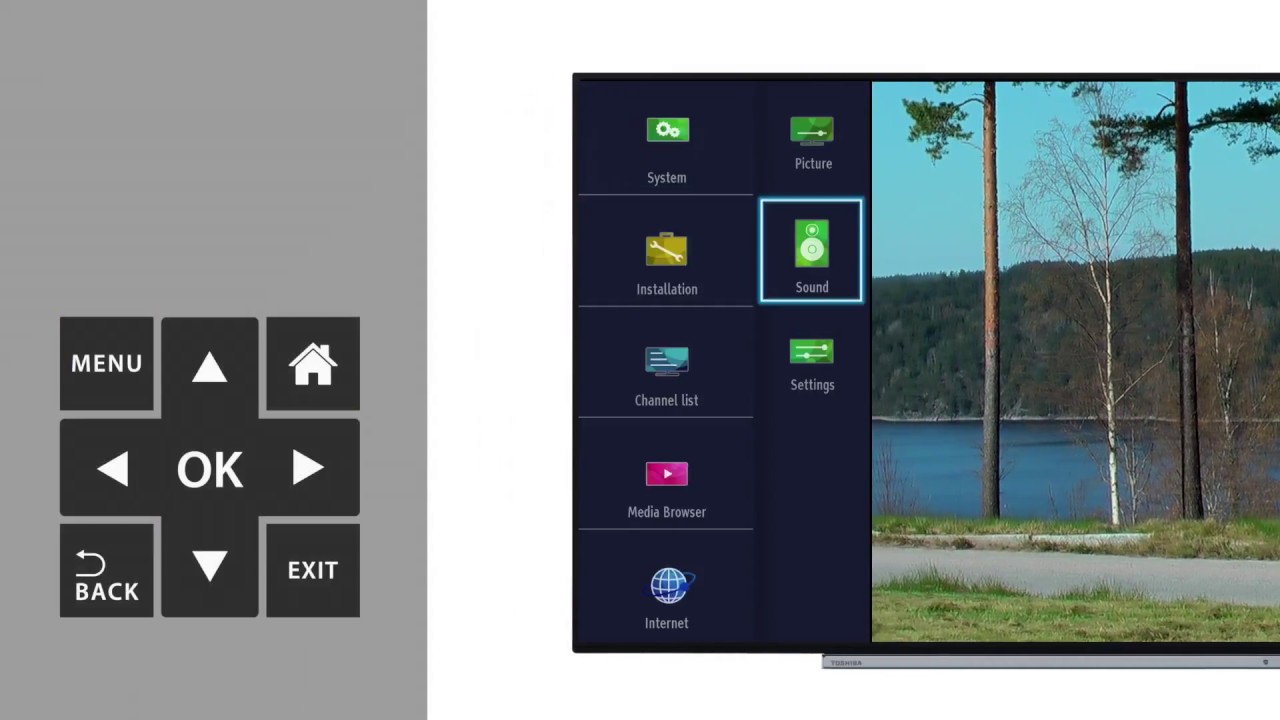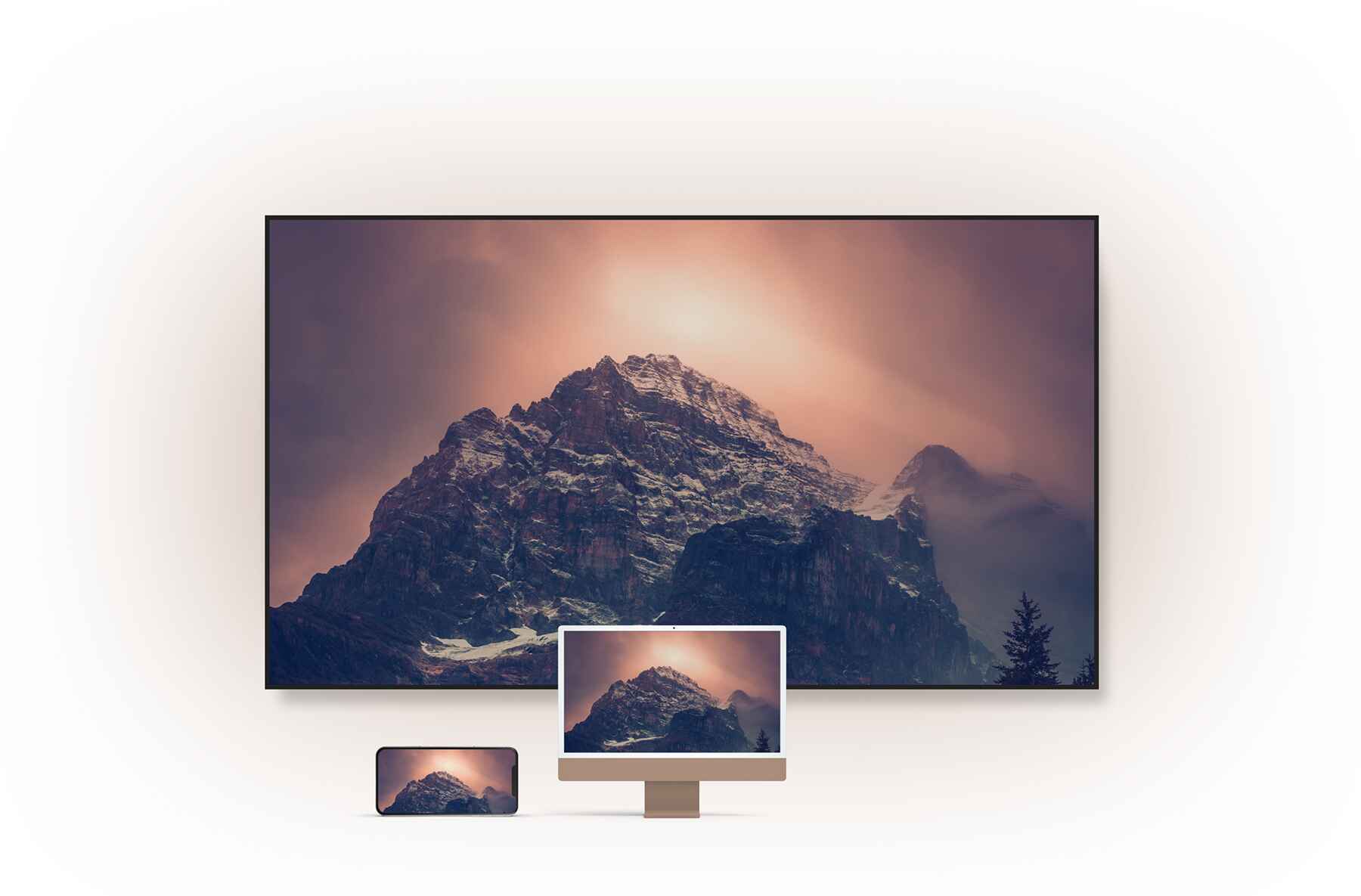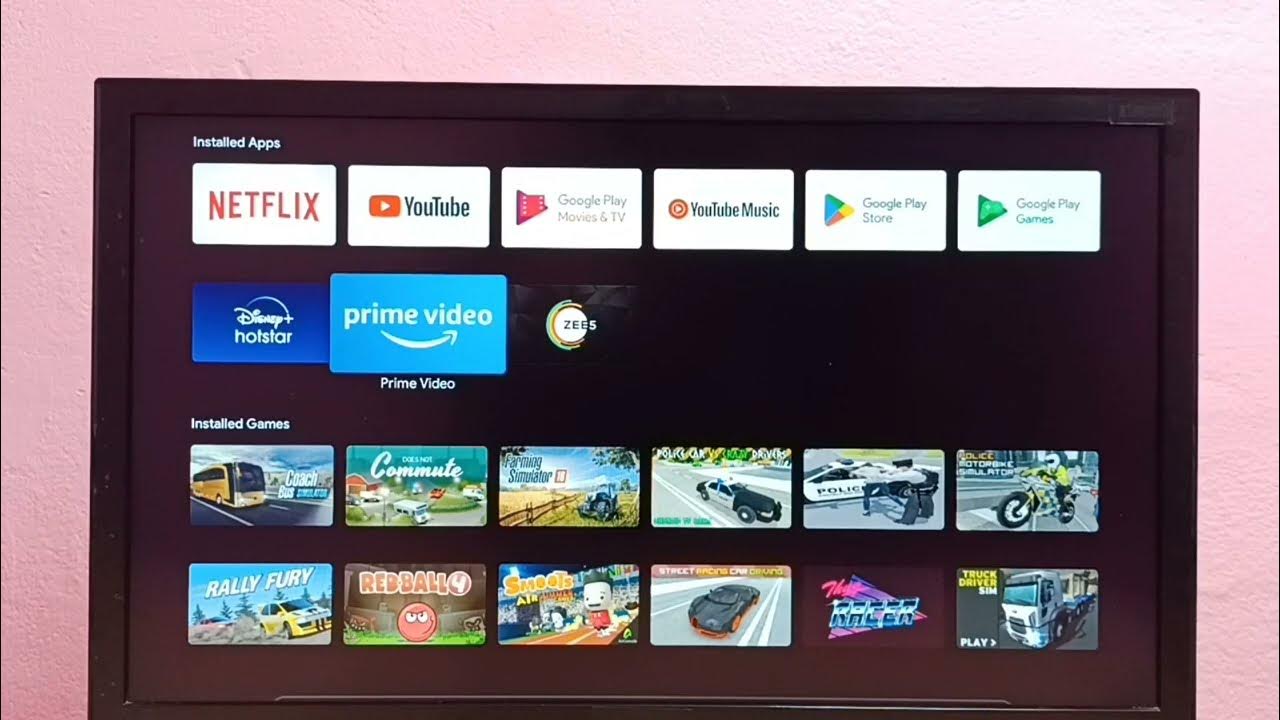Introduction
Welcome to the world of entertainment at your fingertips with your Toshiba Smart TV! With a vast array of apps available for download, you can elevate your TV viewing experience by accessing streaming platforms, games, news, and much more. Installing apps on your Toshiba Smart TV is a simple and straightforward process that will open up a world of possibilities.
Whether you’re a movie buff, a gaming enthusiast, or someone who wants to stay updated with the latest news, there’s an app for everyone. From popular streaming services like Netflix and Hulu to specialized apps for workout routines or cooking recipes, you can tailor your TV experience to your interests and preferences.
Connecting your Toshiba Smart TV to the internet is the first step in gaining access to a wide range of apps. By connecting to Wi-Fi or using an Ethernet cable, you can unlock a world of entertainment, information, and utilities right from the comfort of your living room. Once connected, you can access the Toshiba App Store, your gateway to downloading and discovering an extensive selection of apps.
In this guide, we will walk you through the process of installing apps on your Toshiba Smart TV. We will explain how to connect your TV to the internet, navigate the Toshiba App Store, search for apps, and install them onto your device. Additionally, we will cover launching and using the installed apps, as well as updating and managing them to ensure you always have the latest features and fixes.
Let’s dive in and explore how to bring the power of apps to your Toshiba Smart TV!
Connect your Toshiba Smart TV to the internet
Before you can start installing apps on your Toshiba Smart TV, you need to ensure that it is connected to the internet. There are two main methods for connecting your TV to the internet: Wi-Fi and Ethernet.
If you have a Wi-Fi network at home, connecting your Toshiba Smart TV to the internet wirelessly is a convenient option. Here’s how you can do it:
- Turn on your Toshiba Smart TV and navigate to the settings menu.
- Select the “Network” or “Wi-Fi” option. This may vary slightly depending on your specific TV model.
- Choose the Wi-Fi network you want to connect to from the list of available networks.
- Enter the password for your Wi-Fi network if prompted.
- Once connected, your Toshiba Smart TV will display a confirmation message indicating that it is connected to the internet.
If you prefer a wired connection, you can use an Ethernet cable to connect your Toshiba Smart TV directly to your router. This method can provide a more stable and reliable connection. Here’s how to do it:
- Locate the Ethernet port on the back of your Toshiba Smart TV.
- Connect one end of the Ethernet cable to the Ethernet port on your TV.
- Connect the other end of the Ethernet cable to an available LAN port on your router.
- Once connected, your Toshiba Smart TV will detect the wired connection and automatically establish an internet connection.
Once your Toshiba Smart TV is connected to the internet, you can proceed to the next step of accessing the Toshiba App Store and installing apps to enhance your TV experience. Remember to ensure a stable internet connection for optimal app performance.
Access the Toshiba App Store
Now that your Toshiba Smart TV is connected to the internet, it’s time to explore the Toshiba App Store. The App Store is where you can find and download a variety of apps specifically designed for your TV. Here’s how you can access it:
- Turn on your Toshiba Smart TV and navigate to the home screen.
- Using your TV remote, locate and select the “Apps” or “App Store” icon. It may be represented by a shopping bag or a grid of squares.
- The TV will then take you to the Toshiba App Store homepage, where you’ll find a collection of featured and recommended apps.
- Use the arrow keys on your remote to navigate through the different app categories or browse the recommended apps.
Alternatively, you can search for a specific app by using the search function provided. Simply enter the name of the app you’re looking for using the on-screen keyboard or the numeric keypad.
While browsing the Toshiba App Store, you’ll come across both free and paid apps. Some apps may require a subscription or in-app purchases to access premium content or features. Make sure to read the app descriptions and reviews to understand the full functionality and any additional costs associated with the app.
It’s important to note that the availability of certain apps may vary depending on your region or TV model. Not all apps may be compatible with your Toshiba Smart TV, so it’s recommended to check the compatibility information provided before downloading.
Once you’ve selected an app you want to install, proceed to the next section to learn how to install it on your Toshiba Smart TV.
Browse and search for apps
Now that you’re in the Toshiba App Store, you have the opportunity to browse through a wide selection of apps tailored for your Toshiba Smart TV. Here’s how you can find the perfect app for your needs:
Browsing
- Use the arrow keys on your remote to navigate through the different categories of apps available in the Toshiba App Store. Categories may include entertainment, sports, news, education, and more.
- Within each category, you’ll find a list of apps to choose from. Scroll through the list to see the apps’ names, ratings, and descriptions.
- Click on an app to view more details about it, including screenshots, user reviews, and additional information.
Searching
- If you already have a specific app in mind, you can use the search function within the Toshiba App Store to find it quickly.
- Using your TV remote, select the search icon (usually represented by a magnifying glass).
- Using the on-screen keyboard or numeric keypad, enter the name of the app you’re searching for.
- The Toshiba App Store will display relevant results based on your search query.
- Scroll through the search results to find the app you want to install.
As you browse or search for apps, you’ll have the opportunity to read app descriptions, check user reviews, and view ratings to help you make an informed decision. Take your time to explore the different options and find apps that align with your interests and preferences.
Once you’ve identified the app you want to install, proceed to the next section to learn how to install it on your Toshiba Smart TV.
Select and install an app
After browsing and searching for apps in the Toshiba App Store, it’s time to select and install the app you want to add to your Toshiba Smart TV. Here’s a step-by-step guide on how to do it:
- Using the arrow keys on your TV remote, navigate to the app you want to install.
- Select the app by clicking on it.
- A screen will appear with more details about the app, including screenshots, ratings, and a description. Take a moment to review the information.
- If you’re satisfied with the app and want to proceed with the installation, click on the “Install” or “Download” button. The wording may vary depending on the Toshiba Smart TV model you have.
- The app will begin downloading and installing onto your device. The installation progress will be displayed on the screen.
- Once the installation is complete, you’ll see a confirmation message indicating that the app has been successfully installed on your Toshiba Smart TV.
Depending on the size of the app and the speed of your internet connection, the installation process may take a few moments to complete. It’s important to ensure a stable internet connection during this time to avoid any interruptions.
After the app has been installed, it will appear on your Toshiba Smart TV’s home screen or in the apps section, depending on the specific TV model and software version. You can now launch the app and begin enjoying its features and content.
Remember, you can install multiple apps on your Toshiba Smart TV, so feel free to explore the Toshiba App Store further and discover more apps that cater to your interests and needs.
Keep reading to learn how to launch and use the installed apps on your Toshiba Smart TV.
Launch and use the installed app
Now that you have successfully installed an app on your Toshiba Smart TV, it’s time to learn how to launch and use it. Follow these steps to get started:
- Return to the home screen of your Toshiba Smart TV.
- Using your TV remote, navigate to the app you wish to launch.
- Select the app by clicking on it.
- The app will launch, and you’ll be greeted with its interface and features.
- Depending on the app, you may need to create an account or sign in to access its full functionality. Follow the on-screen prompts to complete this process if required.
- Once you’re signed in, you can navigate through the app using the directional keys on your remote or any other controls specified by the app.
- Explore the features and content available within the app. Whether it’s streaming movies and TV shows, playing games, or accessing educational material, make the most of what the app has to offer.
- Use the app’s menu options, settings, or featured sections to discover more content and customize your experience.
Remember that each app will have its own unique interface and controls, so it’s essential to familiarize yourself with the app’s functionalities. Refer to any provided tutorials or user guides if you need assistance navigating through the app or accessing specific features.
Once you’ve finished using the app, you can exit it by pressing the “Home” button on your remote or selecting the back or exit option within the app’s interface.
With the ability to launch and use installed apps on your Toshiba Smart TV, you can unlock a world of entertainment, information, and interactive experiences right from your living room.
Continue reading to discover how to update and manage your apps on your Toshiba Smart TV.
Updating and managing your apps
Once you have installed apps on your Toshiba Smart TV, it’s important to keep them updated to ensure you have access to the latest features and improvements. Here’s how you can update and manage your apps:
Updating apps
- Return to the home screen of your Toshiba Smart TV.
- Navigate to the app you want to update.
- Select the app and wait for it to launch.
- Within the app’s interface, look for a settings menu or an option related to updates.
- Click on the update option, and the app will check for any available updates.
- If an update is available, follow the on-screen instructions to download and install the latest version of the app.
- Once the update is complete, you can continue using the app with the latest enhancements.
Managing apps
- To manage your installed apps, navigate to the home screen of your Toshiba Smart TV.
- Look for an option such as “Apps,” “Settings,” or an icon that represents a grid of squares.
- Select this option to access the list of installed apps on your TV.
- Using your remote, highlight the app you want to manage.
- Press the options or settings button on your remote to reveal a menu of actions you can take.
- Depending on the specific TV model and software version, you may have options to uninstall, move, or customize the app.
- Select the desired action and follow the prompts on the screen to complete the process.
By regularly updating your apps, you can benefit from performance enhancements, bug fixes, and new features. Additionally, managing your apps allows you to keep your Toshiba Smart TV organized and prioritize the apps you use most frequently.
Remember to regularly check for app updates and manage your apps to ensure a seamless and enjoyable TV experience.
Conclusion
Installing apps on your Toshiba Smart TV opens up a world of entertainment, information, and interactive experiences right from your living room. By following the steps outlined in this guide, you can connect your TV to the internet, access the Toshiba App Store, browse and search for apps, select and install them, and finally, launch and use them on your Toshiba Smart TV.
With the ability to choose from a wide range of apps, you can customize your TV viewing experience to suit your interests and preferences. Whether you’re into streaming movies and TV shows, playing games, staying updated with the latest news, or learning new skills, there’s an app for everyone.
Remember to regularly update your apps to ensure you have access to the latest features and improvements. Furthermore, managing your apps allows you to keep your Toshiba Smart TV organized and prioritize the apps you use most frequently.
So, why wait? Start exploring the Toshiba App Store today and discover the endless possibilities of apps that can enhance your Toshiba Smart TV experience. Connect to the internet, access the App Store, and embark on an exciting entertainment journey right from the comfort of your own home.
Enjoy the convenience, entertainment, and endless possibilities that come with installing apps on your Toshiba Smart TV!