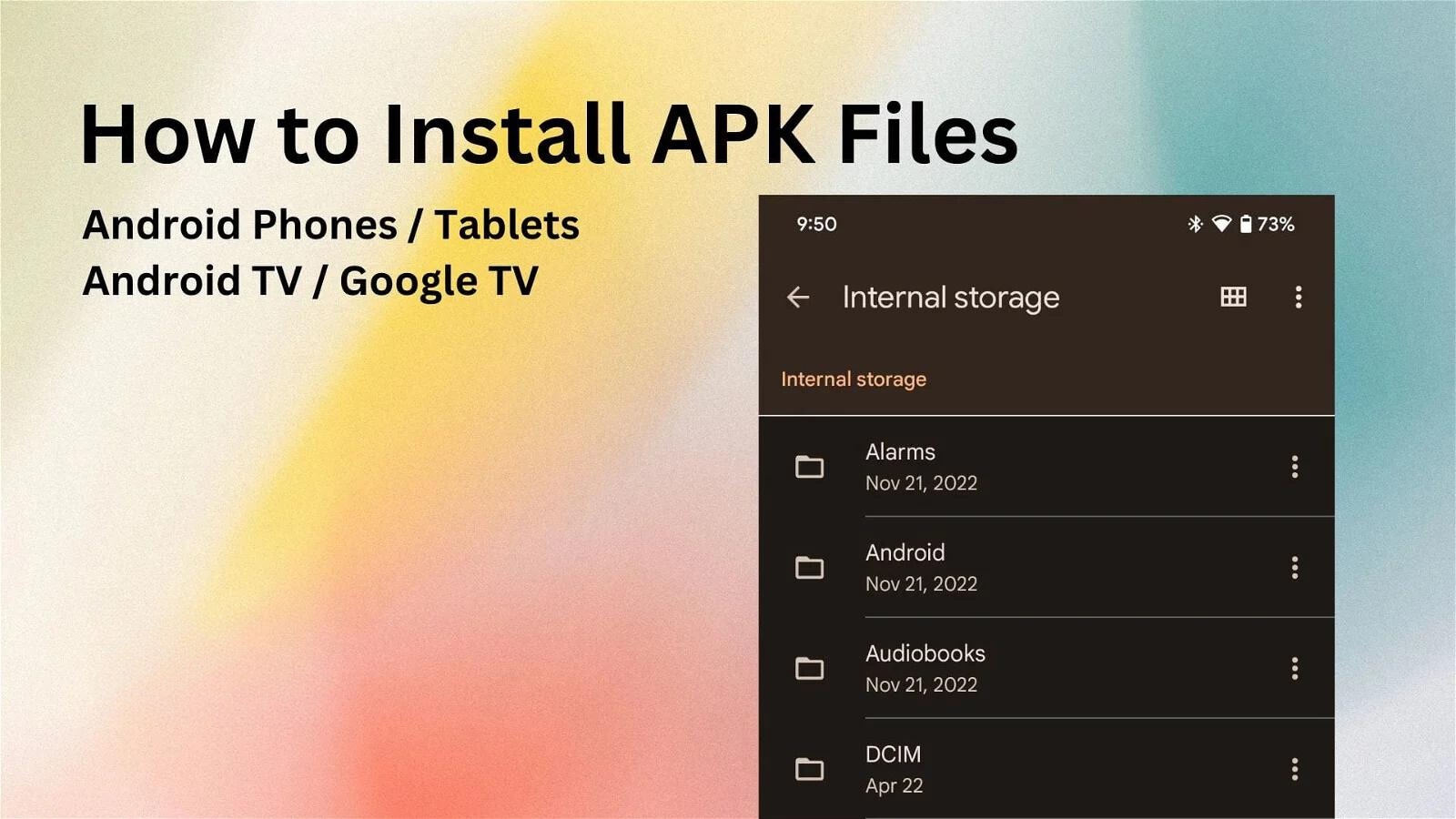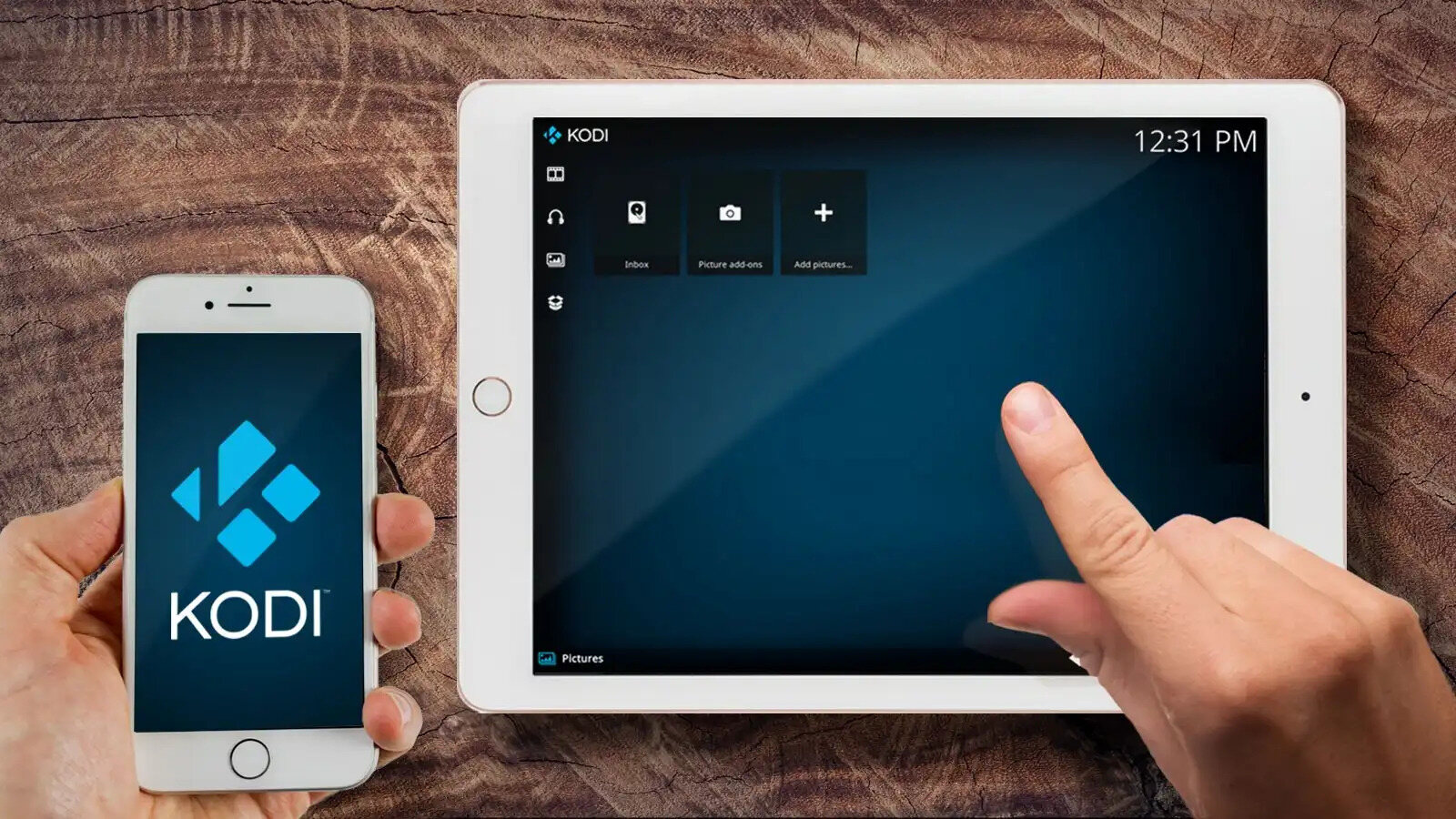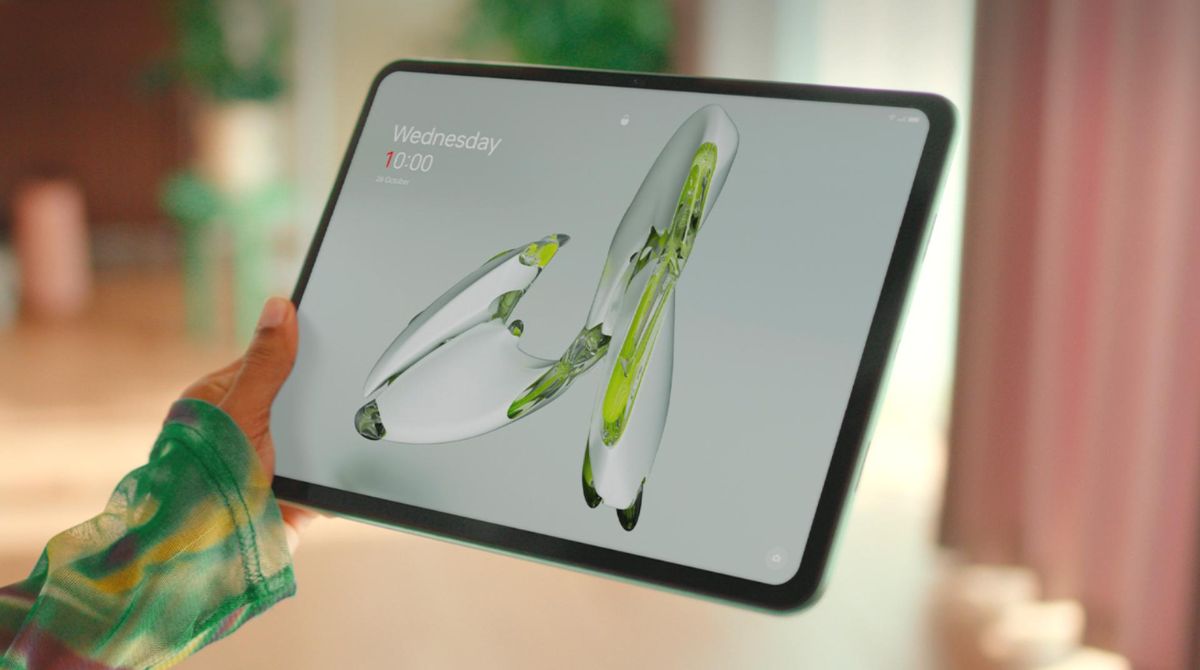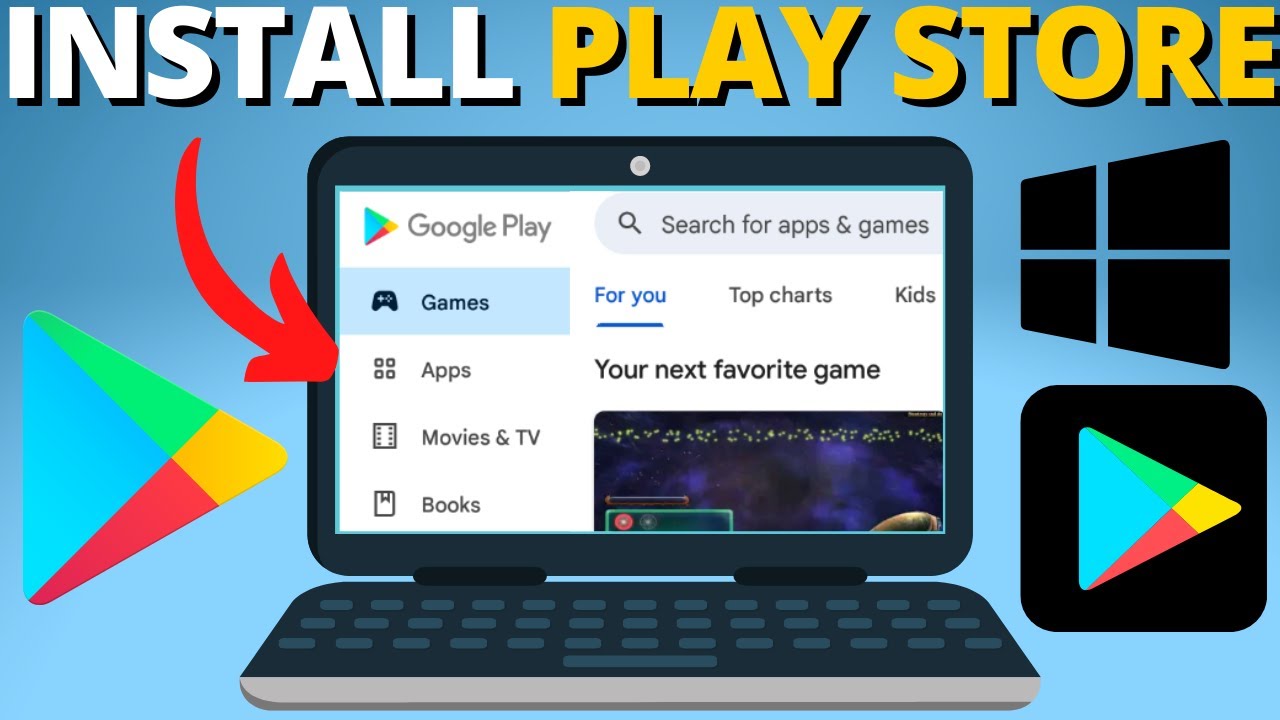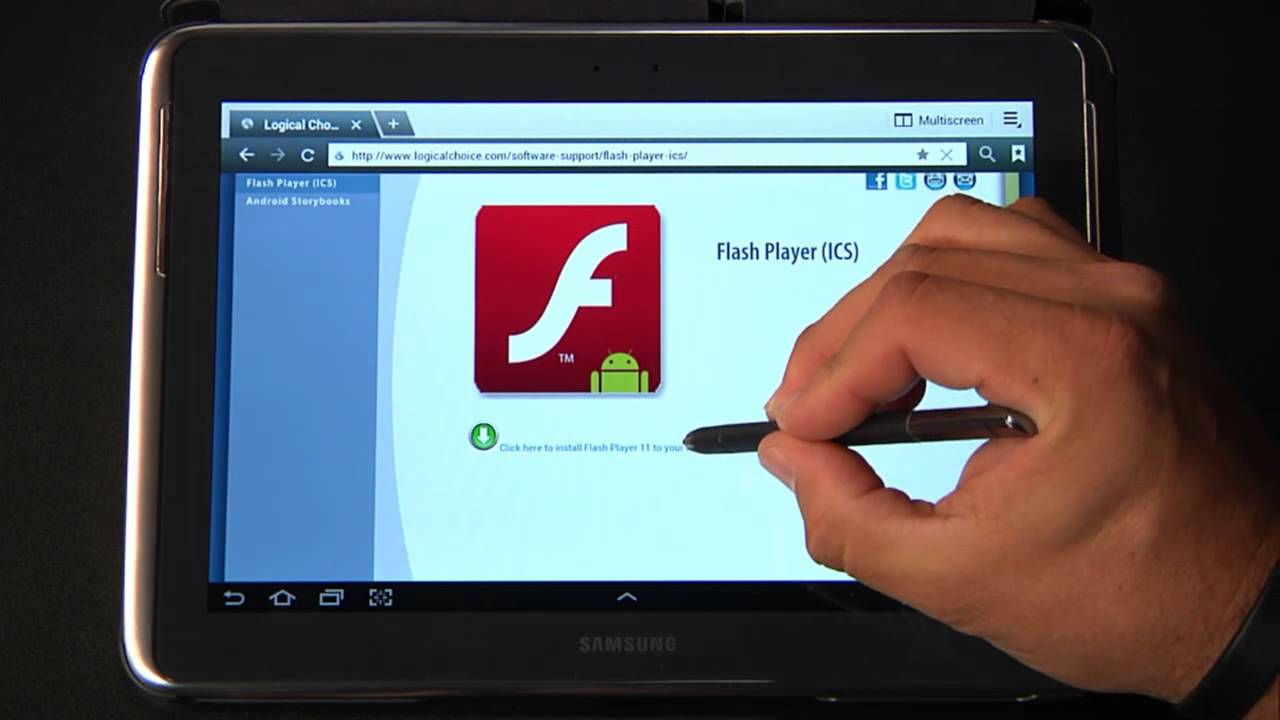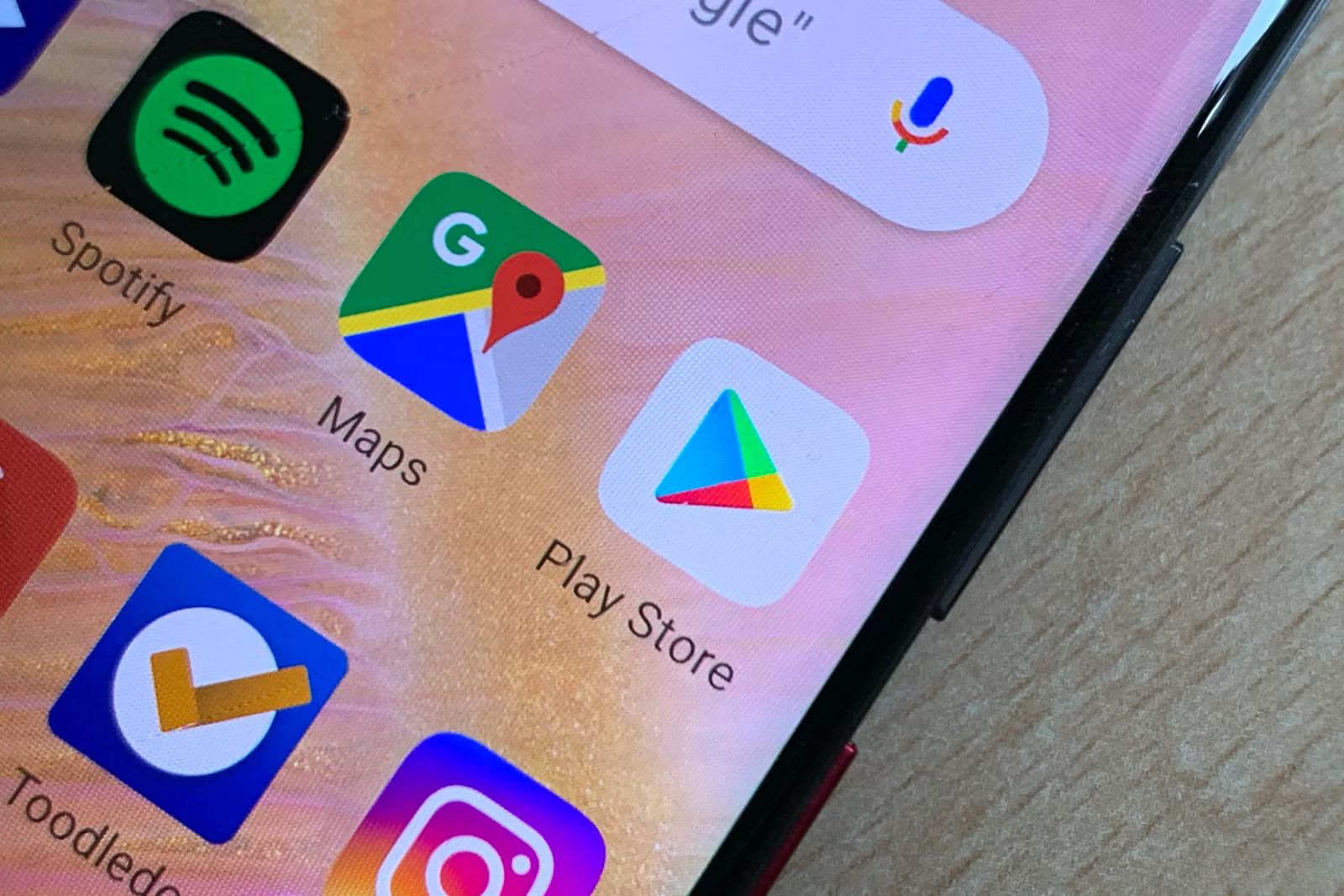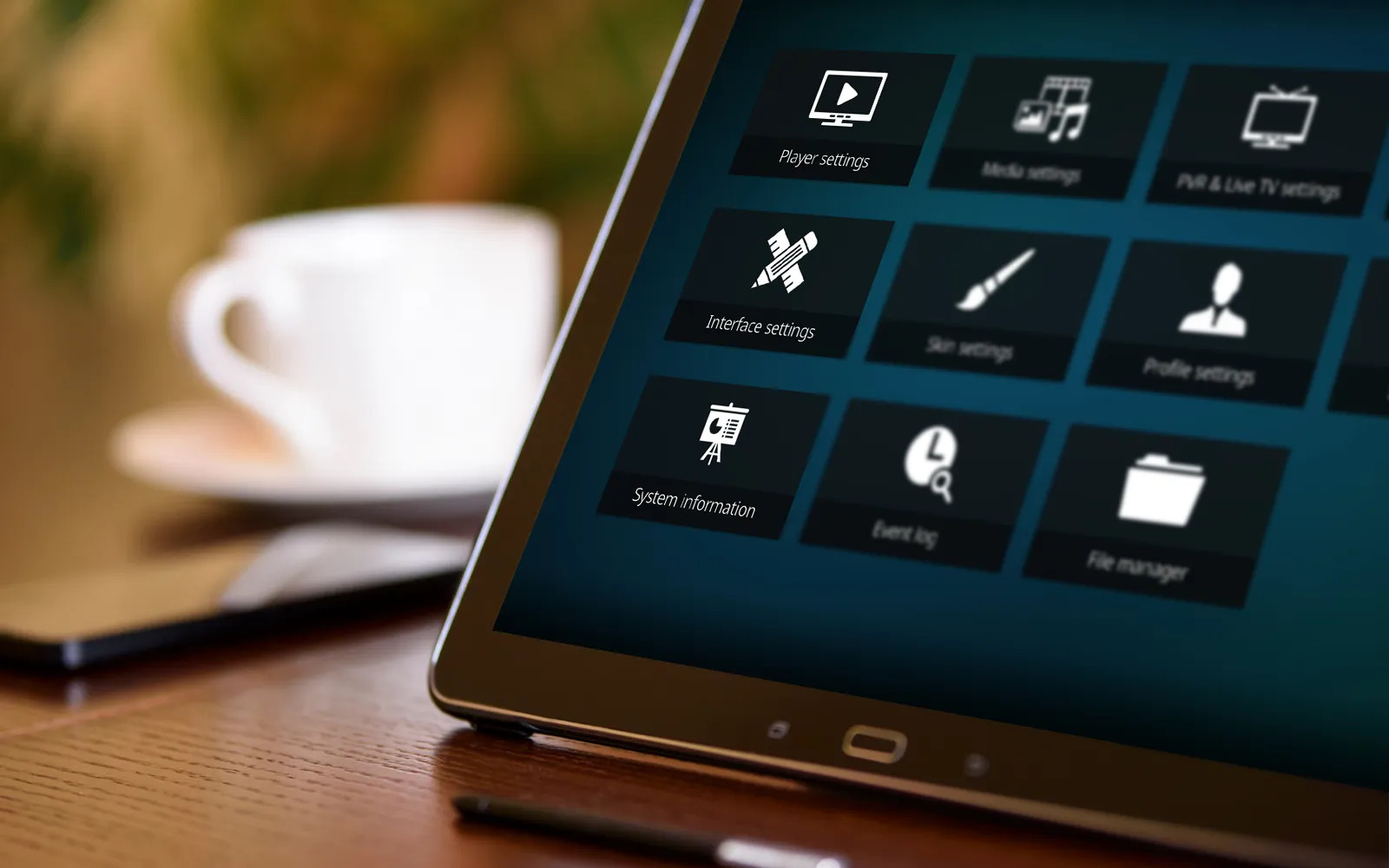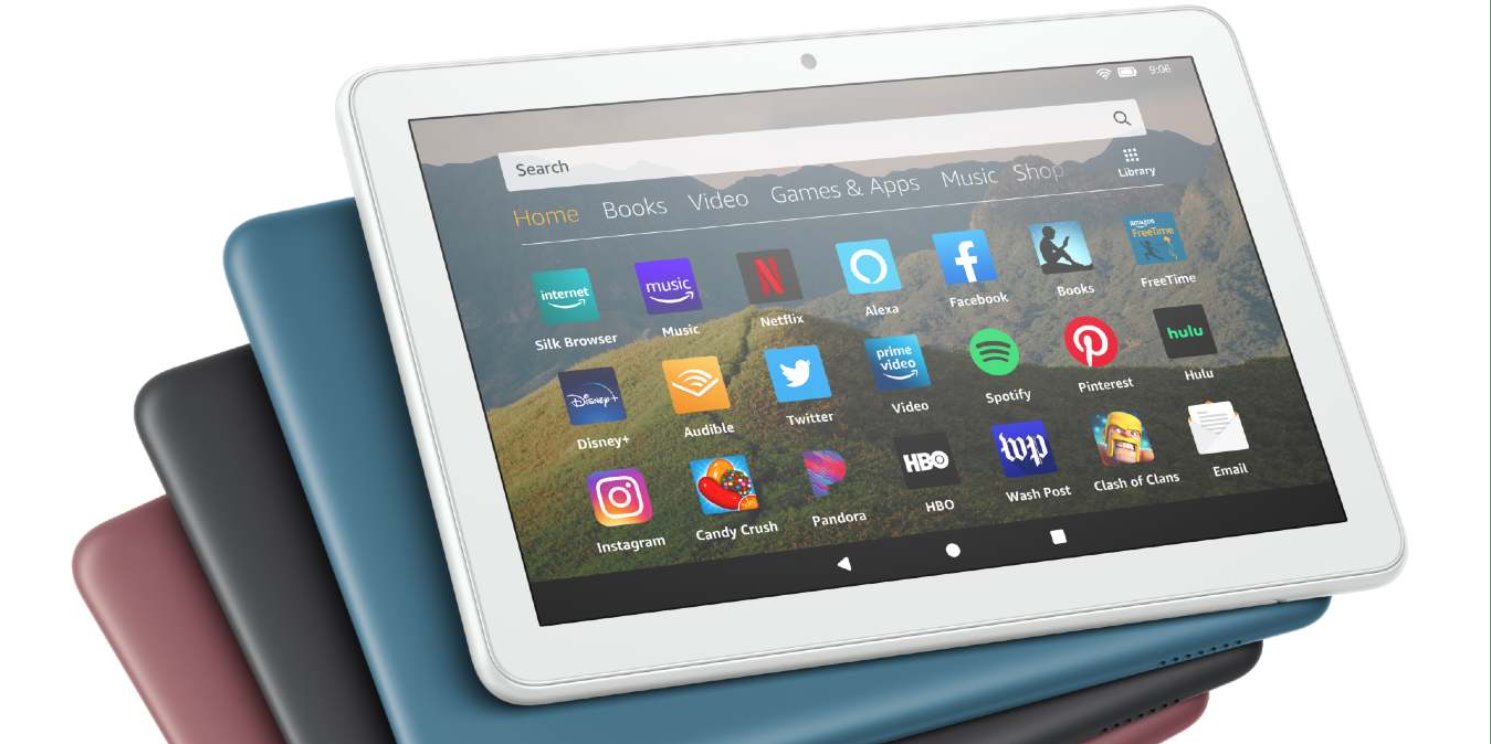Introduction
Welcome to the world of Android tablets! As an Android tablet user, you are probably aware that the Google Play Store is the default marketplace for all your app needs. However, did you know that there is an alternative way to install apps on your Android tablet? This alternative method involves installing APK files directly onto your tablet.
APK stands for Android Application Package. An APK file is essentially a package file format that contains all the necessary files and code for an Android app to function. Unlike the Google Play Store, which allows you to download and install apps with just a few taps, installing APK files requires a few extra steps. But don’t worry, it’s not as complicated as it may sound!
In this guide, we will walk you through the process of installing APK files on your Android tablet. Whether you want to try out an app that is not available on the Play Store or you just prefer to have more control over your app installation process, this guide will provide you with all the necessary steps and information.
Before we begin, it’s important to note that installing APK files from sources other than the Play Store comes with certain risks. While the vast majority of APK files are safe and trustworthy, there is always a small chance of encountering malware or malicious apps. Therefore, it is advisable to only download and install APK files from reputable sources that you trust.
Now that we have covered the basics, let’s dive into the step-by-step process of installing APK files on your Android tablet!
Why Install APK Files on Android Tablet?
There are several reasons why you might want to consider installing APK files on your Android tablet. Let’s explore some of the key advantages:
- Access to Apps Not Available on the Play Store: While the Google Play Store offers a wide range of apps, there are certain apps that may not be available due to regional restrictions, compatibility issues, or other reasons. By installing APK files, you can bypass these restrictions and access a greater variety of apps.
- Early Access to New Version: Sometimes, developers release new versions of their apps on their websites or other platforms before they become available on the Play Store. By installing the APK file directly, you can get early access to the latest features and improvements.
- Testing and Beta Versions: If you are a developer or a tech enthusiast, installing APK files allows you to test pre-release or beta versions of apps. This gives you the opportunity to provide feedback to developers and be part of the development process.
- App Customization: Some APK files offer customization options that may not be available on the Play Store version of the app. This allows you to personalize your app experience and tailor it to your preferences.
- Device Compatibility: In certain cases, an app may not be officially supported by your specific Android tablet model. However, by installing the APK file, you may still be able to use the app and enjoy its features.
While installing APK files provides several benefits, it is important to exercise caution and make sure you only download files from trusted sources. Be mindful of potential security risks and verify the credibility of the APK files before installation.
Now that you understand the advantages of installing APK files on your Android tablet, let’s move on to the step-by-step process of enabling this functionality on your device.
Step 1: Enable Third-Party App Installation
Before you can install APK files on your Android tablet, you need to enable the option to install apps from third-party sources. By default, Android devices are set to only allow installations from the Google Play Store for security reasons. Here’s how you can enable third-party app installation:
- Open the Settings app on your Android tablet. You can usually find it in your app drawer or by tapping on the gear-shaped icon in the notification panel.
- Scroll down and look for the “Security” or “Privacy” option. The name may vary depending on your device’s manufacturer and Android version.
- Tap on “Security” or “Privacy” to access the security settings.
- In the security settings, you will find an option called “Unknown sources” or “Install unknown apps.” Toggle the switch next to it to enable the installation of apps from unknown sources. You may see a warning message stating the potential risks involved. Read the message carefully and proceed only if you trust the source of the APK files you plan to install.
- Once you have enabled the “Unknown sources” option, your Android tablet is now ready to install APK files from sources other than the Play Store.
It is important to note that enabling third-party app installation can pose potential security risks. Therefore, it is crucial to exercise caution and only download APK files from trusted sources.
Now that you have enabled the installation of APK files on your Android tablet, let’s move on to the next step: finding and downloading the APK file you want to install.
Step 2: Find and Download the APK File
Now that you have enabled third-party app installation on your Android tablet, it’s time to find and download the APK file for the app you want to install. Here’s how you can do it:
- Open a web browser on your tablet. You can use Chrome, Firefox, or any other browser of your choice.
- Using the search engine, navigate to a trusted APK file repository or the official website of the app you want to download. Some popular APK file repositories include APKMirror, APKPure, and Aptoide.
- In the search bar of the repository or the website, enter the name of the app or keywords related to the app you want to download. Make sure to use accurate and specific search terms to find the correct APK file.
- Browse through the search results and select the APK file that matches your desired app and is compatible with your Android tablet.
- Click on the download button or link to start downloading the APK file to your tablet. Depending on the size of the file and your internet connection speed, the download may take a few moments.
- Once the download is complete, locate the downloaded APK file in your device’s file manager or Downloads folder.
It is important to note that while there are several APK file repositories available, it is recommended to download APK files only from trusted sources. This will help ensure that you are downloading verified and safe files.
Now that you have successfully downloaded the APK file, it’s time to move on to the next step: installing the APK file on your Android tablet.
Step 3: Install the APK File
After successfully downloading the APK file onto your Android tablet, it’s time to install the app. Follow these steps to install the APK file:
- Locate the downloaded APK file using your device’s file manager or by checking the Downloads folder.
- Tap on the APK file to begin the installation process. You may receive a prompt asking for your confirmation to install the app. Tap “Install” to proceed.
- The installation process may take a few moments. During this time, your device may display a progress bar indicating the installation status.
- Once the app is successfully installed, you will see a notification confirming the completion of the installation process.
- You can now find the newly installed app on your Android tablet’s app drawer or home screen, depending on your device’s settings.
- It is recommended to keep the APK file in a safe location in case you need to reinstall the app or share it with others.
Congratulations! You have successfully installed the APK file and the app is now ready for use on your Android tablet.
It’s important to note that some apps may require additional data downloads after the installation process, especially if they rely on online content or resources. Make sure you have a stable internet connection to complete these additional downloads.
Now that you have installed the APK file, let’s proceed to the next step: allowing app permissions on your Android tablet.
Step 4: Allow App Permissions
Once you have installed an app from an APK file on your Android tablet, it’s important to review and grant the necessary app permissions. App permissions allow the app to access certain features or data on your device. Follow these steps to manage app permissions:
- Open the Settings app on your Android tablet.
- Scroll down and look for the “Apps” or “Applications” option. The name may vary depending on your device’s manufacturer and Android version.
- Tap on “Apps” or “Applications” to access the app settings.
- You will see a list of all the installed apps on your device. Locate the app you recently installed from the APK file and tap on it.
- In the app settings, look for the “Permissions” option and tap on it.
- You will see a list of all the permissions the app requests. Review each permission carefully and decide whether you want to grant or deny access to that particular feature or data.
- To grant a permission, toggle the switch next to it to the “On” position. To deny a permission, toggle the switch to the “Off” position.
- Some permissions may have additional options or explanations. Tap on any such permission to access detailed settings or information.
- Once you have reviewed and adjusted the app permissions, you can exit the settings.
Reviewing and managing app permissions is essential for protecting your privacy and security. It ensures that apps only have access to the features and data that are necessary for their proper functioning.
Now that you have granted or denied the app permissions, you can proceed to the final step: enjoying the app on your Android tablet.
Step 5: Enjoy the App on Your Android Tablet
Now that you have successfully installed the app from an APK file and managed its permissions, it’s time to enjoy all the features and functionalities it offers. Here’s what you need to know:
- Locate the app icon on your Android tablet’s app drawer or home screen. It may have been automatically added after the installation process, or you may need to manually search for it.
- Tap on the app icon to launch the app.
- Depending on the app and its features, you may need to sign in with an existing account or create a new account to access its full functionality. Follow the on-screen prompts to complete the sign-in or registration process.
- Explore the app and familiarize yourself with its interface and features. Each app is unique, so take your time to navigate through different sections, menus, or settings to make the most of it.
- If you encounter any issues or have questions about the app, consult the app’s documentation or support resources. Many apps have FAQs, user guides, or official support channels available to assist users.
- Remember to keep the app updated by regularly checking for updates in the Google Play Store or the app’s official website. Updates often bring bug fixes, performance improvements, and new features.
- If you no longer wish to use the app, you can uninstall it like any other app on your Android tablet. Simply long-press the app icon, drag it to the “Uninstall” or “Remove” option that appears, and confirm the action when prompted.
Enjoying the app on your Android tablet is all about exploring its capabilities, making the most of its features, and integrating it into your daily routine. Whether it’s a productivity tool, a gaming app, or a communication platform, take advantage of the app to enhance your tablet experience.
Congratulations! You have successfully installed an app from an APK file and are ready to enjoy its benefits on your Android tablet.
Now that you know the entire process of installing and using APK files on your Android tablet, you can confidently explore and experiment with a wide range of apps beyond what’s available on the Google Play Store. Remember to exercise caution and only download APK files from trusted sources to ensure the security of your device.
Conclusion
Installing APK files on your Android tablet opens up a whole new world of possibilities and flexibility when it comes to accessing and enjoying apps. By following the step-by-step guide outlined in this article, you can easily enable third-party app installation, find and download APK files, install them on your device, manage app permissions, and ultimately, enjoy the apps on your Android tablet.
Remember to exercise caution and only download APK files from reputable sources to ensure the safety and security of your device. It is important to be mindful of potential risks and verify the credibility of the APK files you choose to install. Additionally, regularly updating the installed apps will ensure you have access to the latest features, bug fixes, and performance improvements.
Whether you want to explore apps not available on the Google Play Store, try out beta versions of apps, or customize your app experience, installing APK files on your Android tablet gives you more control and flexibility in your app installation process.
Now that you have learned the step-by-step process of installing APK files and understanding their benefits, you can confidently explore a wider range of apps, enhance your tablet experience, and make the most out of your Android device.
So go ahead, start discovering new apps, and enjoy all the possibilities that APK files bring to your Android tablet!