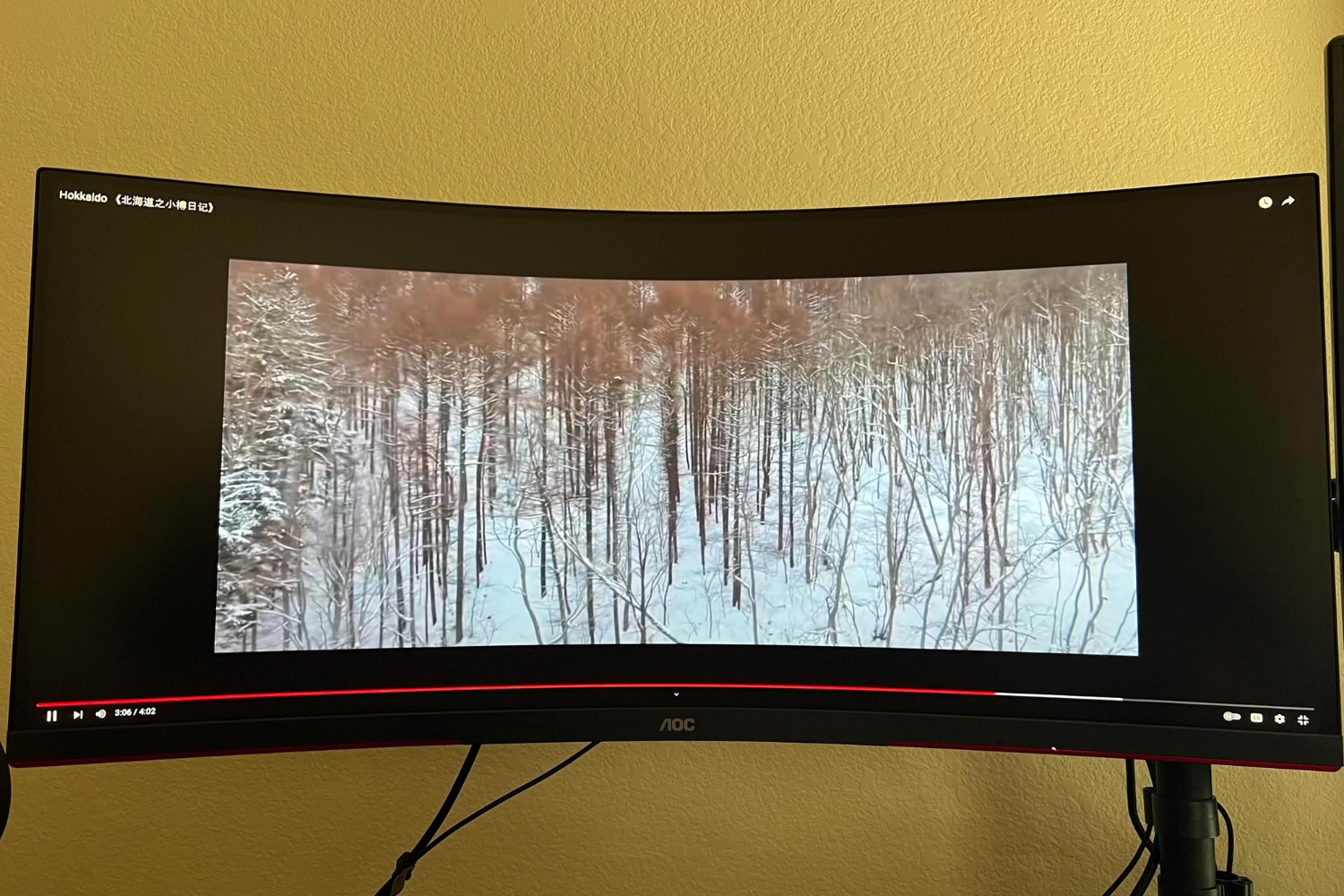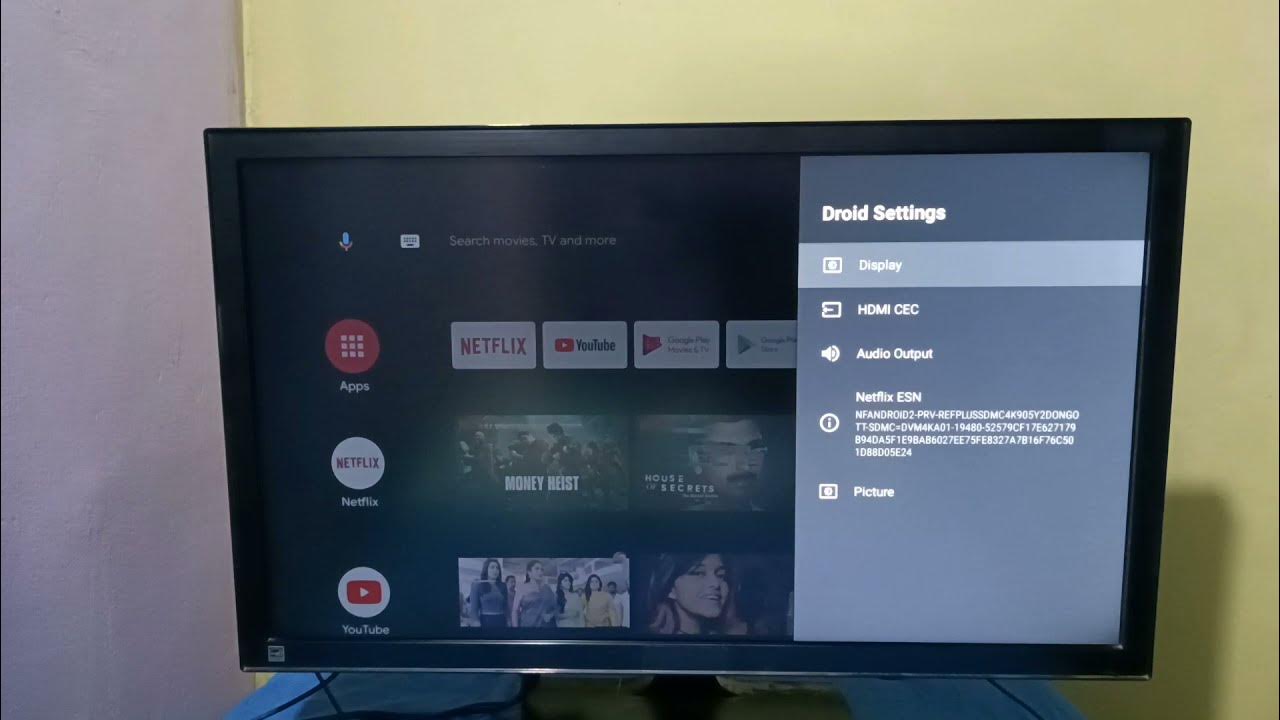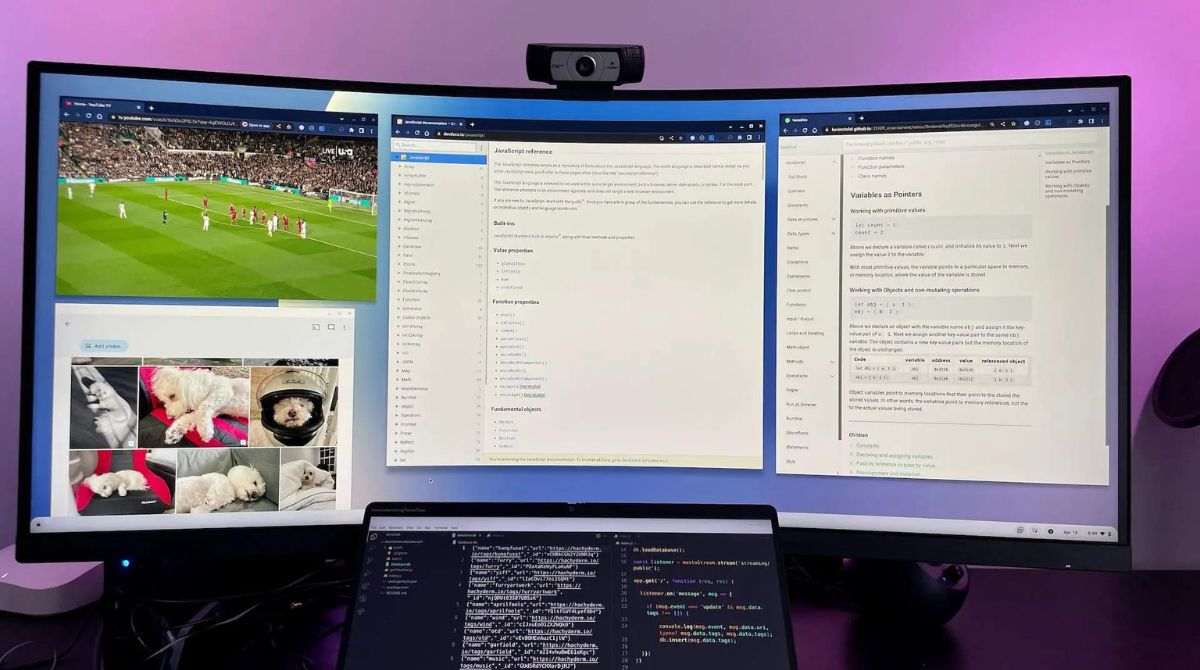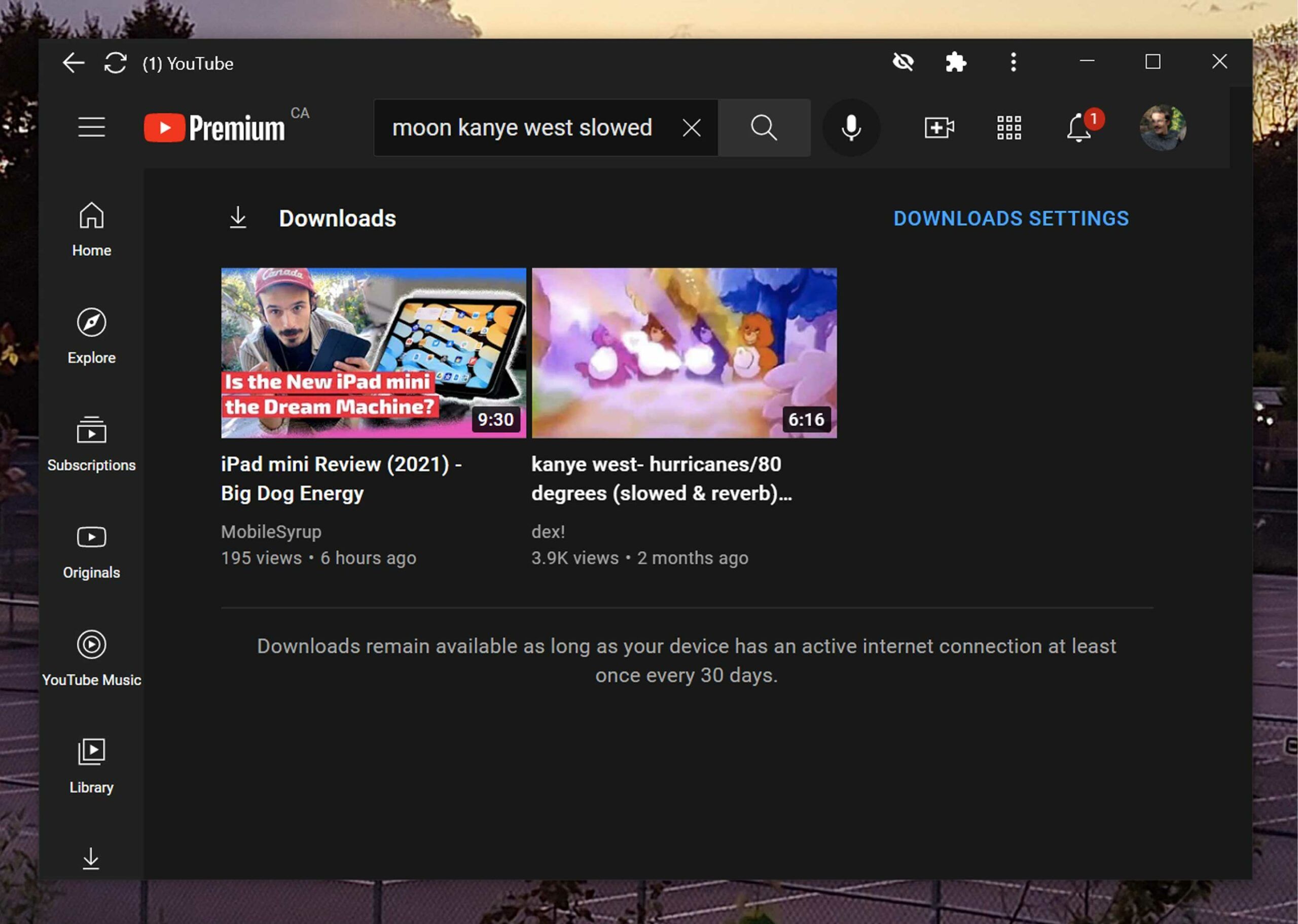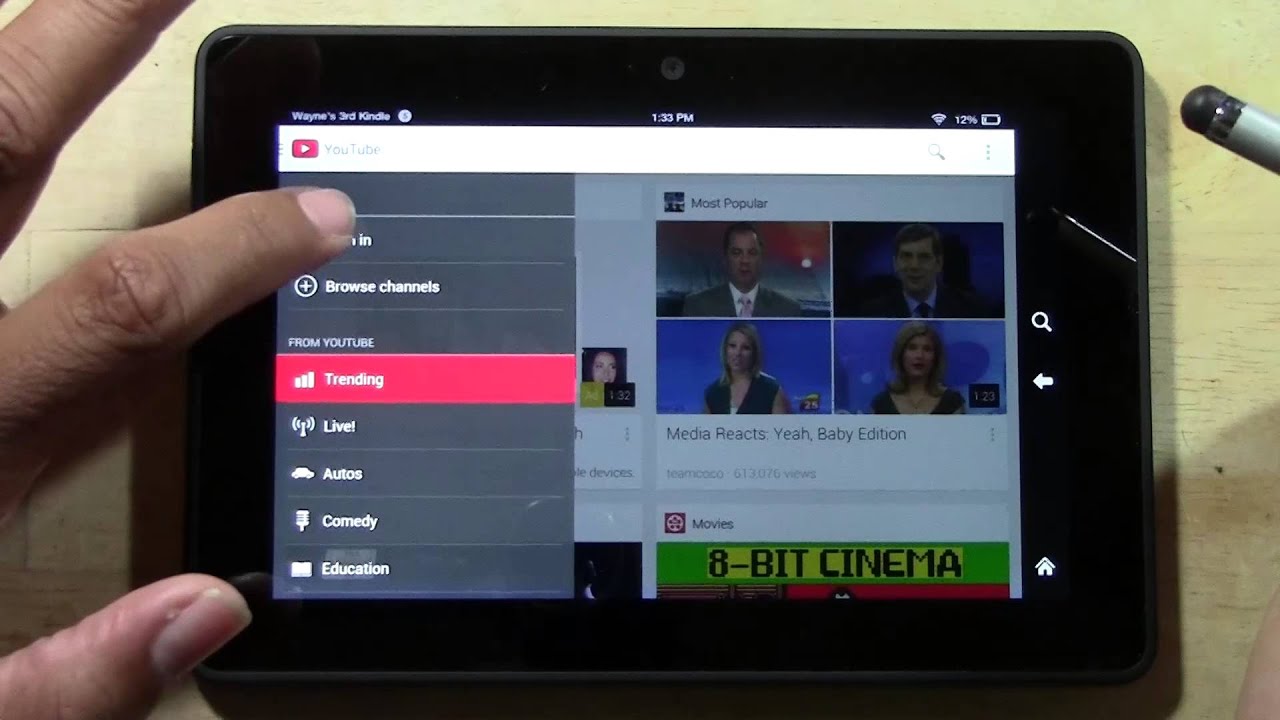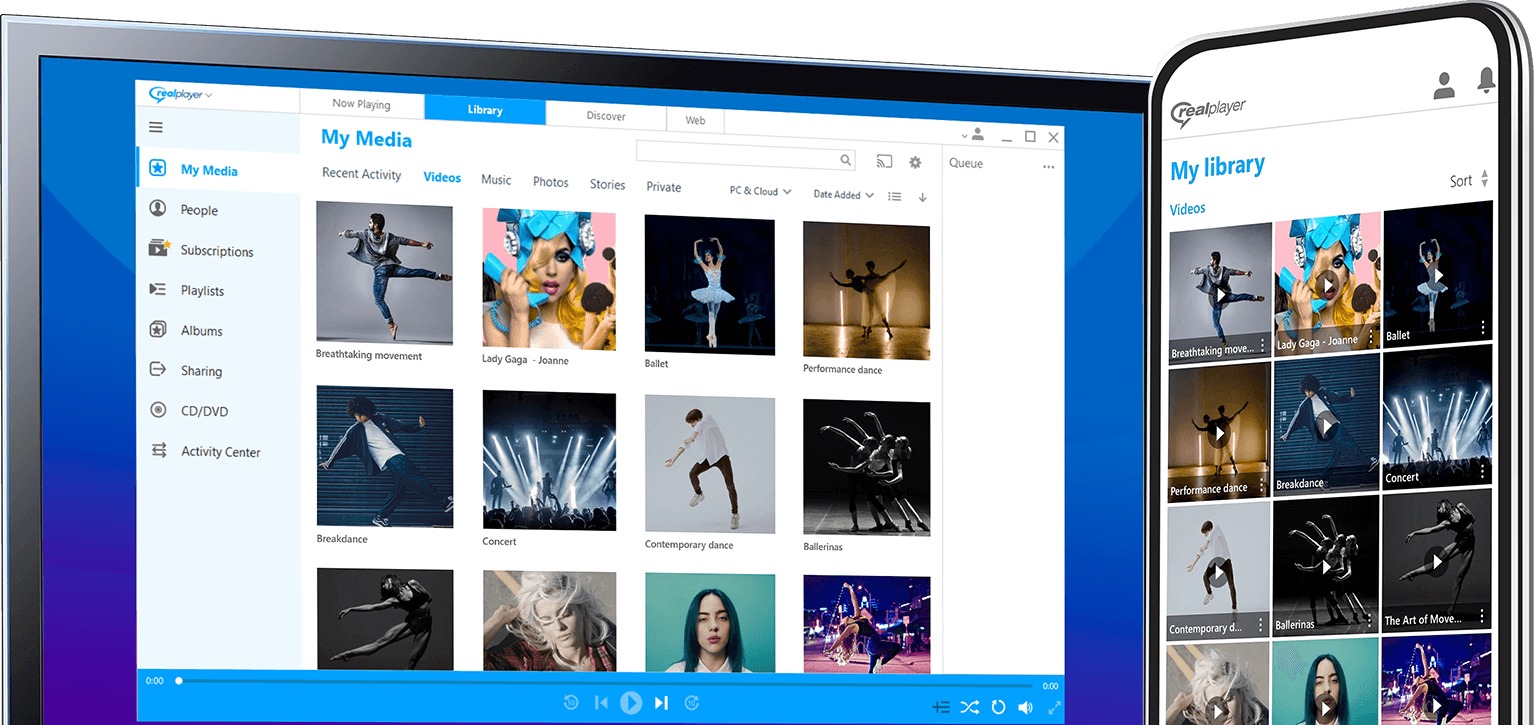Introduction
Welcome to the world of ultrawide monitors, where your viewing experience is taken to the next level. With their wider aspect ratios, these monitors offer a more immersive and cinematic experience, making them a favorite choice for gamers, content creators, and multimedia enthusiasts. However, when it comes to watching YouTube videos on an ultrawide monitor, you may encounter some challenges.
In this article, we will guide you on how to get YouTube videos to play seamlessly on your ultrawide monitor. Whether you have recently upgraded to an ultrawide monitor or are considering it, these tips and tricks will ensure that you can enjoy your favorite YouTube content with optimal viewing experience.
Before we dive into the solutions, it’s important to understand the aspect ratio of your ultrawide monitor. Most ultrawide monitors have an aspect ratio of 21:9, which is significantly wider than the standard 16:9 aspect ratio found in traditional monitors and laptops. This wider aspect ratio gives you a wider field of view, enhancing your visual experience and allowing you to see more content on the screen at once.
However, due to the difference in aspect ratio, YouTube videos may not always fill the entire screen on an ultrawide monitor. This can result in black bars on the sides, which can be a bit distracting, especially if you are used to watching videos in full screen mode.
But fret not! In the following sections, we will walk you through various methods to overcome this challenge and ensure that your YouTube videos play flawlessly on your ultrawide monitor. Whether you prefer simple browser extensions, manual customization techniques, or dedicated ultrawide video players, we have got you covered.
So, without further ado, let’s jump right into the steps to get YouTube videos to play on an ultrawide monitor!
Step 1: Check Your Monitor’s Aspect Ratio
The first step in ensuring that YouTube videos play correctly on your ultrawide monitor is to check the aspect ratio of your monitor. As mentioned earlier, most ultrawide monitors have an aspect ratio of 21:9, which is wider than the standard 16:9 aspect ratio.
To check the aspect ratio of your monitor, you can refer to the user manual or specifications provided by the manufacturer. You can also access the monitor settings by right-clicking on your desktop and selecting “Display settings” or “Screen resolution.” From there, you should be able to find information about the aspect ratio of your monitor.
Once you have confirmed the aspect ratio, you will have a better understanding of how videos should appear on your ultrawide monitor. This knowledge will help you identify if there are any issues with video playback and guide you in finding the right solutions.
It’s worth noting that not all YouTube videos are uploaded in ultrawide format. Most videos are still uploaded in the standard 16:9 format, which means they may not automatically adjust to the wider aspect ratio of your ultrawide monitor. This can result in the presence of black bars on the sides of the video.
However, there are methods and tools available to address this issue and ensure that videos fill the entire screen of your ultrawide monitor. In the following steps, we will explore various options to optimize YouTube video playback on an ultrawide monitor.
Now that you have familiarized yourself with the aspect ratio of your ultrawide monitor, let’s proceed to the next step and explore how to adjust YouTube video settings for optimal playback.
Step 2: Adjust YouTube Video Settings
Once you have confirmed the aspect ratio of your ultrawide monitor, it’s time to dive into the YouTube video settings to ensure optimal playback on your screen. YouTube provides several options that can help you optimize the viewing experience on your ultrawide monitor.
Firstly, make sure you are using the latest version of the YouTube player. YouTube periodically updates its player and introduces new features to enhance video playback. Checking for updates ensures that you have access to the latest optimizations and improvements.
Next, when playing a YouTube video on your ultrawide monitor, click on the “Settings” icon (represented by a gear-shaped symbol) located at the bottom right corner of the video player. From the menu that appears, select “Quality.” Here, you can manually adjust the video quality to the highest available option, such as 1080p or 4K, depending on the resolution of the video and the capabilities of your monitor.
Additionally, you can explore the “Theater mode” option, which can be accessed by clicking on the “Theater mode” button located at the bottom right corner of the video player. This option enlarges the video player window, making it closer to the aspect ratio of your ultrawide monitor. While it might not completely eliminate the black bars, it can provide a more immersive experience.
Furthermore, you can try the “Zoom” feature provided by YouTube. By hovering over the video player and clicking on the “Zoom” icon (represented by a square with diagonal arrows), you can stretch the video to fill the screen. However, keep in mind that this may result in some distortion, especially if the video is not originally in an ultrawide format.
Lastly, remember to experiment with the different video display modes available. YouTube offers options such as “Normal” and “Full screen.” Switching between these modes can help you find the most suitable display setting for your ultrawide monitor, minimizing the appearance of black bars and maximizing the video playback area.
By adjusting these YouTube video settings, you can optimize the viewing experience on your ultrawide monitor and enjoy your favorite content in its full glory. Now that you have fine-tuned the YouTube settings, let’s move on to the next step and explore additional tools that can enhance the playback of YouTube videos on an ultrawide monitor.
Step 3: Use Browser Extensions or Apps
If adjusting the YouTube video settings alone does not fully resolve the issue of black bars on your ultrawide monitor, don’t worry! There are browser extensions and apps available that can provide additional features and functionalities to enhance the YouTube playback experience on your monitor.
One popular browser extension that can optimize YouTube videos on ultrawide monitors is “UltraWide Video.” This extension is available for various browsers and allows you to force a video to play in the correct aspect ratio, eliminating the black bars. It also offers additional customization options, such as zooming and stretching the video to fit the screen perfectly.
Another useful browser extension is “Enhancer for YouTube.” This extension not only addresses the aspect ratio issue but also enhances the overall YouTube experience with features like video filters, video download options, and more. It provides various customization options, including adjusting the video player size to match your ultrawide monitor’s aspect ratio.
If you prefer using standalone applications, “PotPlayer” and “VLC Media Player” are two popular options. These media players offer extensive control over video settings, including aspect ratio adjustments, zooming capabilities, and the ability to force videos to fit the screen without black bars. They support a wide range of video formats, making them versatile solutions for your ultrawide monitor needs.
Before trying any browser extension or app, make sure to research its compatibility and reviews to ensure a smooth and reliable experience. Additionally, always download extensions and apps from trusted sources.
By utilizing browser extensions or apps specifically designed for YouTube playback on ultrawide monitors, you can overcome the limitations imposed by the different aspect ratios and enjoy an immersive video viewing experience. So, let’s move on to the next step, where we explore manual customization techniques to further optimize YouTube videos on your ultrawide monitor.
Step 4: Utilize Manual Customization Techniques
If browser extensions or apps don’t fully meet your requirements, or if you prefer a more hands-on approach, you can utilize manual customization techniques to optimize YouTube videos on your ultrawide monitor. These techniques involve adjusting the video player size and employing browser-specific methods to achieve the desired results.
One method you can try is resizing the video player manually. While playing a YouTube video, right-click on the video player and select the “Pop out” or “Open video in new tab” option. This will open the video in a new window or tab, allowing you to manually resize the window to fit your ultrawide monitor’s aspect ratio. The video should then adjust accordingly, filling the screen without black bars.
Another technique involves using browser-specific actions. For example, in Google Chrome, you can open the YouTube video in a new tab and append “watch_popup” to the video URL. This will open the video in a pop-up window that can be resized to fit your ultrawide monitor better.
If you are comfortable with HTML and CSS, you can experiment with custom user stylesheets. These stylesheets allow you to modify the layout and appearance of web pages. By applying custom styles to the YouTube video player, you can adjust its size and position to match the aspect ratio of your ultrawide monitor.
Similarly, you can leverage browser extensions like “Stylus” or “Tampermonkey” to apply pre-existing or custom user scripts that modify the YouTube video player to better suit your ultrawide monitor. These scripts offer more advanced customization options and can help you achieve the desired video playback layout.
Keep in mind that manual customization techniques may require some trial and error to find the perfect settings and solutions for your ultrawide monitor. Additionally, some techniques may be browser-specific, so make sure to explore options that are compatible with your preferred browser.
With these manual customization techniques at your disposal, you have more control over the appearance and playback of YouTube videos on your ultrawide monitor. Now, let’s move on to the final step, where we explore dedicated ultrawide video players that cater specifically to ultrawide content.
Step 5: Try Ultrawide Video Players
If the previous steps haven’t provided the desired results or if you want a dedicated solution for playing ultrawide videos, you can consider using specialized ultrawide video players. These players are specifically designed to handle ultrawide content and offer advanced features to optimize your viewing experience.
One popular option is “MPC-HC” (Media Player Classic Home Cinema) with the MadVR plugin. This combination allows you to play ultrawide videos on your monitor while offering advanced video upscaling and customization options. MadVR provides excellent image quality and allows you to fine-tune settings such as aspect ratio, zoom, and color correction.
Another well-known ultrawide video player is “DivX Player.” This player supports a wide range of video formats and provides intuitive controls to adjust the aspect ratio of the video playback. It offers a seamless viewing experience on ultrawide monitors, ensuring that videos fill the entire screen without black bars.
If you prefer a more feature-rich media player, “Kodi” is worth considering. Kodi supports various plugins and addons that allow you to customize the video playback experience. With the appropriate addons, you can achieve a seamless ultrawide video playback and discover additional features like subtitles, artwork, and online streaming options.
When using ultrawide video players, it’s crucial to ensure that your video files are compatible with the player and that you have the necessary codecs installed. Understanding the supported file formats and codec requirements will ensure smooth video playback without any compatibility issues.
By utilizing specialized ultrawide video players, you can take full advantage of your ultrawide monitor’s capabilities. These players offer enhanced customization options, advanced video processing, and optimal viewing experiences, ensuring that you can enjoy ultrawide videos without any limitations.
With the completion of this final step, you are now equipped with various tools, techniques, and solutions to get YouTube videos to play flawlessly on your ultrawide monitor. Whether you choose to adjust YouTube video settings, utilize browser extensions or apps, or explore ultrawide video players, you can now enjoy an immersive and optimized viewing experience tailored to your ultrawide monitor.
So, go ahead and apply these steps and techniques to enhance your YouTube video playback on your ultrawide monitor. Enjoy the rich visuals, wider field of view, and cinematic experience that an ultrawide monitor brings!
Conclusion
In conclusion, watching YouTube videos on an ultrawide monitor can be a truly immersive experience, but it may come with challenges such as black bars and incorrect aspect ratios. However, by following the steps and techniques outlined in this article, you can overcome these obstacles and optimize the playback of YouTube videos on your ultrawide monitor.
We started by ensuring that you check the aspect ratio of your monitor, as this serves as the foundation for understanding how videos should appear on your screen. We then explored adjusting YouTube video settings, including quality selection, theater mode, and zooming, to improve video playback on your ultrawide monitor.
Next, we discussed the option of using browser extensions or apps designed specifically for YouTube playback on ultrawide monitors. These tools provide additional features and customization options to enhance your viewing experience.
For those who prefer a more hands-on approach, we explored manual customization techniques such as resizing the video player, using browser-specific actions, and leveraging custom user stylesheets or scripts. These techniques give you greater control over the appearance and layout of YouTube videos on your ultrawide monitor.
Lastly, we introduced specialized ultrawide video players that cater specifically to ultrawide content. These players offer advanced features and optimizations to ensure that videos fill the entire screen without any black bars, providing the most immersive viewing experience possible.
With these steps and techniques at your disposal, you can now enjoy YouTube videos on your ultrawide monitor with the correct aspect ratio and no distractions. Whether you choose to fine-tune YouTube settings, use browser extensions or apps, employ manual customization techniques, or opt for dedicated ultrawide video players, you have the tools to optimize and enhance your viewing experience.
So, go ahead and start implementing these methods to make the most of your ultrawide monitor and indulge in the captivating world of YouTube videos in all their widescreen glory!