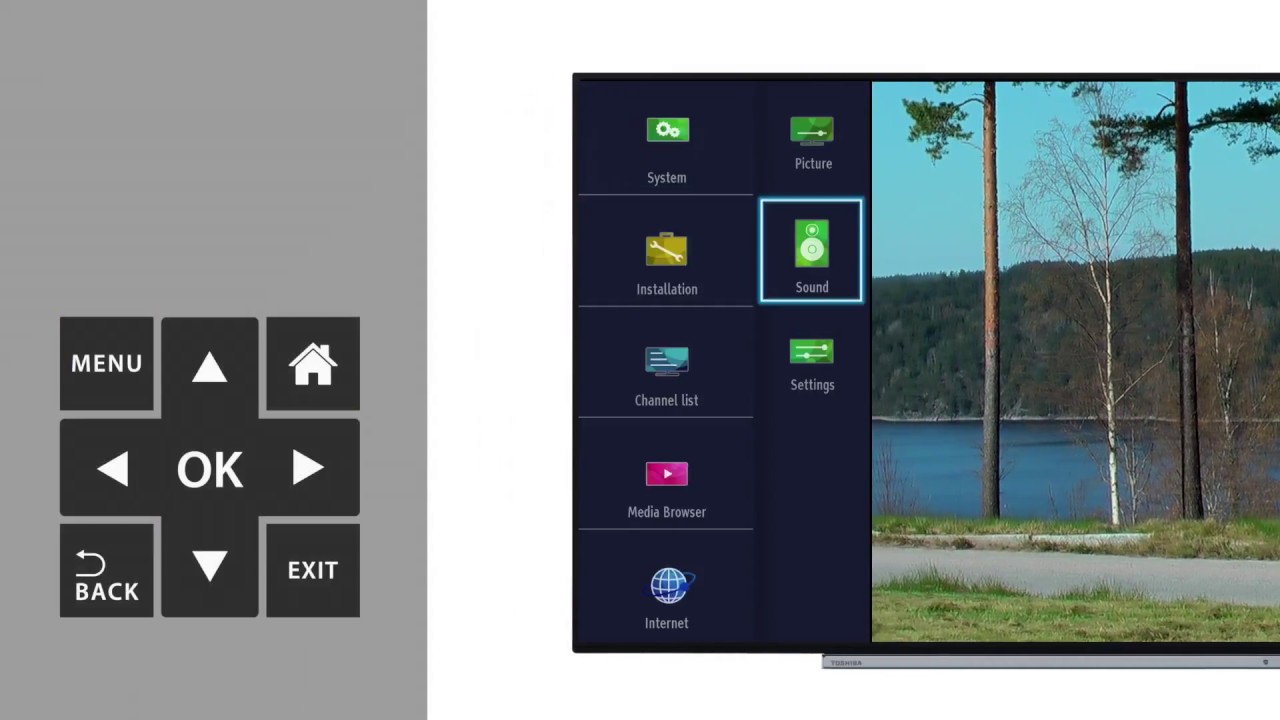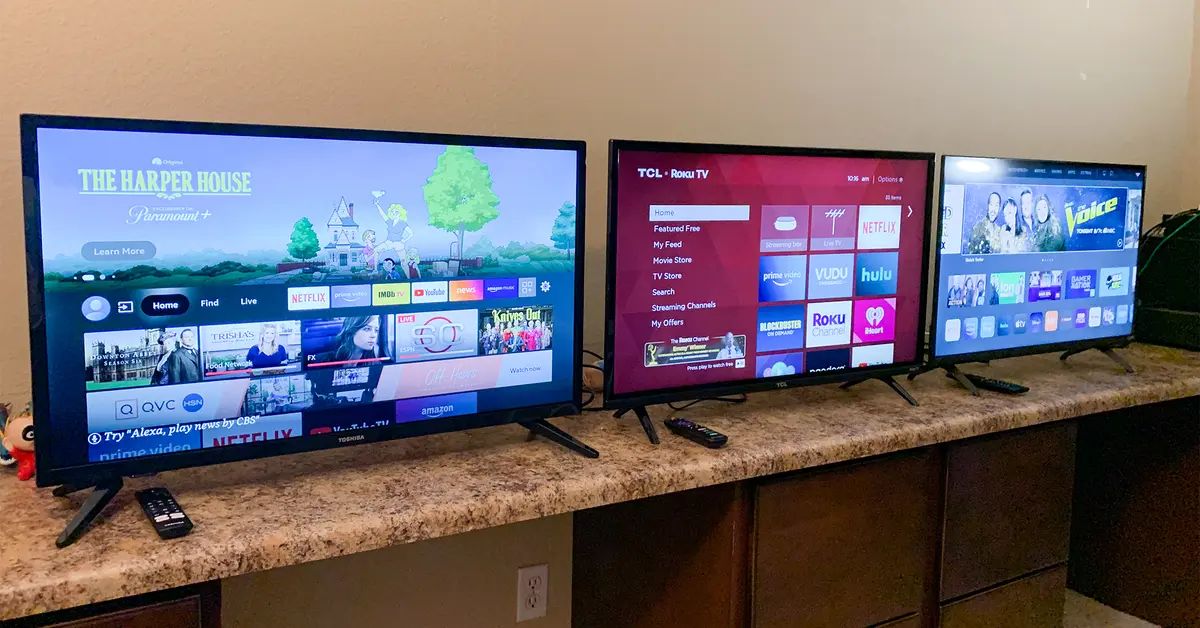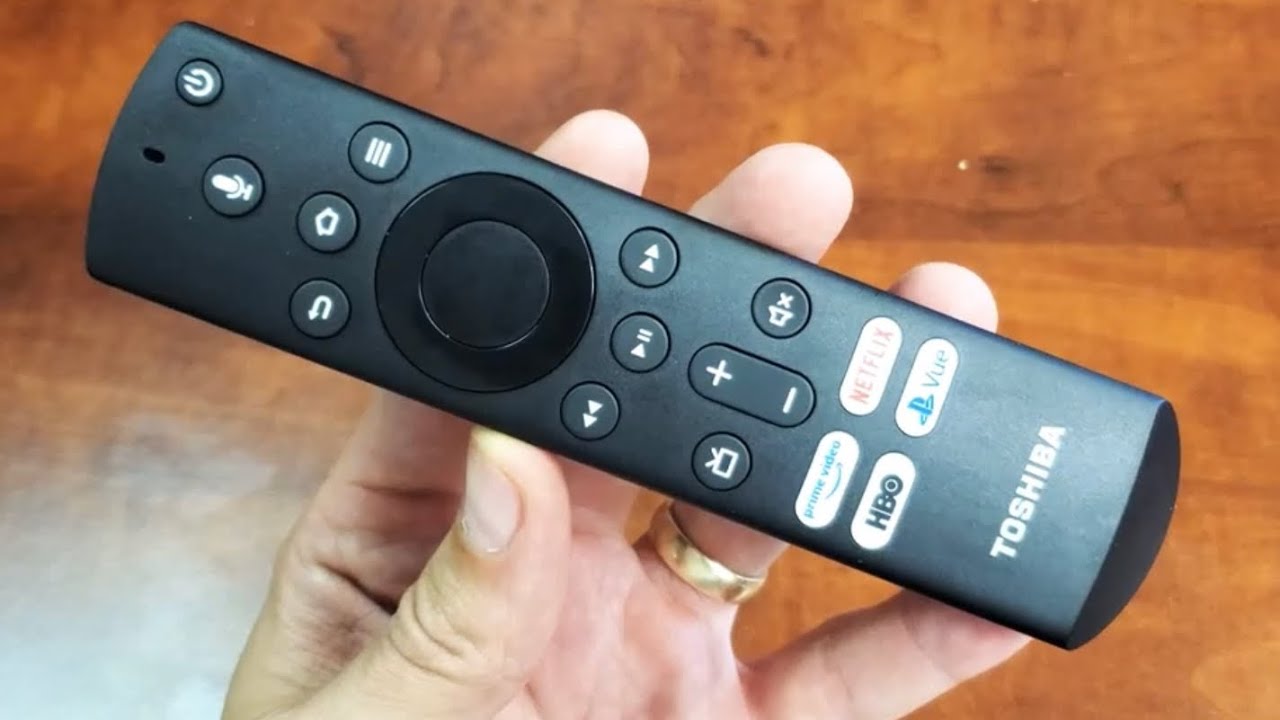Introduction
Having a Toshiba LED TV and a DVD player can provide you with endless entertainment options. However, if your TV doesn’t recognize the DVD player, it can be frustrating and limit your viewing experience. But don’t worry, there are several simple steps you can take to resolve this issue and get your Toshiba LED TV to recognize the DVD player.
In this guide, we will walk you through the troubleshooting process step by step, ensuring that you can enjoy your favorite movies and shows without any hassle. Whether you are using an HDMI or AV connection, we will cover all the necessary checks and adjustments to ensure a successful connection between your Toshiba LED TV and DVD player.
Before we get started, it’s important to note that these troubleshooting steps are specifically designed for Toshiba LED TVs and DVD players. While some of the steps may be applicable to other brands as well, it’s always recommended to consult the user manual or contact customer support for your specific devices if you encounter any difficulties.
Now, without further ado, let’s dive into the troubleshooting process and get your Toshiba LED TV recognizing your DVD player in no time!
Step 1: Check the DVD Player Connection
The first thing to check when your Toshiba LED TV doesn’t recognize your DVD player is the physical connection between the two devices. Ensure that the DVD player is properly connected to the TV using either an HDMI or AV cable, depending on the available ports on both devices.
Start by confirming that the cables are securely inserted into the respective ports on the DVD player and the Toshiba LED TV. Sometimes, loose connections can cause interference and prevent the TV from recognizing the DVD player.
If you are using an HDMI cable, check if the cable is damaged or worn out. A faulty HDMI cable can lead to a poor connection, resulting in the TV not detecting the DVD player. In such cases, replacing the HDMI cable with a new one might resolve the issue.
Similarly, if you are using an AV cable, ensure that the connectors are clean and free from dirt or debris. Dust or dirt can interfere with the signal transmission, leading to a connection problem. Gently clean the connectors with a soft cloth to remove any buildup and establish a better connection.
Once you have verified the cables and connectors, power on both the DVD player and the Toshiba LED TV. Move on to the next step to ensure that the devices are powered on correctly.
Step 2: Power On the Devices Correctly
Sometimes, the issue of your Toshiba LED TV not recognizing the DVD player can be as simple as incorrect powering on of the devices. Make sure you follow the proper sequence to power on both the DVD player and the TV.
Start by turning on your Toshiba LED TV using the remote control or the power button on the TV itself. Wait for the TV to fully boot up and display the home screen or any connected input source.
Next, ensure that the DVD player is connected to a power source and powered on. Check the power indicator on the DVD player to confirm if it’s operational. If the DVD player doesn’t power on, double-check the power connection and try plugging it into a different power outlet.
In some cases, the DVD player may have a standby mode or an energy-saving feature that can cause the TV not to recognize it. Check the DVD player’s settings or user manual to ensure that it’s set to always be in an active state and not in a standby mode.
Once the devices are powered on correctly, proceed to the next step to verify the HDMI or AV cables, depending on the type of connection you are using.
Step 3: Verify the HDMI or AV Cables
In this step, we will focus on verifying the HDMI or AV cables connecting your DVD player and Toshiba LED TV. These cables are responsible for transmitting both the audio and video signals between the devices, and any issues with the cables can result in the TV not recognizing the DVD player.
If you are using an HDMI cable, start by ensuring that it is securely connected to both the DVD player and the Toshiba LED TV. Sometimes, the HDMI cable may become loose over time, causing a poor connection. Gently push the HDMI cable into the HDMI ports on both devices to ensure a snug fit.
Additionally, check if the HDMI cable you are using is of high quality and is capable of carrying the necessary signals. Low-quality or damaged HDMI cables can lead to signal degradation and prevent the TV from detecting the DVD player. If you suspect that the HDMI cable is faulty, try using a different HDMI cable to see if it resolves the issue.
If you are using an AV cable, similar principles apply. Ensure that the AV cable is properly connected to both the DVD player and the TV. Check the color-coded connectors (red, white, yellow) to make sure they are inserted into the correct audio and video ports.
In both cases, inspect the cables for any signs of damage such as frayed wires or bent connectors. If you notice any damage, it’s recommended to replace the cable with a new one to ensure a reliable connection.
Once you have verified the HDMI or AV cables, move on to the next step where we will adjust the input source on the TV.
Step 4: Adjust the Input Source on the TV
One of the common reasons why a Toshiba LED TV may not recognize a DVD player is due to the incorrect input source being selected. Adjusting the input source ensures that the TV is tuned to receive signals from the DVD player correctly.
Start by accessing the input/source menu on your Toshiba LED TV. This can typically be done by pressing the “Input” or “Source” button on your TV’s remote control. A list of available input sources will appear on the screen.
Look for the input source that corresponds to the HDMI or AV port you have connected your DVD player to. Select the appropriate input source to switch the TV’s display to the DVD player’s signal. Keep in mind that the input source names may vary depending on your specific TV model.
If you are using an HDMI connection, the input source could be labeled as “HDMI 1,” “HDMI 2,” or similar. For an AV connection, it may be labeled as “AV,” “Composite,” or “Video.”
Once you have selected the correct input source, check if the Toshiba LED TV recognizes the DVD player. You should now see the DVD player’s output displayed on the TV screen. If not, proceed to the next step to ensure that the DVD player is set to output a signal.
Step 5: Ensure the DVD Player is Set to Output Signal
In this step, we will make sure that the DVD player is configured to output signals to the connected Toshiba LED TV. Sometimes, the default settings of the DVD player may not be compatible with the TV, causing the TV to not recognize the DVD player’s signal.
Start by accessing the settings menu on your DVD player. The exact process may vary depending on the make and model of your DVD player, so refer to the user manual for specific instructions.
Look for the “Output” or “Display” settings within the DVD player’s menu. Ensure that the output settings are configured to match the resolution and format supported by your Toshiba LED TV. Common output settings include “1080p,” “720p,” “480p,” or “Auto.” It’s recommended to set the output resolution to the highest available option to ensure optimal picture quality.
Additionally, check if there are any other relevant settings related to signal output, such as HDMI output settings or audio settings. Ensure that the correct audio and video output options are selected to match your TV’s capabilities.
Once you have adjusted the output settings on the DVD player, save the changes and exit the settings menu. Power off the DVD player, wait for a few seconds, and then power it back on. Check if the Toshiba LED TV now recognizes the DVD player. If not, continue to the next step to try a different input or HDMI port on the TV.
Step 6: Try a Different Input or HDMI Port
If your Toshiba LED TV still fails to recognize the DVD player, it’s worth trying a different input or HDMI port on the TV. Sometimes, a specific port may be malfunctioning, causing the connection issue.
Start by identifying the available input or HDMI ports on your Toshiba LED TV. Look for another port that is not currently in use. If you’ve been using an HDMI port, try switching to a different HDMI port. Alternatively, if you’ve been using an AV connection, check if there is another input port available for AV connections.
Unplug the HDMI or AV cable from the current port and plug it into the newly selected port. Ensure that the connection is secure and tight. Power on both the DVD player and the TV, and then select the corresponding input source on the TV to match the new port.
After making the necessary changes, check if the Toshiba LED TV now detects the DVD player’s signal. If the TV successfully recognizes the DVD player, it indicates that the previous port may have been faulty. You can now enjoy your DVDs without any issues. However, if the problem persists, proceed to the next step to restart both devices.
Step 7: Restart the TV and DVD Player
In some cases, a simple restart of both the Toshiba LED TV and the DVD player can solve the issue of the TV not recognizing the DVD player. Restarting both devices can help clear any temporary glitches or conflicts that may be causing the problem.
To restart the TV, begin by powering it off using the remote control or the power button on the TV itself. Once the TV is off, unplug it from the power source and wait for about 1-2 minutes. This allows any residual power to dissipate. After the wait time has passed, plug the TV back in and power it on.
Next, restart the DVD player by either powering it off using the remote control or the power button on the device. Disconnect the power cord from the DVD player and wait for a minute or two. Then, reconnect the power cord and power on the DVD player.
After both devices have been restarted, check if the Toshiba LED TV is now able to recognize the DVD player. Select the appropriate input source on the TV and see if the DVD player’s signal is displayed.
If the TV still does not recognize the DVD player after the restart, it’s time to try a more comprehensive troubleshooting step. Proceed to the next step, which involves resetting the Toshiba LED TV to its factory settings.
Step 8: Reset the Toshiba LED TV to Factory Settings
If all the previous steps have failed to resolve the issue of your Toshiba LED TV not recognizing the DVD player, you may need to consider resetting the TV to its factory settings. This step will restore the TV to its original, out-of-the-box state, potentially resolving any software or configuration issues that may be causing the problem.
Before proceeding with the reset, it’s important to note that performing a factory reset will erase all personalized settings and configurations on the TV. This includes any picture settings, sound settings, network settings, and installed apps. Make sure to take note of any important settings or configurations that you wish to restore later.
To reset the Toshiba LED TV, start by accessing the TV’s menu using the remote control. Look for the “Settings” or “Setup” option and navigate to the “System” or “Device” section.
Within the system settings, you should find the option to reset the TV. It may be labeled as “Factory Reset,” “Reset TV,” or something similar. Select this option and follow the on-screen instructions to proceed with the reset.
After the reset process is complete, the Toshiba LED TV will restart and prompt you to set it up as if it were new. Go through the initial setup process, including connecting to the Wi-Fi network if needed.
Once the TV is set up, reconnect the DVD player and follow the previous steps to ensure that it is properly connected and configured. Check if the Toshiba LED TV now recognizes the DVD player and displays its signal.
If the TV still does not recognize the DVD player even after the factory reset, it’s recommended to reach out to Toshiba customer support for further assistance. They may be able to provide additional troubleshooting options or recommend a service technician to inspect the devices.
Conclusion
Troubleshooting a Toshiba LED TV not recognizing a DVD player can be frustrating, but with the steps outlined in this guide, you can resolve this issue and enjoy your DVDs without any hassle. By checking the DVD player connection, ensuring correct power on sequence, verifying HDMI or AV cables, adjusting the input source, setting the output signal, trying different ports, restarting both devices, and resetting the TV to factory settings, you have covered all the necessary troubleshooting steps.
Throughout this process, it is crucial to double-check the physical connections, ensure proper power on procedures, and pay attention to input source and output signal settings. These simple checks can often resolve most connectivity issues between Toshiba LED TVs and DVD players.
If you have followed all the steps and your Toshiba LED TV still does not recognize the DVD player, it’s recommended to contact Toshiba customer support for further assistance. They have professional expertise and specific knowledge about your devices to provide you with the best possible solutions.
Remember that troubleshooting steps may vary depending on your specific Toshiba LED TV model and DVD player. Always consult the user manuals or contact customer support for detailed instructions tailored to your devices.
We hope that this guide has helped you in resolving the issue of your Toshiba LED TV not recognizing your DVD player. Now, sit back, relax, and enjoy your favorite movies and shows on your Toshiba LED TV and DVD player.