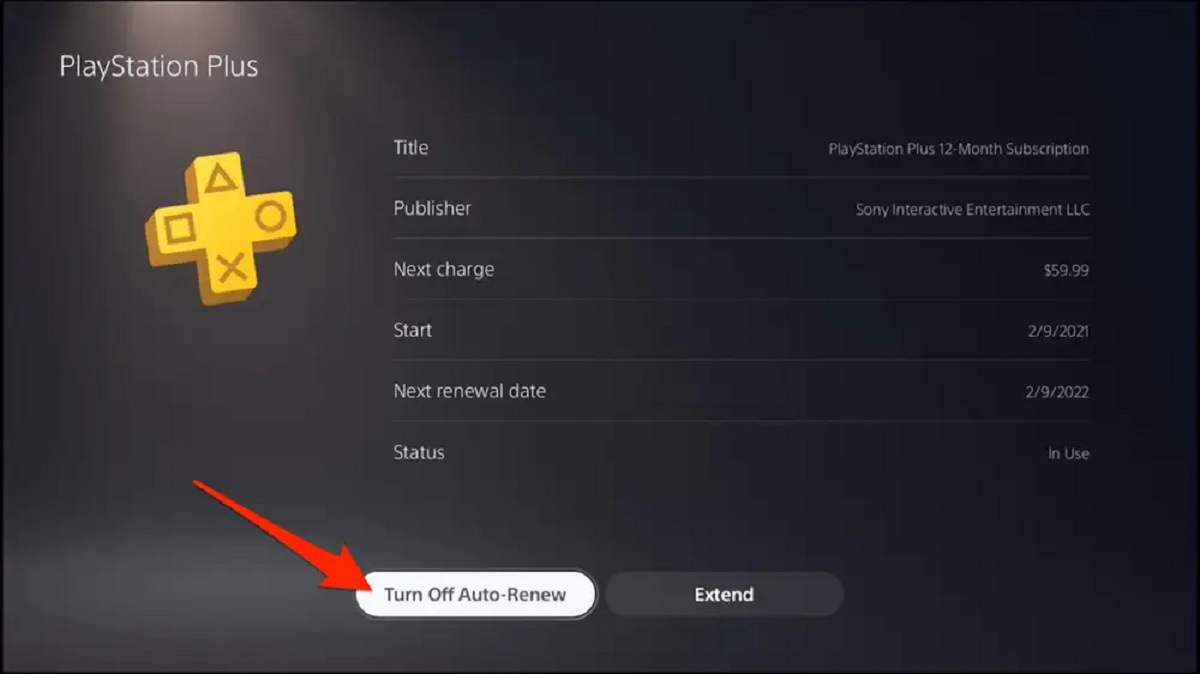Introduction
Welcome to the world of gaming on the Playstation Store! From thrilling games to exciting DLCs, movies, and TV shows, the Playstation Store offers a diverse collection of entertainment options. However, there may be occasions when you make a purchase that doesn’t meet your expectations or you change your mind. In such cases, it’s important to know how to get a refund on the Playstation Store.
Getting a refund on the Playstation Store is not a guarantee, as Sony’s refund policy comes with certain conditions. But don’t worry, we’re here to guide you through the process to maximize your chances of securing a refund.
In this article, we’ll walk you through the steps to check your eligibility for a refund and provide detailed instructions on how to request a refund for various types of purchases on the Playstation Store. Whether you’re looking to refund a game, DLC, season pass, pre-order, Playstation Plus subscription, Playstation Now subscription, or a movie/TV show, we’ve got you covered.
While we can provide you with general guidelines, it’s important to note that refund policies and procedures may be subject to change. It’s always a good idea to double-check with the Playstation Store and read their terms and conditions for the most up-to-date information.
Now, let’s dive into the world of Playstation Store refunds and learn how to navigate the process to get your money back.
Checking Eligibility for a Refund
Before diving into the process of requesting a refund, it’s essential to determine whether you meet the criteria for a refund on the Playstation Store. The eligibility for a refund depends on several factors, such as the type of purchase, the time elapsed since the purchase, and the reason for the refund request.
Here are some important points to consider when checking your eligibility:
- Timeframe: Generally, the Playstation Store has a strict refund policy that states no refunds will be issued for digital purchases once the download has started or if 14 days have passed since the purchase. However, there may be exceptions for extenuating circumstances, so it’s worth exploring the refund options even if you’re slightly outside the 14-day window.
- Type of Purchase: The refund process may vary depending on what you purchased. Games, DLCs, season passes, pre-orders, subscriptions, and movies/TV shows each have their own specific refund policies and procedures.
- Reason for Refund: Sony may consider refund requests if there are valid reasons, such as technical issues, accidental purchases, or the product not meeting expectations. It’s important to be specific and provide clear reasons for your refund request.
To check your eligibility and request a refund on the Playstation Store, you can follow the steps outlined in the subsequent sections of this article that correspond to the type of purchase you want to refund. We’ll guide you through each refund process to ensure you have the necessary information to proceed.
While Playstation Store’s refund policy can be strict, it’s always worth exploring your options and contacting customer support if you believe you have a valid reason for a refund. Now, let’s move on to the specific refund procedures for different types of purchases on the Playstation Store.
Requesting a Refund
When it comes to requesting a refund on the Playstation Store, the process may vary depending on the type of purchase you want to refund. In this section, we’ll provide you with step-by-step instructions for different refund scenarios, ensuring that you have the necessary information to initiate the refund process.
Here are the specific steps to follow when requesting a refund on the Playstation Store:
- Step 1: Log into your Playstation account: Visit the official Playstation website and log into your account using your credentials. Make sure to use the same account that was used for the purchase you want to refund.
- Step 2: Access your Purchase History: Once logged in, navigate to your account settings and locate the “Purchase History” or “Transaction History” section.
- Step 3: Find the specific purchase: In your Purchase History, locate the purchase that you want to refund. Click on the purchase to view the details.
- Step 4: Check refund eligibility: Review the refund eligibility criteria for the specific purchase type. Take note of the timeframe limitations and reasons for eligible refunds.
- Step 5: Initiate the refund request: If your purchase is eligible for a refund, look for the option to request a refund and click on it. Provide accurate and detailed information about the reason for your refund request.
- Step 6: Submit the refund request: Once you’ve filled out the necessary information, submit your refund request. You may receive a confirmation email or message indicating that your request has been received.
- Step 7: Await a response: After submitting your refund request, you’ll need to wait for a response from Playstation Store. This may take some time as the support team reviews your request and evaluates your eligibility.
It’s important to keep in mind that not all refund requests will be approved, especially if they don’t meet the refund policy criteria. However, providing clear and valid reasons for your refund request increases your chances of a favorable outcome.
Now that you have a general understanding of the refund request process, let’s move on to the specific procedures for refunding different types of purchases on the Playstation Store.
Refunding a Game Purchase on Playstation Store
If you’ve purchased a game on the Playstation Store and wish to request a refund, here’s a step-by-step guide to help you through the process:
- Step 1: Access your Purchase History: Log into your Playstation account and navigate to your account settings. Locate the “Purchase History” or “Transaction History” section.
- Step 2: Find the game purchase: In your Purchase History, locate the game purchase you want to refund. Click on the purchase to view the details.
- Step 3: Check refund eligibility: Review the refund eligibility criteria for game purchases. Take note of the timeframe limitations and reasons for eligible refunds.
- Step 4: Initiate the refund request: If your game purchase is eligible for a refund, look for the option to request a refund and click on it. Provide accurate and detailed information about the reason for your refund request.
- Step 5: Submit the refund request: Once you’ve filled out the necessary information, submit your refund request. Be sure to include any additional details or evidence that supports your request.
- Step 6: Await a response: After submitting your refund request, you’ll need to wait for a response from Playstation Store. The support team will review your request and evaluate your eligibility.
When refunding a game purchase, it’s important to keep in mind that some restrictions may apply. For example, if you’ve already started downloading the game or if more than 14 days have passed since the purchase, your refund request may not be accepted.
Make sure to provide clear and valid reasons for your refund request to maximize your chances of success. If your request is denied, you can always reach out to Playstation Support for further assistance and clarification.
Now that you know how to refund a game purchase on the Playstation Store, let’s move on to the next section, which covers the process for refunding DLCs or add-ons.
Refunding a DLC or Add-on on Playstation Store
If you’ve purchased a DLC (Downloadable Content) or add-on on the Playstation Store and would like to request a refund, follow these steps:
- Step 1: Access your Purchase History: Log into your Playstation account and navigate to your account settings. Look for the “Purchase History” or “Transaction History” section.
- Step 2: Find the DLC/add-on purchase: In your Purchase History, locate the DLC or add-on purchase you want to refund. Click on the purchase to view the details.
- Step 3: Check refund eligibility: Review the refund eligibility criteria for DLC or add-on purchases. Note the timeframe limitations and valid reasons for eligible refunds.
- Step 4: Initiate the refund request: If your DLC or add-on purchase is eligible for a refund, look for the option to request a refund and click on it. Provide accurate and detailed information about the reason for your refund request.
- Step 5: Submit the refund request: Fill out the necessary information in the refund request form and submit it. Include any additional details or evidence that support your request.
- Step 6: Await a response: After submitting your refund request, wait for a response from Playstation Store. The support team will review your request and determine your eligibility.
Refunding a DLC or add-on follows similar guidelines as refunding a game purchase. However, it’s important to note that refund availability may vary depending on the specific DLC or add-on. Make sure to check the refund policy and conditions for the particular content you wish to refund.
As with any refund request, providing clear and valid reasons for your request increases your chances of success. If your refund request is denied, you can reach out to Playstation Support for further assistance and clarification on the matter.
Now that you know how to refund a DLC or add-on on the Playstation Store, let’s move on to the next section, which covers the process for refunding a season pass.
Refunding a Season Pass on Playstation Store
If you’ve purchased a season pass on the Playstation Store and wish to request a refund, follow these steps:
- Step 1: Access your Purchase History: Log into your Playstation account and go to your account settings. Look for the “Purchase History” or “Transaction History” section.
- Step 2: Find the season pass purchase: In your Purchase History, locate the season pass purchase you want to refund. Click on the purchase to view the details.
- Step 3: Check refund eligibility: Review the refund eligibility criteria for season pass purchases. Note any timeframe limitations and valid reasons for eligible refunds.
- Step 4: Initiate the refund request: If your season pass purchase is eligible for a refund, look for the option to request a refund and click on it. Provide accurate and detailed information about why you’re requesting a refund.
- Step 5: Submit the refund request: Fill out the necessary information in the refund request form and submit it. Include any additional details or evidence that support your refund request.
- Step 6: Await a response: After submitting your refund request, wait for a response from Playstation Store. The refund request will be reviewed to determine your eligibility.
When refunding a season pass, keep in mind that the availability of refunds may depend on the specific season pass and any associated terms and conditions. Be sure to review the refund policy for the particular season pass you’re seeking a refund for.
Remember to provide clear and valid reasons for your refund request. If your refund request is denied, or if you have further questions or concerns, you can always reach out to Playstation Support for assistance.
With the steps outlined above, you now know how to request a refund for a season pass on the Playstation Store. Next, we’ll discuss the process for refunding a pre-order.
Refunding a Pre-order on Playstation Store
If you’ve pre-ordered a game or content on the Playstation Store and would like to request a refund, follow these steps:
- Step 1: Access your Purchase History: Log into your Playstation account and navigate to your account settings. Look for the “Purchase History” or “Transaction History” section.
- Step 2: Find the pre-order purchase: In your Purchase History, locate the pre-order purchase you want to refund. Click on the purchase to view the details.
- Step 3: Check refund eligibility: Review the refund eligibility criteria for pre-orders. Take note of any timeframe limitations and valid reasons for eligible refunds.
- Step 4: Initiate the refund request: If your pre-order is eligible for a refund, look for the option to request a refund and click on it. Provide accurate and detailed information about the reason for your refund request.
- Step 5: Submit the refund request: Fill out the necessary information in the refund request form and submit it. Include any additional details or evidence that support your refund request.
- Step 6: Await a response: After submitting your refund request, wait for a response from Playstation Store. The support team will review your request and determine your eligibility for a refund.
Refunding a pre-order follows similar procedures as refunding other types of purchases. However, it’s important to note that there may be specific conditions applied to pre-order refunds, such as the release date of the game or content.
Make sure to provide clear and valid reasons for your refund request, and if your request is denied, don’t hesitate to contact Playstation Support for further assistance or clarification.
Now that you know how to request a refund for a pre-order on the Playstation Store, let’s move on to the next section, which covers the process for refunding a Playstation Plus subscription.
Refunding a Playstation Plus Subscription on Playstation Store
If you wish to refund your Playstation Plus subscription on the Playstation Store, follow these steps:
- Step 1: Log into your Playstation account: Access the official Playstation website and log into your account using your credentials.
- Step 2: Navigate to the Playstation Plus section: Once logged in, find the Playstation Plus tab or section on the website.
- Step 3: Locate your subscription details: In the Playstation Plus section, find your subscription details, such as the start and end dates of your current subscription.
- Step 4: Check refund eligibility: Review the refund eligibility criteria for Playstation Plus subscriptions. Pay attention to any applicable timeframe limitations and valid reasons for eligible refunds.
- Step 5: Contact Playstation Support: If your Playstation Plus subscription is eligible for a refund, contact Playstation Support. Provide them with your subscription details and explain your reason for the refund request.
- Step 6: Await a response: After contacting Playstation Support, wait for their response. They will review your request and determine your eligibility for a refund.
It’s important to note that refunding a Playstation Plus subscription may have specific conditions and limitations. These may include factors such as the duration of your subscription, the reason for the refund request, and the policies in your region.
Be sure to provide clear and valid reasons for your refund, and if your request is denied or if you have any concerns, don’t hesitate to contact Playstation Support for further assistance and clarification.
Now that you know how to refund a Playstation Plus subscription on the Playstation Store, let’s move on to the next section, which covers the process for refunding a Playstation Now subscription.
Refunding a Playstation Now Subscription on Playstation Store
If you’re looking to refund your Playstation Now subscription on the Playstation Store, follow these guidelines:
- Step 1: Log into your Playstation account: Visit the official Playstation website and log into your account using your credentials.
- Step 2: Go to your account settings: Once logged in, navigate to your account settings or profile.
- Step 3: Access the Playstation Now section: In your account settings or profile, locate the Playstation Now section.
- Step 4: Check refund eligibility: Review the refund eligibility criteria for Playstation Now subscriptions. Take note of any applicable timeframe limitations and valid reasons for eligible refunds.
- Step 5: Contact Playstation Support: If your Playstation Now subscription is eligible for a refund, contact Playstation Support for assistance. Provide them with your subscription details and explain the reason for your refund request.
- Step 6: Await a response: After contacting Playstation Support, await their response. They will review your request and determine your eligibility for a refund.
Refunding a Playstation Now subscription may have specific conditions and limitations, including factors such as the duration of your subscription and the policies in your region. It’s essential to review the refund policy and terms for Playstation Now subscriptions to understand the requirements and limitations.
Ensure your refund request includes clear and valid reasons for the refund. If your request is denied or if you have any further questions, don’t hesitate to follow up with Playstation Support for further assistance and clarification.
Now that you know how to refund a Playstation Now subscription on the Playstation Store, let’s move on to the next section, which covers the process for refunding a movie or TV show purchase.
Refunding a Movie or TV Show on Playstation Store
If you’ve purchased a movie or TV show on the Playstation Store and wish to request a refund, here’s what you need to do:
- Step 1: Log into your Playstation account: Visit the official Playstation website and log into your account using your credentials.
- Step 2: Access your Purchase History: Once logged in, navigate to your account settings and locate the “Purchase History” or “Transaction History” section.
- Step 3: Find the movie or TV show purchase: In your Purchase History, locate the movie or TV show purchase you want to refund. Click on the purchase to view the details.
- Step 4: Check refund eligibility: Review the refund eligibility criteria for movie and TV show purchases. Note any timeframe limitations and valid reasons for eligible refunds.
- Step 5: Initiate the refund request: If your movie or TV show purchase is eligible for a refund, look for the option to request a refund and click on it. Provide accurate and detailed information about the reason for your refund request.
- Step 6: Submit the refund request: Fill out the necessary information in the refund request form and submit it. Include any additional details or evidence that support your request.
- Step 7: Await a response: After submitting your refund request, wait for a response from Playstation Store. The support team will review your request and determine your eligibility for a refund.
When refunding a movie or TV show, it’s important to keep in mind that the availability of refunds may depend on specific conditions, such as the start of the streaming or download. Be sure to review the refund policy for movie and TV show purchases to understand the requirements and limitations.
Make sure to provide clear and valid reasons for your refund request. If your request is denied or if you have any further questions, don’t hesitate to contact Playstation Support for assistance and clarification.
Now that you know how to request a refund for a movie or TV show on the Playstation Store, let’s move on to the next section, which covers how to contact Playstation Support for assistance with your refund.
Contacting Playstation Support for Assistance
If you require further assistance with your refund request on the Playstation Store, don’t hesitate to reach out to Playstation Support. They are available to help you navigate the refund process and address any concerns you may have. Here’s how you can contact them:
- Step 1: Visit the Playstation Support website: Go to the official Playstation Support website on your browser.
- Step 2: Select your region: Choose your country or region from the list provided on the website.
- Step 3: Access the Support section: Once you’ve selected your region, look for the Support or Contact section on the website.
- Step 4: Choose the appropriate category: In the Support section, find the category that relates to your issue or question. For refund-related matters, look for the “Refund” or “Billing” category.
- Step 5: Select your preferred contact method: Playstation Support typically provides multiple options for contacting them, such as live chat, email, or phone. Choose the method that best suits your preferences and needs.
- Step 6: Explain your issue: Once you’ve chosen your contact method, provide clear and concise details about your refund request or question. Be sure to include any relevant information, such as purchase details and reasons for the refund request.
- Step 7: Await a response: After submitting your request, wait for a response from Playstation Support. They will review your case and provide assistance and guidance accordingly.
Playstation Support is there to help you throughout the refund process and ensure your concerns are addressed. If you have any difficulties or concerns, don’t hesitate to reach out to them for assistance and clarification.
Now that you know how to contact Playstation Support for assistance, you’re equipped with the resources you need to navigate the refund process effectively.
Conclusion
Navigating the refund process on the Playstation Store can seem challenging, but with the right knowledge and approach, you can increase your chances of successfully obtaining a refund for your purchases. Whether it’s a game, DLC, season pass, pre-order, Playstation Plus subscription, Playstation Now subscription, movie, or TV show, knowing the steps and requirements is essential.
In this article, we’ve provided you with a comprehensive guide on how to request a refund for different types of purchases on the Playstation Store. We’ve covered the steps for checking your eligibility, initiating refund requests, and contacting Playstation Support for assistance when needed.
Remember to always review the refund policies and terms specific to the type of purchase you want to refund. Pay attention to the timeframe limitations and valid reasons for eligible refunds. Providing clear and valid reasons for your refund request will increase your chances of success.
If your refund request is denied or if you have any further questions or concerns, don’t hesitate to reach out to Playstation Support. They are available to assist you throughout the process and provide the necessary guidance.
We hope this guide has been insightful and helpful in navigating the refund process on the Playstation Store. Remember, while refunds may not always be guaranteed, it’s worth exploring your options and understanding the available avenues for seeking a refund.
Happy gaming and happy refunding!







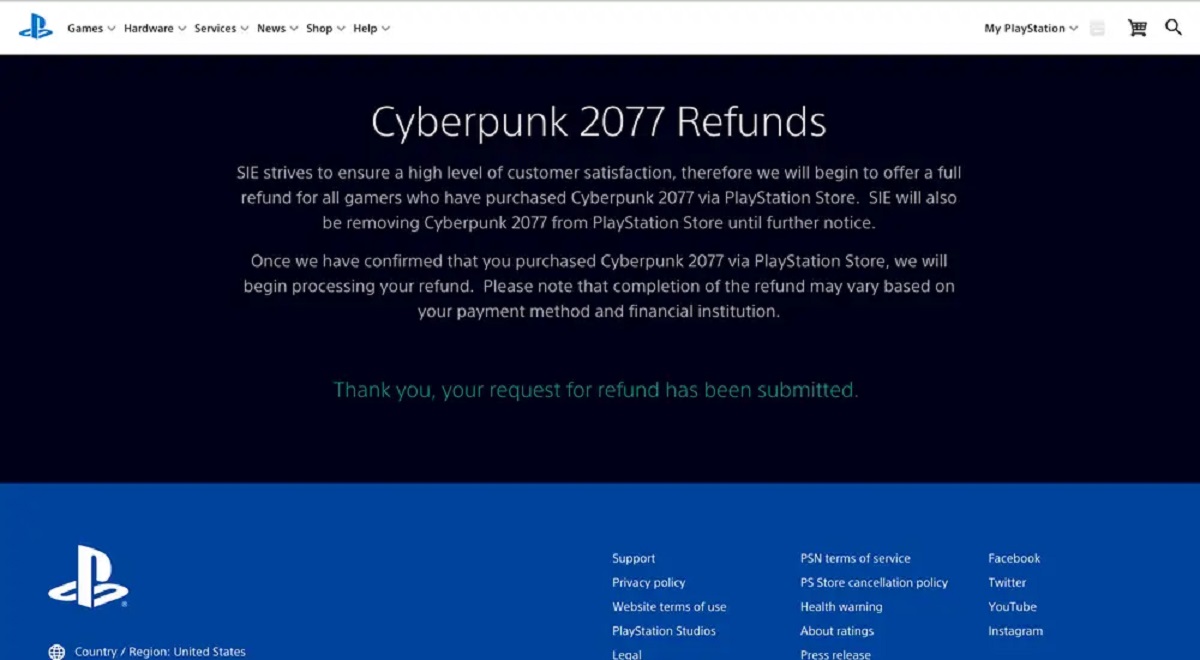

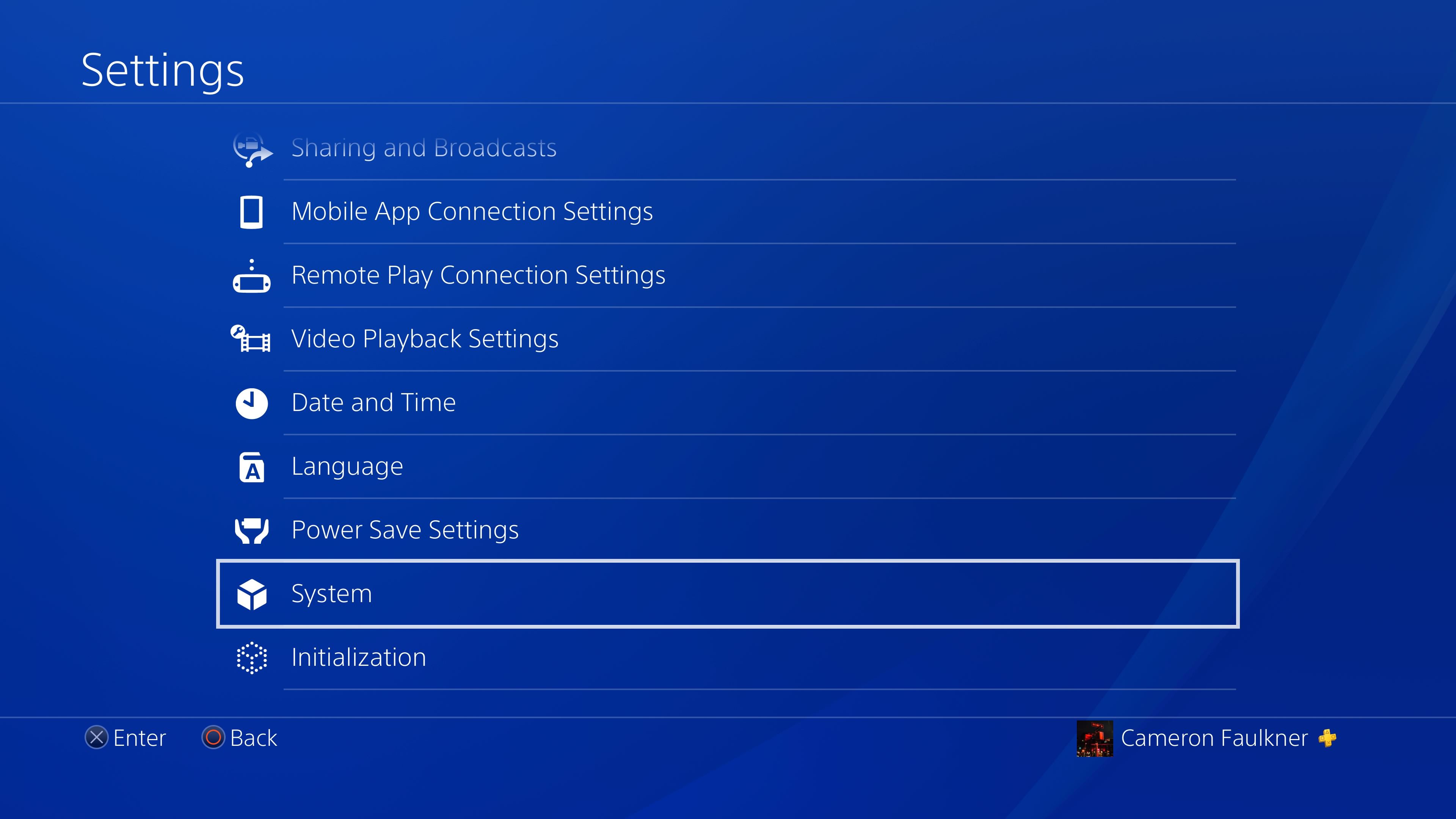
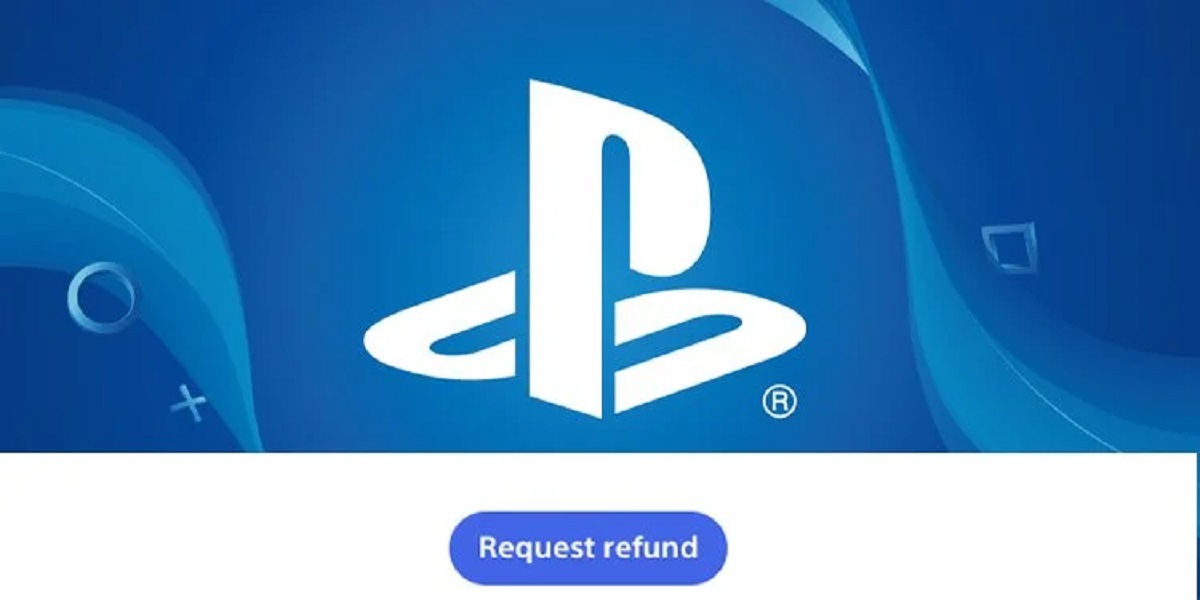
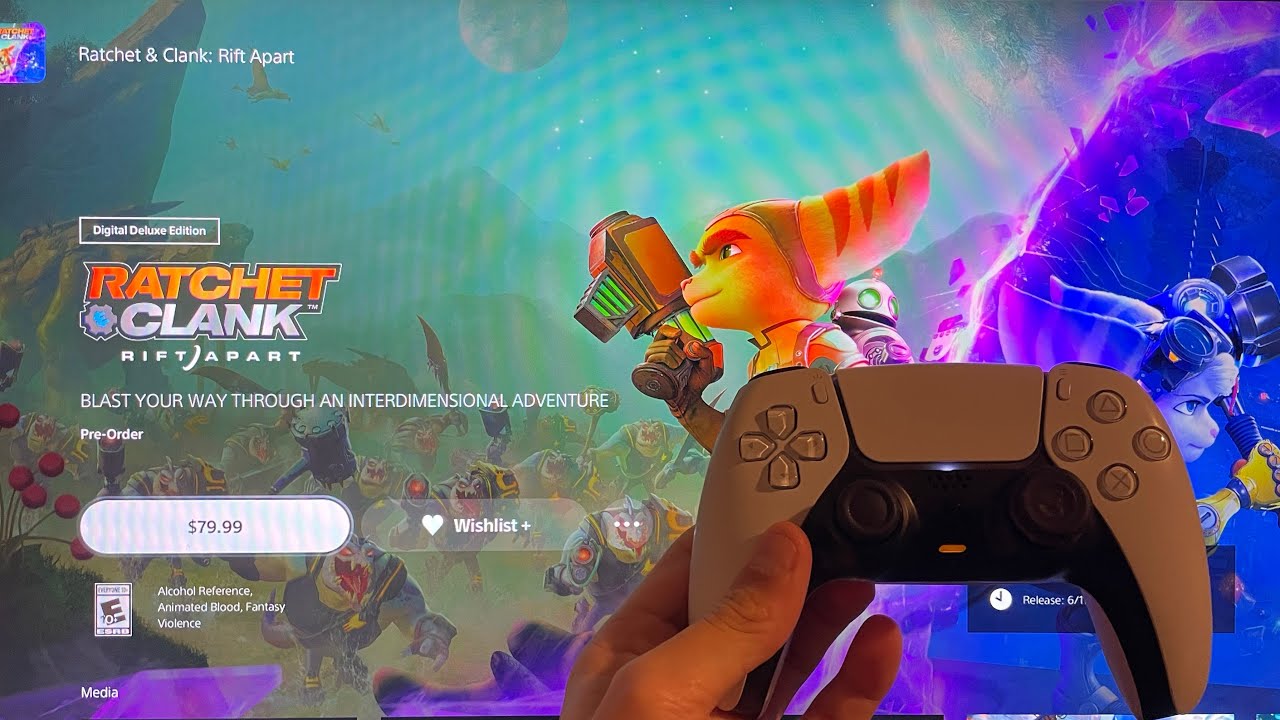
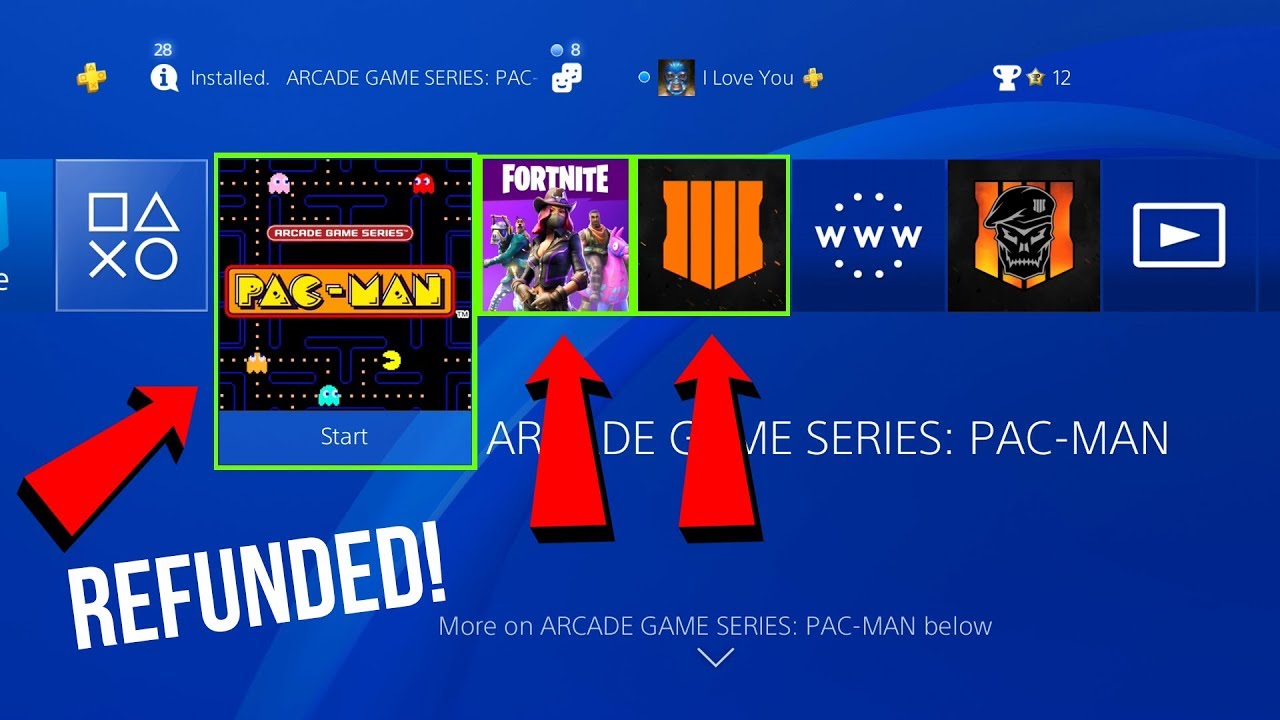
![How To Cancel PlayStation Plus Membership? [GUIDE]](https://robots.net/wp-content/uploads/2022/07/how-to-cancel-playstation-plus-featured-300x175.jpg)