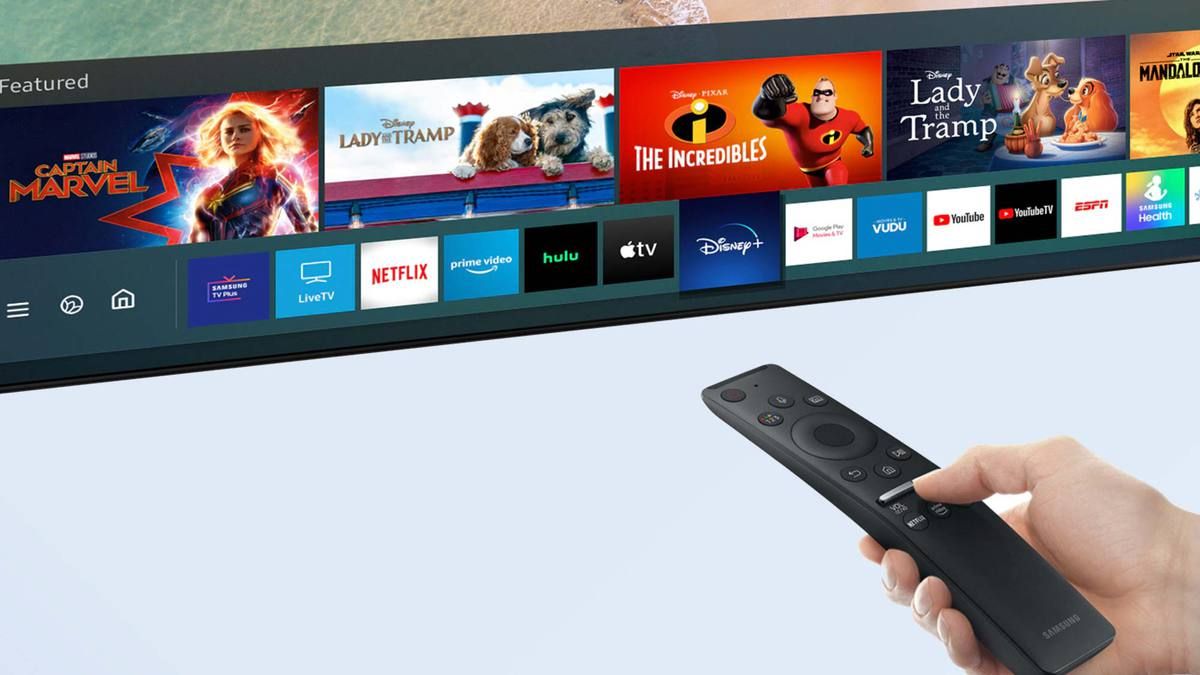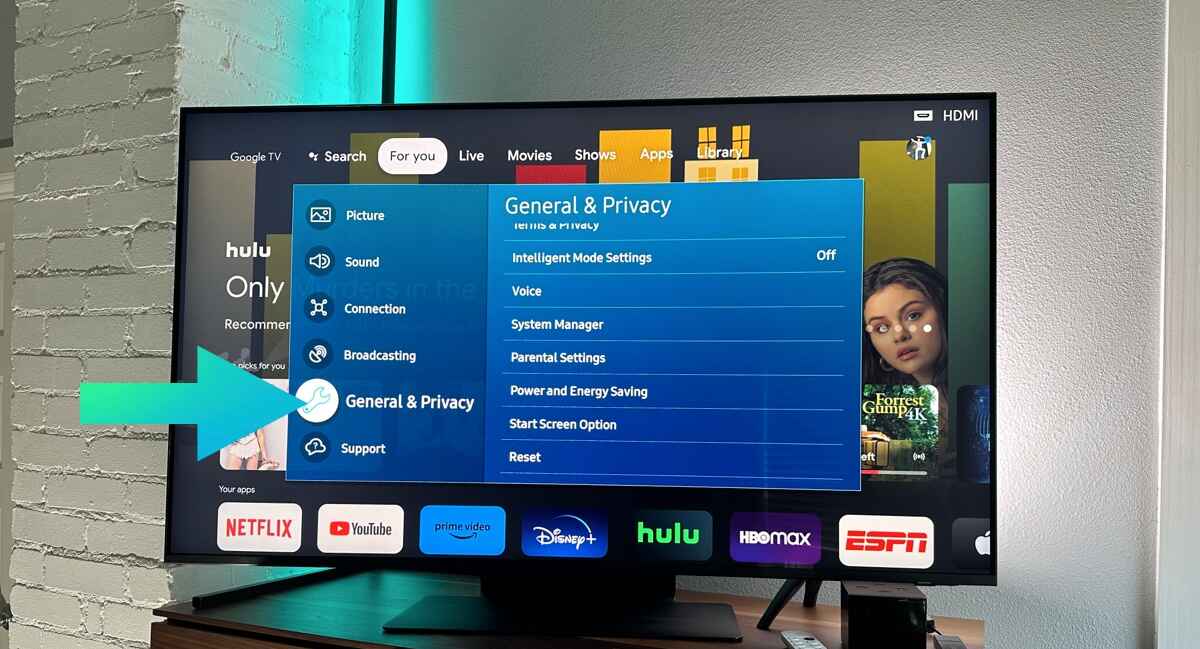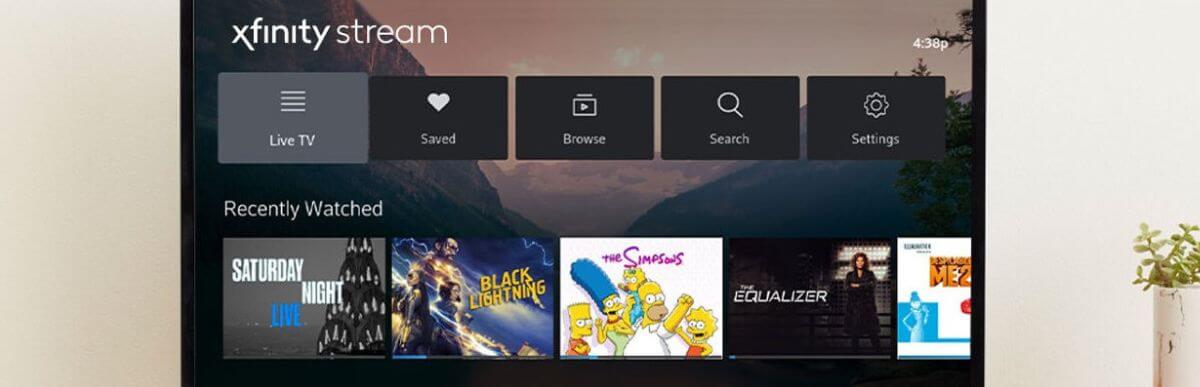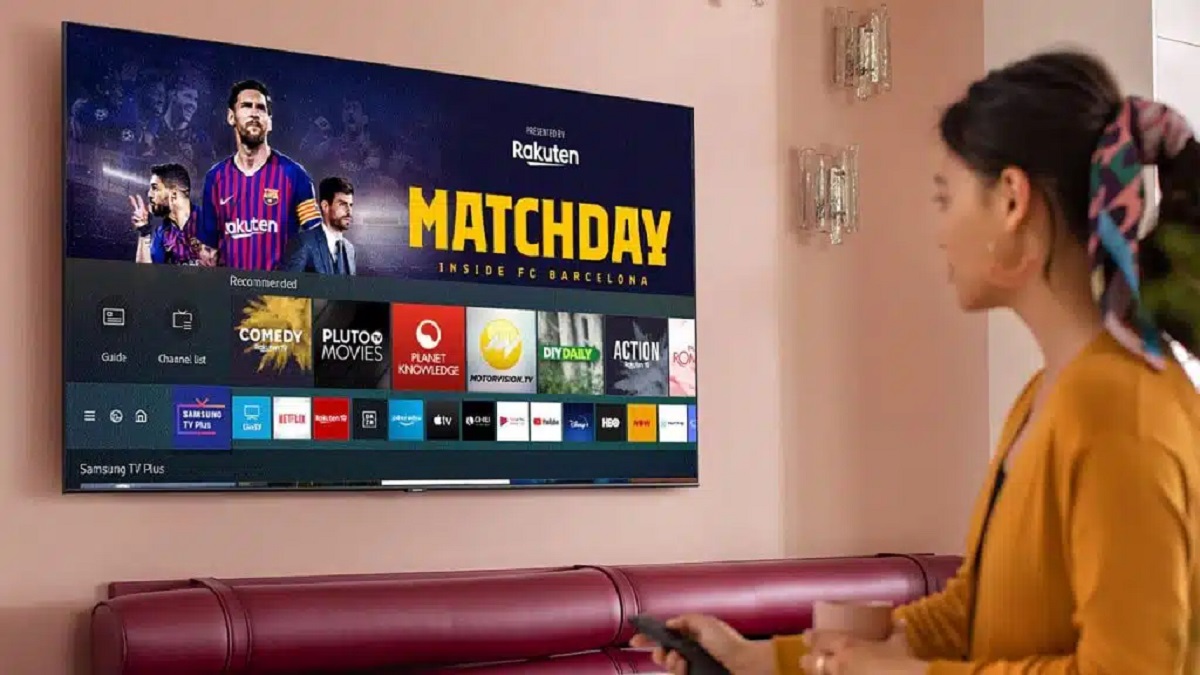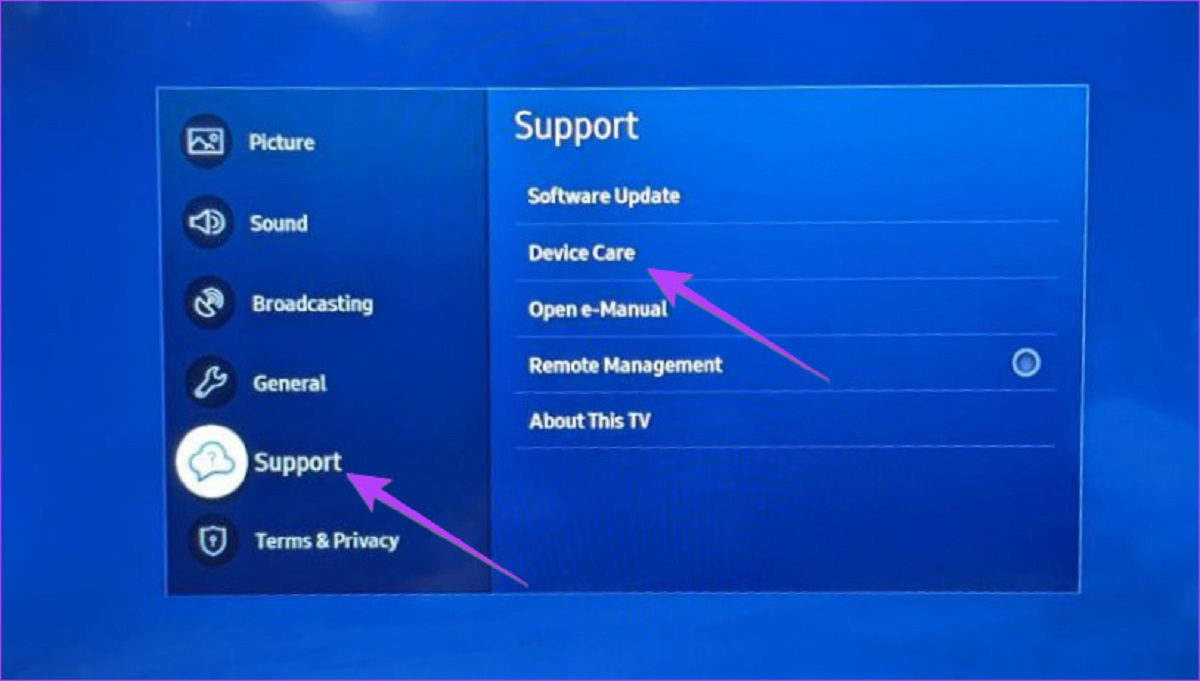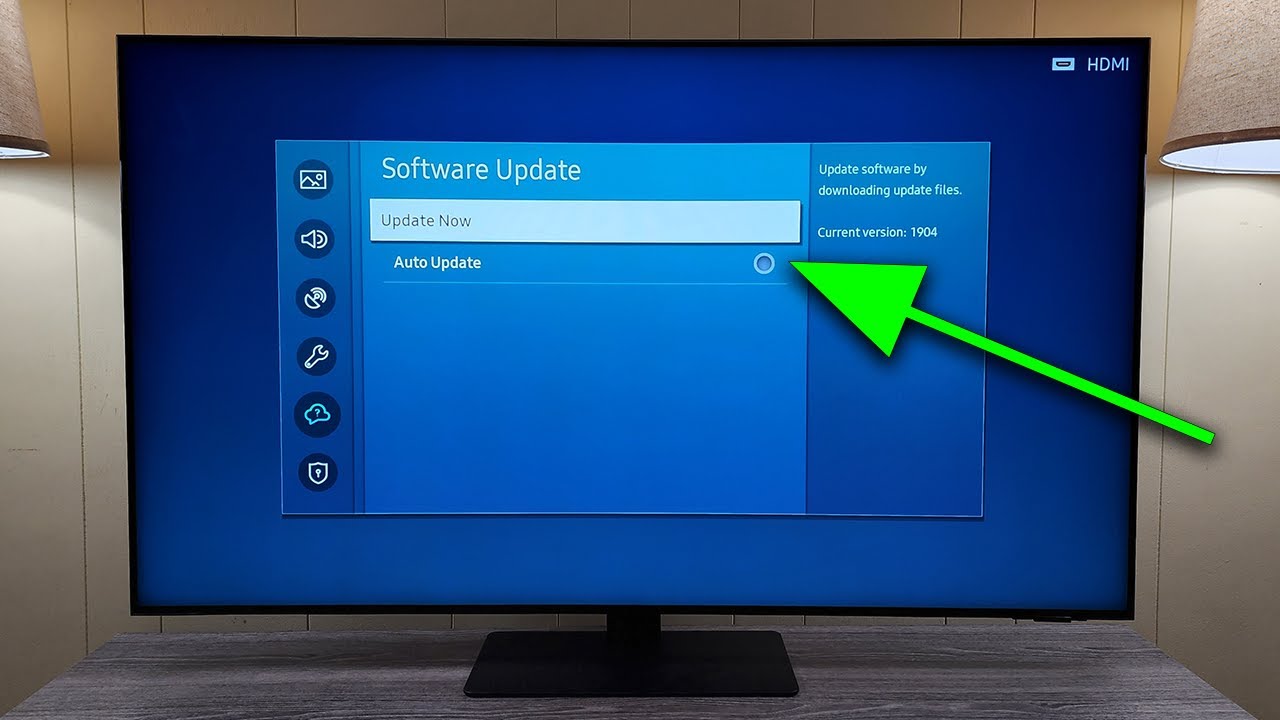Introduction
A Samsung Smart TV remote is an essential tool for controlling your smart television, allowing you to navigate menus, browse the web, and access various streaming services with ease. However, there may be instances where your Samsung Smart TV remote stops working or becomes unresponsive. This can be frustrating, especially when you’re in the middle of your favorite show or movie.
Luckily, there are several troubleshooting steps you can take to fix a malfunctioning Samsung Smart TV remote. In this guide, we’ll walk you through the process of identifying and resolving common issues that may arise with your remote control.
Whether your remote is not working at all, experiencing intermittent issues, or simply requires a quick reset, we’ve got you covered. By following the steps outlined in this article, you’ll be able to get your Samsung Smart TV remote back in working condition and resume enjoying your favorite entertainment in no time.
Remember, before proceeding with the troubleshooting steps, ensure that your TV is turned on and connected to a stable power source. Additionally, make sure that the remote control is within close proximity of the television and has a clear line of sight to the infrared receiver.
Step 1: Check the Batteries
The first and simplest step in troubleshooting a non-responsive Samsung Smart TV remote is to check the batteries. Over time, the batteries in your remote control may become weak or depleted, resulting in poor performance or total failure.
Here’s how to check the batteries in your Samsung Smart TV remote:
- Remove the battery cover on the back of the remote control.
- Take out the existing batteries and examine them. Make sure they are in good condition and not leaking.
- If the batteries look worn out or are near the end of their lifespan, replace them with fresh ones. Be sure to use the correct type and polarity specified for your remote control.
- Properly insert the new batteries into the remote, ensuring that they are placed in the correct positions and orientations.
- Put the battery cover back on and ensure it is securely closed.
Once you have replaced the batteries, try using the remote control again to see if it is now functioning properly. In most cases, this simple battery replacement solves the issue and restores functionality to the remote.
If the remote control still doesn’t work after replacing the batteries, proceed to the next troubleshooting step.
Step 2: Check the Line of Sight
Another common reason for a Samsung Smart TV remote not working properly is obstructed line of sight between the remote and the TV’s infrared receiver. The infrared signal transmitted by the remote control needs a clear path to reach the receiver on the TV.
Follow these steps to check the line of sight between your remote and the TV:
- Remove any objects that may be blocking the path between the remote and the TV. This includes furniture, decorations, or other devices.
- Ensure that there are no obstacles in front of the TV’s infrared receiver, such as dust or debris. Clean the receiver area gently with a soft, lint-free cloth if necessary.
- Make sure you are within a reasonable distance from the TV when using the remote control. Typically, a range of around 15 feet is considered optimal.
- Try different angles and positions to figure out if there is a specific angle that allows the remote to work more effectively. Sometimes, small adjustments in positioning can make a significant difference.
After ensuring a clear line of sight, test the remote control again to see if it is functioning correctly. If the issue persists, proceed to the next troubleshooting step.
Step 3: Reset the Remote
If your Samsung Smart TV remote is still giving you trouble, it may be necessary to perform a reset. Resetting the remote control can help resolve any software or connectivity issues that may be causing the malfunction.
Here are the steps to reset your Samsung Smart TV remote:
- Remove the batteries from the remote control.
- Press and hold the Power button on the remote control for approximately 10 seconds.
- Release the Power button and insert the batteries back into the remote.
- Wait a few moments for the remote control to power up and establish a connection with the TV.
Once the reset process is complete, try using the remote control to check if the issue has been resolved. If the remote still isn’t working properly, move on to the next troubleshooting step.
Step 4: Pair the Remote
If your Samsung Smart TV remote is not responding even after trying the previous troubleshooting steps, it may be necessary to pair the remote with the television again. Pairing the remote control ensures proper communication between the remote and the TV’s receiver.
Follow these steps to pair your Samsung Smart TV remote:
- Turn on your TV and ensure that it is connected to a stable power source.
- Press and hold the Return and Play/Pause buttons on the remote control simultaneously for about 5 seconds. The pairing process should initiate.
- Look for on-screen instructions on your TV to complete the pairing process. Follow the prompts and input any necessary information.
- Wait for the pairing to be confirmed. Once the remote control is successfully paired with the TV, it should regain functionality.
After completing the pairing process, test the remote control to see if it is now working as expected. If the problem persists, proceed to the next troubleshooting step.
Step 5: Update the TV’s Software
If your Samsung Smart TV remote continues to have issues, it’s worth checking if there are any available software updates for your television. Outdated software can sometimes cause compatibility problems and affect the performance of the remote control.
Here’s how to update the software on your Samsung Smart TV:
- On your TV, navigate to the Settings menu using either the remote control or the buttons on the TV itself.
- In the Settings menu, look for the option labeled “Software Update” or “System Update.” Select it to proceed.
- Choose the option to “Check for Updates” or “Update Now.” The TV will connect to the internet and check for any available updates.
- If an update is found, follow the on-screen prompts to download and install it. This process may take some time, so be patient and avoid turning off the TV or interrupting the update.
- After the update is complete, the TV will restart. Test the remote control to see if it is now functioning properly.
If the remote control still fails to work even after updating the software, proceed to the final troubleshooting step.
Step 6: Replace the Remote
If none of the previous steps have resolved the issue with your Samsung Smart TV remote, it may be time to consider replacing the remote control. While this is not the ideal solution, it is sometimes necessary if the remote is damaged beyond repair or experiencing a hardware malfunction.
Here are some options to consider when replacing your Samsung Smart TV remote:
- Contact Samsung Support: Get in touch with Samsung’s customer support to inquire about purchasing a new remote control specifically designed for your Smart TV model. They can provide you with the necessary information and guide you through the process.
- Third-Party Remotes: If a genuine remote control from the manufacturer is not easily available, consider looking for third-party remote options that are compatible with your Samsung Smart TV. Make sure to check for compatibility and read customer reviews before making a purchase.
- Smartphone Apps: Many Samsung Smart TVs have companion apps available for smartphones. You can download the app and use your phone as a remote control. Check the app store on your smartphone for the official Samsung Smart TV remote app.
By replacing the remote control, you should regain full functionality of your Samsung Smart TV without any further issues. Remember to properly dispose of the old remote according to local regulations.
Keep in mind that if you decide to replace the remote control, take note of any specific features or buttons you may need, especially if you use advanced functions on your TV. Ensure that the replacement remote can provide the same level of functionality as the original.
If you have exhausted all troubleshooting options and your Samsung Smart TV remote is still not functioning correctly, it may be best to seek professional assistance from a qualified technician.