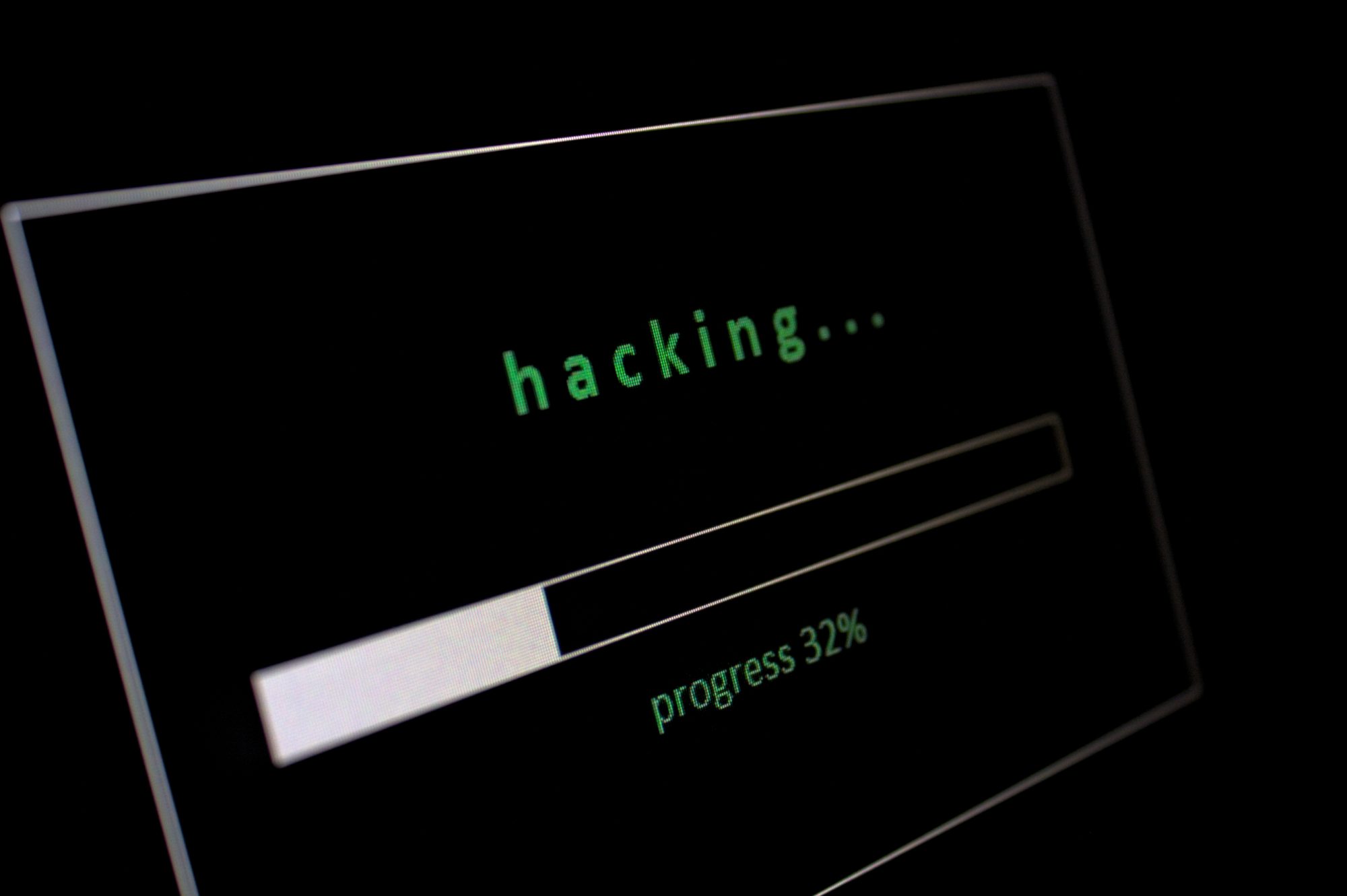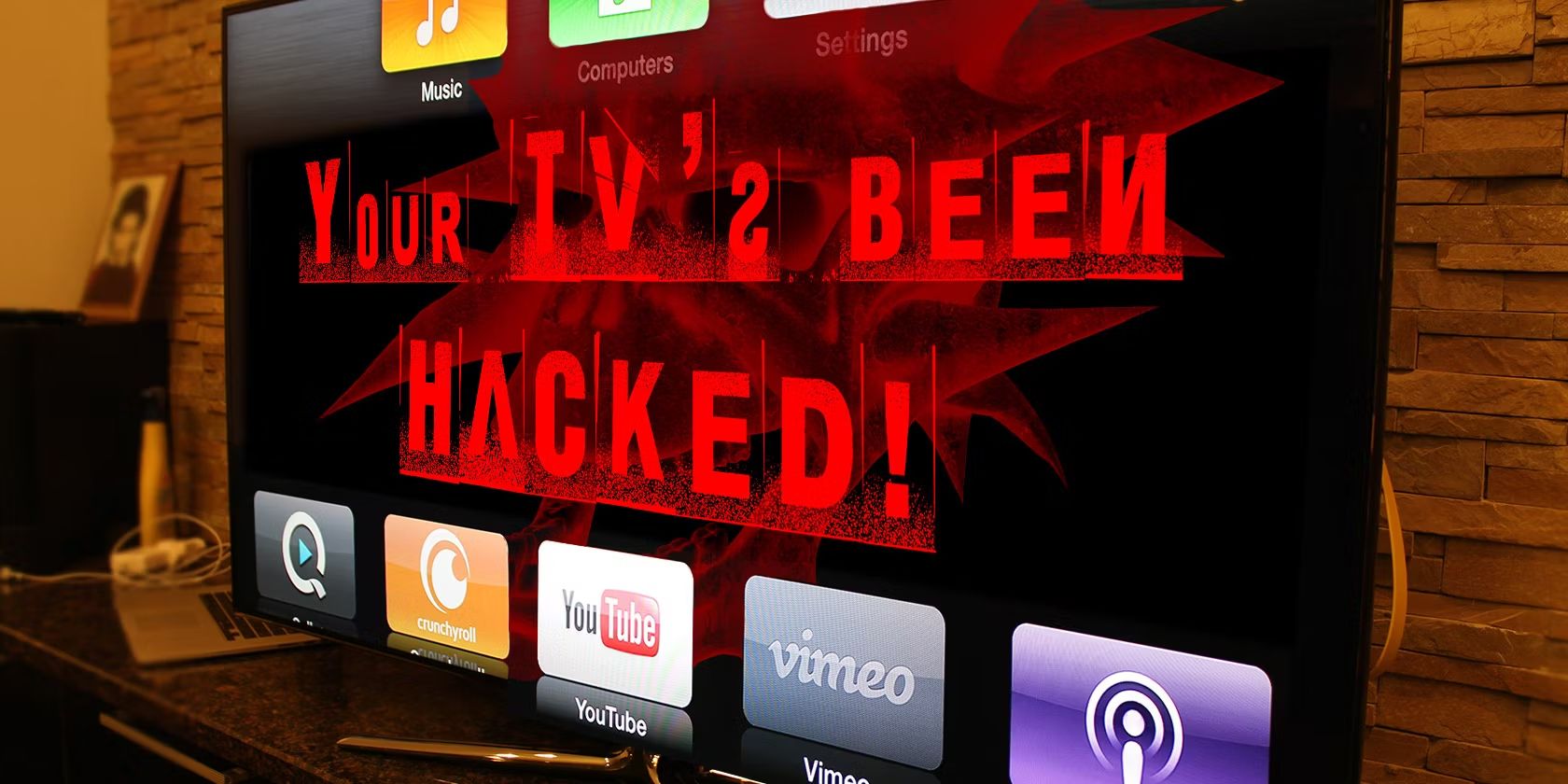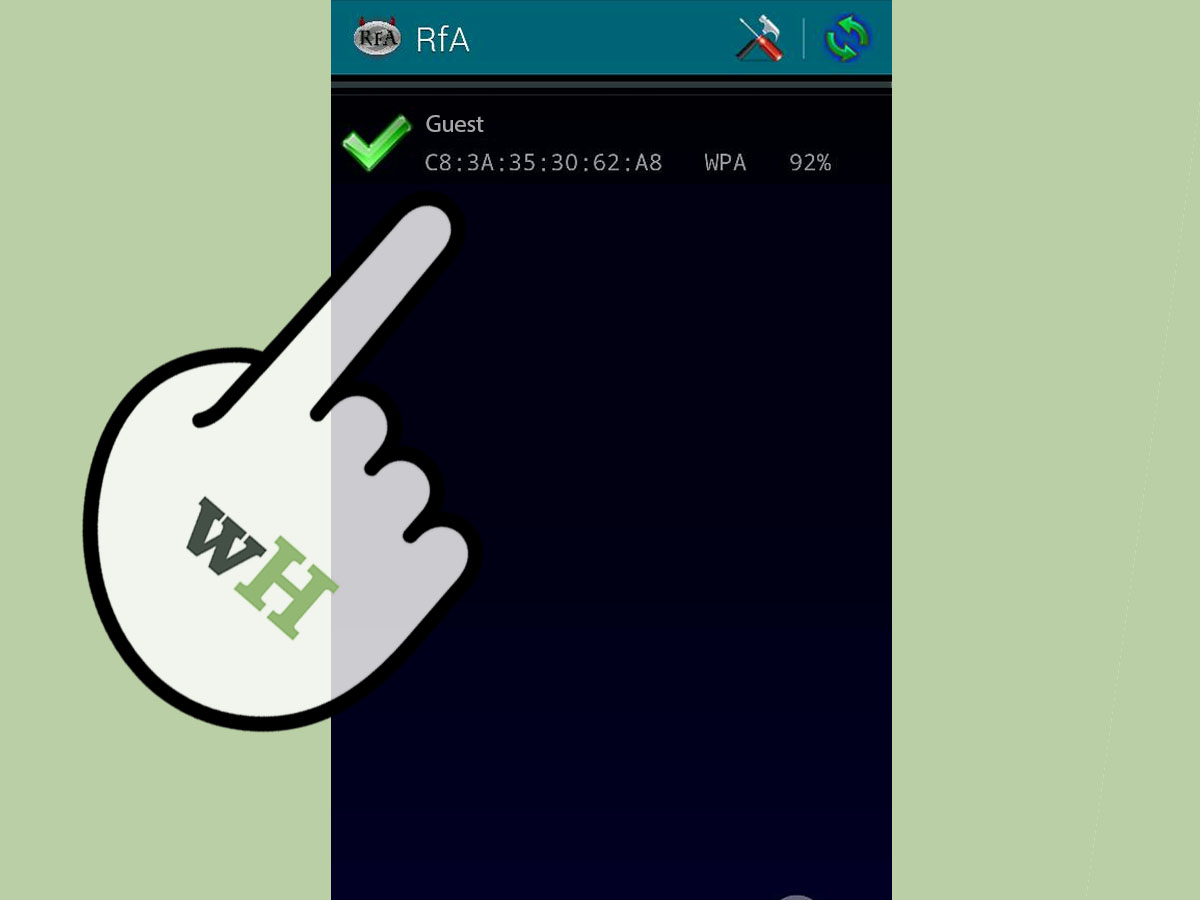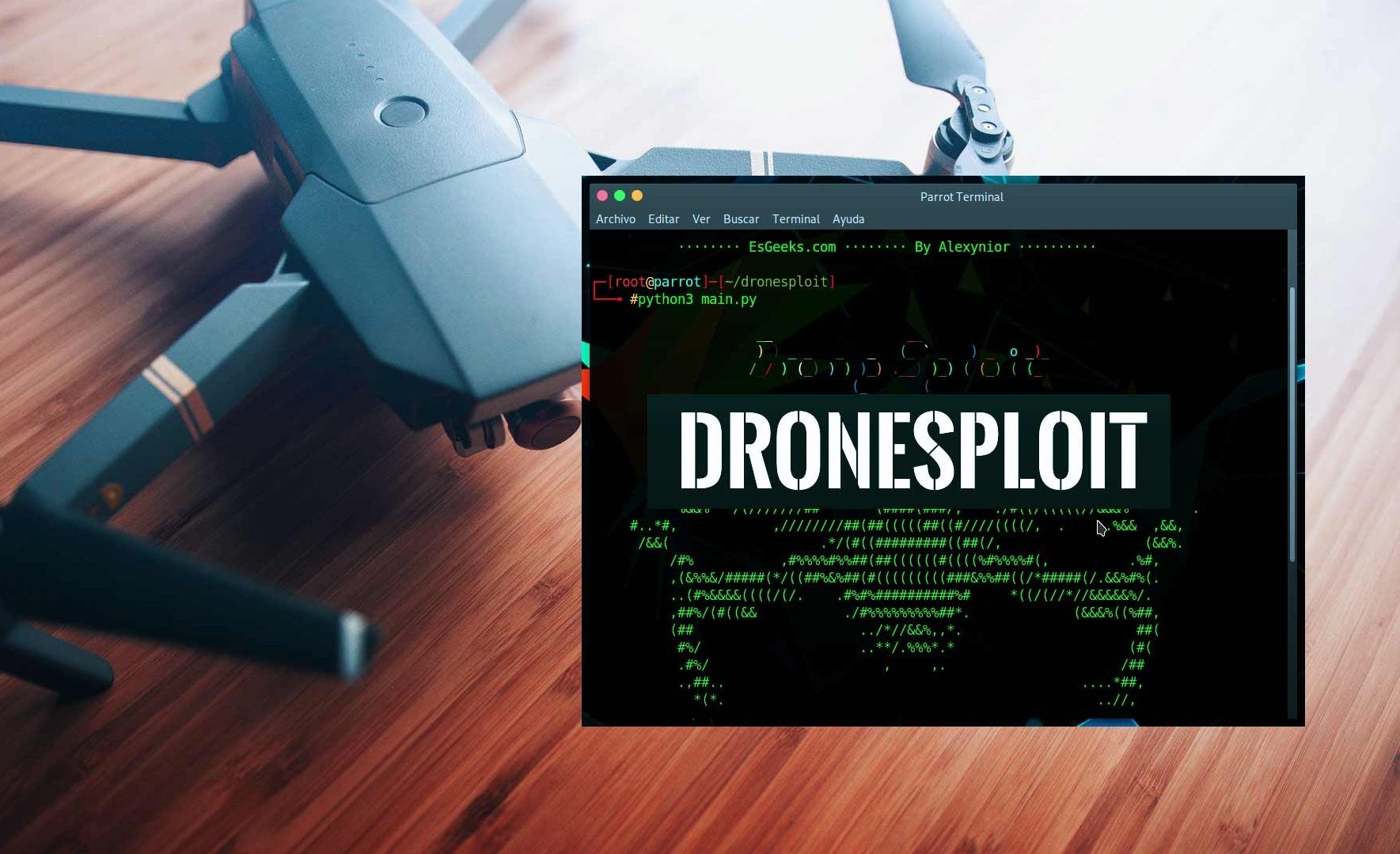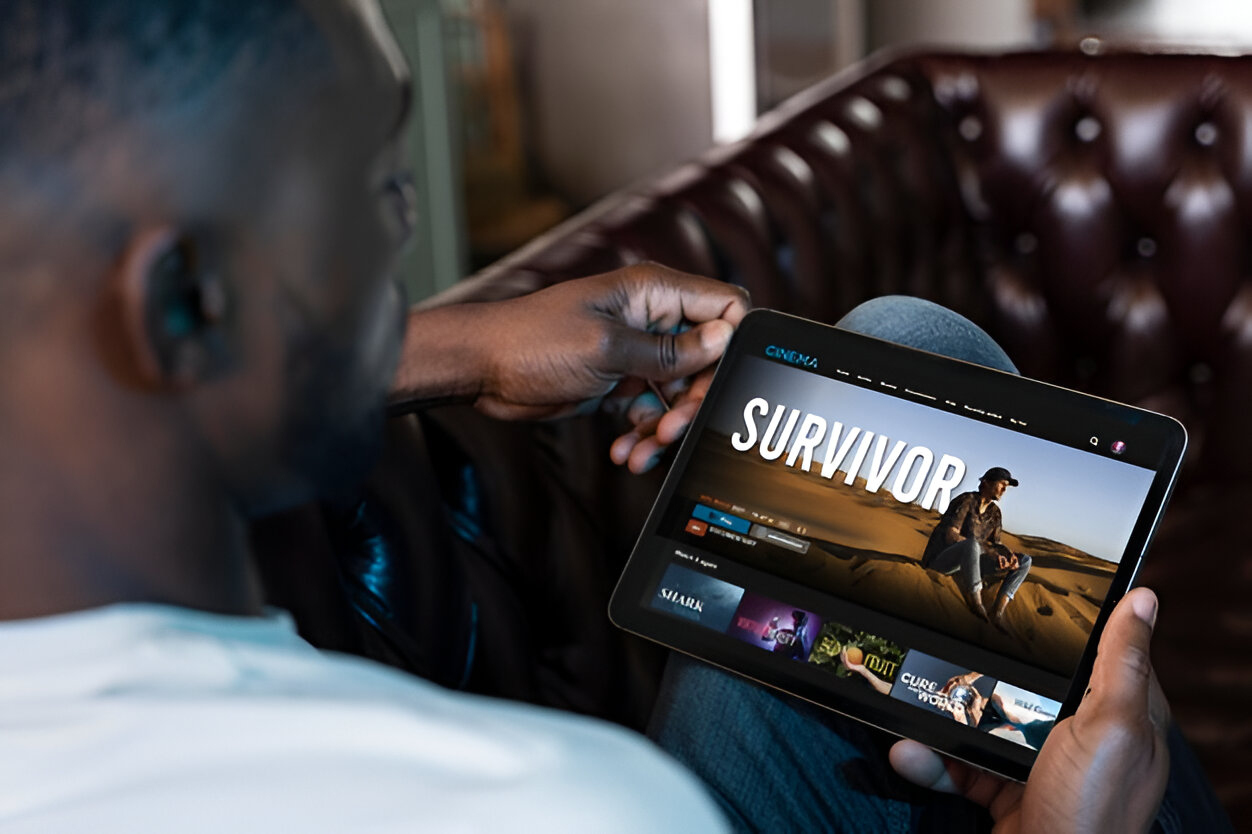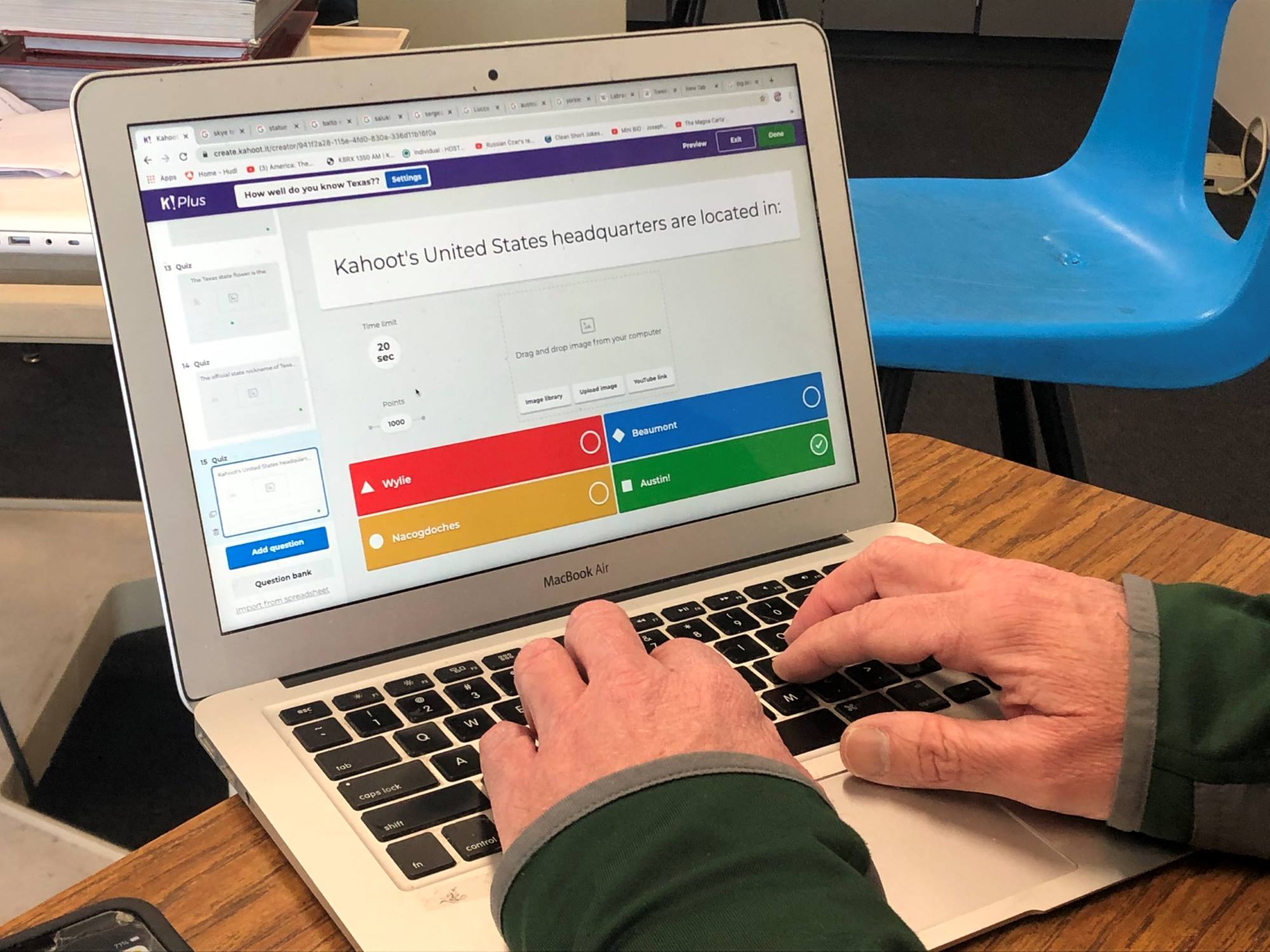Introduction
Welcome to the digital age, where our tablets have become an integral part of our daily lives. We use them for communication, entertainment, work, and much more. However, with the increasing reliance on technology, the risk of our tablets being hacked also rises.
Hackers are constantly evolving and finding new ways to exploit vulnerabilities in our devices. When a tablet is hacked, it can lead to a myriad of issues such as privacy breaches, data theft, and even financial losses. Therefore, it’s crucial to be vigilant and aware of the signs that indicate your tablet might have been compromised.
In this article, we will explore the signs that your tablet has been hacked and provide you with the necessary steps to fix the issue. Whether you’re a tech-savvy individual or a casual user, this guide will help you regain control over your tablet’s security and protect your valuable information.
It’s important to note that no device is entirely immune to hacking, and even the most secure tablets can potentially be targeted. However, by following the steps outlined in this article, you can significantly reduce the risk and mitigate the damages caused by a hacked tablet.
So, if you suspect that your tablet has been compromised or want to be prepared for such a situation, read on to learn how to identify the signs and take the necessary actions to protect your device and personal data.
Signs that your tablet has been hacked
In today’s interconnected world, it’s crucial to be aware of the signs that indicate your tablet may have been compromised by a hacker. While some of these signs may not always be an indication of hacking, it’s important to be cautious and investigate further if you notice any suspicious behavior on your device. Here are some common signs to look out for:
- Unusual battery drain: If you notice that your tablet’s battery is draining faster than usual, it may indicate that there are malicious activities running in the background. Hacked apps or malware can consume a lot of resources, causing excessive battery usage.
- Unfamiliar apps or pop-ups: If you suddenly see new apps installed on your tablet that you didn’t download or encounter frequent pop-up ads, it could be a sign of a hacking attempt. Hackers may install malicious apps or use adware to generate revenue.
- Slow performance: A hacked tablet may experience sluggish performance, freezing, or crashing. This can be due to malware consuming system resources or unauthorized activities running in the background.
- Unexpected data usage: If your tablet’s data usage suddenly spikes without any apparent reason or you receive notifications about exceeding your data limit, it could indicate that malware is running in the background and consuming data.
- Strange behavior: Pay attention to any strange or unusual behavior on your tablet, such as apps opening or closing on their own, settings being changed without your knowledge, or strange sounds or vibrations. These could be signs of a hacker remotely controlling your device.
- Unexplained charges or financial activity: Keep an eye on your bank accounts and credit card statements. If you notice any unauthorized transactions or suspicious financial activity, it’s possible that your tablet has been hacked and your sensitive information has been compromised.
- Increased network activity: If you notice a significant increase in your tablet’s network activity when you’re not actively using it, it could be a sign that malware is communicating with malicious servers or carrying out unauthorized tasks.
While these signs can be indicative of a hacked tablet, it’s important to remember that other factors may also contribute to these issues. Therefore, it’s crucial to investigate further or seek professional help to confirm whether your tablet has indeed been hacked.
Now that we have identified the signs to watch out for, it’s time to take action and learn how to fix a hacked tablet. By taking these steps, you can regain control over your tablet’s security and protect your personal information from further harm.
Steps to fix a hacked tablet
Discovering that your tablet has been hacked can be alarming, but taking immediate action is crucial to minimize the potential damage. Here are the steps you should follow to fix your hacked tablet:
- Disconnect from the internet: The first step is to disconnect your tablet from the internet to prevent further communication between the hacker and your device. Turn off your Wi-Fi and mobile data and ensure that your tablet is in airplane mode.
- Run a full antivirus scan: Install a reputable antivirus app on your tablet and perform a full system scan. The antivirus software will detect and remove any malware or malicious apps that may be causing the hacking issues. Make sure to keep your antivirus software up to date for optimal protection.
- Update your operating system: Outdated software can have vulnerabilities that hackers exploit. Ensure that your tablet’s operating system, as well as all installed apps, are up to date. Regularly checking for updates and installing them promptly will help patch security vulnerabilities and protect your tablet from further hacking attempts.
- Change your passwords: To prevent unauthorized access to your accounts, change the passwords for all your online accounts, including email, social media, and banking. Create strong and unique passwords that consist of a combination of letters, numbers, and symbols. Consider using a password manager to securely store your passwords.
- Reset your tablet to factory settings: If you’re unable to identify or remove the malware affecting your tablet, a factory reset becomes necessary. Keep in mind that this step will erase all data on your tablet, so make sure to back up important files and documents beforehand. Consult your tablet’s user manual or the manufacturer’s website for instructions on how to perform a factory reset.
- Install a firewall: A firewall acts as a barrier between your tablet and potential threats from the internet. Install a reputable firewall app on your tablet to monitor and block any unauthorized incoming or outgoing connections. This added layer of security can help prevent future hacking attempts.
Following these steps will help you address the hacking issue and restore the security of your tablet. However, it is important to remember that prevention is better than cure. Taking proactive measures to secure your tablet, such as regularly updating software, being cautious of suspicious emails or downloads, and using strong passwords, will significantly reduce the risk of future hacking incidents.
Disconnect from the internet
When you suspect that your tablet has been hacked, the first and most crucial step is to disconnect it from the internet. By disconnecting from the internet, you sever the communication between the hacker and your device, preventing further unauthorized access and potential data breaches.
Here’s how you can disconnect your tablet from the internet:
- Turn off Wi-Fi: Go to the settings menu on your tablet and toggle off the Wi-Fi option. This will disable your tablet’s ability to connect to any nearby Wi-Fi networks.
- Disable mobile data: If you are using a tablet that has a mobile data connection, navigate to the settings menu and disable the mobile data option. This will ensure that your tablet is not using any mobile network for internet connectivity.
- Enable airplane mode: Another option is to enable airplane mode on your tablet. This will automatically disable Wi-Fi, mobile networks, and Bluetooth connections, providing an extra layer of protection. You can find the airplane mode option in the settings menu or by swiping down from the top of your tablet’s screen and tapping on the airplane icon.
Once you have disconnected your tablet from the internet, it’s important to keep it in that state until you have completed the necessary steps to fix the hacked tablet. This will prevent the hacker from gaining any further access to your device or personal information.
Keep in mind that disconnecting from the internet is a temporary measure to isolate your tablet. In order to restore full functionality and use your tablet again, you will need to address the hacking issue and implement security measures to prevent future incidents.
Now that you have disconnected your tablet from the internet, you can proceed with the next steps to fix the hacked tablet and regain control over your device’s security.
Run a full antivirus scan
Running a full antivirus scan on your tablet is an essential step in fixing a hacked device. Antivirus software can detect and remove malware, viruses, and other malicious programs that may have infected your tablet, restoring its security and functionality.
Follow these steps to perform a full antivirus scan on your tablet:
- Choose a reputable antivirus app: Look for a well-known and trusted antivirus app from a reputable developer. Read reviews and check the app’s ratings to ensure its effectiveness. Some popular antivirus apps for tablets include Avast, McAfee, Bitdefender, and Norton.
- Download and install the antivirus app: Go to your device’s app store or the developer’s website and download the chosen antivirus app. Once downloaded, follow the instructions to install the app on your tablet.
- Open the antivirus app: Launch the antivirus app and navigate to the scan section. Depending on the app, you may have options for a quick scan, a full scan, or a custom scan. Select the option for a full scan to thoroughly examine your tablet for any malicious programs.
- Start the scan: Initiate the full scan and be patient while the antivirus app examines all files, folders, and applications on your tablet. The scanning process may take some time, depending on the speed of your device and the amount of data stored on it.
- Review and take appropriate action: Once the scan is complete, the antivirus app will provide a report with the detected threats, if any. Review the results and follow the app’s recommendations to remove or quarantine any identified malware or viruses. Some antivirus apps may allow you to automatically remove the threats, while others may require manual intervention.
It’s important to keep your antivirus software up to date to ensure it can detect the latest malware and provide optimal protection for your tablet. Regularly check for updates and install them promptly to stay ahead of potential security threats.
Running a full antivirus scan on your tablet should be a routine practice, even if you haven’t encountered any hacking issues. By doing so, you can proactively safeguard your device and protect your personal data from potential threats.
Once you have completed the antivirus scan, move on to the next steps to further secure your tablet and prevent future hacking incidents.
Update your operating system
Keeping your tablet’s operating system up to date is crucial in ensuring its security and protecting it from hacking vulnerabilities. Operating system updates often include patches and fixes for known security issues, as well as enhancements in performance and functionality.
Here’s how you can update your tablet’s operating system:
- Check for updates: Go to the settings menu on your tablet and look for the option that allows you to check for system updates. On most devices, this can be found under “Software Update” or “System Update.”
- Download and install updates: If an update is available, download and install it. Depending on your tablet’s settings, you may need to connect to Wi-Fi or use mobile data to download the update. Make sure you have a stable internet connection and sufficient battery life before you begin the update process.
- Follow the on-screen instructions: Once you initiate the update, your tablet will guide you through the installation process. Follow the on-screen instructions carefully and be patient as the update may take some time to complete.
- Restart your tablet: After the update is installed, it is recommended to restart your tablet to ensure that the changes are properly applied. This will help optimize the performance and security of your device.
Regularly checking for and installing operating system updates is essential in maintaining the overall security of your tablet. These updates not only address existing security vulnerabilities but also provide additional features and improvements that enhance your overall tablet experience.
In addition to the operating system, it’s essential to keep all installed apps on your tablet up to date. Developers frequently release updates to address discovered vulnerabilities and improve app functionality. Regularly checking for app updates in your device’s app store and installing them will further strengthen your tablet’s security.
By keeping your operating system and apps updated, you can minimize the risk of potential hacking attempts on your tablet and ensure that it remains secure and optimized for performance. Now, let’s move on to the next steps to strengthen the security of your tablet and regain control over its usage.
Change your passwords
When your tablet has been hacked, changing your passwords is a critical step in regaining control over your accounts and preventing further unauthorized access. Hackers may have obtained your login credentials, putting your personal information and sensitive data at risk. By changing your passwords, you can strengthen the security of your accounts and minimize the potential damage caused by the hacking incident.
Here’s what you need to do to change your passwords:
- Identify affected accounts: Take an inventory of the accounts you have accessed on your tablet, such as email, social media, online banking, and other important online services. Pay close attention to accounts that contain sensitive information or are linked to financial transactions.
- Visit the account’s website or app: Open a web browser on your tablet or launch the respective app for the account you want to change the password for.
- Locate the password change option: Once you’ve logged into your account, navigate to the account settings or security settings section. Look for an option to change your password. Depending on the platform or service, this option may be labeled as “Change Password,” “Security,” or similar.
- Create a strong, unique password: When changing your password, aim for a strong and unique combination of letters, numbers, and special characters. Avoid using easily guessable passwords, such as birth dates or common phrases. Ideally, your password should be at least 8-12 characters long and include a mix of uppercase and lowercase letters, numbers, and symbols.
- Update passwords for all relevant accounts: Repeat the above steps for all the accounts you identified earlier. It’s important to change the password for each account individually to ensure maximum security.
In addition to changing your passwords, consider implementing multi-factor authentication (MFA) for your accounts. MFA adds an extra layer of security by requiring you to provide additional verification, such as a unique code sent to your mobile device, along with your password.
Remember to update your passwords periodically and avoid reusing passwords across multiple accounts. Using a password manager can help you generate and securely store strong passwords for each account, providing ease of use and added convenience.
By changing your passwords and adopting good password practices, you can significantly strengthen the security of your accounts and protect your personal information from future hacking incidents.
Reset your tablet to factory settings
If you are unable to identify or remove the malware affecting your tablet, performing a factory reset is a necessary step to completely eliminate any lingering hacking issues. Resetting your tablet to its factory settings will wipe out all data and settings, essentially returning it to the state it was in when you first purchased it.
Here’s how you can reset your tablet to factory settings:
- Back up your data: Before initiating a factory reset, it’s crucial to back up any important data or files on your tablet. Connect your tablet to a computer or use a cloud storage service to securely backup your photos, videos, documents, and any other valuable data.
- Access the settings menu: Go to the settings menu on your tablet. The location of the reset option may vary depending on the device’s make and model. Look for an option named “Backup & Reset,” “System,” or “Privacy.”
- Perform a factory reset: Once you have located the reset option, select it and follow the on-screen instructions to initiate the factory reset process. You may be asked to confirm your action, enter a lock screen code or PIN, or provide your Google account credentials. Be aware that performing a factory reset will erase all data on your tablet, including apps, settings, and personal files.
- Wait for the reset to complete: The factory reset process may take a few minutes to complete. Allow your tablet to restart, and follow any additional prompts or setup instructions that appear on the screen.
After the factory reset, your tablet will be restored to its original state, free from any malware or unauthorized modifications. You can now set up your tablet again, reinstalling essential apps and restoring your backed-up data.
Remember to install reliable antivirus software and keep your tablet’s operating system and apps up to date to prevent future hacking attempts. Additionally, exercise caution when downloading apps or clicking on links to avoid potential security risks.
A factory reset should be considered a last resort if other steps to fix the hacked tablet have proven ineffective. If you are still experiencing hacking issues after performing a factory reset, it is advisable to seek professional assistance from a reputable tech support service.
Now that your tablet is reset to its factory settings, you can proceed with additional security measures to fortify its protection against hacking attempts.
Install a firewall
Installing a firewall on your tablet is an effective measure to fortify its security and protect against potential hacking attempts. A firewall acts as a barrier between your tablet and the internet, monitoring and controlling incoming and outgoing connections, and blocking unauthorized access.
Here’s how you can install and configure a firewall on your tablet:
- Choose a reputable firewall app: Look for a trusted firewall app that is compatible with your tablet’s operating system. Some popular options include NetGuard, AFWall+, and NoRoot Firewall. Read reviews and check the ratings to ensure the app’s reliability.
- Download and install the firewall app: Visit your device’s app store or the developer’s website to download the firewall app. Once downloaded, follow the instructions to install the app on your tablet.
- Configure firewall settings: Open the firewall app and navigate to its settings. You can customize the firewall to your preference, including which apps are allowed to access the internet, blocking specific IP addresses or domains, and setting up rules for incoming and outgoing connections.
- Enable the firewall: Once you have configured the settings, enable the firewall to start protecting your tablet. The firewall will monitor and block any suspicious or unauthorized network activity, giving you control over the connections made by your tablet.
- Regularly update the firewall app: Keep the firewall app up to date by checking for updates and installing them promptly. Developers often release updates to address new security threats and enhance the firewall’s functionality.
A firewall provides an additional layer of protection for your tablet, particularly when connected to public Wi-Fi networks or when accessing websites or apps with potential security risks. It can help prevent unauthorized access, malicious downloads, and other network-based attacks.
However, it’s important to note that a firewall should be used in conjunction with other security measures, such as antivirus software and regular operating system updates. This multi-layered approach will enhance the overall security of your tablet and reduce the risk of hacking incidents.
By installing a firewall on your tablet, you can ensure that your device remains safeguarded from potential hacking attempts and maintain control over its network connections and traffic.
Conclusion
In this digital age, where our tablets have become an extension of our lives, it’s crucial to be aware of the signs of a hacked tablet and take prompt action to fix the issue. By recognizing the signs such as unusual battery drain, unfamiliar apps or pop-ups, and slow performance, you can identify the potential hacking attempts on your device.
To fix a hacked tablet, it is important to disconnect from the internet to prevent further unauthorized access. Running a full antivirus scan, updating your operating system, and changing your passwords are vital steps to restore security and protect your personal information.
If necessary, resetting your tablet to factory settings can eliminate lingering malware and unauthorized modifications. Additionally, installing a firewall further strengthens your tablet’s protection against potential hacking attempts.
Remember, prevention is better than cure. Regularly update your tablet’s operating system and apps, practice good password hygiene, and exercise caution when downloading apps or clicking on links. By implementing these security measures, you can significantly reduce the risk of future hacking incidents and protect your tablet and personal data.
While these steps provide a general guideline to fix a hacked tablet, each situation may differ, and seeking professional assistance may be necessary if the issue persists or if you need help throughout the process.
Stay vigilant and proactive when it comes to the security of your tablet. By staying informed, taking necessary precautions, and promptly addressing any hacking issues, you can maintain control over your device and enjoy a secure and worry-free tablet experience.