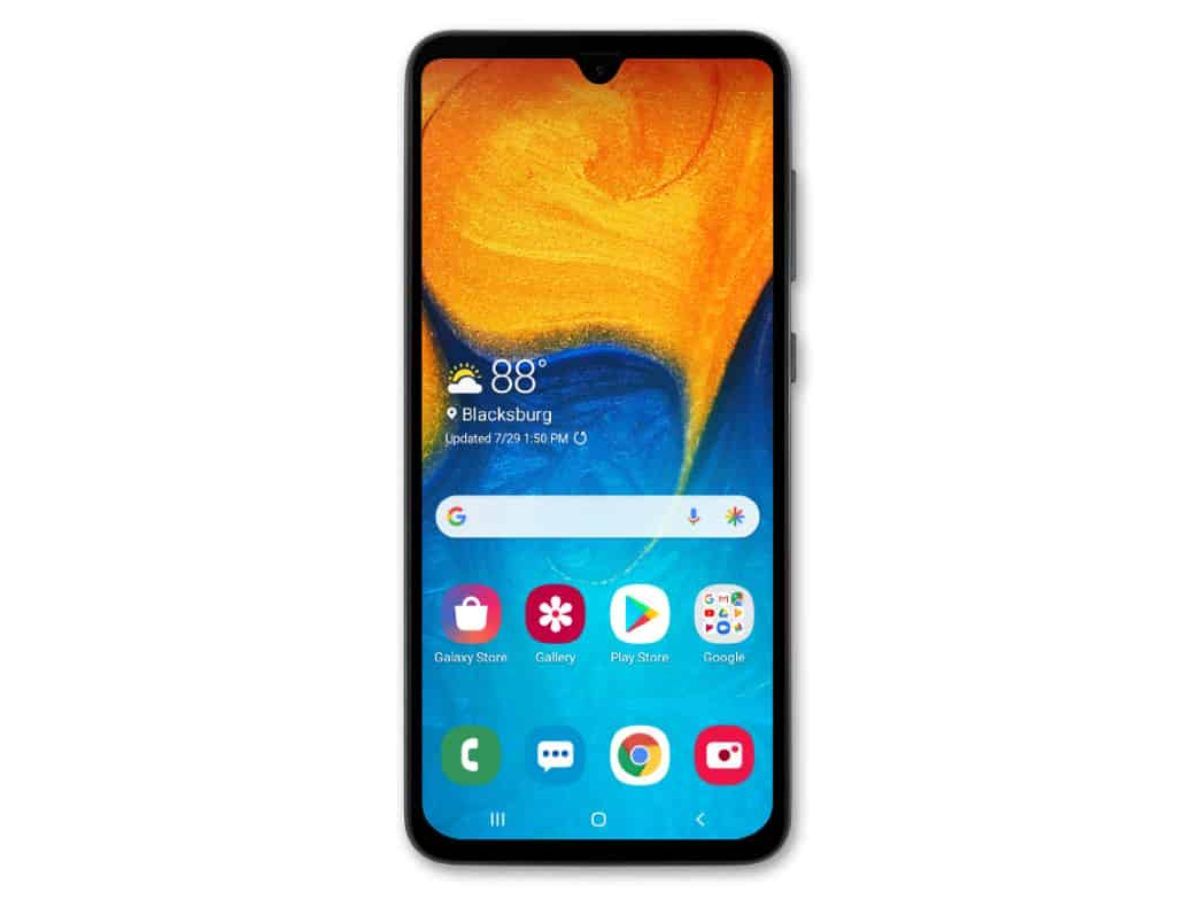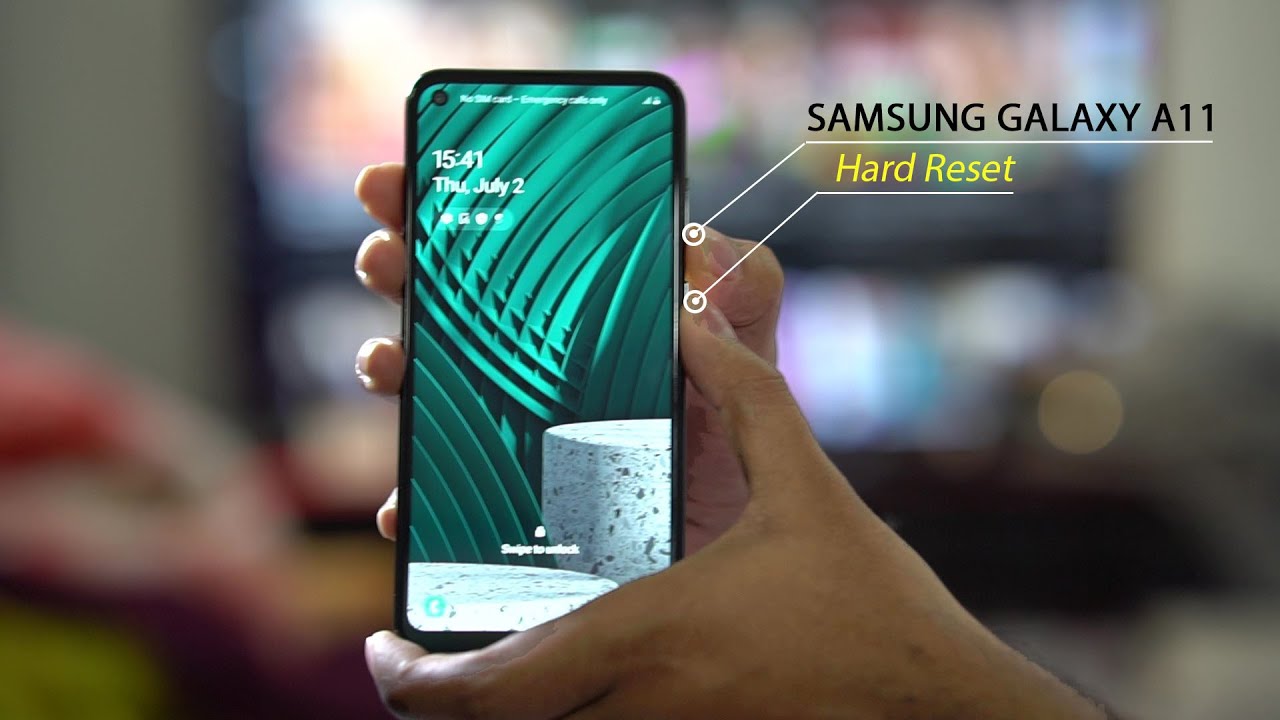Introduction
Welcome to this guide on how to factory reset a Samsung Galaxy A02S. The Samsung Galaxy A02S is a popular budget-friendly smartphone that runs on the Android operating system. While the device offers great performance and functionality, there may be times when you need to perform a factory reset.
A factory reset is a process that restores your device to its original factory settings, deleting all data, settings, and applications that you have added. This can be useful in various scenarios, such as when you want to sell or give away your phone, troubleshoot software issues, or simply start fresh with a clean slate.
Performing a factory reset on your Samsung Galaxy A02S is a relatively simple process, and there are multiple methods you can use depending on your specific needs and circumstances. In this guide, we will walk you through three different methods: using the Settings menu, using recovery mode, and using Find My Mobile.
Before we delve into the methods, it’s important to note that a factory reset will erase all data on your device. Therefore, it is crucial to back up your important files, contacts, photos, and any other data you want to keep. Once you have backed up your data, you can proceed with the factory reset.
In the following sections, we will provide step-by-step instructions for each method, along with any additional tips or considerations you should be aware of. By the end of this guide, you will have a clear understanding of how to perform a factory reset on your Samsung Galaxy A02S and be equipped to tackle any future reset needs.
Why You Might Need to Factory Reset Your Samsung Galaxy A02S
There are several reasons why you may need to perform a factory reset on your Samsung Galaxy A02S. Let’s explore some common scenarios where a factory reset can be beneficial:
- Fixing software issues: Over time, your smartphone may encounter software glitches or unexpected behavior. Performing a factory reset can help resolve these issues by reverting your device to its original settings and clearing any software conflicts.
- Preparing to sell or give away your phone: If you plan to sell or give away your Samsung Galaxy A02S, performing a factory reset ensures that all your personal data, accounts, and settings are removed from the device. This protects your privacy and prevents unauthorized access to your information.
- Improving performance: If your phone has become sluggish or unresponsive, a factory reset can help improve its overall performance. By starting with a clean slate, you can eliminate unnecessary files, cached data, and background processes that may be affecting the device’s speed.
- Troubleshooting persistent issues: If you have tried other troubleshooting methods to resolve a specific problem on your Samsung Galaxy A02S without success, a factory reset may be the next step. It can eliminate any conflicting settings or third-party applications that could be causing the issue.
- Removing malware or viruses: If you suspect that your phone has been infected with malware or viruses, a factory reset can help remove these malicious programs. However, it is important to note that a factory reset should be combined with a reliable antivirus scan to ensure a thorough removal.
- Starting fresh: Sometimes, you may simply want to start fresh with a clean and clutter-free phone. Performing a factory reset erases all your data and customizations, giving you the opportunity to set up your Samsung Galaxy A02S from scratch.
In any of these situations, a factory reset can be a useful tool to address your needs. However, it’s important to note that performing a factory reset should be done with caution, as it irreversibly deletes all data on your device. Be sure to back up your important files and apps before proceeding with the reset.
Backup Your Data Before Factory Resetting
Before you proceed with a factory reset on your Samsung Galaxy A02S, it’s crucial to back up your data to prevent any loss of important information. Here are some steps to ensure a smooth and secure backup process:
- Sync with your Google account: Make sure your device is synced with your Google account. This will automatically back up your contacts, calendar events, app data, and other Google-related information. To check if the sync is enabled, go to Settings > Accounts and backup > Accounts and select your Google account.
- Back up photos and videos: Use a cloud storage service like Google Drive, Dropbox, or OneDrive to store your photos and videos. You can install the respective apps from the Google Play Store and configure them to backup your media files automatically.
- Save files to an external storage: If you have important files or documents stored on your Samsung Galaxy A02S, consider transferring them to an external storage device, such as a microSD card or a computer. Connect your phone to the computer using a USB cable and manually transfer the files.
- Export bookmarks and passwords: If you use the Samsung Internet browser or any other web browser, export your bookmarks and saved passwords to ensure you can easily retrieve them after the factory reset. Look for the export/import options in your browser’s settings.
- Take note of app settings: Some apps may store settings or preferences that you would like to retain after the factory reset. Take screenshots or make a note of these settings so you can easily reconfigure them later.
- Transfer app data: If you want to retain app-specific data, such as game progress or app settings, check if the respective apps provide an option to back up or export the data. Some apps offer built-in backup features, while others may require you to use an external backup tool like Helium or Titanium Backup.
By following these steps, you can safeguard your contacts, photos, videos, files, and app data before performing a factory reset. It’s essential to double-check that you have successfully backed up all necessary data to ensure a seamless transition after the reset.
Remember, after the factory reset, your Samsung Galaxy A02S will be restored to its original factory settings, and all data on your device will be permanently erased. So, take the time to back up your data diligently and verify that you have everything you need before proceeding with the reset.
Method 1: Factory Reset Using the Settings Menu
If you prefer a straightforward method to factory reset your Samsung Galaxy A02S, you can use the Settings menu. This method allows you to reset your device while it is still powered on. Follow these simple steps:
- Open the Settings app on your Samsung Galaxy A02S. You can typically find the Settings app in your app drawer or by swiping down from the top of the screen and tapping the gear icon.
- Scroll down and tap on “General management”.
- Select “Reset” from the options.
- Tap on “Factory data reset” or “Factory reset”, depending on your device’s software version.
- Review the information on the screen, as this will give you an overview of what will be erased during the reset process.
- If prompted, enter your device’s PIN, pattern, or password to proceed with the factory reset.
- Finally, tap on “Reset” or “Delete all” to confirm your choice.
Your Samsung Galaxy A02S will now begin the factory reset process. This may take a few minutes, as the device erases all data and settings and reinstalls the original software. Once the reset is complete, your phone will reboot and be restored to its factory default settings.
After the reset, you can go through the initial setup process, including signing in with your Google account, choosing a language, and configuring other settings. Remember to restore your data from the backups you created earlier, such as contacts, photos, and app data.
Note that the menu names and options may slightly vary depending on your device’s software version and manufacturer customization. However, the general steps mentioned above should be applicable to most Samsung Galaxy A02S devices.
This method is convenient if you can access your phone’s settings. However, if your device is unresponsive or experiencing severe issues, you may need to use an alternative method like Recovery Mode, which we will cover in the next section.
Method 2: Factory Reset Using Recovery Mode
If your Samsung Galaxy A02S is unresponsive or you’re unable to access the settings menu, you can perform a factory reset using the Recovery Mode. This method allows you to reset your device from a special boot menu. Follow these steps:
- Power off your Samsung Galaxy A02S by holding down the power button and selecting “Power off” from the options.
- Once the device is powered off, press and hold the Volume Up button and the Power button simultaneously.
- Continue holding the buttons until the Samsung logo appears on the screen. Then, release the Power button while still holding the Volume Up button.
- This will boot your device into Recovery Mode. In the Recovery Mode menu, use the volume buttons to navigate and the power button to select options.
- Navigate to the “Wipe data/factory reset” option using the volume buttons. Once selected, confirm your choice by pressing the power button.
- Review the confirmation message on the screen, as this will inform you that all data will be erased and the device will be restored to its factory settings.
- Select “Yes” or “Delete all user data” using the same process to proceed with the factory reset.
- Wait for the reset process to complete. Once finished, the Recovery Mode menu will appear again.
- Highlight the “Reboot system now” option and press the power button to restart your Samsung Galaxy A02S.
Your device will now reboot and be restored to its factory settings. You will need to go through the initial setup process, similar to what you would do when setting up a new phone. Remember to restore your backed-up data from the cloud storage or external devices.
Keep in mind that the exact steps and options in the Recovery Mode menu may vary slightly depending on your device’s software version and manufacturer customization. However, the general process described above should help you perform a factory reset using Recovery Mode on your Samsung Galaxy A02S.
Factory resetting through Recovery Mode is useful when you’re unable to access your device’s settings menu. However, if you have access to the settings menu, it’s recommended to use Method 1 for a more straightforward reset process.
Method 3: Factory Reset Using Find My Mobile
If you have enabled Find My Mobile on your Samsung Galaxy A02S and linked it to your Samsung account, you can use this feature to remotely perform a factory reset on your device. Here’s how:
- Using a computer or another smartphone, open a web browser and navigate to the Find My Mobile website.
- Sign in with your Samsung account credentials. Ensure that you use the same Samsung account that is linked to your Samsung Galaxy A02S.
- Once you are logged in, locate your Samsung Galaxy A02S on the Find My Mobile website. The website will display the current location of your device.
- In the menu on the right-hand side, click on “More” and select “Factory data reset”.
- Read the disclaimer carefully, as this process will erase all data on your device and reset it to its factory settings.
- If you are certain that you want to proceed, click on “Factory data reset” to initiate the reset process.
- Wait for a few minutes while the Find My Mobile service communicates with your Samsung Galaxy A02S and resets it to its factory settings.
- Once the reset is complete, your device will reboot, and it will be restored to its original factory settings.
After the factory reset, you will need to go through the initial setup process on your Samsung Galaxy A02S, similar to when you first got the device. Be sure to restore your data from backups you have made, such as contacts, photos, and app data.
It’s important to note that for this method to work, you must have previously enabled Find My Mobile on your device and linked it to your Samsung account. If you haven’t done so, this method will not be available to you.
Using Find My Mobile to perform a factory reset remotely can be convenient if your Samsung Galaxy A02S is lost or stolen, or if you are unable to physically access the device. However, it’s always best to have a backup of your data before initiating a factory reset.
Common Questions and Troubleshooting
Here are some common questions and troubleshooting tips related to factory resetting your Samsung Galaxy A02S:
- Q: Can I undo a factory reset?
- Q: Will a factory reset remove the operating system?
- Q: How long does a factory reset take?
- Q: Why is my device not responding during the factory reset process?
- Q: What should I do if my phone keeps restarting after the factory reset?
- Q: Will a factory reset remove a software update?
A: No, a factory reset permanently deletes all data on your device and cannot be undone. It is crucial to back up your data before performing a factory reset.
A: No, a factory reset does not remove the operating system. It only resets the device to its original factory settings while deleting all data and user-installed applications.
A: The duration of a factory reset can vary depending on the device and the amount of data being erased. Typically, it takes a few minutes to complete.
A: If your device becomes unresponsive during the factory reset process, try performing a force restart by holding down the power button for several seconds. If the issue persists, consider using an alternative method, such as Recovery Mode or Find My Mobile.
A: If your Samsung Galaxy A02S keeps restarting after a factory reset, try performing a cache partition wipe in Recovery Mode. If the problem continues, it may indicate a hardware or software issue, and you should consider seeking assistance from a certified technician or contacting the manufacturer’s support.
A: No, a factory reset will not remove a software update. It will only reset the device to its original factory settings, while the software update remains intact.
If you encounter any issues or have further questions regarding the factory reset process on your Samsung Galaxy A02S, it is recommended to refer to the official Samsung support resources or contact their customer support for assistance. They will be able to provide you with specific guidance based on your device’s model and software version.
Conclusion
Performing a factory reset on your Samsung Galaxy A02S can be a useful solution in various situations, such as troubleshooting software issues, preparing your device for resale, or simply starting fresh. In this guide, we have explored three different methods to factory reset your device: using the Settings menu, Recovery Mode, and Find My Mobile.
Before initiating a factory reset, it is crucial to back up your important data, including contacts, photos, and files, to prevent any loss. Take advantage of cloud storage services, external storage devices, and app-specific backup options to safeguard your valuable information.
Depending on your device’s condition and accessibility, you can choose the most suitable method to perform a factory reset. If your device is functioning properly, using the Settings menu provides a straightforward approach. However, if your device is unresponsive or experiencing issues, Recovery Mode or the Find My Mobile feature can help you reset it remotely.
Throughout the process, it’s important to carefully follow the instructions and review any prompts or confirmation messages to ensure that you understand the consequences of a factory reset. Keep in mind that a factory reset permanently deletes all data on your Samsung Galaxy A02S and cannot be undone.
If you have any questions or encounter any difficulties during the factory reset process, refer to the official Samsung support resources or contact their customer support for further assistance. They can provide you with specific instructions and address any concerns related to your device.
By following this guide, you should now feel confident in performing a factory reset on your Samsung Galaxy A02S whenever the need arises. Remember to take the necessary precautions and back up your data regularly to ensure the safety of your important information.