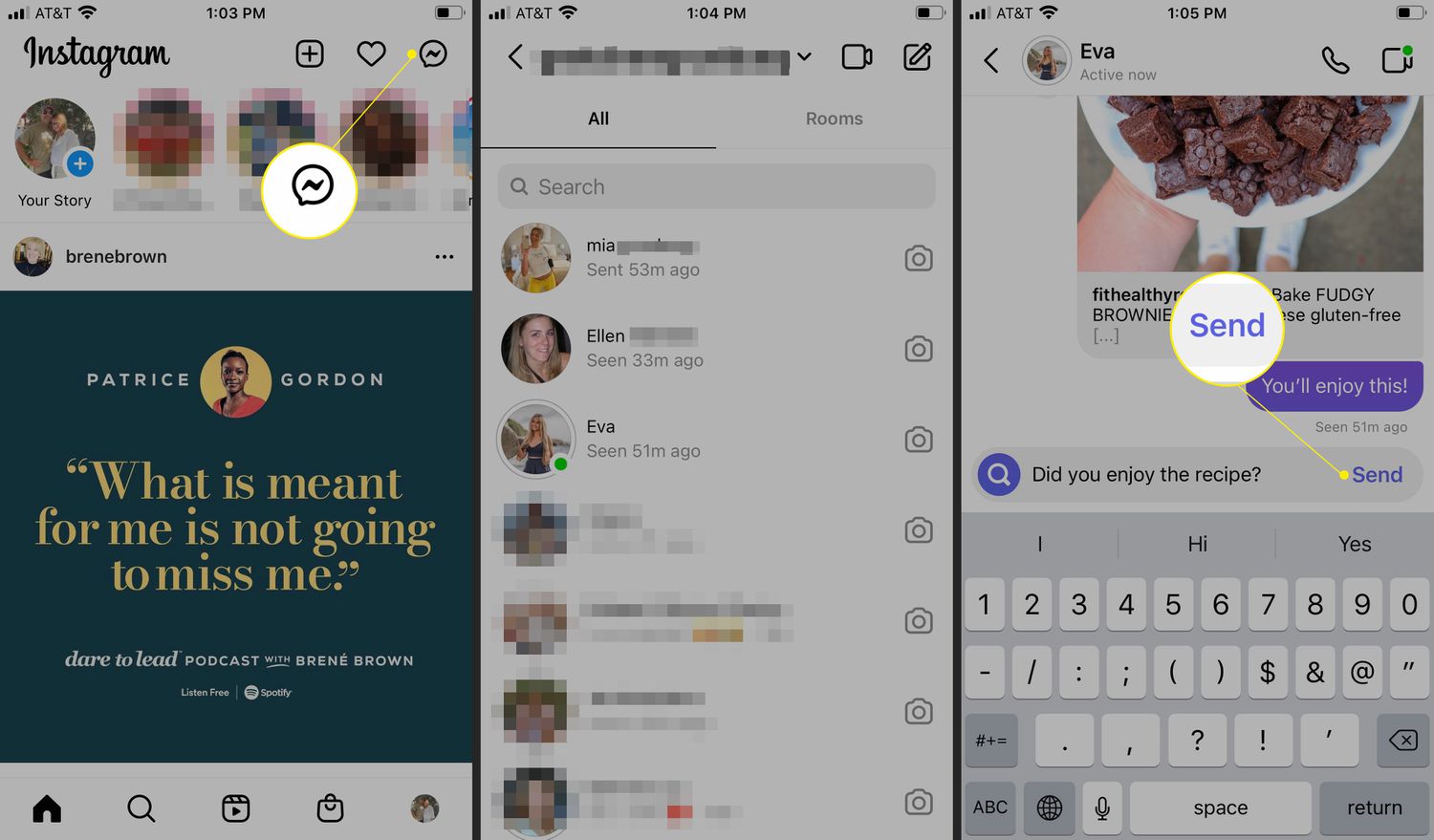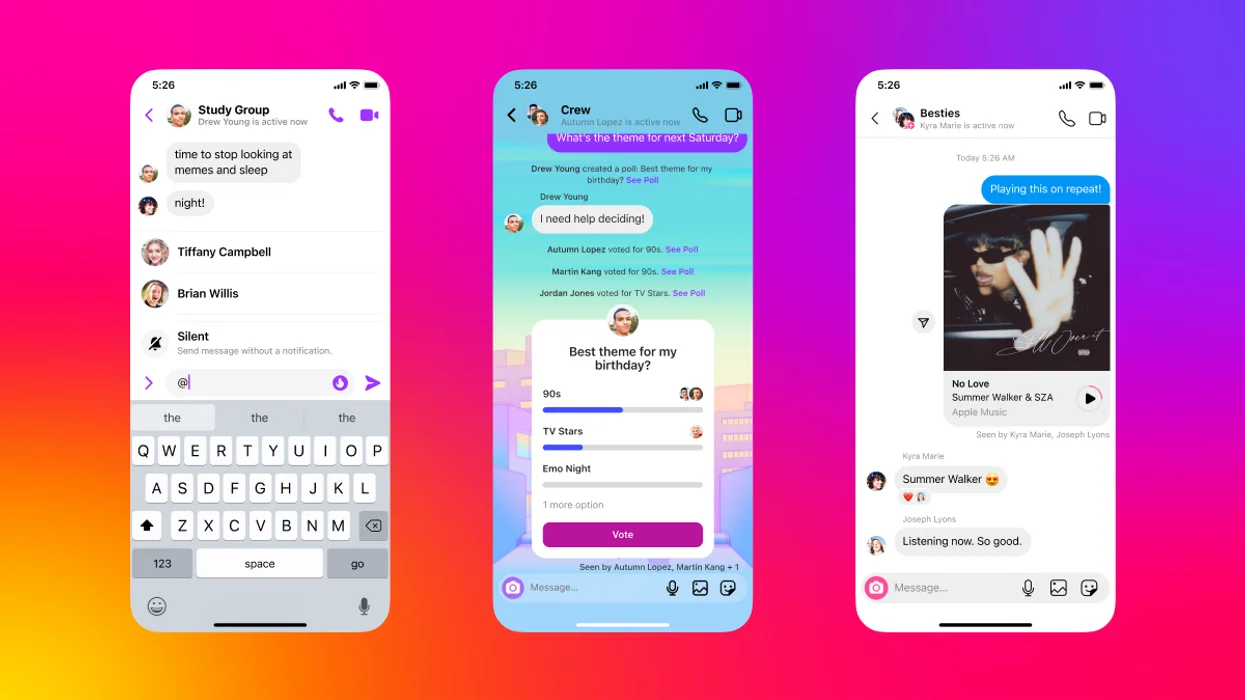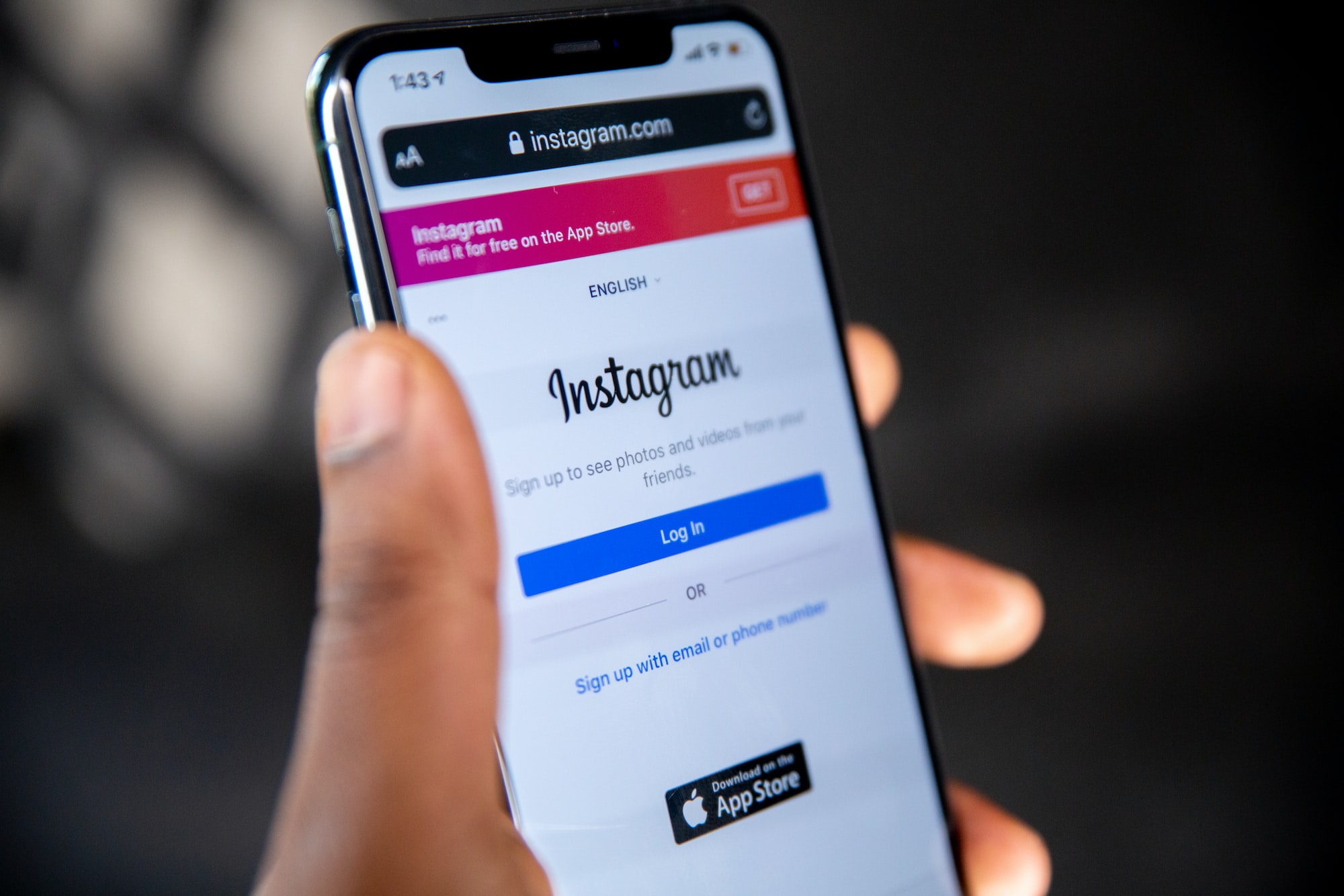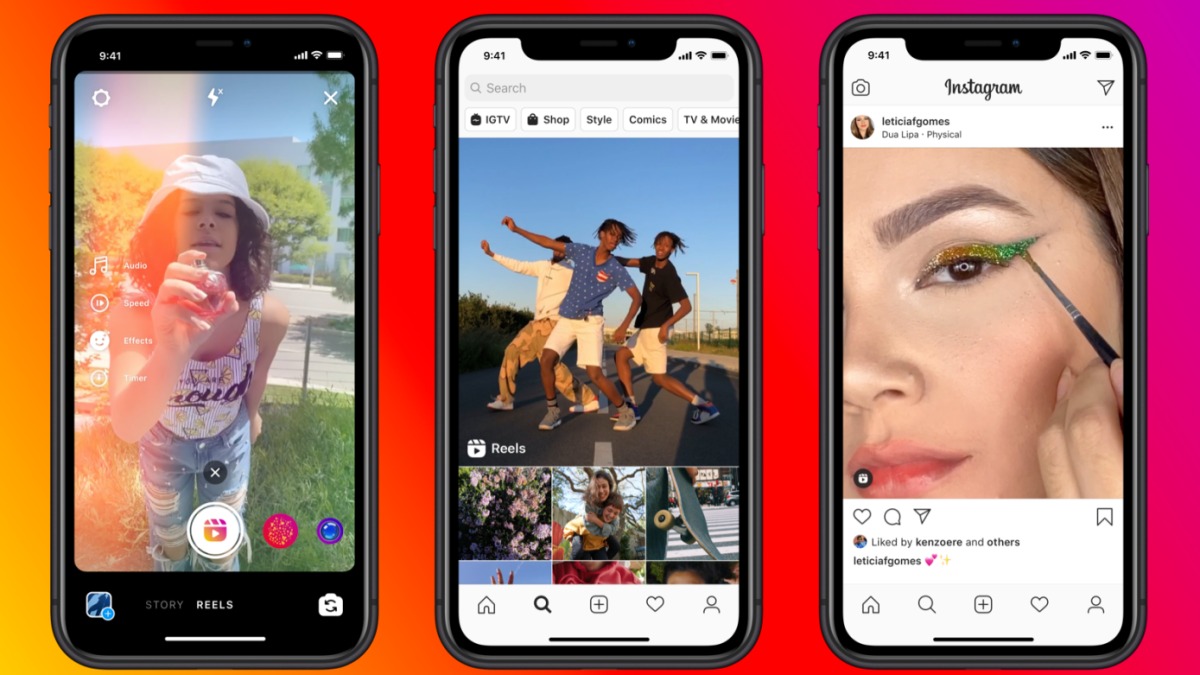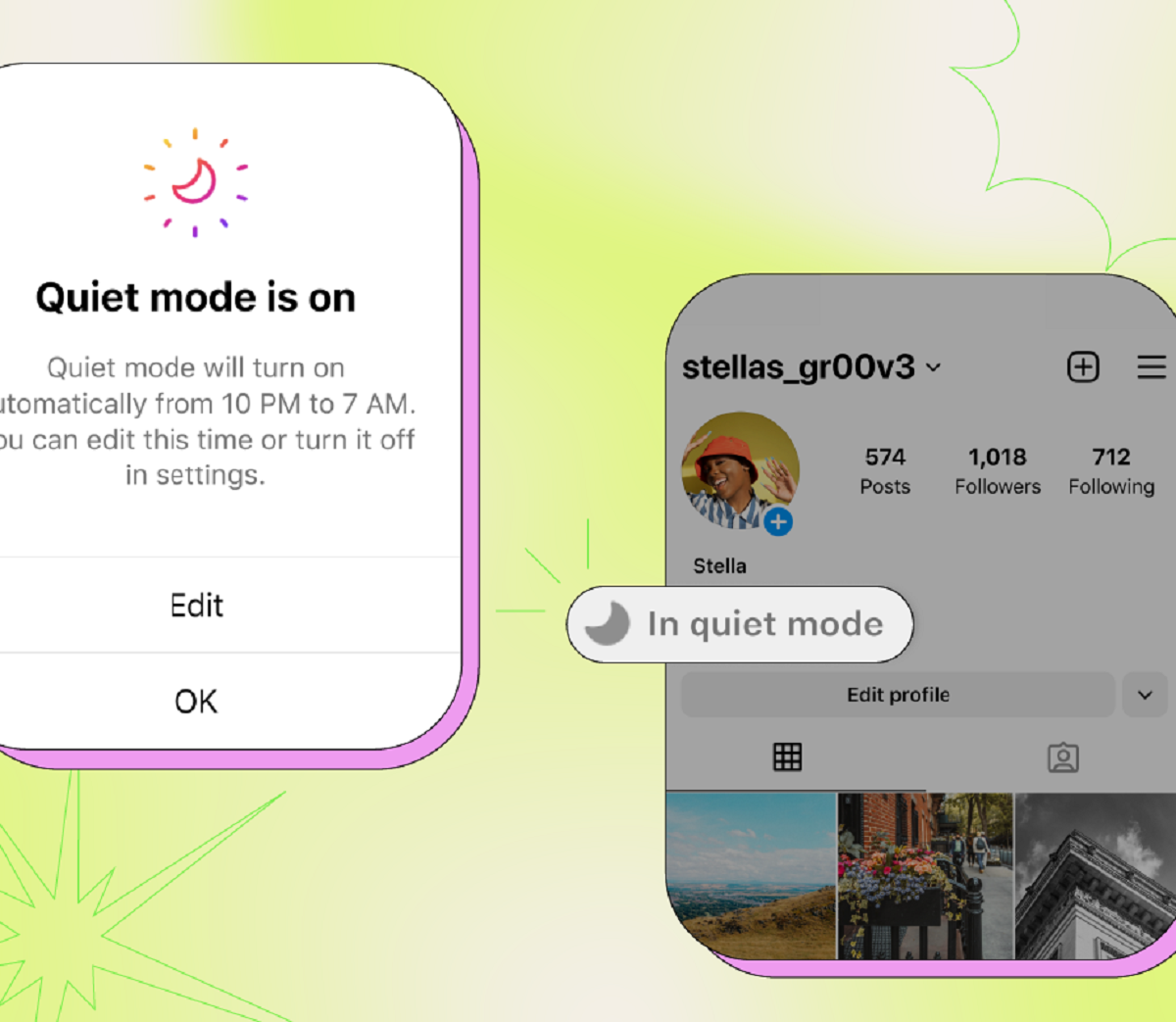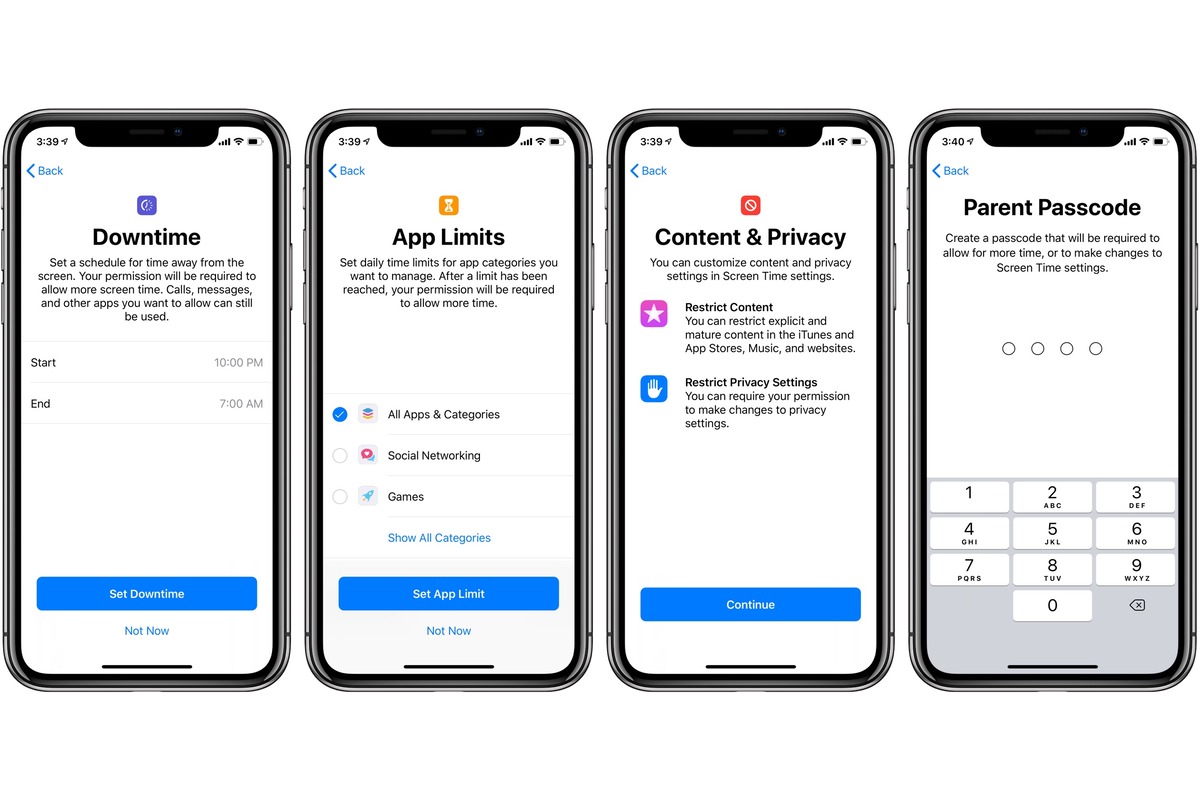Introduction
Welcome to the exciting world of direct messaging on Instagram! Whether you want to connect with friends, reach out to potential clients, or network with like-minded individuals, Instagram’s direct messaging feature provides a convenient and efficient way to communicate privately. In this article, we will guide you through the process of setting up direct messages, sending messages, utilizing chat features, managing and organizing messages, and sharing some valuable tips for effective direct messaging.
Instagram’s direct messaging feature allows users to send private messages and have one-on-one conversations with other users on the platform. It’s a powerful tool that not only fosters connections but also serves as a platform for businesses and influencers to engage with their audience. With the increasing popularity of Instagram as a social media platform, mastering the art of direct messaging can greatly enhance your online presence and open up a world of opportunities.
Whether you’re new to Instagram or a seasoned user, setting up direct messages is a breeze. In just a few simple steps, you’ll be ready to start sending and receiving private messages. Once you’ve set up your direct messages, you can reach out to individuals or start a group chat with multiple users. Additionally, Instagram offers various chat features and functionalities to make your conversations more interactive and engaging.
To ensure your direct messages are organized and easy to manage, Instagram provides tools for managing message requests and organizing your conversations. You can also customize your direct message notifications to stay updated on new messages without being overwhelmed. If you’re looking to streamline your communication process, Instagram’s quick reply feature and private replies are here to help.
Before we dive into the details of using Instagram’s direct messaging feature, let’s explore some essential tips for effective direct messaging. These tips will not only help you make the most out of your conversations but also leave a positive impression on the recipients of your messages. With the right approach and techniques, you can build meaningful connections, establish professional relationships, and achieve your goals on Instagram.
So, without further ado, let’s embark on this journey of mastering Instagram’s direct messaging feature and discover how it can elevate your Instagram experience to new heights!
Setting Up Direct Messages
Before you can start sending and receiving direct messages on Instagram, you need to set up this feature. Fortunately, the process is quick and straightforward. Here’s how:
- Open the Instagram app on your mobile device and sign in to your account.
- Go to your profile by tapping on the profile icon located at the bottom-right corner of the screen.
- In your profile, tap on the three horizontal lines at the top-right corner to open the menu.
- From the menu, select “Settings” at the bottom of the list.
- In the Settings menu, scroll down and find “Privacy” and tap on it.
- Under Privacy, look for “Messages” and tap on it.
- You will see the option to allow messages from everyone or only people you follow. Choose the setting that aligns with your preferences.
- Once you have selected the desired setting, exit the Settings menu.
Congratulations! You have now successfully set up direct messages on Instagram. You can now send and receive messages from other users who have also enabled this feature. To access your direct messages, go back to the main screen and tap on the paper airplane icon at the top-right corner of the screen. This will take you to your inbox, where you can view and manage your direct messages.
It’s important to note that if you choose to receive messages only from people you follow, you may miss out on potential connections or opportunities. However, this setting can help you maintain a more focused and controlled inbox if you prefer.
Now that you have your direct messages set up, you’re ready to start connecting with others and engaging in private conversations. In the next section, we will explore how to send direct messages and utilize various chat features to enhance your messaging experience on Instagram.
Sending a Direct Message
Sending a direct message on Instagram is simple and intuitive. Whether you want to chat with a friend, collaborate with a colleague, or reach out to a potential client, here’s how you can send a direct message:
- Open the Instagram app on your mobile device and sign in to your account.
- Tap on the paper airplane icon at the top-right corner of the main screen to access your inbox.
- In your inbox, tap on the “+” button at the top-right corner to start a new message.
- Type the username of the person you want to send a message to in the “To” field. You can also search for their username by tapping on the search bar and entering their name or username.
- Once you’ve entered the recipient’s username, tap on their profile picture to open a conversation with them.
- In the conversation screen, you can now type your message. You can send text messages, emojis, and even share photos and videos by tapping on the respective icons.
- After composing your message, tap on the send button to deliver it to the recipient.
That’s it! Your message has been sent, and the recipient will receive a notification informing them of your message. They can then open the message and respond to you directly in the same conversation.
It’s worth mentioning that you can also send direct messages to multiple users by following the same process and adding multiple usernames in the “To” field. This allows you to have group conversations and facilitate group discussions or collaborations.
Furthermore, Instagram provides additional chat features to make your conversations more interactive and engaging. For example, you can like messages by double-tapping on them, react to messages with emojis, or share posts and profiles within the conversation by tapping on the paper clip icon.
Now that you know how to send a direct message and utilize basic chat features, let’s explore some more advanced functionalities in the next section. We will dive into Instagram’s quick reply feature and learn how it can save you time and effort in responding to messages.
Using Chat Features
Instagram’s direct messaging feature comes with a variety of chat features that can enhance your messaging experience and make your conversations more engaging. Let’s explore some of these features:
Liking Messages:
Just like on other social media platforms, you can express your appreciation for a message by liking it. Simply double-tap on the message you want to like, and a heart icon will appear, indicating that you’ve liked the message. It’s a small gesture that can show your acknowledgment and agreement with the sender’s message.
Reacting with Emojis:
If you want to add more personalization to your reactions, you can use emojis in your conversations. To react with an emoji, press and hold on a message, and a menu will appear with several emoji options. Choose the emoji that best represents your reaction, and it will be sent as a response to the message. It’s a fun and expressive way to engage with the content of the conversation.
Sharing Posts and Profiles:
If you come across a post or profile that you want to share with the person you’re chatting with, Instagram allows you to do so within the direct messaging interface. Simply tap on the paper clip icon in the message composition area, and you’ll be presented with options to share posts, profiles, or locations. This feature saves you the hassle of having to copy and paste links and makes it easy to exchange content seamlessly.
Video Chat:
Instagram’s direct messaging feature also supports video chats, allowing you to have face-to-face conversations with your contacts. To initiate a video chat, simply open a conversation with the person you want to call and tap on the video camera icon at the top-right corner. If the person is available, they will receive a notification and can join the video chat. It’s a great way to connect with others in a more personal and real-time manner.
These are just a few of the chat features available on Instagram. Make sure to explore the platform and experiment with different functionalities to make your conversations more dynamic and enjoyable.
Next, we will explore Instagram’s quick reply feature, which can save you time and effort when responding to messages.
Using Instagram’s Quick Reply Feature
Instagram’s Quick Reply feature is a handy tool that allows you to create pre-written responses to frequently asked questions or common messages. This feature can save you time and effort in typing out the same responses repeatedly. Here’s how you can use the Quick Reply feature:
- Open the Instagram app on your mobile device and sign in to your account.
- Go to your profile by tapping on the profile icon located at the bottom-right corner of the screen.
- In your profile, tap on the three horizontal lines at the top-right corner to open the menu.
- From the menu, select “Settings” at the bottom of the list.
- In the Settings menu, tap on “Business” if you have a business account or “Creator” if you have a creator account. If you have a personal account, skip this step.
- Under the Business or Creator settings, find and tap on “Quick Replies.”
- Tap on the “+” button to create a new Quick Reply.
- In the “Quick Reply” field, enter the message you want to save as a Quick Reply. This could be a frequently asked question or a common response.
- Optional: Add a shortcut keyword to easily access and insert the Quick Reply in your conversations.
- Once you’ve filled in the necessary details, tap on the save button to create the Quick Reply.
Now that you have created your Quick Reply, you can use it in your conversations by typing the shortcut keyword in the message composition area. Instagram will automatically suggest the Quick Reply, and you can select it to insert the pre-written response. This feature streamlines your messaging process and ensures consistent and efficient communication.
It’s important to note that the Quick Reply feature is available for Instagram business and creator accounts. If you have a personal account, you may not have access to this feature. However, you can achieve a similar effect by saving commonly used responses in your device’s keyboard shortcuts or using a text expansion app.
Utilizing Instagram’s Quick Reply feature can be a game-changer, especially if you often find yourself typing out similar responses. It saves time, maintains consistency, and allows you to focus on more important aspects of your conversations.
In the next section, we will discuss how you can manage and organize your direct messages effectively to keep your inbox tidy and easily accessible.
Managing and Organizing Direct Messages
As your direct message inbox on Instagram starts to fill up with conversations, it’s essential to have effective strategies in place for managing and organizing your messages. Here are some tips to help you keep your inbox tidy and easily accessible:
Archiving Conversations:
If you have conversations that you no longer need to see in your main inbox but don’t want to delete, you can archive them. To archive a conversation, swipe left on the conversation in your inbox and tap on the “Archive” option. Archived conversations can be accessed by tapping on the paper airplane icon and then selecting the “Archive” tab. This helps declutter your main inbox while still allowing you to access archived conversations when needed.
Filtering Message Requests:
Instagram has a feature that filters message requests, separating them from your main inbox. Message requests are messages from users who you don’t follow, and they appear in a separate section within your message inbox. This allows you to easily manage and prioritize messages from known contacts first while still having the option to review and respond to message requests separately.
Using Message Search:
When you have a large number of conversations in your inbox, finding a specific message or conversation can become challenging. Instagram provides a search function within the message inbox, allowing you to search for keywords, usernames, or specific message content. Simply tap on the search bar at the top of your inbox and enter the desired search term. This feature makes it easier to locate specific messages or conversations quickly.
Utilizing Message Filters:
In addition to search, Instagram offers message filters to help you navigate your inbox more efficiently. Filters allow you to categorize conversations based on different criteria such as unread messages, starred messages, media, and more. To access the filters, tap on the filter icon at the top-right corner of your inbox. From there, you can apply the desired filter to organize your messages based on your preferences.
Deleting Conversations:
If you have conversations that you no longer need or want to remove from your inbox, you can delete them. To delete a conversation, swipe left on the conversation in your inbox and tap on the “Delete” option. This permanently removes the conversation from your inbox.
By implementing these strategies for managing and organizing your direct messages, you can ensure that your inbox remains clutter-free and that you can easily find and access the conversations that matter to you.
Next, let’s explore how you can utilize private replies to respond to specific messages in a conversation.
Using Private Replies
Instagram’s private reply feature allows you to respond to a specific message within a conversation, ensuring that your response is directed to the intended recipient. With private replies, you can provide more personalized and targeted responses. Here’s how you can use this feature:
- Open the Instagram app on your mobile device and sign in to your account.
- Go to your inbox by tapping on the paper airplane icon at the top-right corner of the main screen.
- Select the conversation where you want to send a private reply.
- Locate the specific message you want to respond to within the conversation.
- Press and hold on the message until a menu appears.
- Tap on “Reply Privately” in the menu. This will open a new window where you can compose your private reply.
- Type your response in the message composition area.
- After composing your reply, tap on the send button to send the private reply.
By utilizing private replies, you can maintain a focused and organized conversation flow. Instead of responding to a message within the main conversation, where it may get lost among other messages, a private reply allows you to address the specific message individually. This ensures that your response is clear, direct, and easily distinguishable from other messages in the conversation.
Private replies are particularly useful when you want to answer a question, provide additional information, or have a one-on-one discussion with a specific participant in a group conversation. It adds a personalized touch to your communication, enhancing the overall user experience.
It’s important to note that private replies are only visible to the recipient of the original message and yourself. Other participants in the conversation won’t see the content of your private reply, maintaining privacy and confidentiality.
Now that you know how to use private replies effectively, let’s move on to exploring how you can customize your direct message notifications for a more personalized experience.
Customizing Direct Message Notifications
Instagram allows users to customize their direct message notifications, ensuring that they stay informed about important messages while avoiding unnecessary distractions. You can tailor these notifications to suit your preferences and manage your messaging experience effectively. Here’s how you can customize your direct message notifications:
- Open the Instagram app on your mobile device and sign in to your account.
- Go to your profile by tapping on the profile icon located at the bottom-right corner of the screen.
- In your profile, tap on the three horizontal lines at the top-right corner to open the menu.
- From the menu, select “Settings” at the bottom of the list.
- In the Settings menu, tap on “Notifications.”
- Under Notifications, find and tap on “Direct Messages.”
- In the Direct Messages settings, you’ll have various options to customize your notifications:
- Message Notifications: This option allows you to toggle the overall notification settings for direct messages. You can choose to enable or disable notifications for new messages.
- Notification Sound: Here, you can choose the specific sound that plays when you receive a direct message notification.
- Vibrate: Toggle this setting to enable or disable vibration notifications for direct messages.
- LED Color: If your device supports it, you can choose a specific LED color for direct message notifications.
- Show in Notification Center: Enabling this setting will display direct message notifications in your device’s notification center.
- Show on Lock Screen: Toggle this setting to decide whether direct message notifications appear on your device’s lock screen.
- Priority: You can set the priority level of direct message notifications. Higher priority notifications are more likely to show up first or with a prominent display.
By customizing your direct message notifications, you can strike a balance between staying informed about important messages and minimizing interruptions. It allows you to prioritize your notifications and manage your time effectively.
For example, if you’re using Instagram for business, you may choose to enable notifications for new messages. This ensures that you can respond promptly to customer inquiries or potential collaboration opportunities. On the other hand, if you want to avoid distractions during specific times, such as when you’re focusing on important tasks, you can disable or customize the notification settings accordingly.
Remember, customizing your direct message notifications is a personal choice. Adapt the settings based on your preferences and the specific needs of your social media usage.
In the next section, we will explore how to manage message requests effectively for a streamlined direct messaging experience.
Managing Message Requests
Instagram provides a handy feature to manage message requests, ensuring that your direct messaging experience remains organized and efficient. Message requests are messages received from users who you don’t follow, offering a separate section where you can review and respond to them. Here’s how you can effectively manage your message requests:
- Open the Instagram app on your mobile device and sign in to your account.
- Go to your inbox by tapping on the paper airplane icon at the top-right corner of the main screen.
- If you have any message requests, you will see a “Message Requests” section at the top of your inbox. Tap on it to view your message requests.
- In the message requests section, you’ll find a list of individuals who have sent you messages. You can tap on each request to view the message and the sender’s profile.
- From here, you have the option to either accept or decline the message request. Accepting the request will allow the sender to message you directly, and declining the request will move the conversation into the “Filtered” folder.
- If you choose to decline a message request, it will be moved to the “Filtered” folder. You can access the filtered messages by tapping on the paper airplane icon and then selecting the “Filtered” tab.
- In the filtered messages section, you can review the messages and choose to delete or report any inappropriate or unwanted messages.
- If you want to move a filtered message back to your main inbox, simply open the conversation and tap on the “Move to Inbox” option.
Managing message requests allows you to screen and filter incoming messages, ensuring that you only engage in conversations with relevant and desired contacts. This feature is particularly beneficial for maintaining control over your direct messaging experience and protecting your privacy.
By reviewing and responding to message requests in a timely manner, you can foster meaningful connections with new contacts, participate in collaborations, or engage with potential clients or customers. It’s an opportunity to expand your network while maintaining a sense of security and control.
Remember, message requests help separate unknown senders from your primary inbox, enabling you to focus on conversations with known contacts first. This way, you can prioritize and manage your direct messaging effectively.
In the next section, we will share some tips for engaging in effective direct messaging on Instagram. These tips will help you make the most out of your conversations and build meaningful connections.
Tips for Effective Direct Messaging
Direct messaging on Instagram presents a great opportunity to connect with others, build relationships, and achieve your goals. To make the most out of your conversations and ensure effective communication, consider these tips:
1. Be Personalized and Authentic:
Avoid generic messages and instead, take the time to personalize your messages. Address the person by their name, reference specific details from their profile, or mention shared interests. Being authentic and genuine in your approach can make a significant difference in how your messages are received.
2. Respect Boundaries:
Always be mindful of the recipient’s boundaries. If someone doesn’t respond or explicitly asks you to stop messaging them, respect their wishes. It’s important to maintain a respectful and considerate approach to foster positive interactions.
3. Keep it Concise and Clear:
Avoid long-winded messages that may overwhelm the recipient. Keep your messages concise and to the point. Be clear about your intentions or the purpose of your message to avoid any confusion.
4. Use Proper Grammar and Punctuation:
While Instagram conversations tend to be casual, using proper grammar and punctuation enhances your professionalism and ensures that your messages are easy to understand. Avoid excessive use of slang or abbreviations that might confuse the recipient.
5. Follow Conversation Flow:
Pay attention to the conversation flow and respond accordingly. Address any questions or points mentioned by the other person and actively engage in the conversation. This demonstrates your interest and willingness to connect.
6. Provide Value:
Make your messages valuable by offering helpful information or resources that align with the recipient’s interests. This could be sharing a relevant article, recommending a book or podcast, or providing industry insights. Providing value helps build trust and credibility.
7. Avoid Spamming:
Ensure that your messages are targeted and relevant to the recipient. Avoid sending unsolicited mass messages or spamming people’s inboxes with promotional content. It’s essential to maintain a balance between promotional messaging and building genuine connections.
8. Respect Response Time:
Give the recipient ample time to respond to your message. Understand that everyone has different schedules and priorities. Avoid pressuring or repeatedly following up if you haven’t received a response immediately. Patience is key in building relationships on social media.
By implementing these tips, you can enhance your direct messaging experience on Instagram. Remember, building connections takes time and effort, so focus on creating meaningful and authentic conversations that align with your goals.
Now that you have a solid understanding of effective direct messaging, let’s summarize what we’ve covered so far in the final section.
Conclusion
In conclusion, Instagram’s direct messaging feature offers a powerful tool for connecting and communicating with others on the platform. By following the steps to set up direct messages, you can start sending and receiving private messages in no time. Utilizing chat features such as liking messages, reacting with emojis, and sharing posts and profiles can enhance the interactivity and engagement of your conversations.
Instagram’s Quick Reply feature allows you to save time and effort by creating pre-written responses to commonly asked questions or messages. This feature streamlines your messaging process and ensures consistent communication.
Managing and organizing your direct messages is crucial for maintaining an organized inbox. Archiving conversations, filtering message requests, utilizing search and message filters, and deleting conversations help you stay organized and easily access the conversations that matter most.
Customizing your direct message notifications allows you to prioritize and manage your time effectively. By choosing the right settings, you can stay informed about important messages while minimizing distractions.
Lastly, engaging in effective direct messaging involves being personalized, respectful, concise, and clear in your messages. Providing value and avoiding spamming allows you to build meaningful connections and establish positive relationships.
Overall, mastering the art of direct messaging on Instagram can greatly enhance your online presence, facilitate networking opportunities, and open up doors for personal and professional growth. By applying the tips and strategies discussed in this article, you can make the most out of your direct messaging experience and unlock the full potential of connecting with others on the platform.