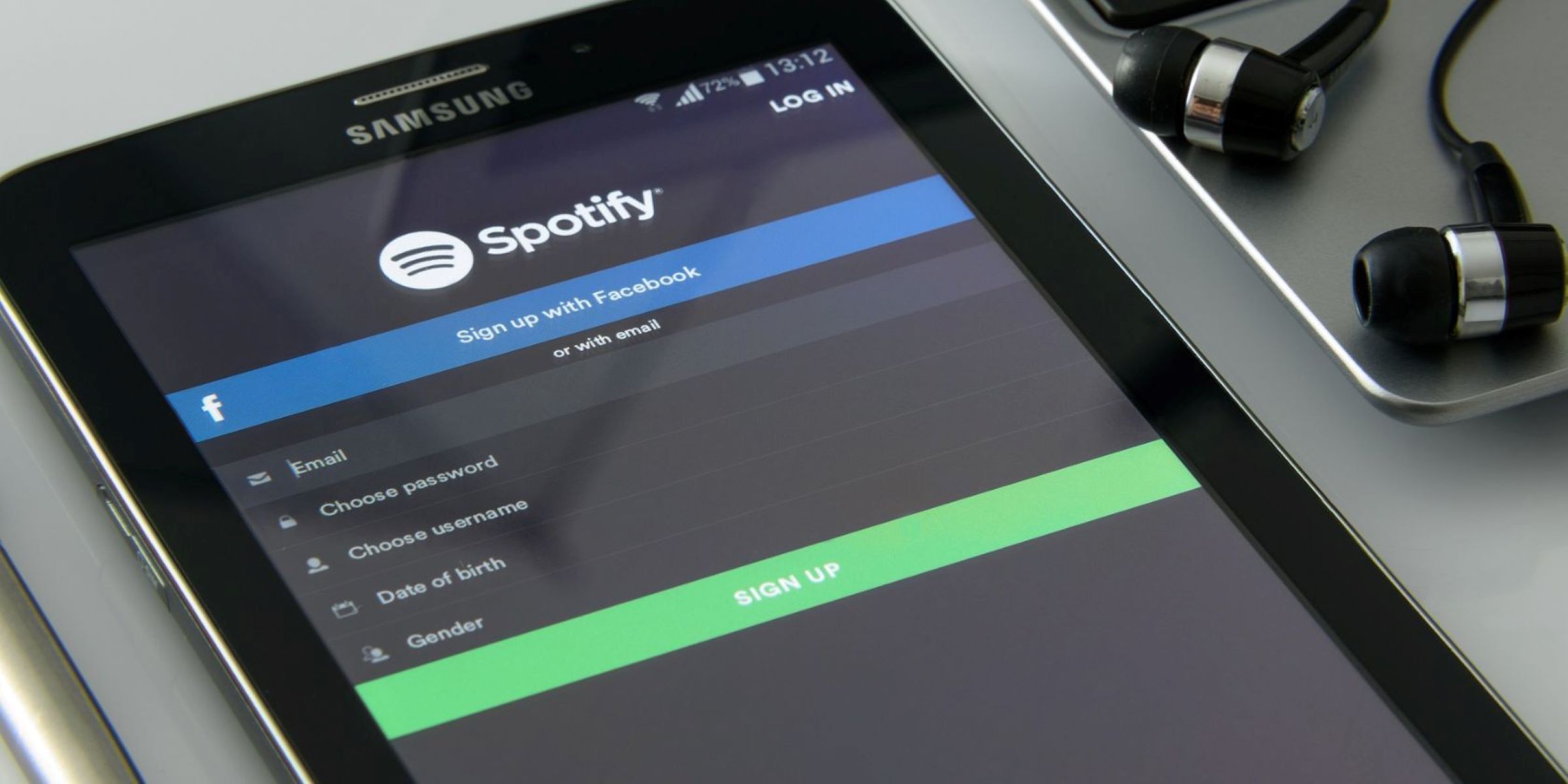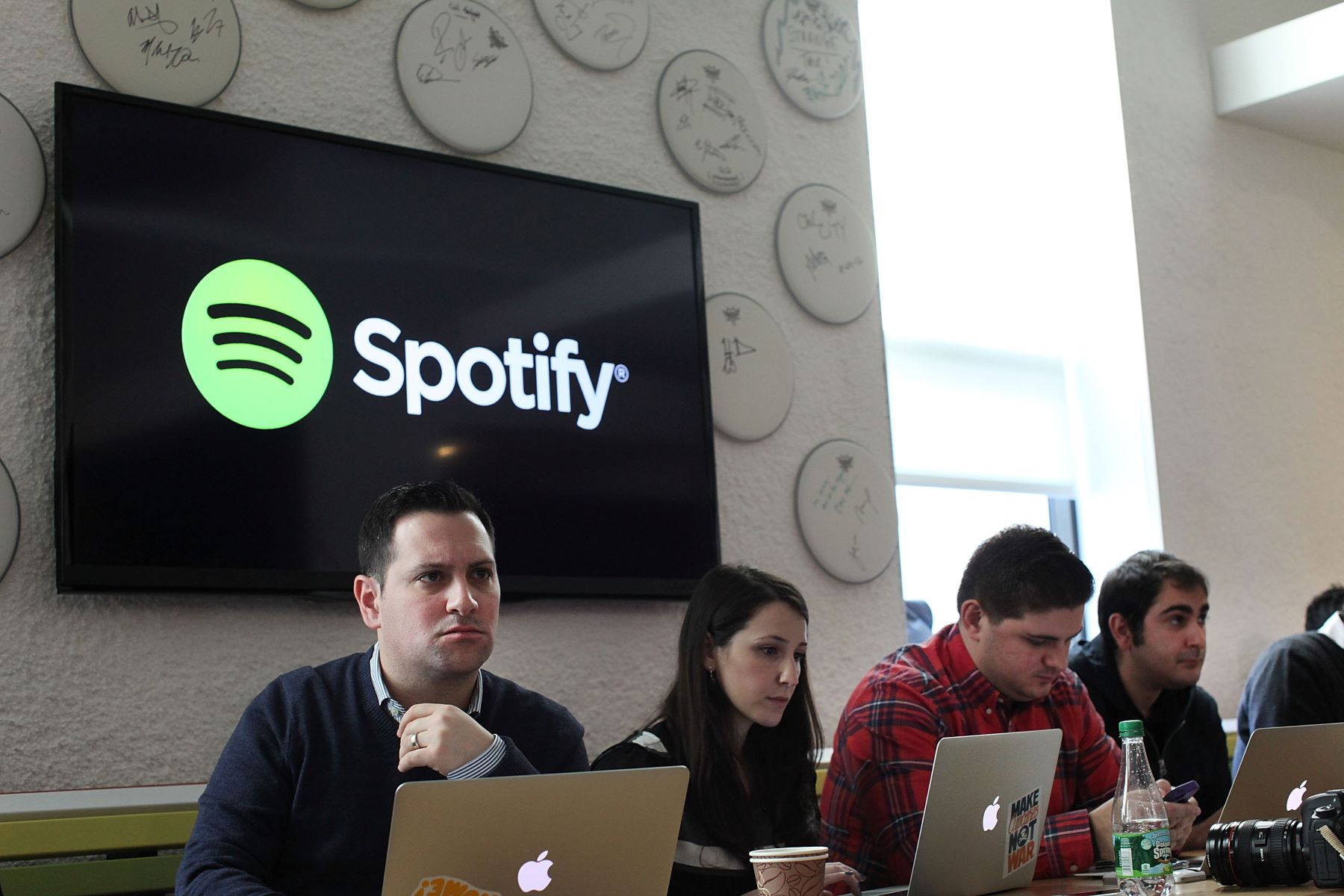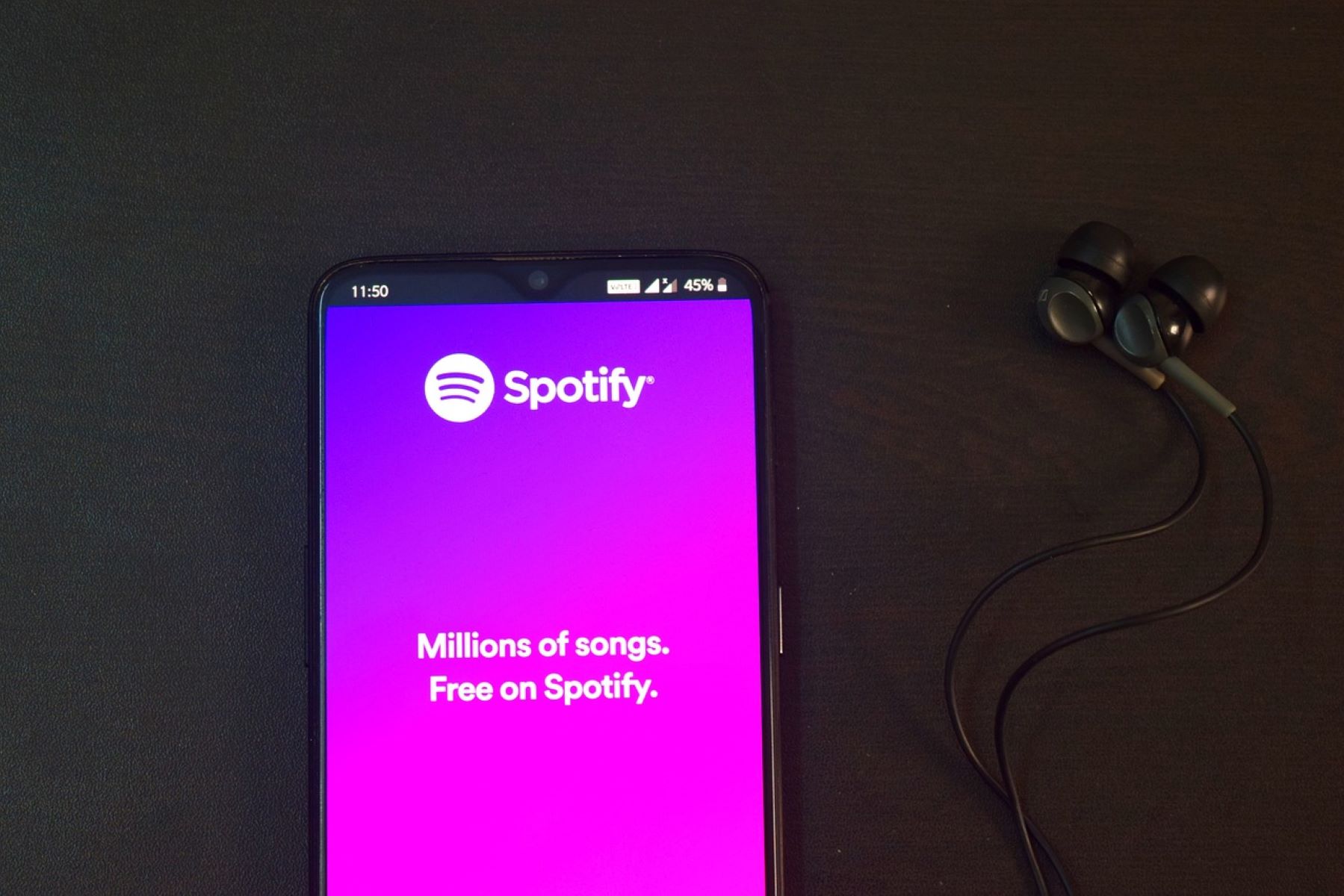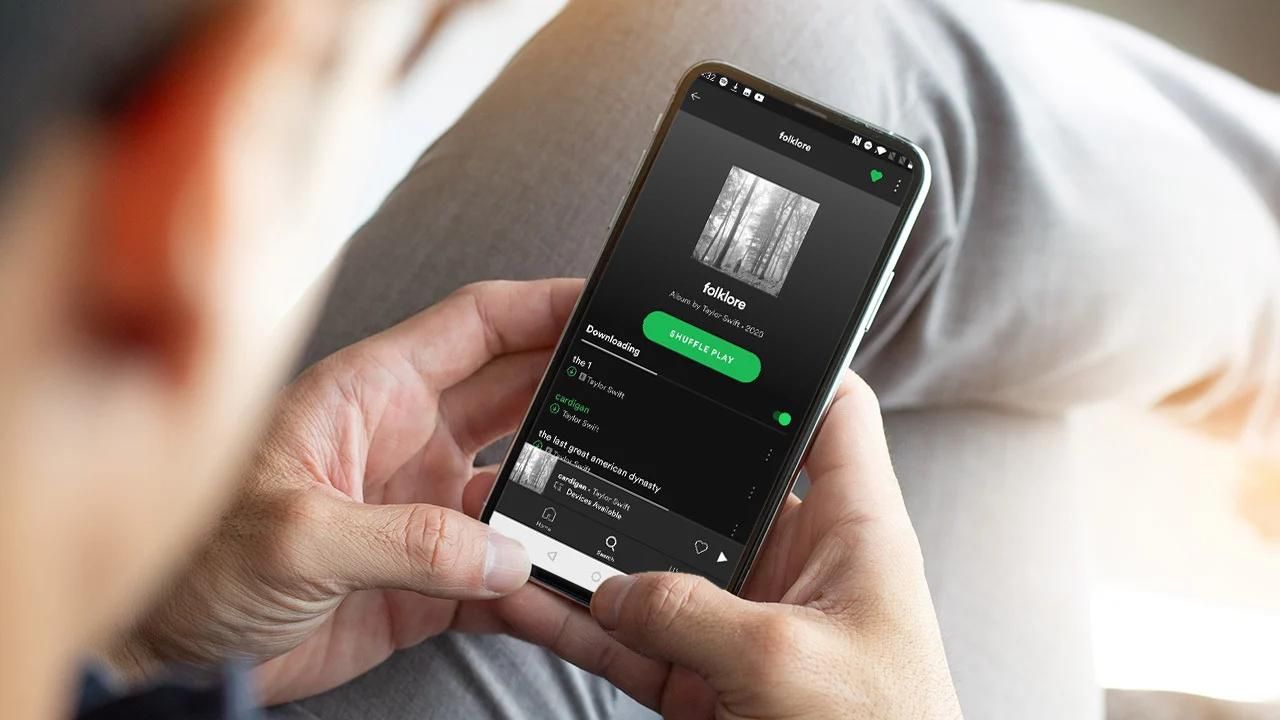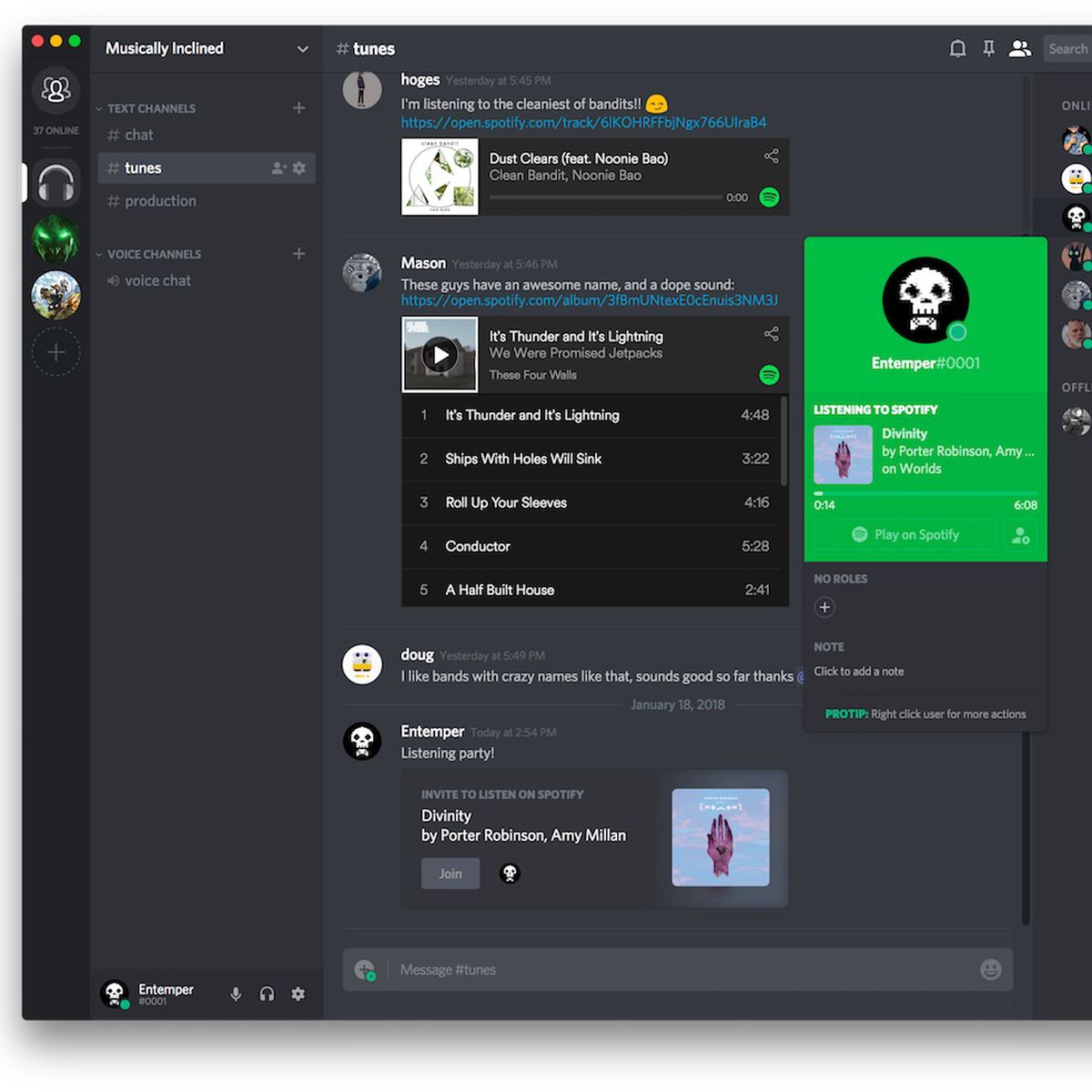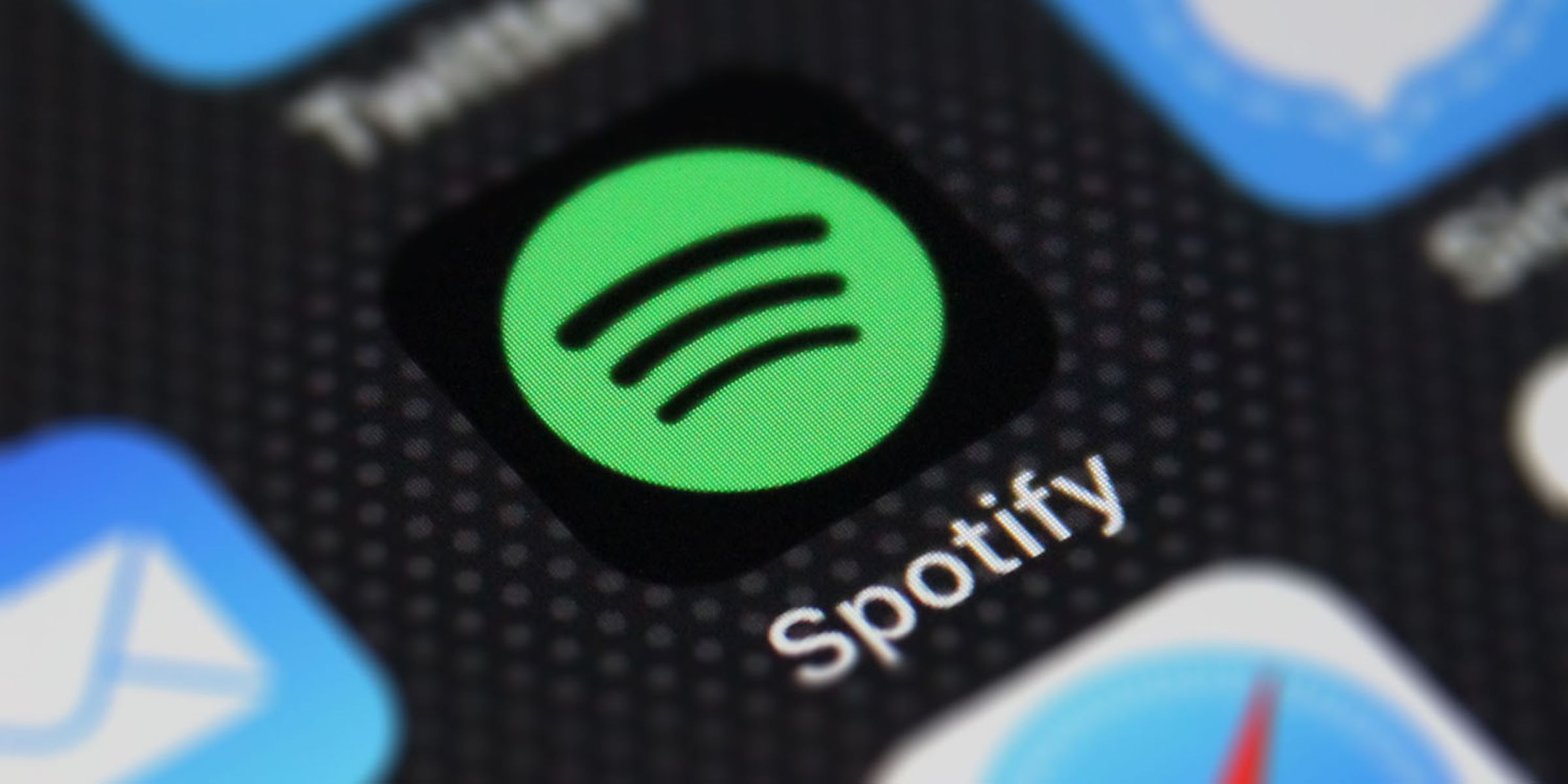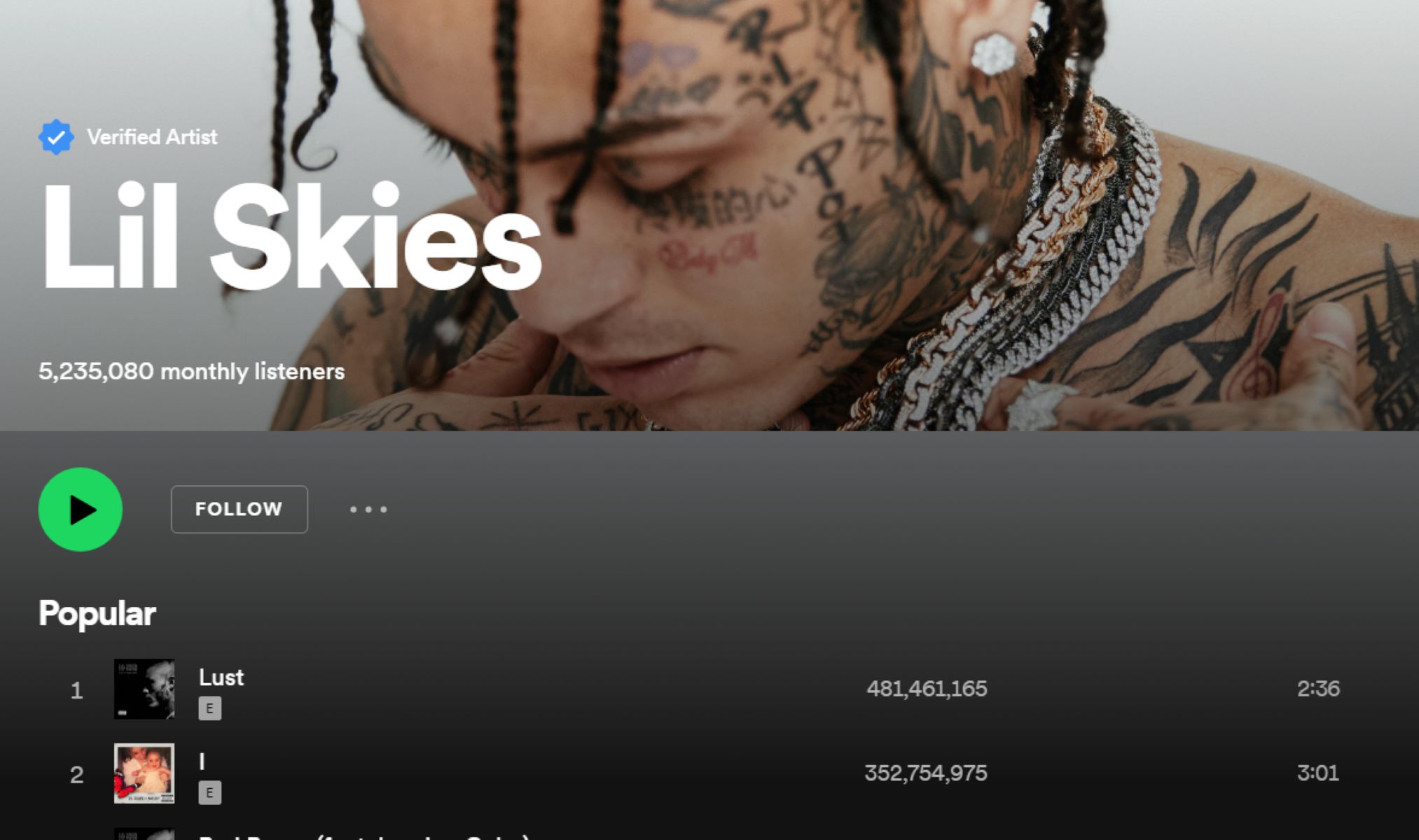Introduction
Welcome to our guide on how to disconnect Spotify from Facebook. If you’re an avid Spotify user and have integrated your Facebook account with it, you may have various reasons for wanting to disconnect the two. Perhaps you want to maintain privacy, declutter your social media connections, or simply want to have more control over your Spotify account.
By disconnecting Spotify from Facebook, you can unlink the two platforms and regain control over your music streaming experience. This will allow you to listen to music on Spotify without any Facebook-related activity or sharing.
In this step-by-step guide, we will walk you through the process of disconnecting Spotify from Facebook. Whether you’re using the Spotify web player or the mobile app, the steps are similar and straightforward. You’ll be able to sever the connection in just a few minutes.
Before we dive into the steps, it’s important to note that disconnecting Spotify from Facebook will not delete your Spotify account or any of your playlists. It only removes the link between the two platforms, empowering you with the freedom to use Spotify as an independent music streaming service.
So, if you’re ready to regain control of your Spotify account, let’s get started with the step-by-step process of disconnecting Spotify from Facebook.
Why Disconnect Spotify from Facebook?
While integrating Spotify with Facebook offers some benefits, such as easily sharing your favorite songs and playlists with friends, there are several reasons why you might want to disconnect Spotify from Facebook:
- Privacy concerns: By disconnecting Spotify from Facebook, you can ensure that your music listening activity is no longer tied to your Facebook profile. This gives you more control over your privacy and allows you to keep your music preferences separate from your social media presence.
- Reduced clutter: If you have connected multiple apps to Facebook, such as games and other music streaming services, your Facebook feed may become overloaded with updates and notifications. By disconnecting Spotify, you can streamline your Facebook experience and focus on what matters most to you.
- Flexibility in sharing: While sharing your music activity on Facebook can be fun, there may be times when you want to listen to music privately without broadcasting your choices to your friends. Disconnecting Spotify allows you to have more control over when and what you share on social media.
- Security concerns: Integrating apps with Facebook might expose your personal information to potential security risks. If you’re concerned about data breaches or the misuse of your personal data, disconnecting Spotify from Facebook can add an extra layer of security to your online presence.
- Independence and autonomy: Disconnecting Spotify from Facebook gives you the freedom to use the music streaming platform solely for your personal enjoyment. It allows you to create playlists, discover new artists, and listen to music without any additional social media distractions.
Now that you understand the potential benefits of disconnecting Spotify from Facebook, let’s proceed to the step-by-step process of unlinking the two platforms.
Step 1: Open the Spotify Web Player
The first step in disconnecting Spotify from Facebook is to open the Spotify Web Player. This can be done using any web browser on your computer. Here’s how you can do it:
- Launch your preferred web browser.
- Go to the Spotify website by typing “spotify.com” in the address bar and pressing Enter.
- If you already have a Spotify account, click on the “Log In” button in the top-right corner of the page and enter your login credentials. Otherwise, click on the “Sign Up” button to create a new account.
- Once you’re logged in, you’ll be redirected to the Spotify Web Player.
The Spotify Web Player interface allows you to access all the music and features without the need to download or install any additional software.
Note: If you prefer using the Spotify desktop app, you can also follow these steps by opening the app and signing in with your Spotify account.
Now that you’re on the Spotify Web Player, let’s move on to the next step to disconnect Spotify from Facebook.
Step 2: Go to Account Settings
After opening the Spotify Web Player, the next step is to access your account settings. This is where you can manage various aspects of your Spotify account, including the connection with Facebook. Here’s how you can do it:
- In the top-right corner of the Spotify Web Player, click on the profile icon. It is represented by either your profile picture or a generic silhouette icon.
- A drop-down menu will appear. From the available options, click on “Settings”.
- This will take you to the Spotify Account Settings page.
- On the left-hand side of the page, you’ll see a list of different settings categories. Scroll down and find the “Social” category.
- Click on the “Social” category to expand it and reveal the connected social media platforms.
By accessing the Account Settings page, you’re one step closer to disconnecting Spotify from Facebook. In the next step, we’ll walk you through the process of unlinking the two platforms.
Step 3: Disconnect Spotify from Facebook
Once you’re on the Spotify Account Settings page and have accessed the “Social” category, it’s time to disconnect Spotify from Facebook. Follow these simple steps:
- Locate the “Facebook” section within the “Social” category.
- If your Spotify account is currently connected to Facebook, you’ll see a button that says “DISCONNECT FROM FACEBOOK”.
- Click on the “DISCONNECT FROM FACEBOOK” button.
- You’ll be prompted to confirm the disconnection.
- Click “OK” to confirm and proceed with disconnecting Spotify from Facebook.
After completing these steps, the link between your Spotify account and Facebook will be severed. This means that your Spotify activity, such as the songs you listen to or the playlists you create, will no longer be shared on your Facebook profile.
However, it’s important to note that disconnecting Spotify from Facebook will not delete any previous posts or activity that were shared on Facebook. It only stops the ongoing sharing of your Spotify activity on the platform.
Now that you’ve successfully disconnected Spotify from Facebook, let’s move on to the next step to verify the disconnection.
Step 4: Confirm the Disconnection
After disconnecting Spotify from Facebook, it’s important to verify that the disconnection has been successfully implemented. To confirm the disconnection, follow these steps:
- Visit your Facebook profile using a web browser.
- Navigate to the “Apps and Websites” section of your Facebook settings.
- Look for Spotify in the list of connected apps and websites.
- If the disconnection was successful, Spotify should no longer appear in the list of connected apps.
If Spotify is no longer listed under the connected apps, it means that the disconnection has been confirmed and your Spotify activity will no longer be shared on Facebook.
However, if you still see Spotify listed in the connected apps, it’s possible that the disconnection process was not completed or there might be a delay in updating the status. In that case, repeat the steps mentioned in the previous sections to ensure a successful disconnection.
It’s also a good idea to log out of your Spotify account and log back in to ensure that the disconnection has taken effect within the Spotify platform itself.
By confirming the successful disconnection, you can have peace of mind knowing that your Spotify activity is no longer being shared on Facebook.
Now, let’s move on to the final step to conclude the process of disconnecting Spotify from Facebook.
Step 5: Verify the Disconnection
After disconnecting Spotify from Facebook and confirming the disconnection on the Facebook platform, it’s important to verify the disconnection within Spotify itself. To do so, follow these steps:
- Open the Spotify Web Player or the Spotify app on your device.
- Log in to your Spotify account using your credentials.
- Once you’re logged in, navigate to your Spotify profile.
- On your profile page, check for any signs of the Facebook integration.
- If the disconnection was successful, you should not see any indications of your Facebook account being linked to Spotify.
Verify that your Spotify profile, playlists, and activity do not display any Facebook-related information. This ensures that the disconnection has been fully implemented and your Spotify account is no longer dependent on or connected to Facebook.
If you still see any traces of the Facebook integration within your Spotify account, double-check the previous steps to ensure that you followed the disconnect process correctly. It’s possible that there was an error during the disconnection or a delay in updating the status within Spotify.
By verifying the disconnection within Spotify, you can be certain that your Spotify experience is now independent of any Facebook-related activity.
Congratulations! You have successfully disconnected Spotify from Facebook and regained control over your music streaming experience.
Remember, disconnecting Spotify from Facebook does not delete your Spotify account or any of your playlists. It simply removes the link between the two platforms, allowing you to use Spotify as an independent music streaming service.
Now you can enjoy your favorite music on Spotify without any Facebook-related activity or sharing. Happy listening!
Conclusion
Disconnecting Spotify from Facebook is a simple process that gives you more control over your music streaming experience. By following the step-by-step guide outlined in this article, you can unlink your Spotify account from Facebook and enjoy the freedom of using Spotify independently.
Throughout the process, we’ve discussed the reasons why you might want to disconnect Spotify from Facebook, such as privacy concerns, reduced clutter, flexibility in sharing, security concerns, and the desire for independence and autonomy. These reasons highlight the importance of regaining control over your music preferences and social media presence.
We walked you through the steps of opening the Spotify Web Player, accessing your account settings, disconnecting Spotify from Facebook, and confirming the disconnection on both Facebook and Spotify platforms. By following these steps, you can ensure that the disconnection is successfully implemented.
Remember, disconnecting Spotify from Facebook does not delete your Spotify account or any of your playlists. It only severs the link between the two platforms, giving you the freedom to enjoy Spotify without any Facebook-related activity or sharing.
So go ahead and disconnect Spotify from Facebook to enjoy a more personalized and private music streaming experience. Keep in mind that if you ever decide to reconnect the two platforms, you can easily do so by following a similar process.
We hope that this guide has been helpful in assisting you with disconnecting Spotify from Facebook. Feel free to share this information with others who might benefit from regaining control over their Spotify accounts.
Thank you for reading, and happy listening!