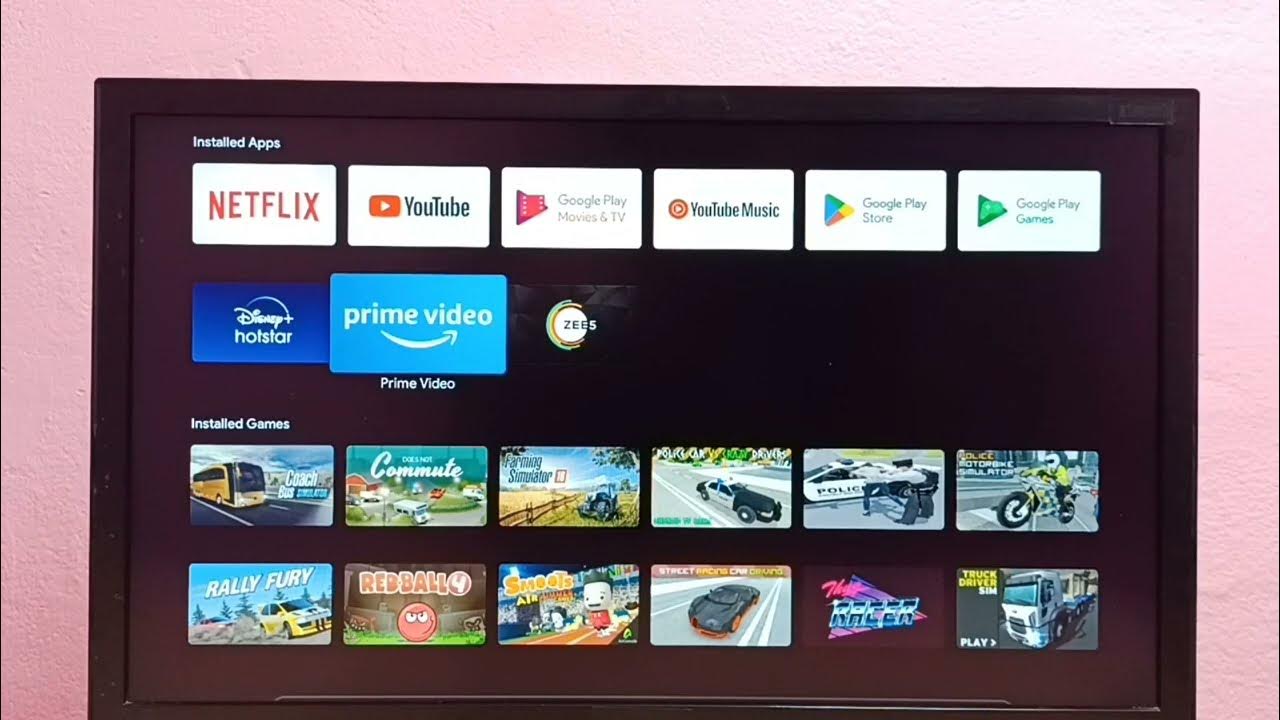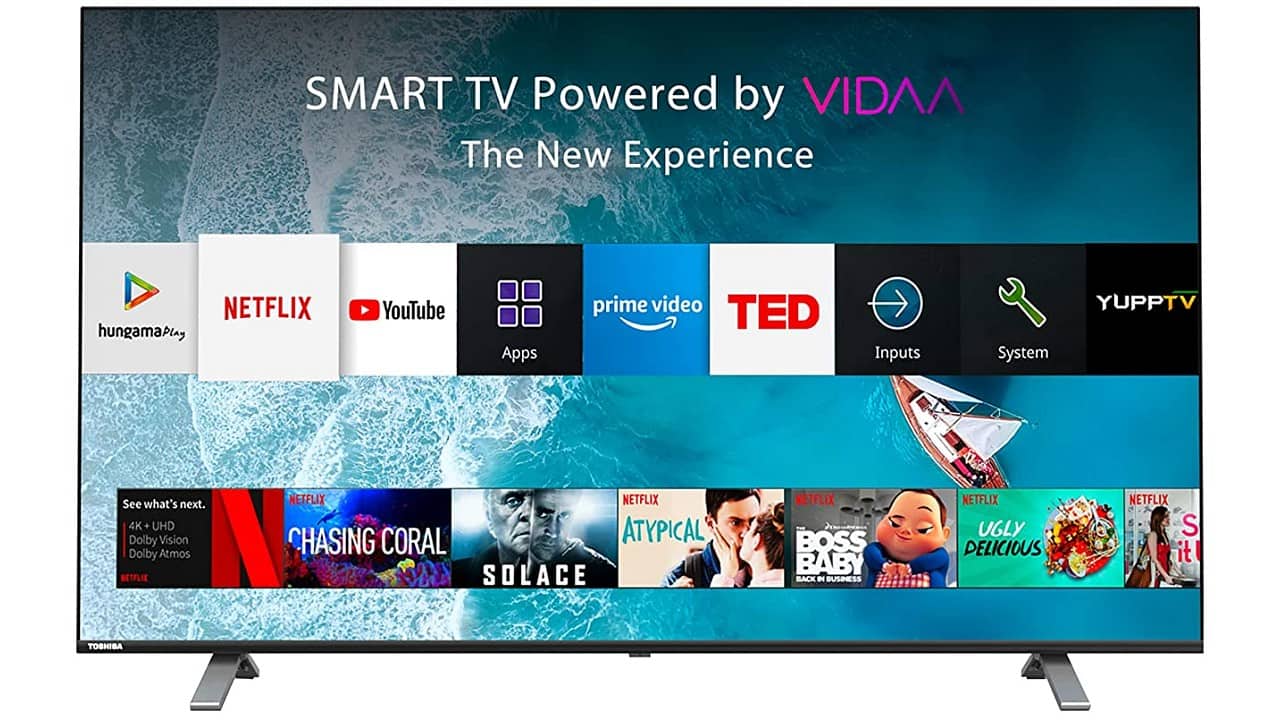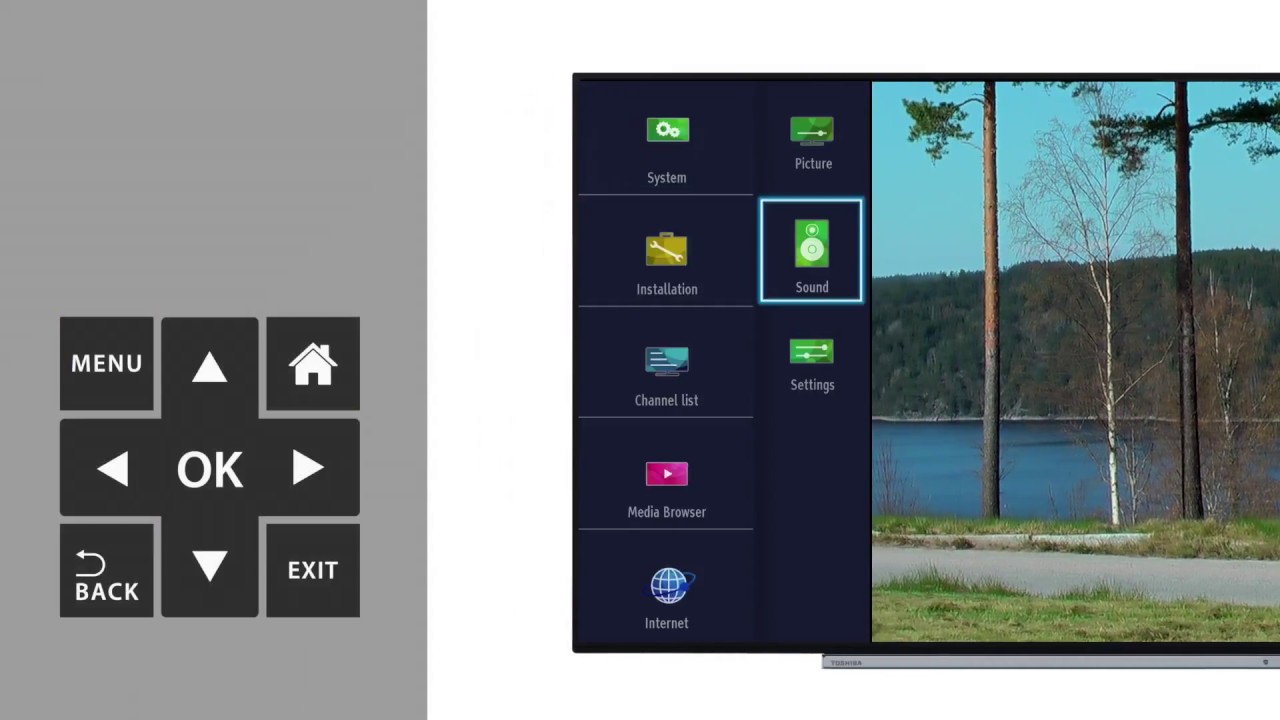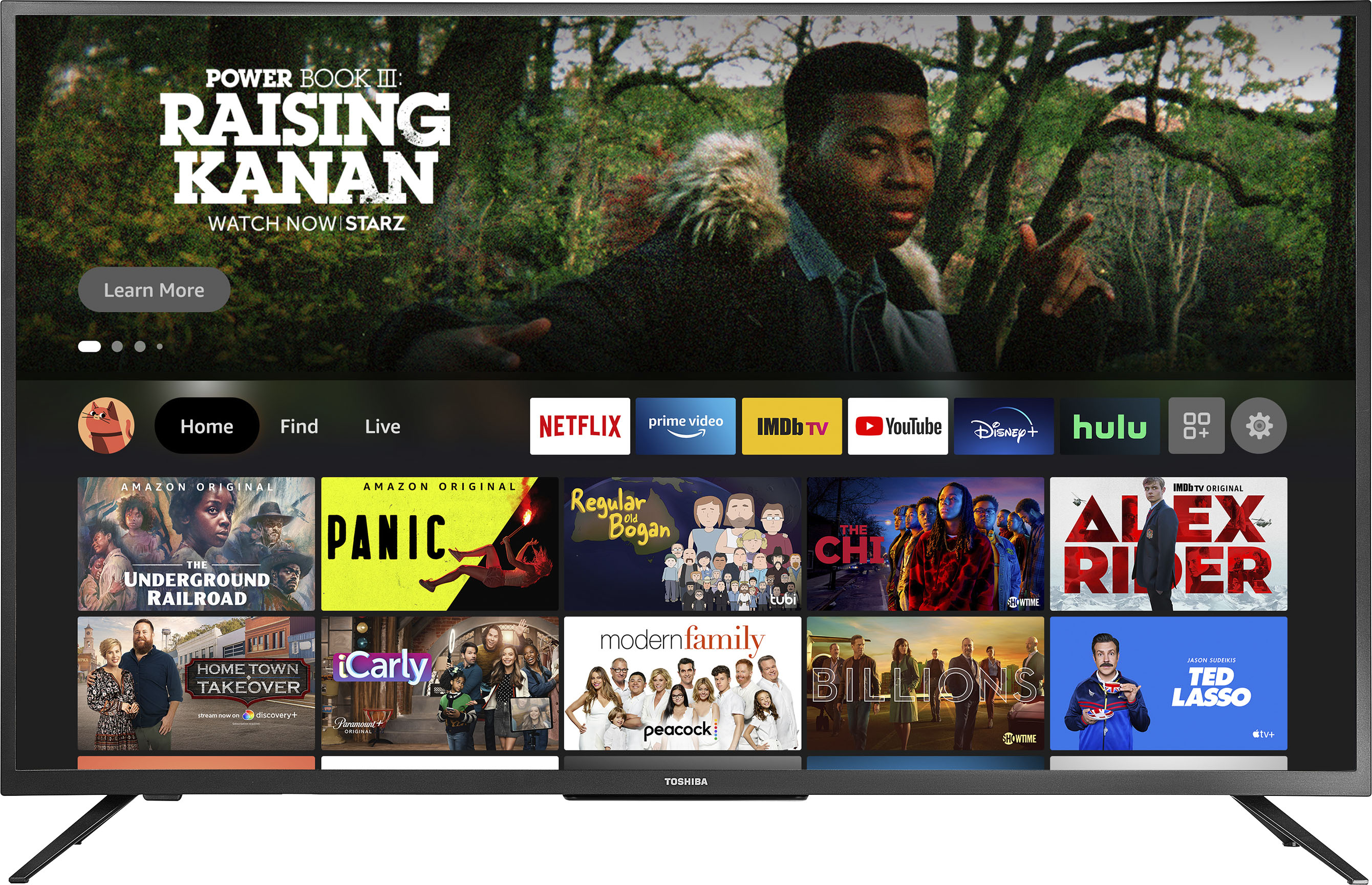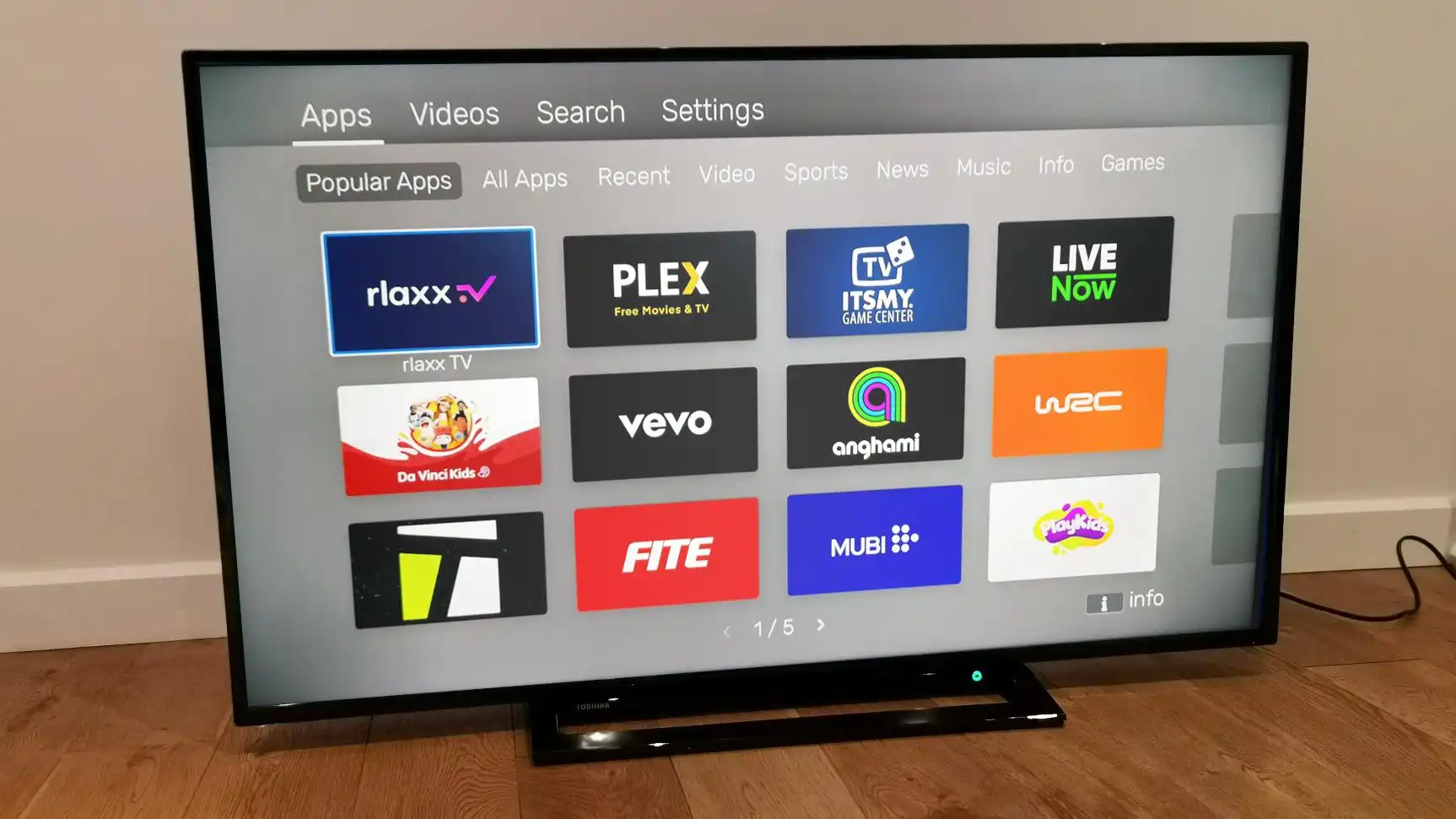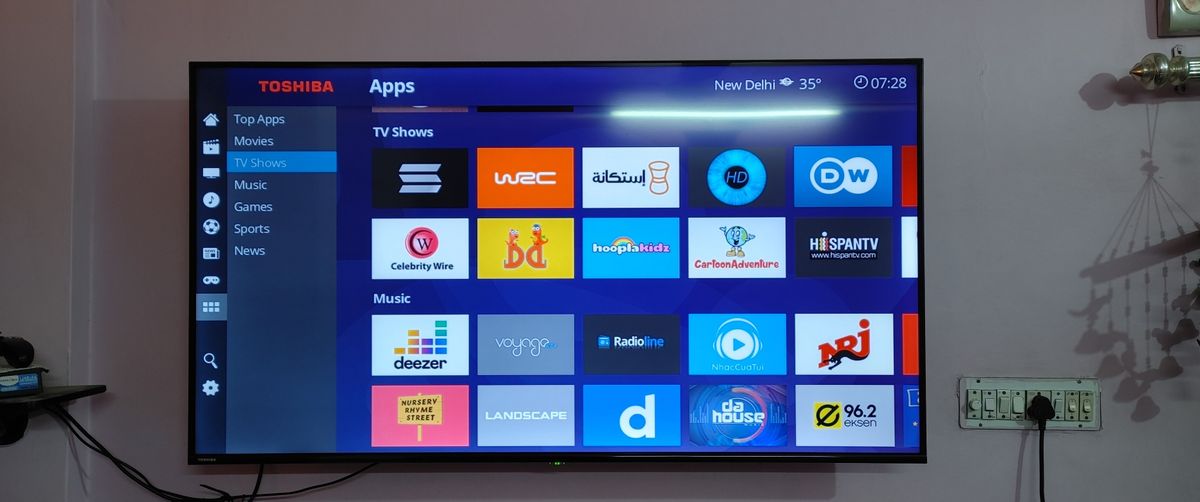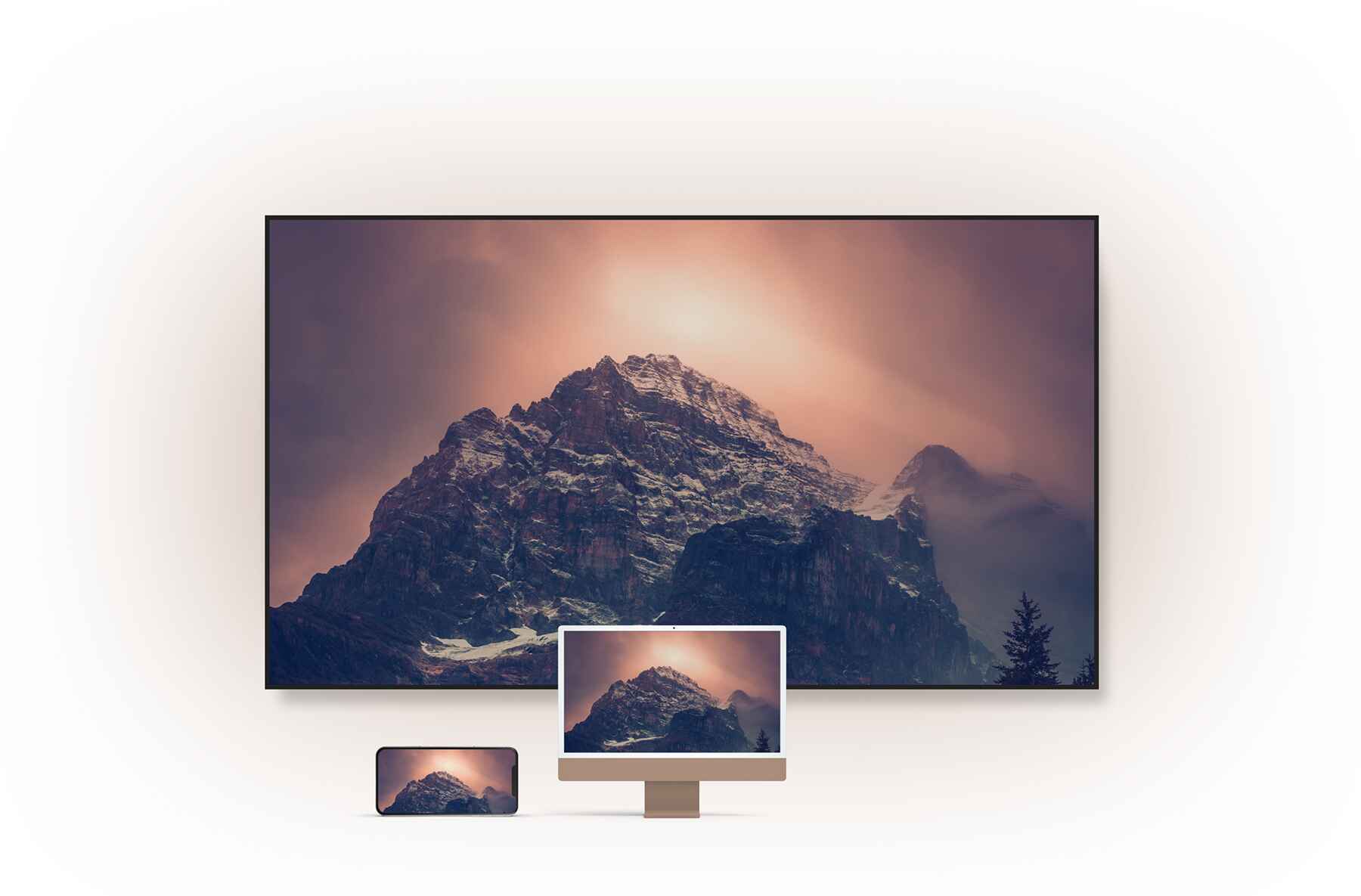Introduction
Having a Toshiba Smart TV opens up a world of entertainment options right at your fingertips. With a wide range of apps available for download, you can customize your TV experience and access your favorite streaming services, games, and much more.
However, as you explore and try out different apps, you may find that some of them no longer serve your needs or simply take up valuable storage space. In such cases, it becomes necessary to delete apps from your Toshiba Smart TV.
Deleting apps is a simple process that allows you to free up space, organize your apps, and remove clutter from your TV’s interface. In this article, we will discuss several methods you can use to delete apps from your Toshiba Smart TV.
Whether you want to uninstall pre-installed apps or remove apps you have downloaded from the Apps Store, we have got you covered. By following these methods, you can regain control over your app collection and optimize your viewing experience.
So, sit back, relax, and let’s explore the different ways you can delete apps from your Toshiba Smart TV!
Method 1: Using the Home Button
Deleting apps using the Home button on your Toshiba Smart TV is a quick and straightforward method. Follow these steps to remove unwanted apps:
- Start by turning on your Toshiba Smart TV and navigating to the home screen.
- Using your remote control, locate and select the “Home” button.
- Once you are on the home screen, navigate to the app you want to delete.
- Press and hold the “OK” button on your remote control while hovering over the app icon. A menu will appear.
- From the menu options, select “Remove” or “Delete” to uninstall the app.
- Confirm your choice and follow any additional prompts to complete the deletion process.
After following these steps, the selected app will be deleted from your Toshiba Smart TV. You can repeat this process for any other apps you wish to remove.
This method provides a simple and intuitive way to remove apps without navigating through complex menus. It is a great option if you want to quickly declutter your home screen and free up storage space on your Toshiba Smart TV.
Method 2: Using the App List
If you prefer a more organized approach to deleting apps on your Toshiba Smart TV, you can use the App List feature. Follow these steps:
- Start by turning on your Toshiba Smart TV and navigating to the home screen.
- Using your remote control, locate and select the “Apps” button. This will open the App List.
- In the App List, navigate to the app you want to delete.
- Press and hold the “OK” button on your remote control while hovering over the app icon. A menu will appear.
- From the menu options, select “Delete” or “Remove” to uninstall the app.
- Confirm your choice and follow any additional prompts to complete the deletion process.
By following these steps, you can easily remove apps from your Toshiba Smart TV without cluttering your home screen. The App List provides a centralized location for managing your installed apps, allowing you to quickly locate and delete the ones you no longer need.
This method is especially useful if you have numerous apps installed on your Toshiba Smart TV and want a more efficient way to organize and remove them. It gives you full control over your app collection and helps streamline your TV interface.
Method 3: Using the Options Menu
If you prefer a more direct approach to deleting apps on your Toshiba Smart TV, you can use the Options menu. Follow these steps:
- Start by turning on your Toshiba Smart TV and navigating to the home screen.
- Using your remote control, locate the app you want to delete and highlight it.
- Press the “Options” button on your remote control. This will open a menu with various options.
- From the menu options, select “Delete” or “Uninstall” to remove the app.
- Confirm your choice and follow any additional prompts to complete the deletion process.
By using the Options menu, you can quickly and efficiently delete apps from your Toshiba Smart TV without having to navigate through multiple screens or menus. It provides a convenient way to manage your app collection and remove unnecessary apps with just a few button presses.
This method is ideal if you want a straightforward and hassle-free approach to deleting apps. The Options menu streamlines the deletion process, saving you time and effort.
Method 4: Uninstalling Apps from the Apps Store
If you have downloaded apps from the Toshiba Apps Store and want to delete them, you can follow these steps:
- Start by turning on your Toshiba Smart TV and navigating to the home screen.
- Using your remote control, select the “Apps” button to access the Apps Store.
- In the Apps Store, navigate to the “My Apps” or “Installed Apps” section. This will display a list of all the apps you have installed.
- Locate the app you want to delete and select it.
- On the app’s detail page, you should see an option to “Uninstall” or “Delete” the app. Select this option.
- Confirm your choice and follow any additional prompts to complete the uninstallation process.
By using this method, you can easily remove apps that you have downloaded from the Apps Store. It allows you to keep your app collection organized and remove any apps that are no longer needed.
This method is particularly useful if you want to have more control over the apps you have installed on your Toshiba Smart TV. It ensures that your TV is only filled with the apps that you genuinely want to use and enjoy.
Remember to regularly check your installed apps and remove any that you no longer need. This will help keep your Toshiba Smart TV optimized and running smoothly.
Conclusion
Deleting apps on your Toshiba Smart TV is a simple and effective way to free up space, organize your apps, and enhance your viewing experience. We explored four different methods to delete apps: using the Home button, the App List, the Options menu, and uninstalling apps from the Apps Store.
By following these methods, you can easily remove unwanted apps and declutter your TV’s interface. Whether you prefer a quick and intuitive approach or a more organized method, there is a deletion method that suits your needs.
Keep in mind that regularly reviewing your installed apps and removing those that are no longer necessary is a good practice to maintain optimal performance on your Toshiba Smart TV. It helps you manage your app collection, free up storage space, and ensure that only the apps you truly use and enjoy are installed.
Now that you have learned how to delete apps on your Toshiba Smart TV, take a moment to go through your app list and remove any unnecessary ones. Enjoy a clean and organized viewing experience with apps that bring you the entertainment and functionality you desire!