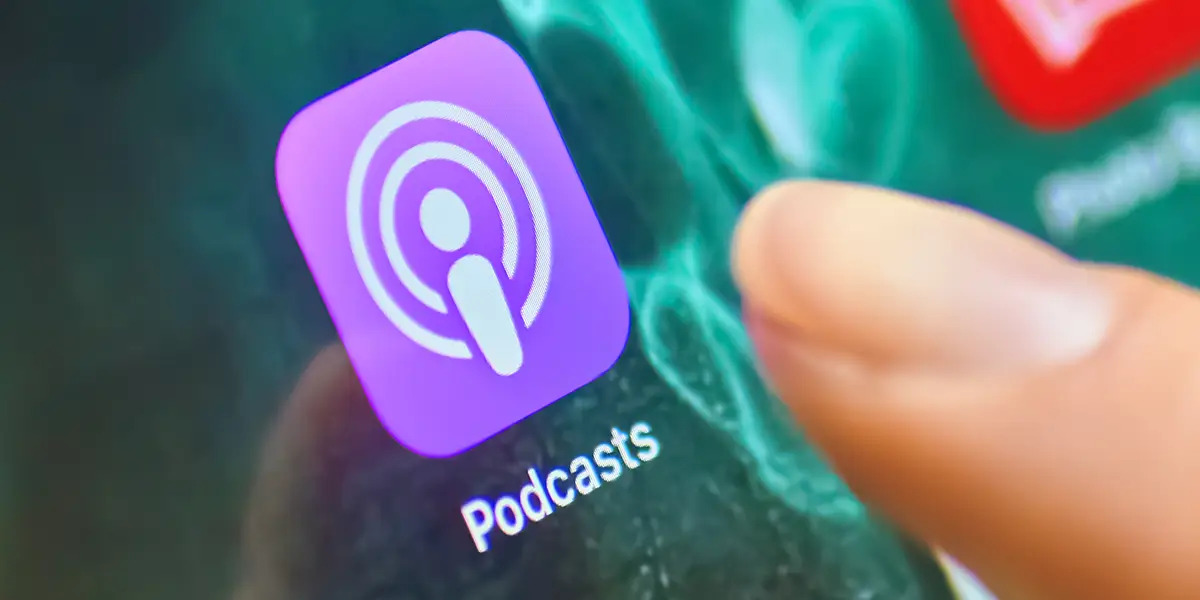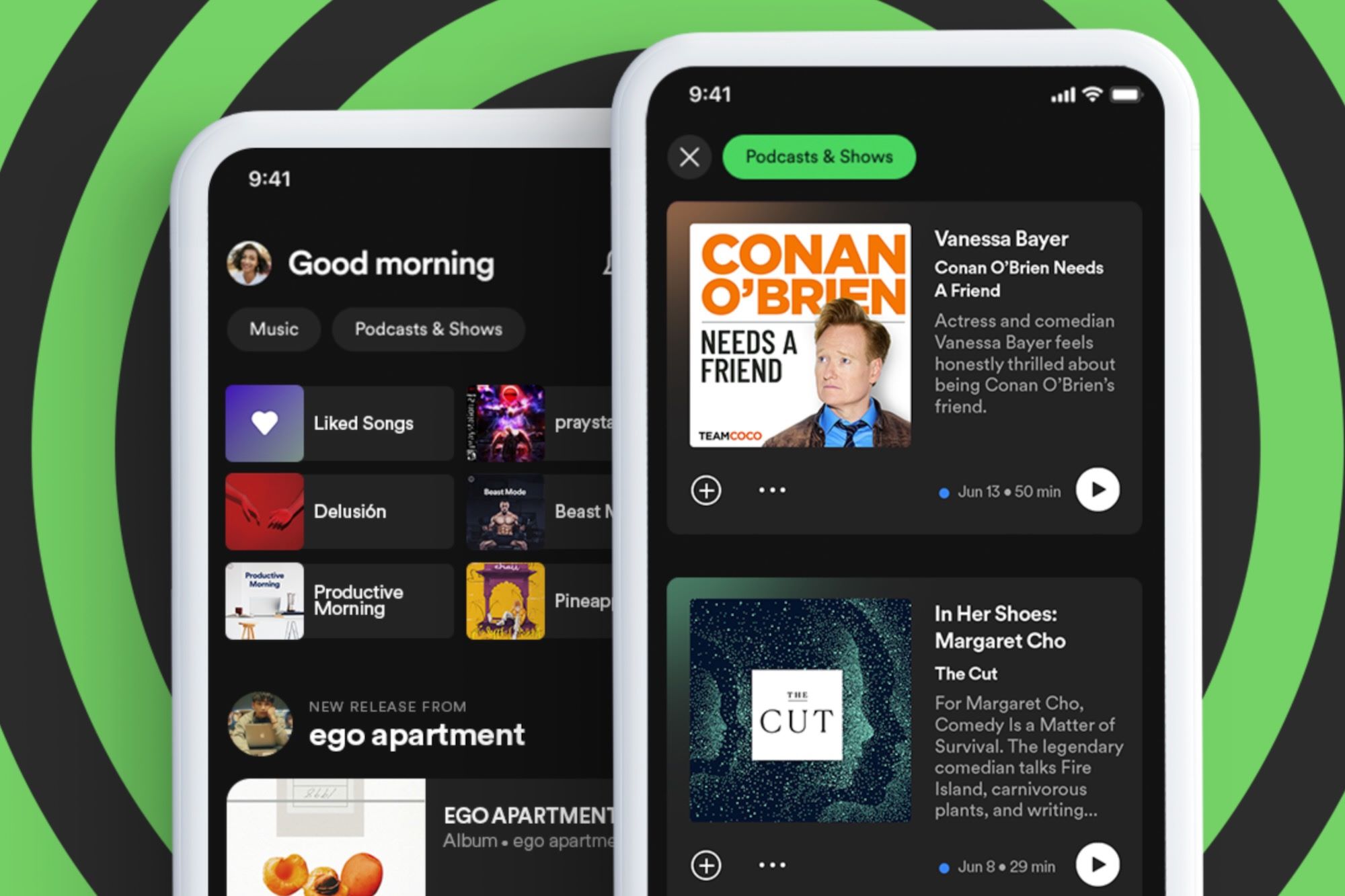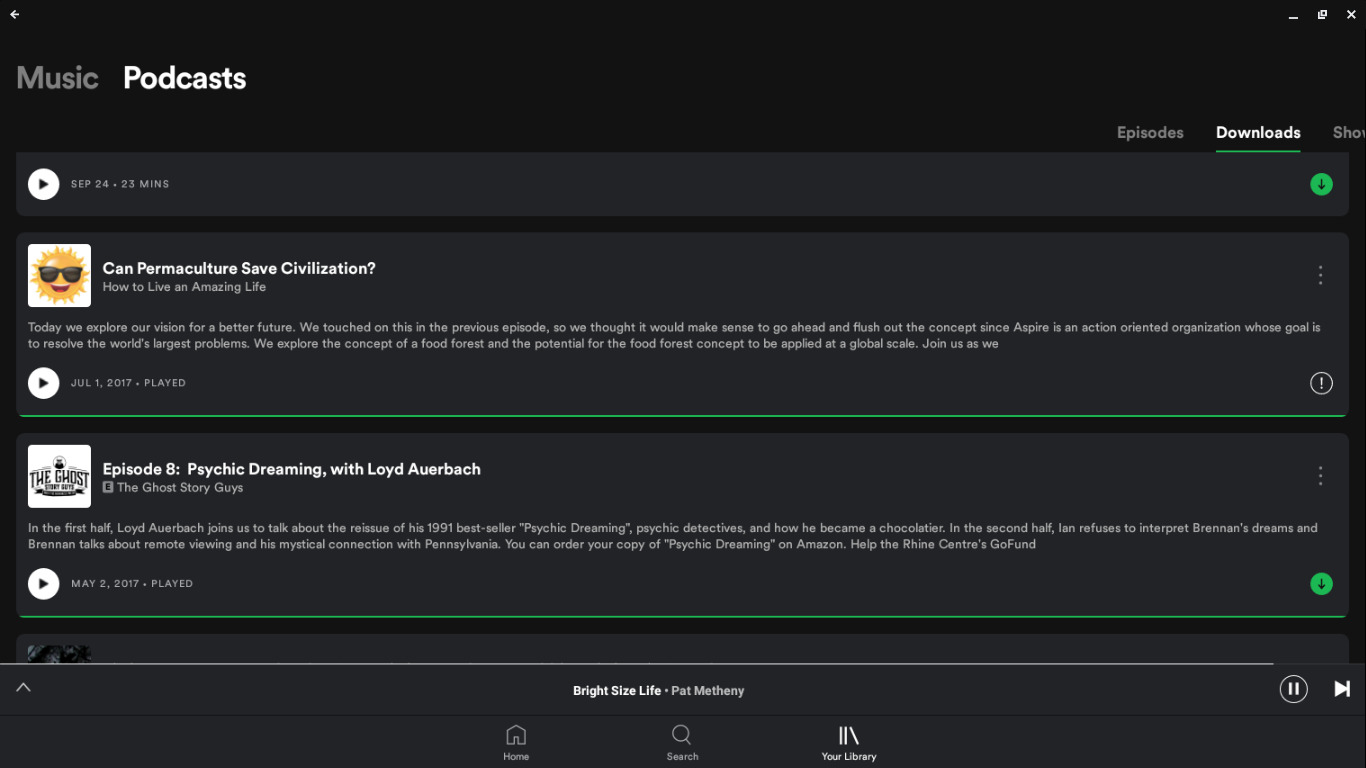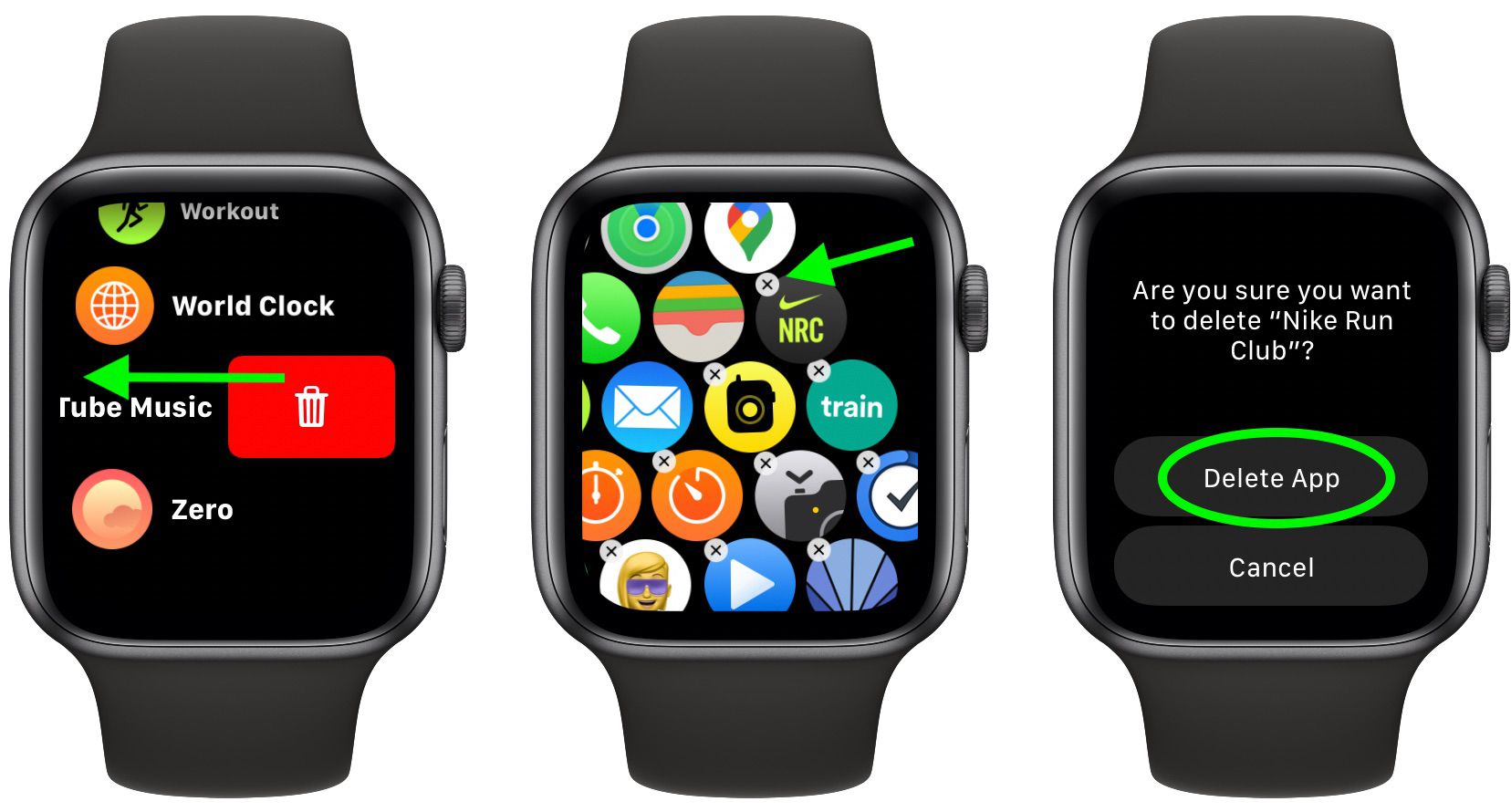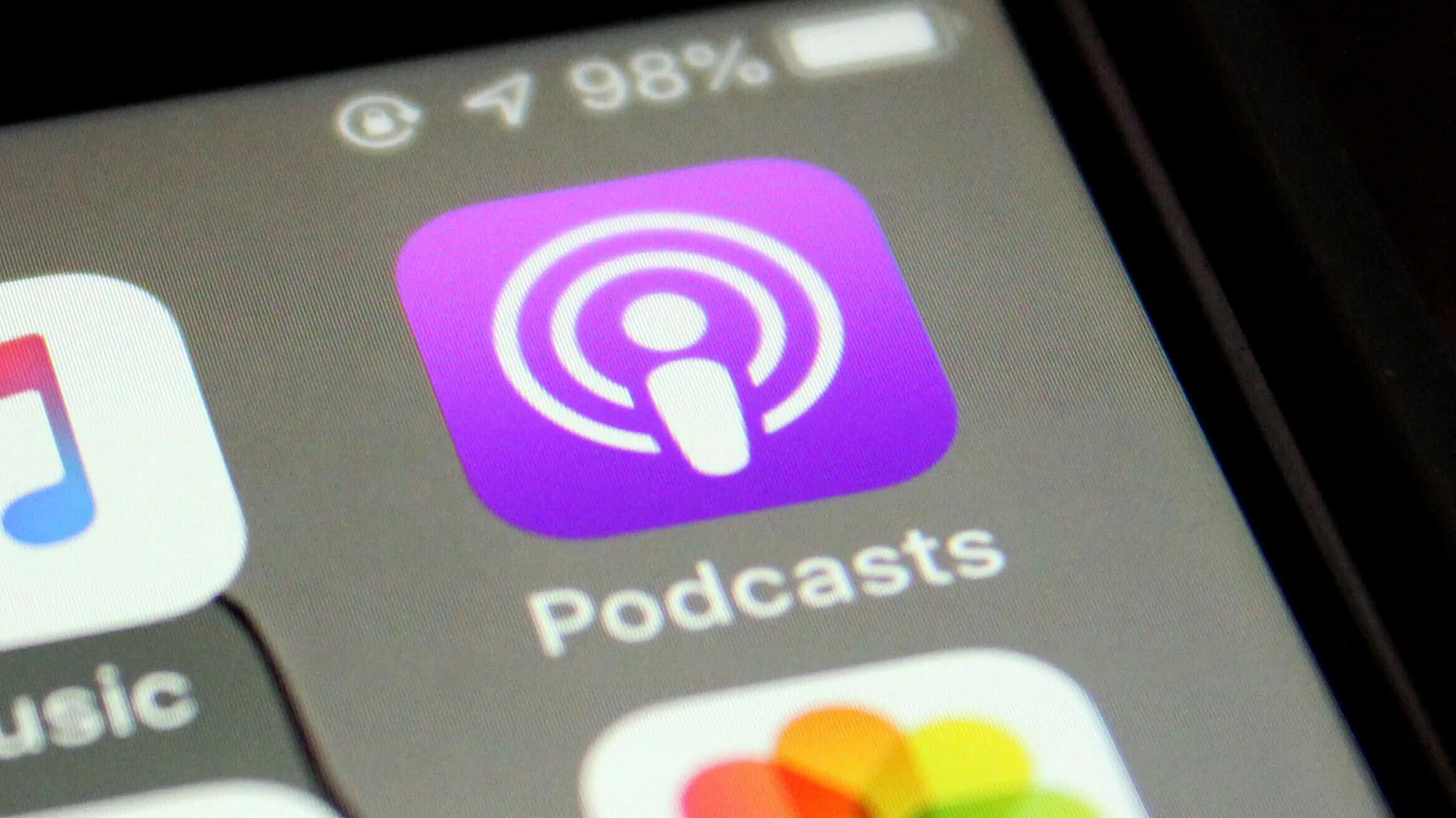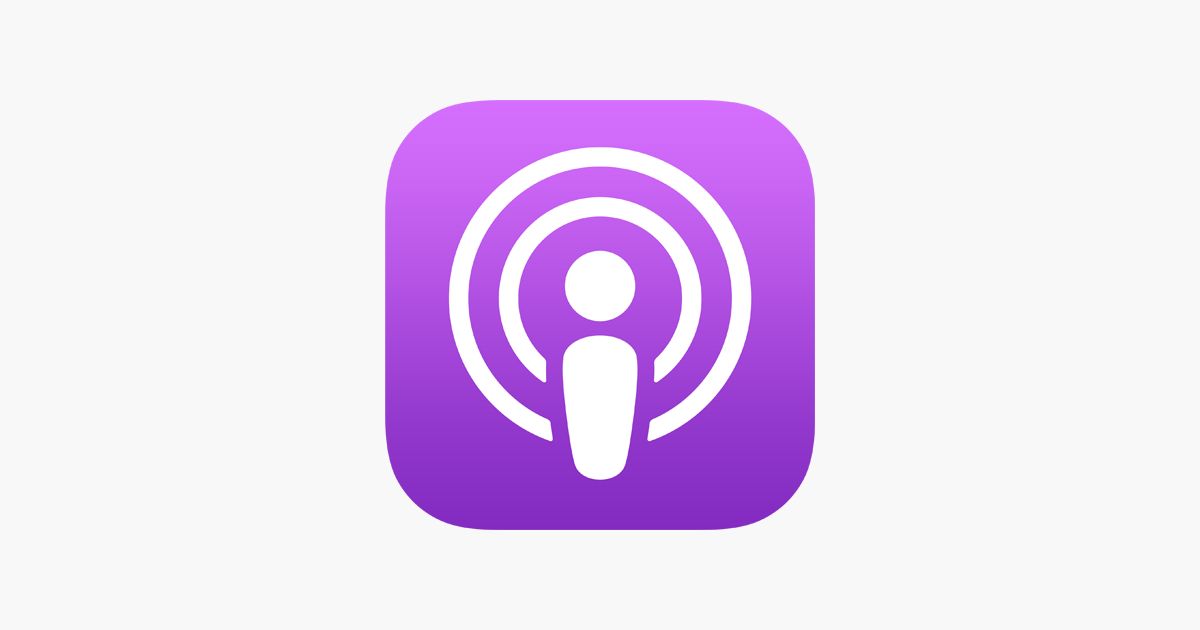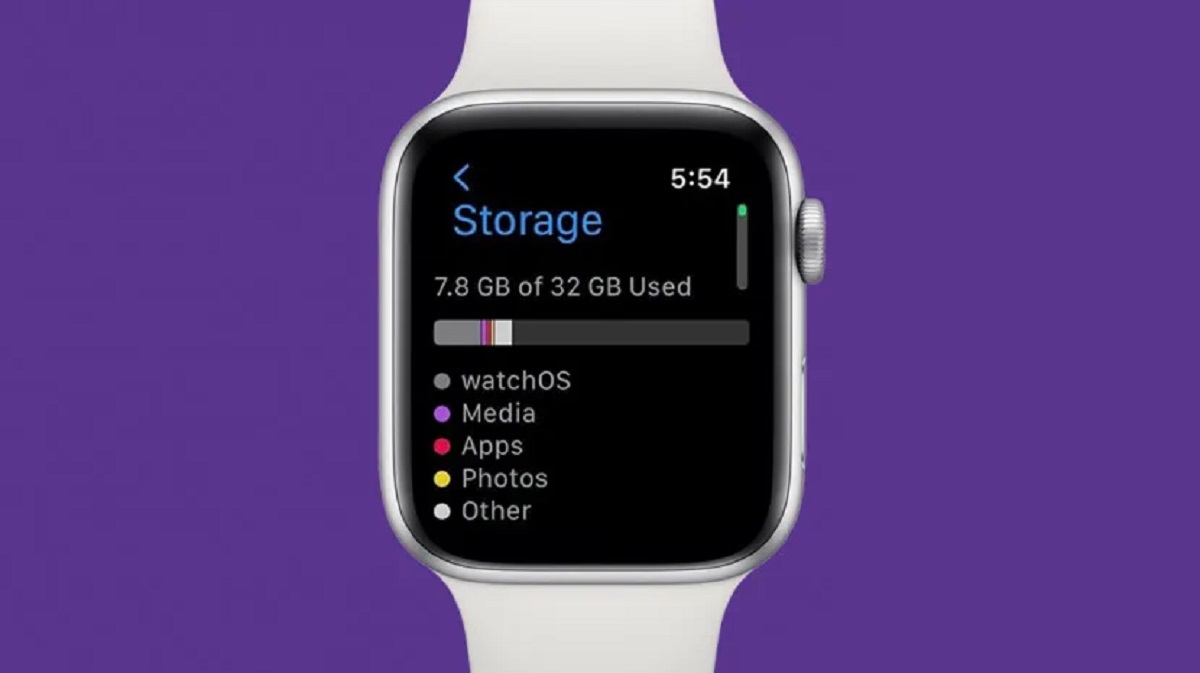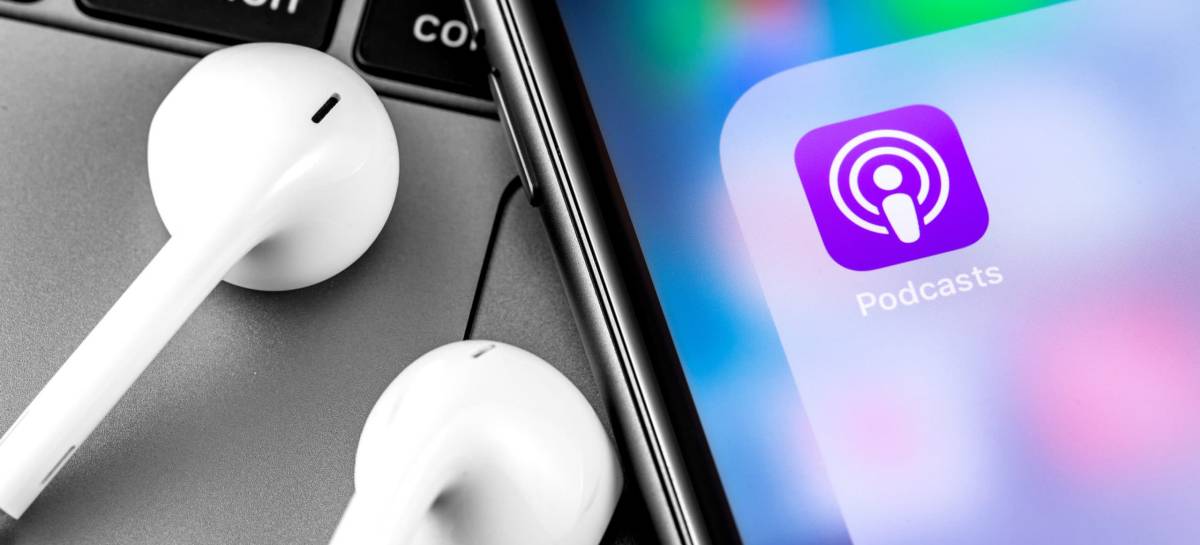Introduction
Podcasts have become a popular form of entertainment and information sharing, allowing individuals to share their thoughts, stories, and expertise with the world. However, there may come a time when you need to delete a podcast episode for various reasons. Whether it’s due to outdated content, legal issues, or simply a change in your podcast’s direction, removing episodes is a necessary step in managing your podcast.
Deleting a podcast episode involves more than just clicking a button; it requires careful consideration and proper execution to ensure a smooth transition and maintain your podcast’s integrity. In this article, we will guide you through the process of deleting a podcast episode, step by step.
Before proceeding, it’s important to note that deleting a podcast episode should be done thoughtfully. Consider the impact it may have on your audience and evaluate if it’s genuinely necessary. It’s always a good idea to take feedback from your listeners into account when making this decision.
Now, let’s dive into the steps involved in deleting a podcast episode.
Step 1: Accessing your podcast hosting platform
The first step in deleting a podcast episode is accessing your podcast hosting platform. This is where you manage all aspects of your podcast, including episode uploads, metadata, analytics, and more.
If you are using a popular podcast hosting platform like Libsyn, Podbean, or Anchor, you can easily access your account by logging in with your credentials. Once logged in, you will be directed to your podcast dashboard.
If you have a self-hosted podcast, meaning you manage your own website and hosting, you will need to access your website’s content management system (CMS) or the platform where you publish your podcast episodes. This could be WordPress, Squarespace, or any other website builder or CMS that supports podcast hosting.
Locate and log in to your podcast hosting platform or website CMS using the credentials provided to you by the platform or your website administrator.
Make sure to double-check your login information and ensure that you have the necessary permissions to make changes to your podcast episodes.
Once you have successfully logged in to your podcast hosting platform or website CMS, you are ready to proceed to the next step.
Step 2: Navigating to your podcast dashboard
After accessing your podcast hosting platform or website CMS, the next step is to navigate to your podcast dashboard. This is where you have an overview of your podcast episodes, analytics, settings, and other relevant information.
On most podcast hosting platforms, you can find the dashboard by clicking on the “Dashboard” or “Episodes” tab in the main navigation menu. This will lead you to a page that displays a list of all your podcast episodes in chronological order.
If you are using a self-hosted podcasting solution, the dashboard might be located within your website’s CMS. Look for a section or menu item related to podcasts or media files.
Once you have located the dashboard, take a moment to familiarize yourself with the layout and options available. This will make it easier to find and manage the specific episode you want to delete.
In some cases, if you have multiple podcasts or seasons, there might be a drop-down menu or filter options to narrow down the episodes displayed. Use these tools to locate the episode you wish to delete.
If you’re having trouble finding the podcast dashboard or need assistance, refer to the platform’s documentation or contact their support team for guidance.
With the podcast dashboard successfully accessed, you’re ready to move on to the next step and locate the specific episode that you want to delete.
Step 3: Locating the podcast episode to delete
Once you’ve entered your podcast dashboard, it’s time to locate the specific episode that you intend to delete. This step is essential to ensure that you don’t accidentally delete the wrong episode.
Scan through the list of podcast episodes on your dashboard, which is typically displayed in reverse chronological order with the most recent episode at the top.
If your podcast platform or website CMS allows for search functionality, take advantage of it by searching for keywords related to the episode you wish to delete. This can narrow down the list and make it easier to locate the specific episode.
Alternatively, some platforms offer filtering options, such as sorting episodes by date, title, or category. These options can help you quickly find the desired episode.
Additionally, it’s a good practice to refer to any internal notes or metadata you may have associated with the episode to confirm that you are selecting the correct one. This can include episode titles, descriptions, or any other relevant information.
Take your time to ensure that you have identified the correct episode before proceeding to the next step. Accidentally deleting the wrong episode can cause significant inconvenience and confusion for your audience.
Once you have located the episode you want to delete, you are ready to proceed to the next step in the deletion process.
Step 4: Selecting the delete option
After identifying the specific podcast episode you want to delete, it’s time to select the delete option. The process may vary slightly depending on the podcast hosting platform or website CMS you are using.
In most cases, there will be an option next to the episode, such as a button or an icon, that indicates the ability to delete the episode. This option is typically labeled as “Delete,” “Remove,” or something similar.
Click on the delete option associated with the episode you wish to remove. Depending on the platform, you may be prompted with a confirmation dialog or asked to confirm your action.
It’s crucial to double-check that you are deleting the correct episode by verifying the episode title, description, or any other details that can help you confirm its identity. Confirming this information ensures that you do not accidentally delete the wrong episode.
If you are unsure or hesitant about deleting the episode, take a moment to reconsider your decision. Deleting an episode permanently removes it from your podcast feed, and it may have an impact on your listeners’ experience and your podcast’s overall content.
However, if you are confident in your decision, proceed with selecting the delete option and confirming the deletion.
Acknowledge that once the episode is deleted, it cannot be easily recovered. Therefore, it is essential to exercise caution and be certain of your choice before proceeding.
With the deletion option selected and confirmed, you are one step closer to removing the episode from your podcast feed. The next step will involve finalizing the deletion and potentially removing associated podcast files, if necessary.
Step 5: Confirming the deletion
After selecting the delete option for the podcast episode you wish to remove, the next step is to confirm the deletion. This confirmation is an important safeguard to prevent accidental deletions and ensure that you are intentionally removing the episode from your podcast feed.
Depending on your podcast hosting platform or website CMS, the confirmation process may vary. Some platforms may display a pop-up window or a confirmation message asking you to verify your action, while others may require you to click on a confirmation link or button.
Before confirming the deletion, take a moment to review the details of the episode, such as the title, description, and any associated files or metadata. This serves as a final check to ensure that you are deleting the correct episode.
If there is an option to add a comment or reason for the deletion, consider providing a brief explanation for your record-keeping and reference purposes. This can be helpful when looking back on your podcast’s history or if you need to clarify the reason for removing the episode.
Once you are satisfied that you have selected the correct episode for deletion and have provided any necessary comments or reasons, proceed with confirming the deletion.
Be aware that once the deletion is confirmed, the episode will be permanently removed from your podcast feed, and it may take some time for the change to propagate to podcast directories and platforms where your podcast is syndicated. Additionally, any associated files, such as audio recordings or transcripts, may be deleted as well, depending on your platform’s settings.
After confirming the deletion, your podcast episode is officially removed from your podcast feed, and your listeners will no longer have access to it. However, there is one more step you may need to take, depending on whether you have associated files that need to be deleted as well.
Step 6: Deleting the associated podcast files, if necessary
After confirming the deletion of the podcast episode from your podcast feed, you may need to delete the associated podcast files, such as audio recordings or transcripts, depending on your podcast hosting platform or website CMS.
Some podcast hosting platforms or website CMSs offer the option to automatically delete associated files when an episode is removed. This ensures that all traces of the episode are removed from your podcast library and website.
However, if your platform does not have this automatic deletion feature or if you have uploaded the files separately, you will need to manually delete them.
Navigate to the locations where you have stored the associated podcast files. This could be within the file manager of your hosting platform or within your website’s media library.
Locate the files that are related to the deleted episode, such as the audio file or any transcripts, and select them for deletion. On most platforms, you can do this by clicking on a checkbox or selecting the files and choosing the delete option.
Make sure you double-check that you are deleting the correct files associated with the deleted episode. Remove any duplicates or versions of the files if necessary.
Confirm the deletion of the associated podcast files, if prompted, and proceed with the removal process.
Deleting the associated files ensures that there are no remaining traces of the episode, helping to maintain a clean and organized podcast library or website.
Once the associated files have been deleted, you can proceed to the final step, which involves updating any podcast directories or platforms to reflect the changes made to your podcast feed.
Step 7: Updating any podcast directories or platforms
After successfully deleting the podcast episode and associated files from your podcast hosting platform or website CMS, the final step is to update any podcast directories or platforms where your podcast is syndicated or listed.
Podcast directories, such as Apple Podcasts, Spotify, Google Podcasts, and others, index and display your podcast episodes based on the information provided in your podcast feed. When you delete an episode, it’s important to update these directories to reflect the changes.
Start by accessing each podcast directory or platform where your podcast is listed. Log in to your account or navigate to the platform’s dashboard or backend.
Locate the specific episode that you have deleted from your podcast feed and follow the platform’s guidelines for removing or hiding the episode. This may involve marking the episode as “explicit,” setting it to “unpublished,” or removing the episode entirely, depending on the directory or platform’s specifications.
Pay attention to any additional steps or instructions provided by the platform, such as submitting a request for removal or waiting for their system to update and reflect the changes made to your podcast feed.
Keep in mind that the process of updating podcast directories may take some time. It’s important to be patient and allow for the changes to propagate across the various platforms and directories where your podcast is listed.
While waiting for the updates to take effect, you can notify your audience about the episode’s removal through social media, your podcast website, or your newsletter, if applicable. This will help to keep your listeners informed and avoid any confusion if they had previously downloaded or bookmarked the now-deleted episode.
Regularly check the directories and platforms where your podcast is listed to ensure that the deleted episode is no longer visible to your audience.
Keep in mind that the process of updating directories and platforms may vary, and it’s essential to refer to the specific guidelines provided by each individual directory or platform.
With the completion of this final step, you have successfully deleted the podcast episode, removed associated files, and updated the relevant directories or platforms to reflect the changes made to your podcast feed.
Conclusion
Deleting a podcast episode is an important task that podcasters may need to undertake for various reasons. Whether it’s due to outdated content, legal considerations, or a shift in your podcast’s direction, knowing how to effectively remove an episode is crucial for maintaining the integrity and relevance of your podcast.
In this article, we have guided you through the step-by-step process of deleting a podcast episode:
- Accessing your podcast hosting platform
- Navigating to your podcast dashboard
- Locating the podcast episode to delete
- Selecting the delete option
- Confirming the deletion
- Deleting the associated podcast files, if necessary
- Updating any podcast directories or platforms
Each step plays a vital role in ensuring a smooth deletion process and maintaining the overall quality of your podcast content.
Remember, before deleting an episode, consider the impact it may have on your audience and the reasons behind your decision. Take into account any feedback you have received from listeners and make an informed choice.
Once the episode is deleted, regularly check and update any podcast directories or platforms where your podcast is listed to reflect the changes made to your feed.
Lastly, deleting an episode should not be taken lightly. It requires careful consideration, attention to detail, and a commitment to providing your audience with valuable and relevant content.
By following these steps, you can confidently manage and delete podcast episodes whenever necessary, ensuring that your podcast continues to evolve and grow in the direction you desire.