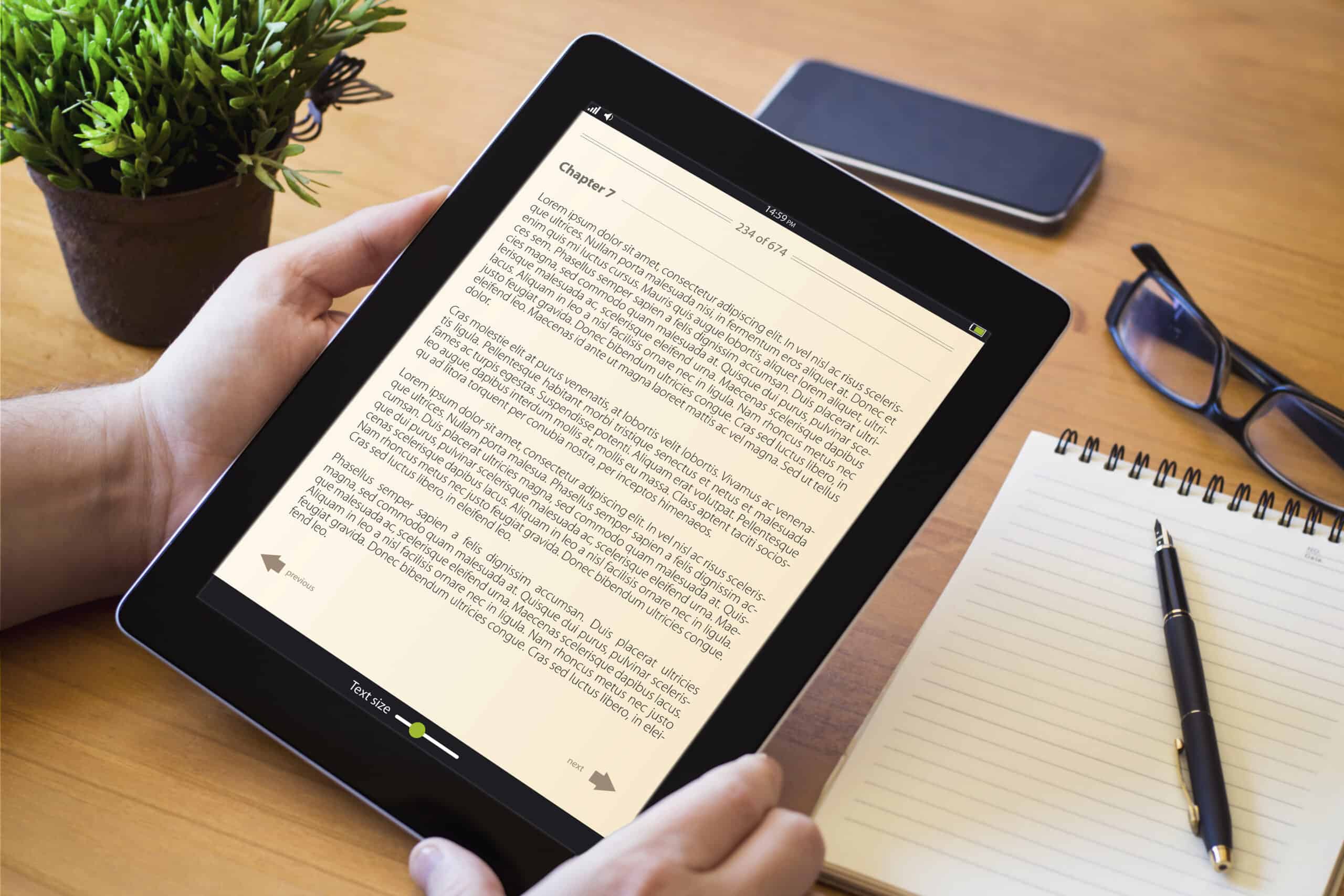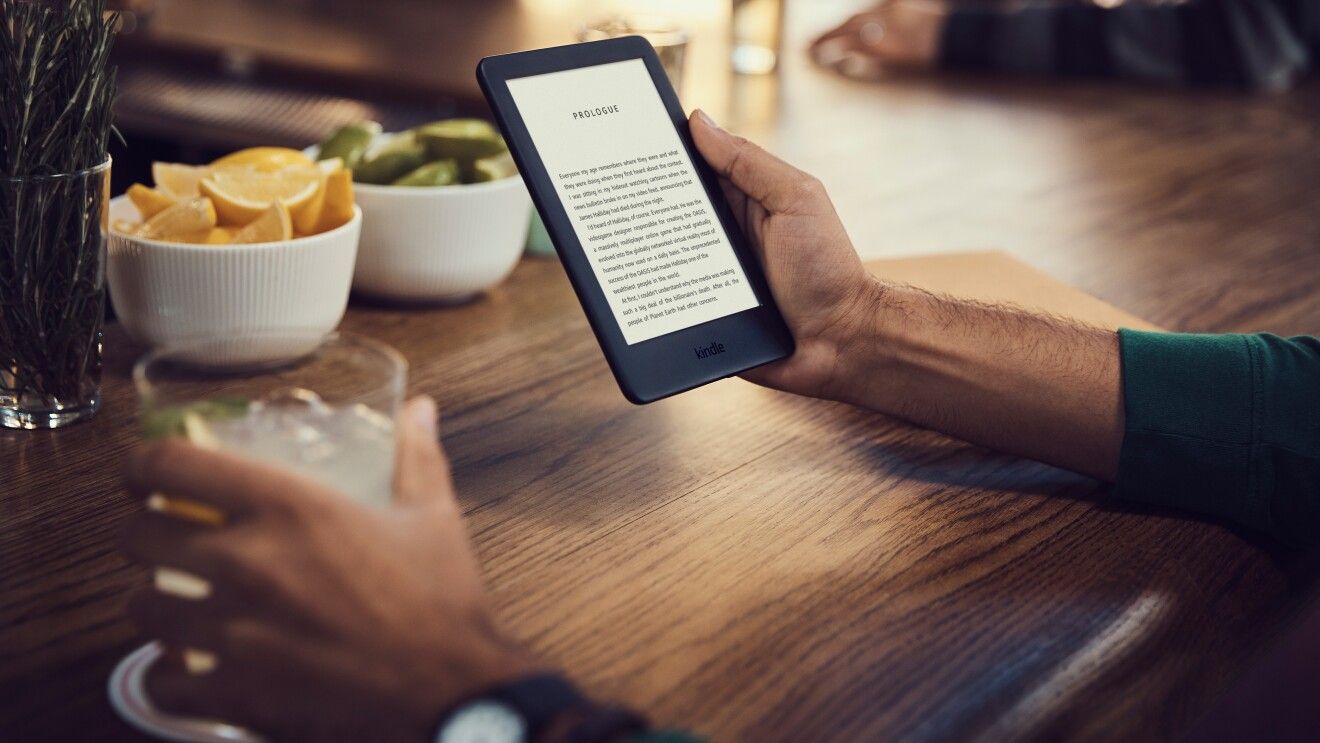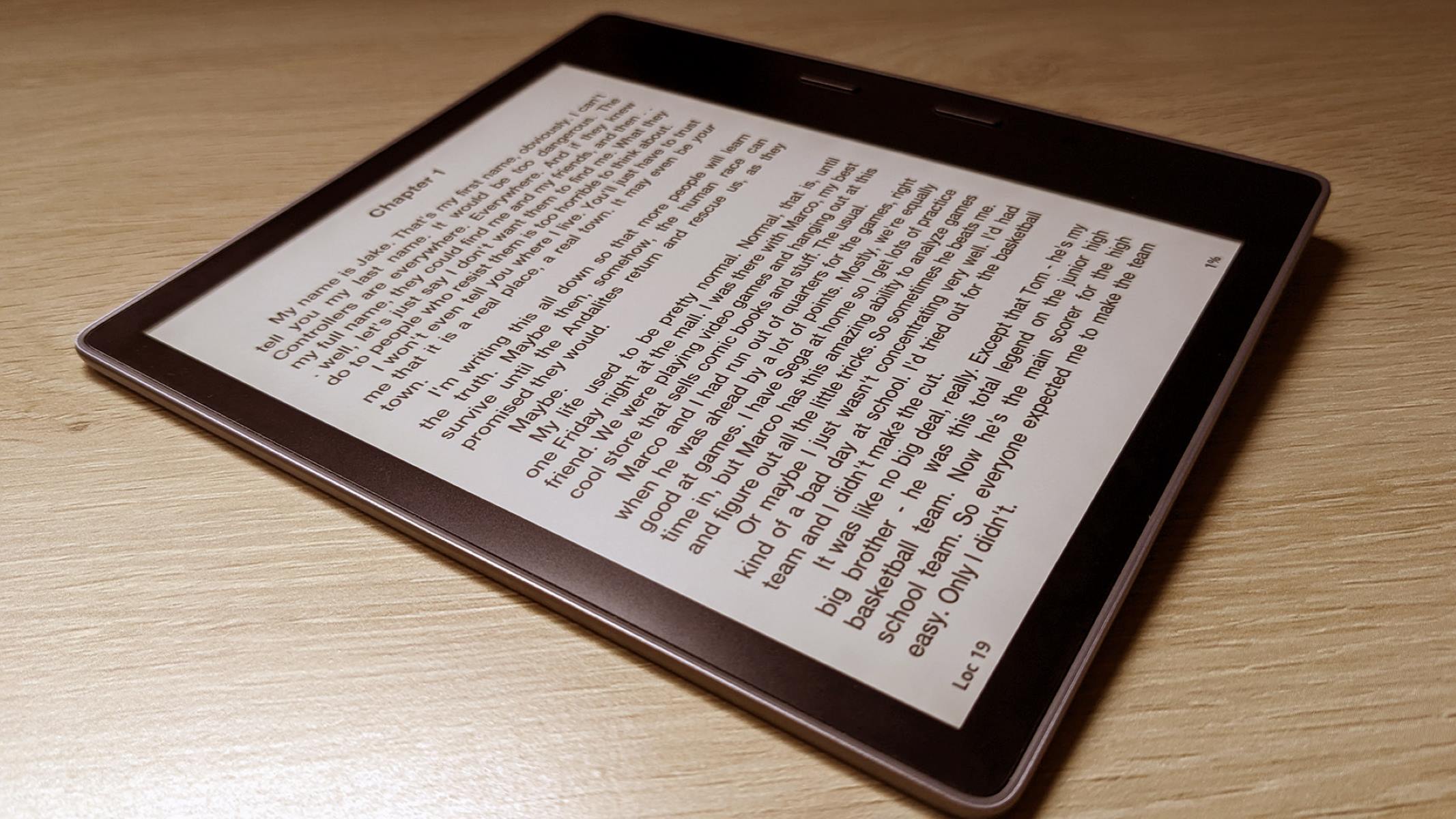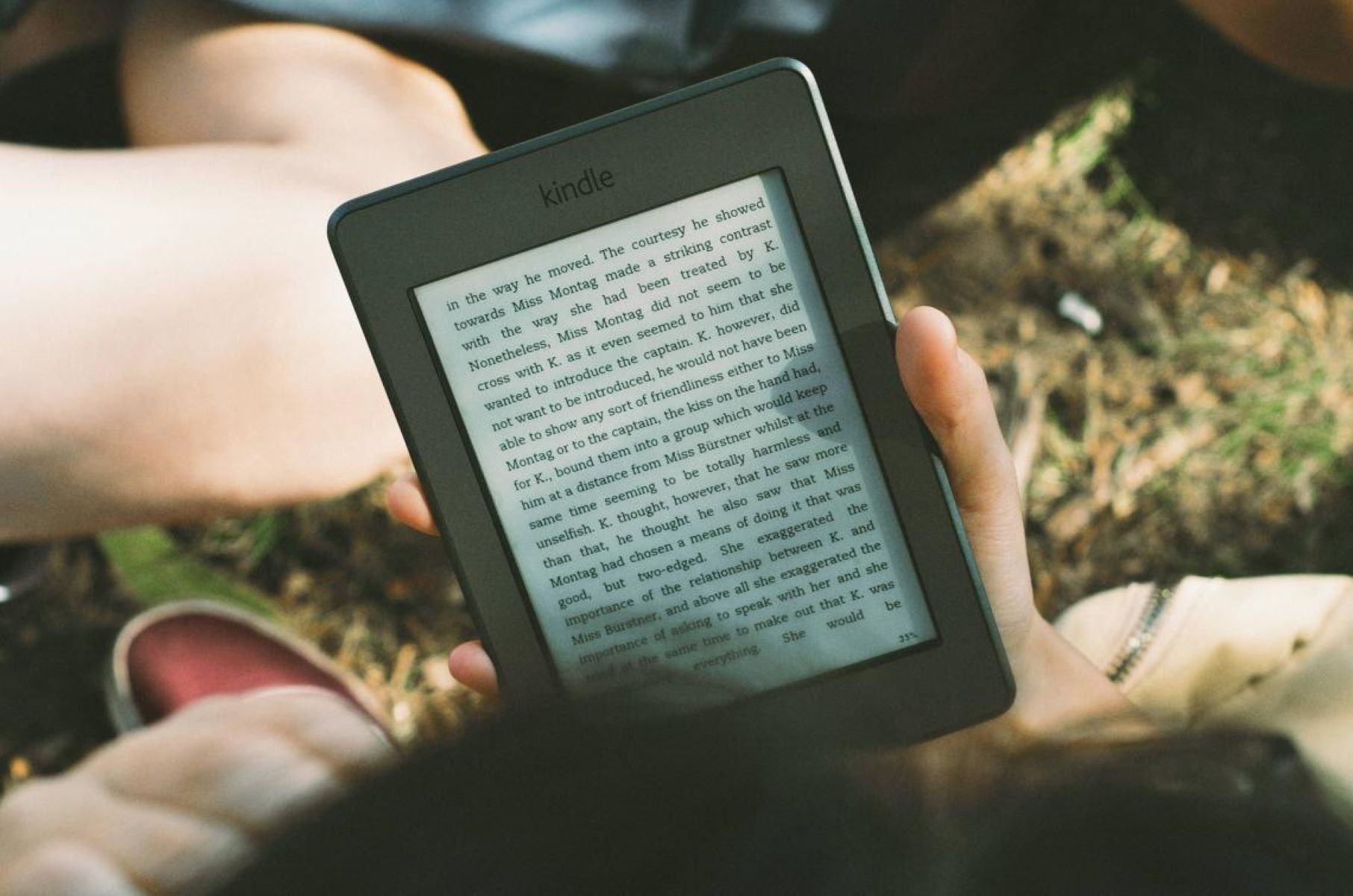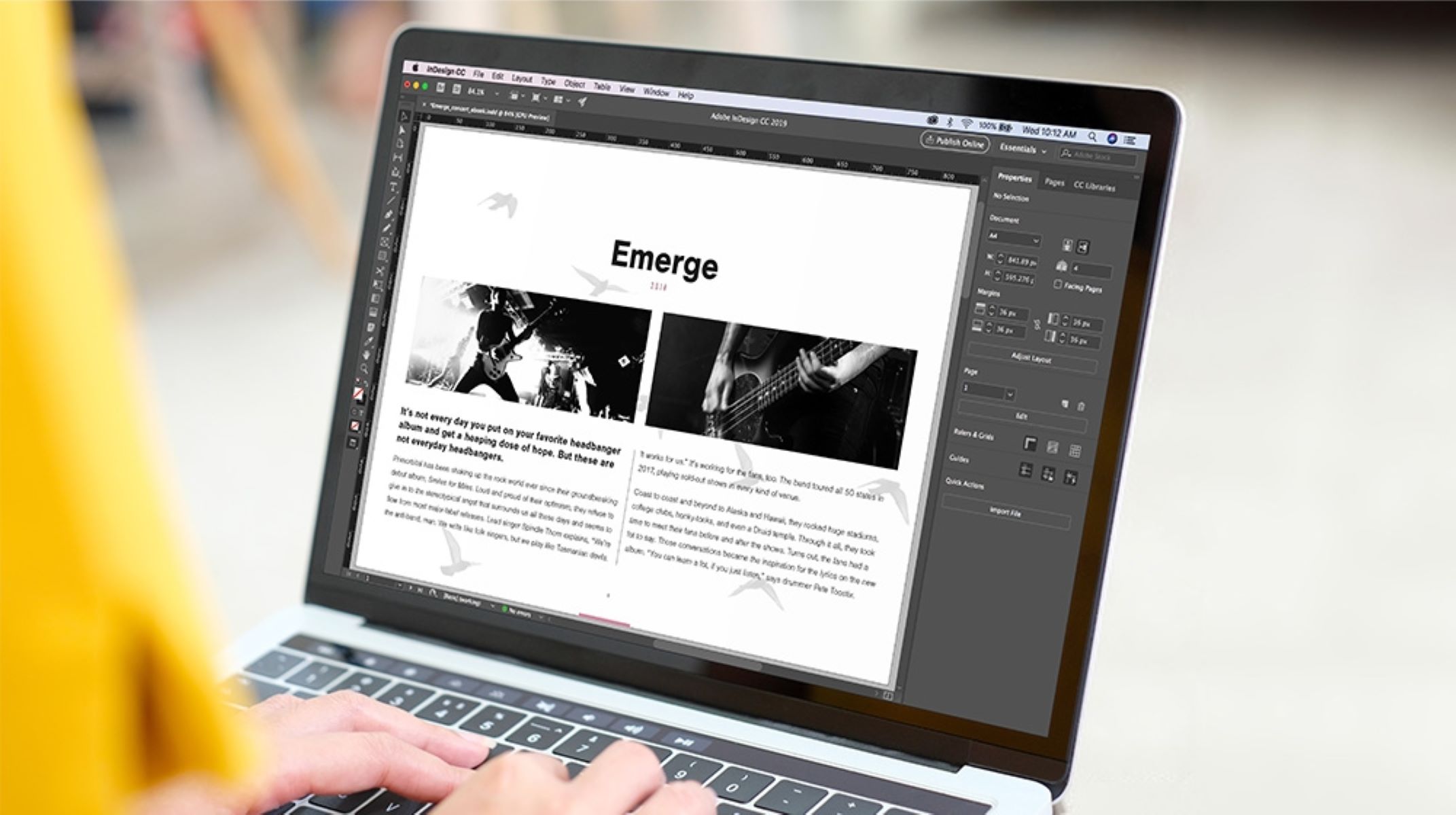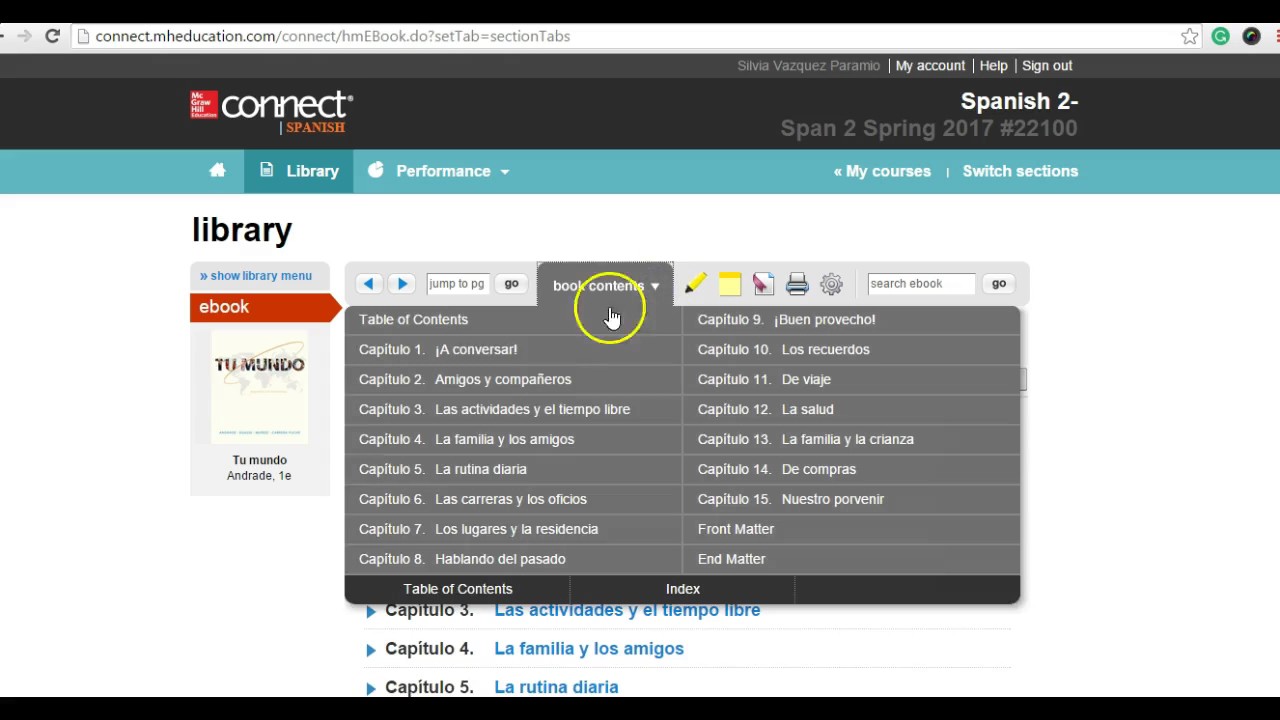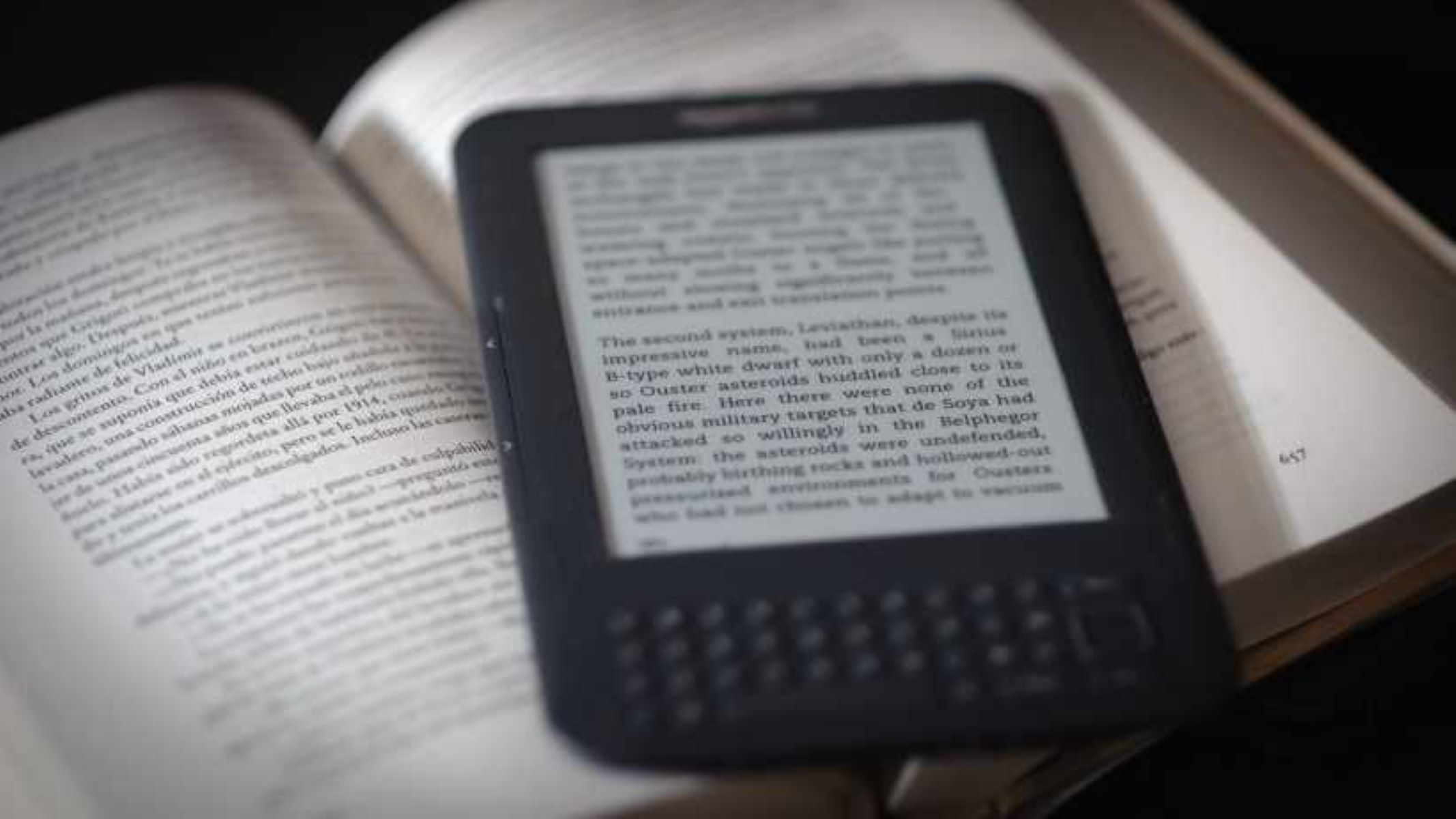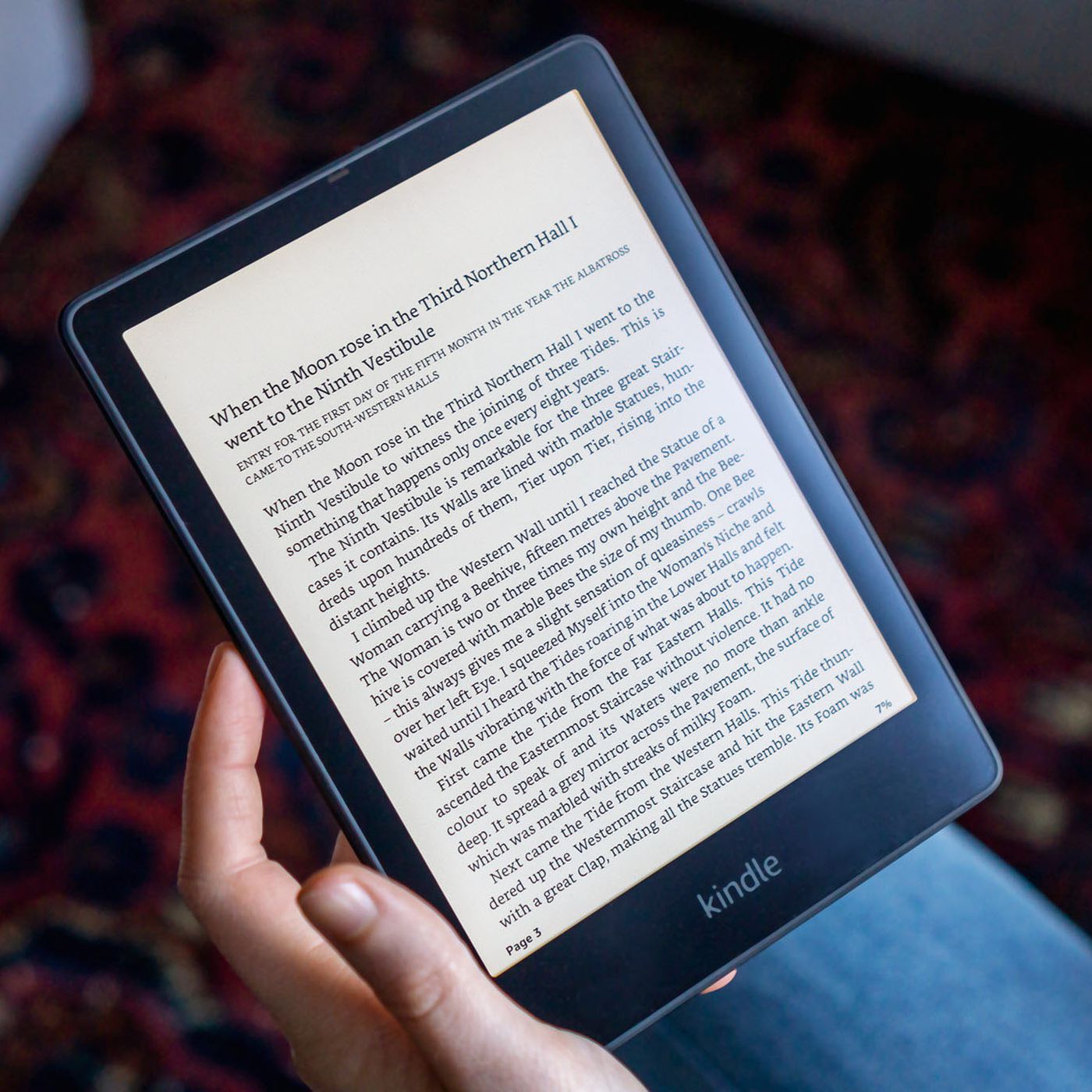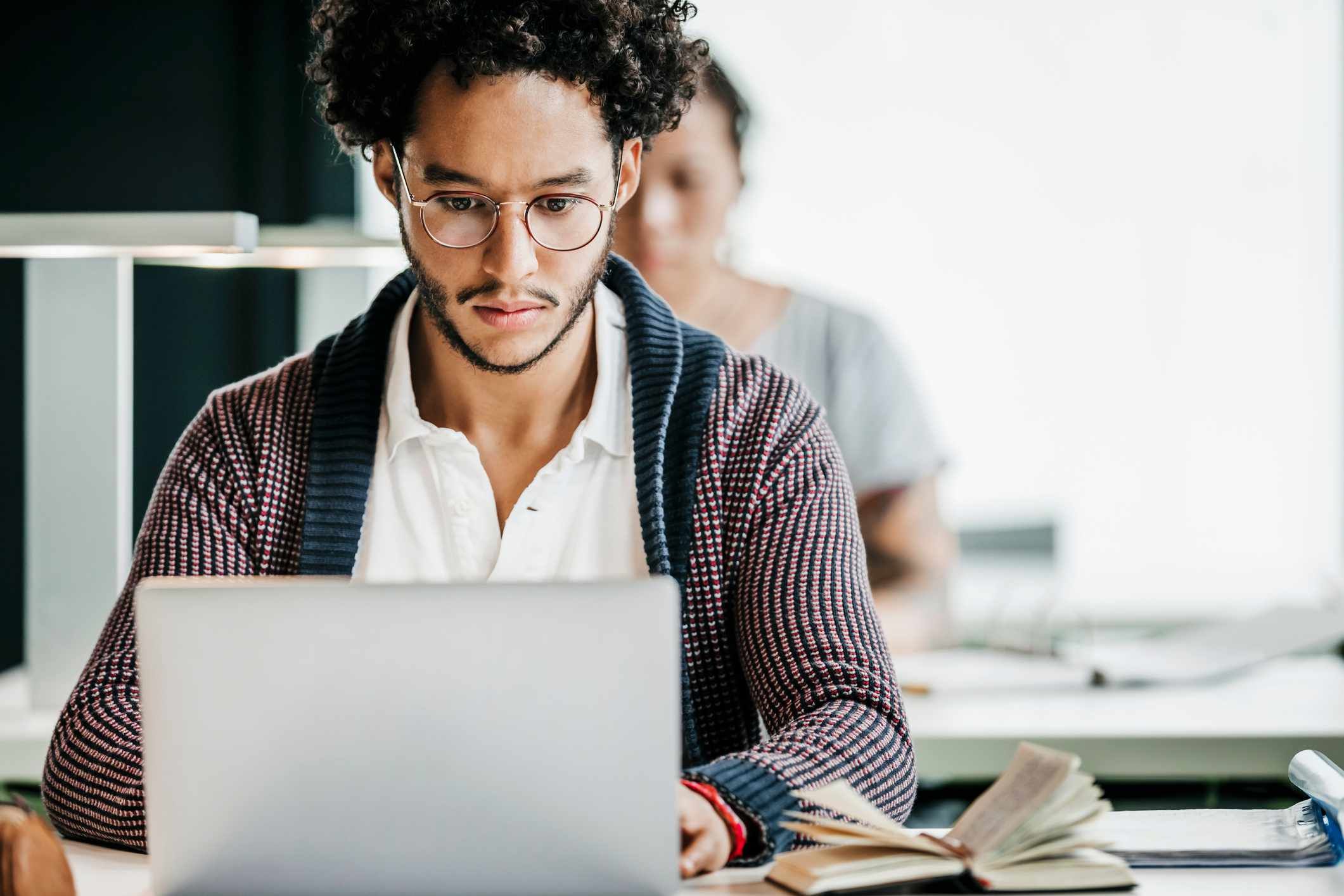Introduction
Creating an eBook from a PDF is a great way to repurpose content and reach a wider audience. Whether you have a PDF document that you want to turn into a downloadable eBook or you’re an author looking to self-publish, the process can be straightforward with the right tools and techniques.
In this article, we will guide you through the step-by-step process of creating an eBook from a PDF. From converting the PDF to a Word document to designing the eBook cover and choosing a publishing platform, we will cover all the essential steps to help you create a professional-looking eBook.
An eBook offers many advantages over a traditional printed book. It’s a digital format that can be easily distributed and read on various devices, such as eReaders, tablets, and smartphones. With the rising popularity of eBooks, it’s a smart move to convert your PDF into this versatile format to increase your audience and expand your reach.
Whether you’re a business owner looking to offer a free eBook as a lead magnet or an aspiring writer wanting to self-publish, this guide will provide you with the necessary knowledge and tools to create an eBook from your PDF document.
So, if you’re ready to transform your PDF into an eBook that’s ready for distribution, let’s dive into the step-by-step process to help you get started on this exciting journey.
Step 1: Choose a Conversion Tool
The first step in creating an eBook from a PDF is to choose a reliable conversion tool. There are several software options available that can convert PDFs to editable formats like Word or ePub, which are commonly used for eBooks.
One popular conversion tool is Adobe Acrobat, which offers a range of features for PDF manipulation. With Adobe Acrobat, you can convert a PDF to Word format and make necessary edits before converting it to an eBook format. However, Adobe Acrobat is a paid software and may not be suitable for everyone.
If you’re looking for a free alternative, you can consider using online PDF conversion tools like Smallpdf, Zamzar, or Soda PDF. These tools allow you to upload your PDF document and convert it to Word format without the need to install any software on your computer. However, keep in mind that free online tools may have limitations and may not offer advanced editing options.
Another option is to use Microsoft Word itself for the conversion. Newer versions of Word have built-in PDF conversion capabilities that allow you to open and edit PDFs directly. You can then save the edited document in Word format and proceed with the eBook creation process.
When choosing a conversion tool, ensure that it supports the desired output format for eBooks, such as ePub or Mobi. Additionally, consider other factors like ease of use, available features, and compatibility with your operating system.
By selecting the right conversion tool, you’ll have the necessary foundation to turn your PDF into an editable format, setting the stage for the subsequent steps in creating your eBook.
Step 2: Convert the PDF to a Word Document
Once you have selected a conversion tool, the next step is to convert your PDF document into a Word format. Converting the PDF to a Word document will allow you to edit and format the content before further transforming it into an eBook.
Using the chosen conversion tool, follow these general steps to convert your PDF to a Word document:
- Open the conversion tool or software on your computer.
- Select the option to convert PDF to Word or a similar format.
- Upload your PDF file by either dragging and dropping it into the tool or browsing for the file on your computer.
- Initiate the conversion process by clicking the appropriate button or command.
- Wait for the conversion to complete. This may take a few seconds or minutes, depending on the size of your PDF file.
- Once the conversion is finished, you will have a new Word document that contains the content from your original PDF.
It’s important to note that the conversion process may not be perfect, especially if your PDF contains complex formatting elements or graphics. After conversion, review the Word document and make any necessary adjustments or corrections.
Ensure that the formatting looks consistent and that the text flows smoothly. Pay attention to any misplaced images, tables, or graphs and fix them as needed. Consider changing fonts, adjusting spacing, and aligning paragraphs to create a visually appealing and readable document.
If you have a lengthy PDF document, you can consider breaking it down into smaller sections by creating separate Word documents. This can make it easier to manage and navigate the content during the eBook creation process.
With the PDF converted to a Word document, you’re now ready to move on to the next step of formatting the content and preparing it for eBook publication.
Step 3: Format the Word Document
After converting the PDF to a Word document, the next step is to format the content to ensure it is visually appealing and well-structured for your eBook. Formatting plays a crucial role in enhancing the readability and overall presentation of your eBook.
Here are some key considerations when formatting your Word document:
- Adjust the layout: Set the page size, margins, and orientation to match the requirements of your eBook. Most eBooks use standard page sizes, such as 6×9 inches or A5, so make sure to set those dimensions.
- Create a consistent style: Choose a font style and size that is clear and easy to read. Stick to a consistent font throughout the document to maintain a cohesive look. Additionally, use headings and subheadings to structure the content and improve navigation.
- Utilize proper spacing: Ensure appropriate line spacing and paragraph indentation for a clean and professional appearance. Use line breaks and spacing wisely to enhance readability and guide readers smoothly through the content.
- Include bullet points and numbered lists: If your content includes lists, convert them to bullet points or numbered lists to improve readability and organization. This helps readers quickly grasp the key points and adds visual interest to the text.
- Add emphasis with formatting: Use bold, italics, or underline text to highlight important information, titles, or quotes. However, avoid excessive use of these formatting options, as it may distract readers and diminish their impact.
- Insert headers and footers: Include consistent headers and footers with page numbers, book title, or chapter title. This helps readers navigate through the eBook and provides a professional touch.
During the formatting process, it’s important to ensure consistency throughout the entire document. Check for any formatting inconsistencies, such as inconsistent font sizes, wrong indentation, or inconsistent spacing. These can distract readers and make your eBook appear unpolished.
Formatting is an iterative process, so carefully review and adjust the document as needed. Take the time to proofread the content for any spelling or grammar errors. Editing tools like Microsoft Word’s spell check or Grammarly can be helpful in catching any mistakes.
By paying attention to formatting details and creating a visually appealing layout, you can enhance the reading experience for your audience and make your eBook look professional and polished.
Step 4: Add Images and Graphics
Adding images and graphics to your eBook can greatly enhance the visual appeal and engagement of your content. Images not only break up the text but also help convey information, illustrate concepts, and create a more immersive reading experience. Here’s how to incorporate images and graphics into your eBook:
- Select relevant visuals: Choose images and graphics that are relevant to your content and add value to the reader’s understanding. Consider using photographs, illustrations, charts, or diagrams that support the text and enhance the message you’re conveying.
- Optimize image size and resolution: Resize your images to fit appropriately within the eBook pages. Compress the images to ensure the file size remains manageable, without compromising on image quality. High-resolution images can significantly increase the file size of your eBook, leading to longer download times and potential compatibility issues.
- Position images strategically: Determine the best placement for each image within the eBook. Align the images with relevant text or in a way that enhances comprehension. Consider using captions or alt text to provide additional context or description for visually impaired readers.
- Ensure copyright compliance: It’s crucial to use images that you have the right to include in your eBook. Use royalty-free stock images or obtain permission from the original creators or copyright holders before using any copyrighted images. There are numerous websites that offer free or paid stock images, such as Unsplash, Pexels, or Shutterstock.
- Opt for vector graphics: When possible, use vector graphics instead of raster images. Vector graphics can be resized without losing quality and are ideal for illustrations, logos, or diagrams.
- Consider formatting and accessibility: Make sure that the images and graphics blend well with the overall design and formatting of your eBook. Test the eBook on different devices and screen sizes to ensure that the images are properly displayed. Additionally, consider providing alternative content for visually impaired readers, such as descriptive text or audio descriptions.
Remember, the goal is to enhance the reader’s experience and understanding of the content. Avoid overcrowding the eBook with excessive images or graphics, as it may distract or overwhelm readers. Instead, use visuals strategically and sparingly to supplement and complement the text.
By thoughtfully adding images and graphics, you can create an engaging and visually appealing eBook that captivates your audience and enhances the overall reading experience.
Step 5: Proofread and Edit the Content
Proofreading and editing are crucial steps in creating a high-quality eBook. By thoroughly reviewing and refining your content, you can ensure that your eBook is error-free, well-written, and ready to be shared with readers. Here are the key steps to proofread and edit your eBook:
- Take a break: After completing the initial writing and formatting, step away from your eBook for a while. Give yourself some time and space before starting the proofreading process. This helps you approach the content with fresh eyes and a clear mind.
- Review for spelling and grammar: Go through each page of the eBook and carefully check for spelling mistakes, typos, punctuation errors, and grammatical inaccuracies. Utilize spelling and grammar check tools in word processing software to catch obvious mistakes, but also manually review the content to ensure accuracy.
- Check for clarity and coherence: Assess the flow and coherence of your writing. Ensure that each sentence and paragraph logically connects to the next, maintaining a clear and consistent train of thought. Remove any repetitive or redundant phrases, and clarify any ambiguous or confusing statements.
- Consider the tone and style: Ensure that the tone and style of your eBook are consistent and appropriate for your target audience. Make adjustments to match the desired voice, whether it’s formal, conversational, friendly, or professional. Create a cohesive reading experience by maintaining a consistent tone throughout the eBook.
- Validate factual information: Double-check any facts, figures, or statistics mentioned in your eBook to ensure their accuracy. Cross-reference your sources and provide proper citations where necessary. Accuracy and reliability are crucial to maintaining credibility with your readers.
- Solicit feedback: Seek feedback from peers, beta readers, or professional editors. They can provide valuable insights and help identify areas that may need improvement. Incorporate constructive feedback into your eBook to enhance its overall quality.
Proofreading and editing may involve multiple rounds of revisions. Take the time to read the eBook aloud, as it can help you identify awkward phrasing, unclear sentences, or grammatical errors. Make the necessary corrections and adjustments until you are satisfied with the final version.
Remember that a well-edited eBook demonstrates professionalism and enhances the reading experience. By meticulously proofreading and editing your content, you will create a polished and error-free eBook that resonates with your readers.
Step 6: Choose an eBook Publishing Platform
Once you have finalized and edited your eBook, the next step is to choose an eBook publishing platform to distribute and make your eBook available to readers. There are several platforms available that cater to different needs and preferences. Here’s how to choose the right eBook publishing platform for you:
- Consider your goals: Determine your publishing goals and what you hope to achieve with your eBook. Are you looking to reach a wide audience or target a specific niche? Do you want to monetize your eBook or offer it for free? Consider your objectives to find a platform that aligns with your goals.
- Assess platform features: Research different eBook publishing platforms and examine their features and capabilities. Look for features like formatting options, royalty rates, distribution channels, marketing tools, and user-friendly interfaces. Consider whether the platform supports the file format you have prepared, such as ePub or Mobi.
- Check distribution channels: Evaluate the platforms’ distribution channels and assess their reach and availability. Some platforms may have wider distribution networks, making your eBook available on major online retailers like Amazon Kindle, Apple Books, Barnes & Noble, or Kobo.
- Evaluate pricing and royalties: Review the pricing structure and royalty rates offered by each platform. Determine the amount you will earn per eBook sale and compare it across different platforms. Some platforms may also offer promotional opportunities or special pricing options.
- Read reviews and testimonials: Research the reputation of the platforms by reading reviews and testimonials from other authors or self-publishers. Consider the platform’s customer support and responsiveness to address any issues or concerns that may arise during the publishing process.
- Consider platform exclusivity: Some platforms require exclusivity, meaning your eBook will be available only through their platform for a specific period. Decide if you are comfortable with exclusivity or if you prefer the flexibility to publish on multiple platforms simultaneously.
- Uploading and formatting ease: Assess the ease of uploading and formatting your eBook on each platform. Look for platforms that offer user-friendly interfaces, step-by-step guides, and assistance with formatting to simplify the process.
Take your time to research and compare different eBook publishing platforms to make an informed decision. Consider your budget, publishing goals, and desired features when choosing the platform that best suits your needs.
Remember, the platform you choose will be the gateway to reaching your audience and can greatly impact the visibility and success of your eBook. Select wisely and take advantage of the platform’s resources and tools to maximize the reach and impact of your eBook.
Step 7: Design the eBook Cover
The eBook cover is one of the most important elements in attracting readers and enticing them to click on your eBook. A well-designed cover can make a significant difference in the success of your eBook. Here’s how to design an eye-catching and professional eBook cover:
- Understand your target audience: Consider the age group, interests, and preferences of your target audience. Research the eBook covers of similar books in your genre to get a sense of the design styles that resonate with your readers.
- Choose a compelling title: Craft a title that grabs attention and accurately represents the content of your eBook. Make sure the title is easily readable and stands out against the background.
- Include relevant imagery: Select images or graphics that accurately depict the theme or subject of your eBook. Use high-quality, royalty-free images or consider hiring a professional designer to create a custom illustration or photograph.
- Focus on visual hierarchy: Use font sizes, styles, and color contrasts to create a clear visual hierarchy for the title, subtitle, and author name. Ensure that the title is the most prominent element and easily readable even at smaller sizes.
- Keep it simple: Avoid cluttering the eBook cover with too much information or excessive design elements. A clean and minimalist design often has a stronger impact and allows the main elements to stand out.
- Choose complementary colors: Select a cohesive color scheme that enhances the overall aesthetic of the eBook cover. Consider the emotions and associations different colors evoke and choose ones that align with the tone and genre of your eBook.
- Add enticing elements: Use additional elements like endorsement quotes, awards, or a brief teaser to further entice potential readers. However, ensure that these additional elements do not overwhelm or overshadow the main components of the cover.
- Experiment and gather feedback: Create multiple design variations and gather feedback from others, such as friends, colleagues, or target readers. Their input can help you identify the most effective design option and address any areas for improvement.
- Consider professional design assistance: If you’re not confident in your design skills, consider hiring a professional cover designer. They can bring expertise and creativity to ensure your eBook cover stands out and aligns with industry standards.
Your eBook cover is a marketing tool, so invest time and effort in ensuring it represents your eBook accurately and professionally. A visually appealing and well-crafted eBook cover can make a significant difference in grabbing attention and enticing potential readers to explore your eBook further.
Step 8: Convert the Word Document to eBook Format
Once you have finalized the content, design, and cover of your eBook, the next step is to convert the Word document into the appropriate eBook format. The format you choose will depend on the platforms you plan to distribute your eBook on and the compatibility with eReaders and other devices. Here’s how you can convert your Word document to eBook format:
- Choose the eBook format: Select the eBook format that is widely accepted and compatible with different devices, such as ePub or Mobi. ePub is the most common format and is compatible with a wide range of eReaders, while Mobi is primarily used for Kindle devices.
- Use eBook conversion software: There are numerous eBook conversion tools available that can convert your Word document into the desired format. Calibre and Sigil are popular free options that offer a user-friendly interface and support different eBook formats.
- Set formatting and styling: Configure the settings in the conversion software to ensure the formatting and styling of your eBook are preserved during the conversion process. This includes maintaining font styles, paragraph indentation, headings, and other formatting elements.
- Check for compatibility: Preview the converted eBook file on different eReaders and devices to ensure that the formatting remains intact and the content is easily readable. Make any necessary adjustments to ensure optimal compatibility.
- Validate the eBook file: Use eBook validation tools or software to verify that the converted file meets the required standards for eBook formatting. This helps identify any errors or issues that may affect the reading experience or compatibility.
- Add interactive features (optional): Depending on the eBook format and your content, you may consider adding interactive features such as hyperlinks, table of contents, bookmarks, or multimedia elements. These features can enhance the interactivity and user experience of your eBook.
Remember to keep backups of your original Word document and the converted eBook file to avoid any potential loss of data during the conversion process.
After converting your Word document to the eBook format, go through the eBook page by page to ensure that the content, formatting, and images are correctly reflected. If you notice any issues, make the necessary adjustments in the original Word document and repeat the conversion process.
By effectively converting your Word document into the appropriate eBook format, you can ensure that readers can enjoy your eBook on various eReaders and devices with the layout and formatting intact.
Step 9: Add Metadata and Book Information
Adding metadata and book information is an essential step in properly categorizing and providing relevant details about your eBook. This information helps potential readers discover your eBook and understand what it’s about. Follow these steps to add metadata and book information to your eBook:
- ISBN and identifier: Obtain an International Standard Book Number (ISBN) for your eBook. An ISBN is a unique identifier that distinguishes your eBook from others. You can obtain an ISBN from your country’s ISBN agency or through online services.
- Title and subtitle: Ensure that your eBook has a clear and attention-grabbing title. A subtitle can provide additional context or highlight the main focus of your eBook.
- Author name: Include your name or the pen name you wish to use as the author of the eBook. This helps establish your identity as the creator of the content.
- Description and synopsis: Craft a compelling and concise description of your eBook. This should provide an overview of the content and entice readers to want to learn more. Consider including keywords or phrases relevant to your target audience to improve discoverability.
- Genre and categories: Specify the genre and categories that best align with your eBook’s content. This helps potential readers find your eBook when searching within a specific genre or category.
- Keywords and tags: Choose appropriate keywords and tags that describe the main themes or topics covered in your eBook. These keywords can improve the visibility and searchability of your eBook on eBook platforms.
- Author bio and photo: Provide a short author biography to give readers an insight into your background and expertise. Include a professional author photo to create a personal connection with your readers.
- Reviews and endorsements: If you have received positive reviews or endorsements from reputable sources or readers, consider including them as a part of your book information. Reviews can provide credibility and encourage potential readers to give your eBook a chance.
- Table of contents: Create a table of contents that accurately reflects the structure and contents of your eBook. This helps readers navigate through the eBook and find specific sections easily.
When adding metadata and book information, ensure the accuracy and relevance of the details provided. Make sure the information is concise, clear, and enticing to potential readers. Remember that these details play a crucial role in attracting readers, improving discoverability, and establishing credibility for your eBook.
Double-check all the information before publishing your eBook, and if necessary, update it as needed. Accurate and compelling metadata can significantly impact the visibility and success of your eBook.
Conclusion
Congratulations! You have successfully gone through the step-by-step process of transforming your PDF into a professionally designed and formatted eBook. By following these nine steps, you have taken your content from a static document to a dynamic and engaging eBook that can be enjoyed by readers on various devices and platforms.
We began by choosing a conversion tool to convert the PDF into a Word document, allowing for easy editing and formatting. Next, we delved into formatting the Word document to create a visually appealing and well-structured eBook. The addition of images and graphics further enhanced the reader experience and brought your content to life.
Proofreading and editing were essential steps to ensure the eBook’s quality by eliminating any errors or inconsistencies in spelling, grammar, or content. With a polished manuscript, you were then able to choose an eBook publishing platform that best suited your goals and preferences.
The eBook cover played a crucial role in capturing readers’ attention and drawing them in. By designing an eye-catching cover that accurately represented your eBook, you set the stage for success.
Finally, converting your Word document to the appropriate eBook format and adding metadata and book information allowed you to categorize and provide essential details about your eBook, making it discoverable and enticing to your target audience.
Remember, creating an eBook is a continuous journey of improvement and refinement. As you receive feedback and gather experience, consider updating and enhancing your eBook to meet the evolving needs and expectations of your readers.
Now that you have completed the process, it’s time to share your eBook with the world. Explore marketing and promotional strategies to reach your target audience, engage with readers, and continue building your author brand.
Wishing you the best of luck on your eBook journey. May your eBook captivate readers, inspire minds, and leave a lasting impact in the digital world.