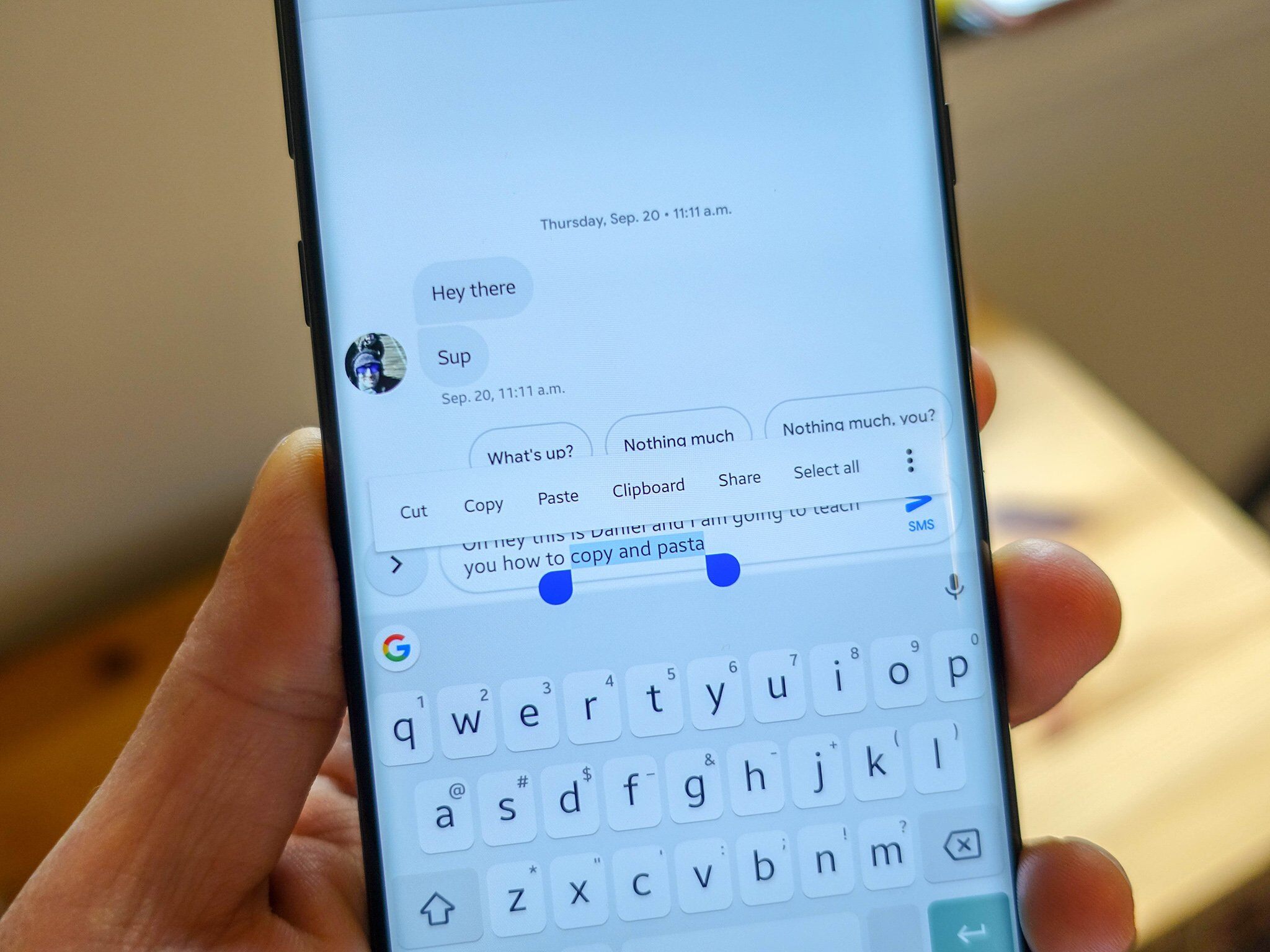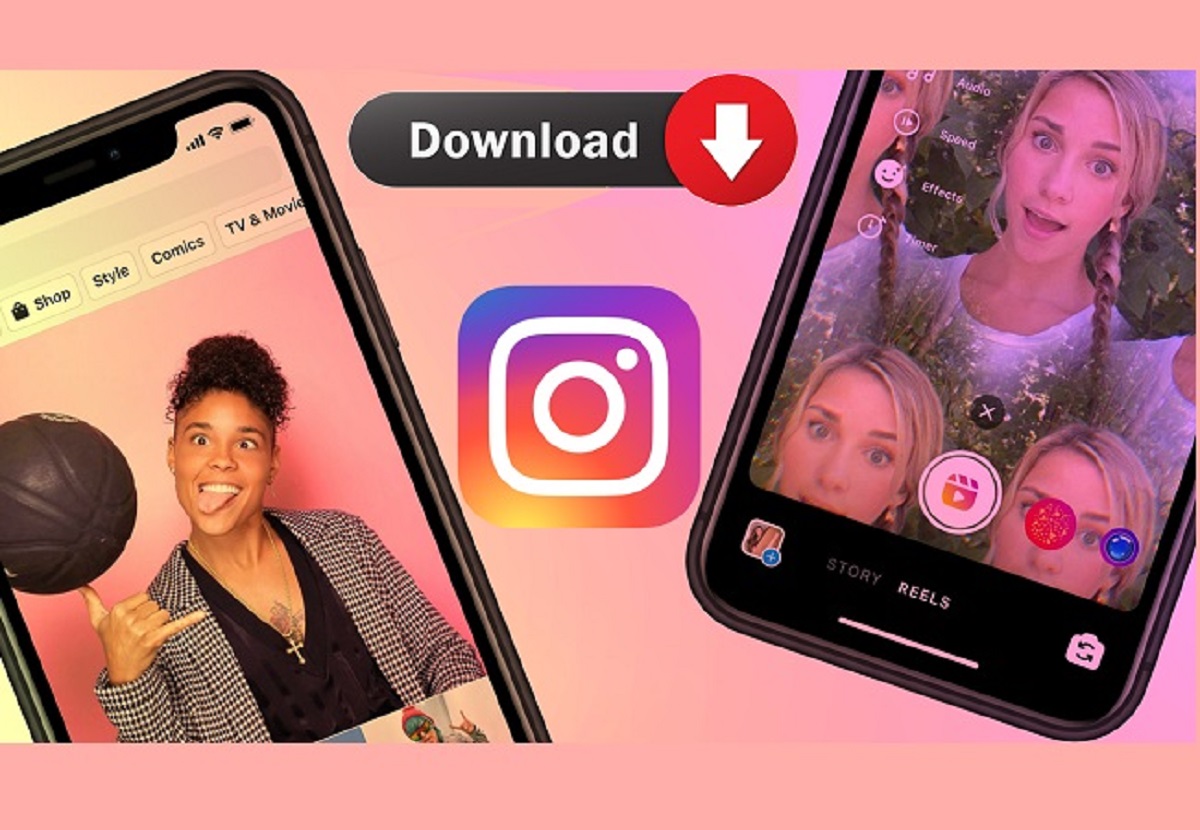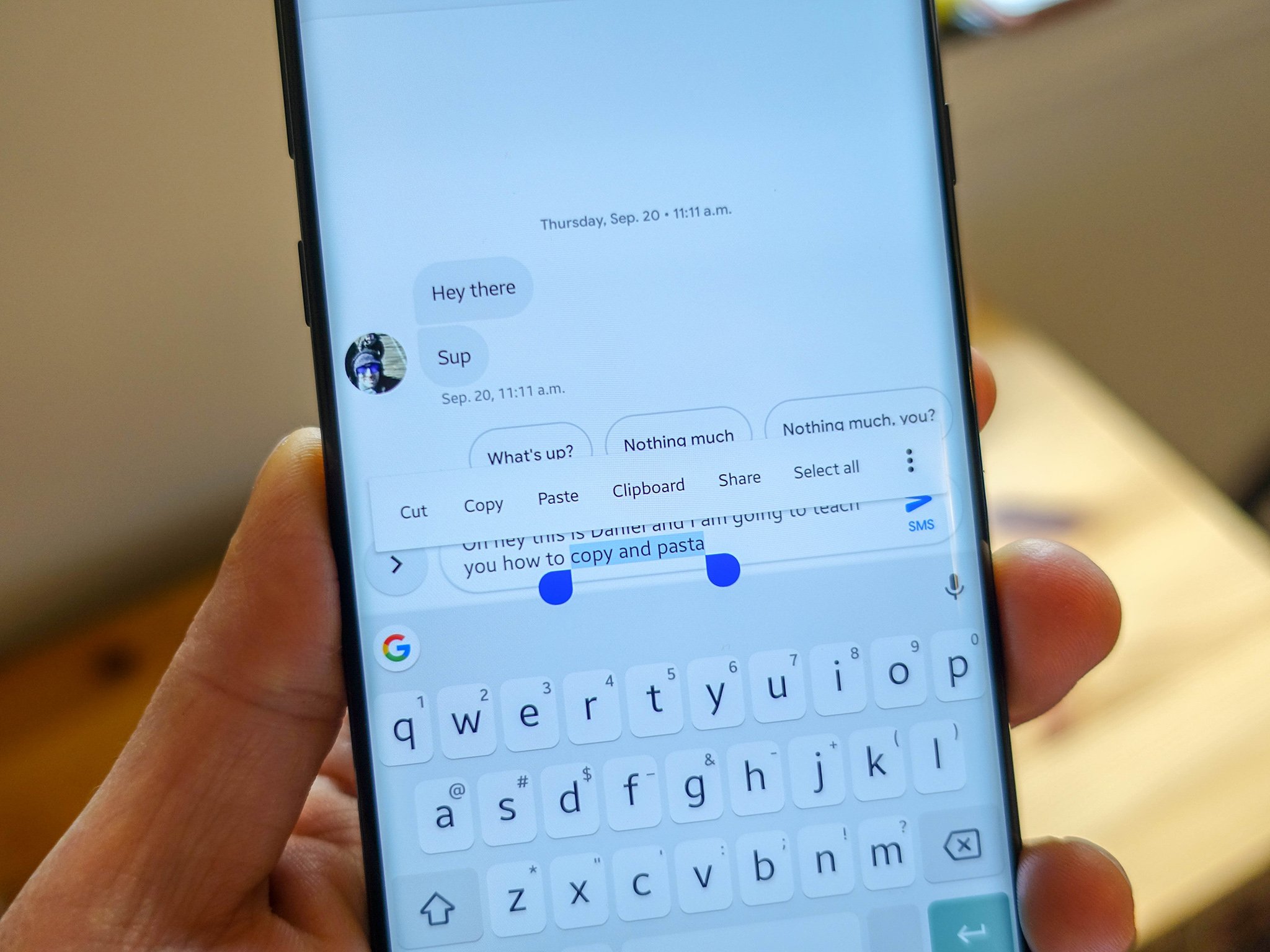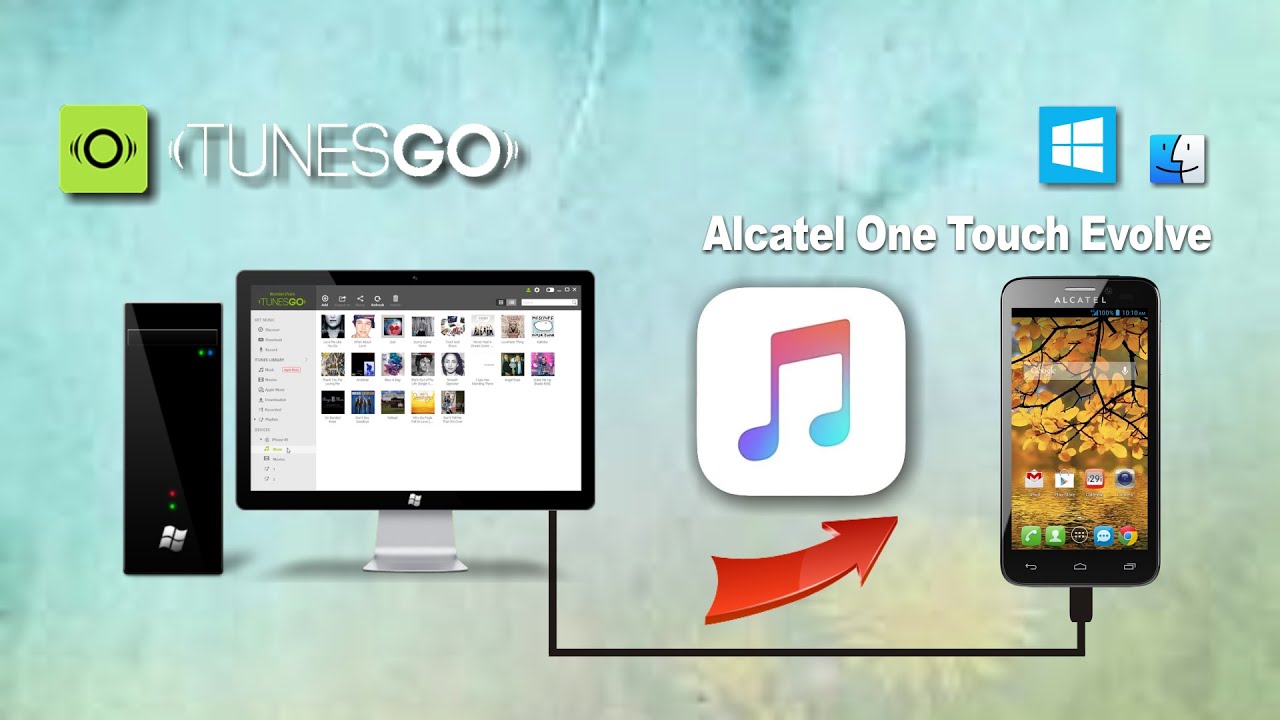Introduction
Welcome to the age of smartphones, where we have the whole world at our fingertips. These compact devices have become an essential part of our daily lives, serving as communication tools, entertainment hubs, and even productivity assistants. One of the most fundamental features of smartphones is the ability to copy and paste. Whether you’re sharing a quote, saving a snippet of information, or transferring data between apps, copy and paste is a versatile function that can save you time and effort.
In this article, we will explore how to effectively copy and paste on your smartphone. We will cover everything from copying and pasting text to copying and pasting images. By the end, you’ll be equipped with the knowledge and skills to navigate this basic yet powerful feature.
So, whether you’re a seasoned smartphone user looking to enhance your copy and paste skills or a newcomer eager to discover this useful functionality, let’s dive in and uncover the ins and outs of copying and pasting on smartphones.
Understanding Copy and Paste on Smartphone
Before we delve into the mechanics of copying and pasting on your smartphone, let’s start by understanding the concept behind this essential feature. Copy and paste functionality allows you to duplicate text or images and then insert them into a different location within the same app or across various apps.
Copy and paste acts as a digital equivalent of using scissors and glue in the analog world. It enables you to extract specific content from one location and place it wherever you need it, without the hassle of retyping or recreating the information.
On smartphones, the copy and paste function is typically accessed through a context menu or a pop-up toolbar. The process involves selecting the desired content, copying or cutting it, and then pasting it into the target location.
What makes copy and paste on smartphones particularly convenient is its versatility. You can use it to copy and paste text from websites, messages, emails, documents, or even within apps themselves. Whether you want to save a recipe, share an inspiring quote, or transfer important information, copy and paste simplifies the process and helps you work more efficiently on your smartphone.
Now that you have a clear understanding of the concept behind copy and paste, let’s proceed to the practical steps in our next sections. We’ll walk you through the process of copying and pasting text, as well as delving into the more advanced option of copying and pasting images. So, let’s get started and unlock the full potential of copy and paste on your smartphone!
Copying Text on Smartphone
Copying text on your smartphone is a straightforward process that can be accomplished in a few simple steps. Whether you want to copy a single word, a sentence, or a paragraph, here’s how to do it:
- Start by accessing the content you wish to copy. This can be within a messaging app, a browser, a document, or any other app that contains text.
- Tap and hold your finger on the desired text. A magnifying glass or a selection tool will appear, allowing you to precisely choose the portion you want to copy.
- Once you’ve selected the text, you’ll see options such as “Copy” or an icon resembling two overlapping rectangles. Tap on this option to copy the selected text.
- The text is now copied to your clipboard, which serves as a temporary storage area for the copied content. The selected text is ready to be pasted into another location.
It’s worth mentioning that some apps, such as browsers or productivity apps, may offer additional options when you long-press on the text. These options can include highlighting, sharing, or searching for the selected text.
Now that you know how to copy text on your smartphone, you can easily extract and duplicate information from various sources. Whether you need to copy an important email, a contact number, or a quote from an article, this simple process will make your life easier.
Pasting Text on Smartphone
Once you’ve copied text on your smartphone, the next step is to paste it into another location. Whether you want to paste the text within the same app or a different app, follow these steps to complete the process:
- Navigate to the app or location where you want to paste the copied text. This can be a text field within a messaging app, a search bar in a browser, or a document editing app, to name a few examples.
- Tap and hold your finger in the desired location where you want to paste the text. A pop-up toolbar will appear with various options.
- Select the “Paste” option from the toolbar. Alternatively, you can also tap on the screen and look for the “Paste” option that appears in the context menu.
- The copied text will now be pasted into the selected location. You can further modify, format, or edit the pasted text according to your requirements before finalizing it.
Note that the paste option may be accessible through different methods, depending on the app and the operating system of your smartphone. Some apps might have a dedicated paste button, while others may require you to long-press or use a specific gesture. Make sure to explore the available options and adapt accordingly.
With these simple steps, you can effortlessly paste the copied text into any app or location on your smartphone. Whether you’re replying to a message, adding information to a note, or inputting data into a form, the ability to paste text saves you the time and effort of retyping it from scratch.
Copying and Pasting Images on Smartphone
In addition to copying and pasting text, smartphones also allow you to copy and paste images. This feature can be incredibly useful when you want to share or save an image from one app to another. Here’s how to copy and paste images on your smartphone:
- Open the app or location that contains the image you want to copy. This can be a web page, a photo gallery, or a messaging app, among others.
- Tap and hold your finger on the image you want to copy. A selection tool or a context menu will appear, indicating that the image has been captured.
- Select the “Copy” or “Copy Image” option from the menu. This action will copy the image to your device’s clipboard.
- Navigate to the app or location where you want to paste the image. This can be an email, a social media post, or a document editing app, for example.
- Tap and hold your finger in the desired location where you want to paste the image. A pop-up toolbar will appear, providing different options.
- Select the “Paste” option from the toolbar. Alternatively, you may need to tap on the screen and choose the “Paste” option from the context menu.
- The image will now be pasted into the selected location, allowing you to view, edit, or share it as needed.
Please note that not all apps or platforms support copying and pasting of images. Some apps may only allow you to paste images into specific fields or formats. Additionally, keep in mind that pasted images may lose some of their original quality or formatting, depending on the destination app or platform’s limitations.
By following these simple steps, you can easily copy and paste images on your smartphone, expanding your options for sharing and working with visual content across various apps and platforms.
Tips for Copying and Pasting Efficiently
While the copy and paste feature on smartphones is relatively simple to use, there are a few tips and tricks that can enhance your efficiency and make the process smoother. Here are some useful tips for copying and pasting on your smartphone:
- Familiarize yourself with keyboard shortcuts: Many smartphones offer keyboard shortcuts for copy and paste functions. For instance, you can press and hold the CTRL key (or CMD on Mac devices) and press C to copy and V to paste. Knowing these shortcuts can save you time and make the process more convenient.
- Utilize the clipboard manager: Some smartphones have a built-in clipboard manager, which allows you to access and manage your copied items. This feature lets you store multiple items in your clipboard and choose which one to paste. Check if your device has this functionality and explore its capabilities.
- Use third-party clipboard apps: If your smartphone doesn’t have a built-in clipboard manager, you can download third-party apps that offer more advanced clipboard management features. These apps allow you to save, organize, and retrieve your copied items, making it easier to access frequently used text or images.
- Edit or modify the copied text: Before pasting the copied text, you can utilize the smartphone’s text editing features to modify or format the text. This includes adjusting the font, size, or style, as well as removing any unnecessary formatting from the original source.
- Be mindful of copyright and permissions: When copying and pasting content from external sources, such as websites or documents, ensure that you have the necessary rights and permissions to use and distribute the content. Respect the copyright laws and always cite the original source if required.
- Double-check the pasted content: After pasting text or images, take a moment to review and ensure that the content appears as expected. Sometimes formatting or spacing may be altered during the paste process, so it’s always a good practice to double-check before finalizing your work.
By following these tips, you can enhance your efficiency and make the most of the copy and paste functionality on your smartphone. Whether you’re working on a project, conducting research, or simply organizing your personal information, mastering these techniques will streamline your workflow and save you valuable time and effort.
Conclusion
Copy and paste is a fundamental feature that brings convenience and efficiency to our smartphone usage. Whether you need to duplicate text, transfer information between apps, or share images, mastering the art of copying and pasting is a valuable skill.
In this article, we’ve explored the ins and outs of copying and pasting on smartphones. We’ve learned how to copy and paste text, as well as images, with just a few simple steps. Through the use of context menus, selection tools, and pop-up toolbars, we can easily duplicate and transfer content across various apps and platforms.
We’ve also shared tips and tricks to enhance your copying and pasting efficiency. From keyboard shortcuts and clipboard managers to modifying and reviewing pasted content, these techniques will help streamline your workflow and save you time.
With a clear understanding of copy and paste functionality on your smartphone, you can now extract and share information more efficiently. Whether you’re a student, professional, or casual smartphone user, these skills will undoubtedly prove useful in your daily tasks and activities.
So, next time you need to save an important quote, transfer a phone number, or share an image, remember the power of copy and paste on your smartphone. Embrace this versatile feature and make the most out of your digital experience.