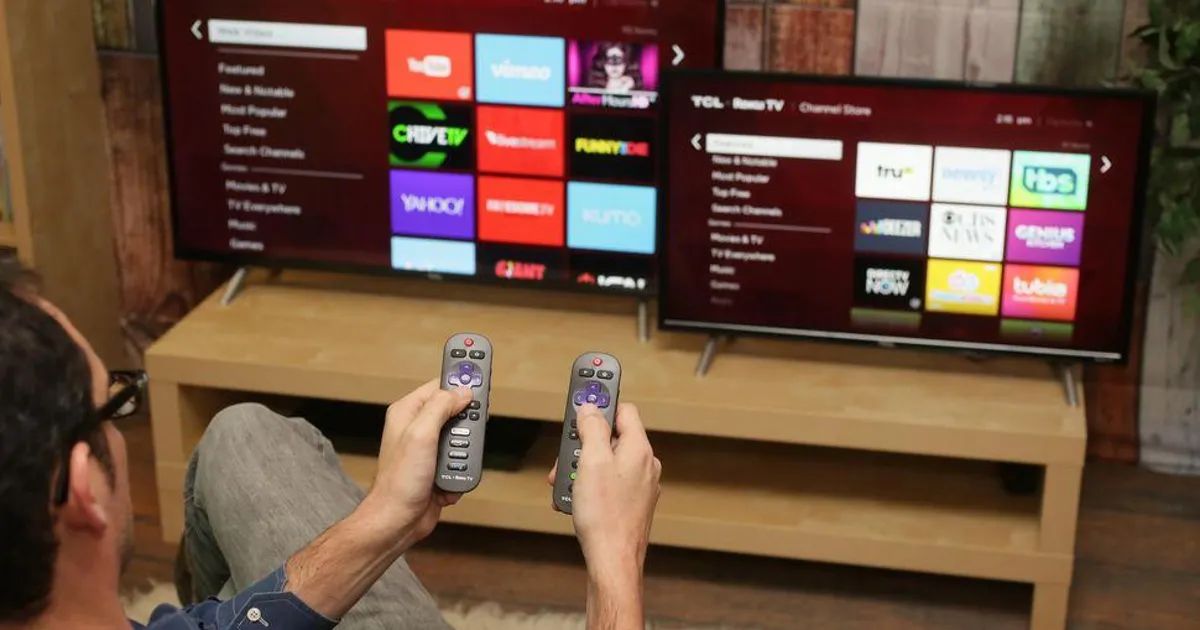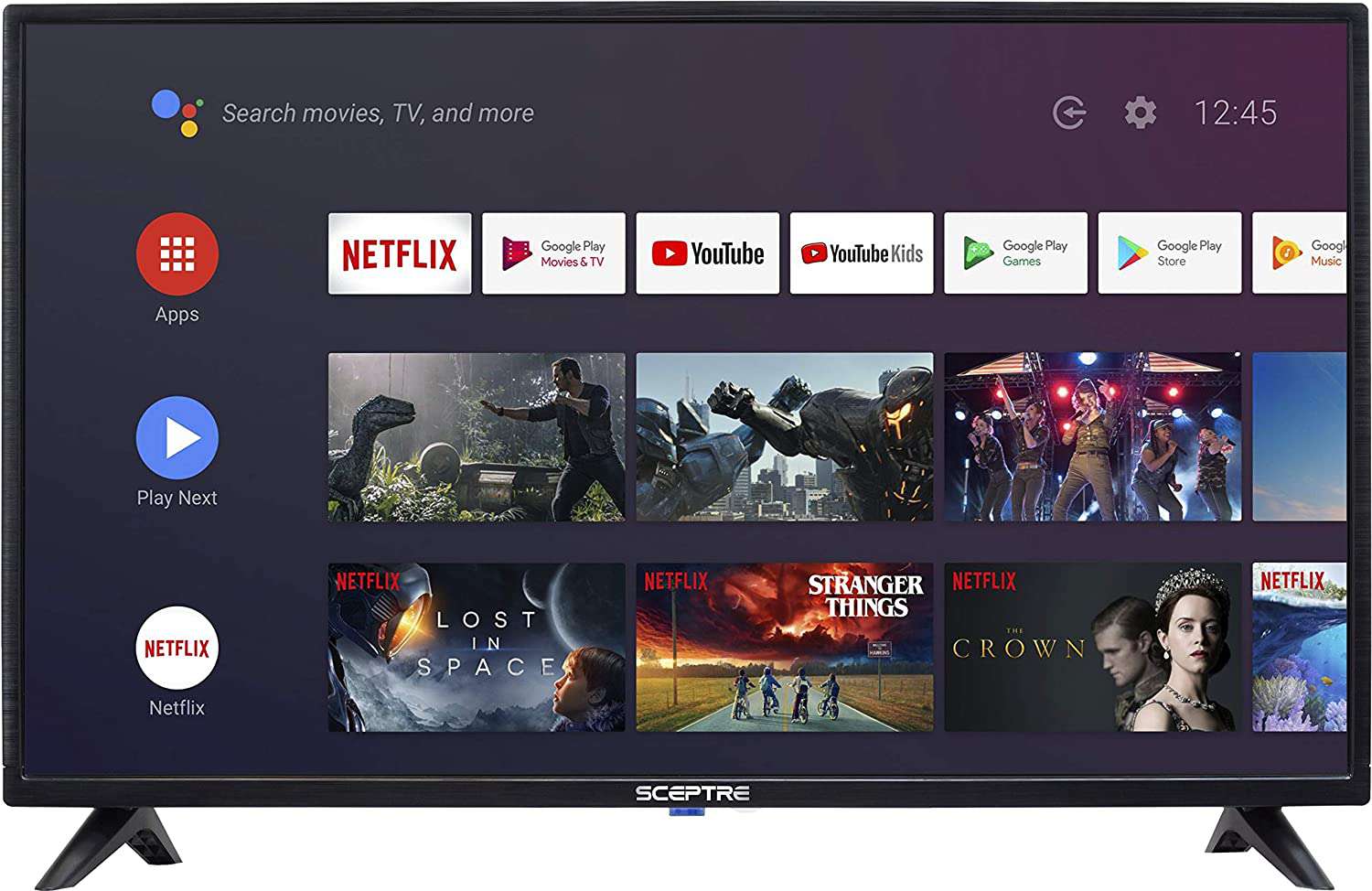Introduction
Welcome to the world of enhanced audio quality and convenience with the ability to connect your Roku TV to a Bluetooth speaker. By connecting your Bluetooth speaker to your Roku TV, you can enjoy a more immersive and powerful sound experience while streaming your favorite movies, TV shows, and music.
Whether you are hosting a movie night with friends or simply want to enhance your personal viewing experience, connecting your Roku TV to a Bluetooth speaker is a straightforward process that can be done in a few simple steps. In this article, we will guide you through the process, ensuring that you can enjoy crystal-clear audio without the need for any additional cables or wires.
Before we dive into the steps of connecting your Roku TV to a Bluetooth speaker, it is important to note that not all Roku TV models support Bluetooth connectivity. To determine if your Roku TV is compatible with Bluetooth speakers, you can check the specifications in your TV’s user manual or visit the Roku support website for more information.
Step 1: Check compatibility
The first step in connecting your Roku TV to a Bluetooth speaker is to ensure that your TV model supports Bluetooth connectivity. Not all Roku TV models have this feature, so it’s important to check if your TV is compatible before proceeding.
You can easily check the compatibility of your Roku TV by referring to the user manual that came with your TV or by visiting the Roku support website. The user manual will provide detailed information about the features and specifications of your TV, including whether it has Bluetooth capabilities.
If you do not have the user manual, you can visit the Roku support website and enter the model number of your TV in the search bar. The website will provide you with the specific details about your TV model, including whether it supports Bluetooth connectivity.
If your TV is compatible with Bluetooth, you can proceed to the next step. If not, unfortunately, you will not be able to connect a Bluetooth speaker directly to your Roku TV.
It’s worth mentioning that even if your Roku TV does not have built-in Bluetooth capabilities, there are alternative ways to connect a Bluetooth speaker. One option is to use a Bluetooth transmitter. A Bluetooth transmitter can be connected to the audio output of your Roku TV, allowing you to transmit the audio wirelessly to a Bluetooth speaker. However, this method may require an additional purchase and setup.
Once you have determined that your Roku TV is Bluetooth compatible, you can move on to the next step of pairing your Bluetooth speaker.
Step 2: Pairing the Bluetooth speaker
Now that you have confirmed that your Roku TV is Bluetooth compatible, it’s time to pair your Bluetooth speaker. Here are the steps to pair your Bluetooth speaker with your Roku TV:
- First, make sure that your Bluetooth speaker is in pairing mode. Consult the user manual of your speaker to determine how to activate pairing mode.
- On your Roku TV, navigate to the settings menu by pressing the Home button on your Roku remote control.
- Using the arrow keys on your remote, scroll to the “Settings” option and press the OK button.
- In the settings menu, select “Remotes & devices” and then choose “Bluetooth” from the list of options.
- On the Bluetooth menu, select “Pair Bluetooth device” and your Roku TV will begin scanning for available devices.
- Once your Bluetooth speaker appears in the list of devices, select it and follow any on-screen instructions to complete the pairing process.
- After successfully pairing your Bluetooth speaker, your Roku TV will confirm the connection and you will be able to use the speaker for audio playback.
It’s important to note that the exact steps may vary slightly depending on the model of your Roku TV. However, the general process for pairing a Bluetooth speaker remains the same.
Also, keep in mind that each Bluetooth speaker brand and model may have its own specific pairing instructions. Refer to the user manual of your Bluetooth speaker for any additional information or troubleshooting tips.
Once you have successfully paired your Bluetooth speaker with your Roku TV, you are ready to enjoy your favorite content with enhanced audio quality. In the next step, we will guide you through the process of connecting the Bluetooth speaker to your Roku TV.
Step 3: Connecting the Bluetooth speaker to Roku TV
After successfully pairing your Bluetooth speaker with your Roku TV, the next step is to connect the speaker to your TV for audio playback. Here’s how you can connect your Bluetooth speaker to your Roku TV:
- Ensure that both your Roku TV and Bluetooth speaker are turned on and within a reasonable range of each other.
- On your Roku TV, navigate to the settings menu by pressing the Home button on your Roku remote control.
- Using the arrow keys, scroll to the “Settings” option, and press the OK button.
- In the settings menu, select “Remotes & devices” and then choose “Audio” from the list of options.
- Select “Audio mode” and choose the “Bluetooth speaker” option.
- Your Roku TV will automatically connect to the paired Bluetooth speaker, and you can start enjoying audio through the speaker.
It’s important to note that the steps above are general instructions that apply to most Roku TV models. However, your specific TV model may have slight variations in the menu options and settings. Refer to your TV’s user manual for any specific instructions related to connecting a Bluetooth speaker.
If you need to disconnect your Bluetooth speaker from your Roku TV at any time, simply repeat the steps above and choose the “Disconnect” option instead of “Bluetooth speaker.”
Now that you have connected your Bluetooth speaker to your Roku TV, you can sit back, relax, and enjoy a more immersive audio experience while watching your favorite content.
Step 4: Adjusting the audio settings
After connecting your Bluetooth speaker to your Roku TV, it’s important to ensure that the audio settings are properly adjusted for the best sound quality. Here are a few tips for adjusting the audio settings:
- On your Roku remote control, press the Home button to access the Roku TV home menu.
- Using the arrow keys, navigate to the settings menu and press the OK button.
- In the settings menu, select “Audio” and then choose the “Audio mode” option.
- Here, you can adjust various audio settings such as volume leveling, equalizer presets, and dialogue enhancement. Explore these options and customize them to your preference.
- It’s also important to check the volume level on both your Roku TV and your Bluetooth speaker. Make sure they are set to an appropriate level to avoid any audio distortion or imbalance.
Additionally, if you are experiencing any audio lag or synchronization issues between your Roku TV and Bluetooth speaker, you can try adjusting the audio delay or lip sync settings. These settings can be found in the audio menu of your Roku TV settings.
Remember, the exact locations and options in the settings menu may vary depending on your Roku TV model. Refer to the user manual for your TV or explore the settings menu to find the specific audio adjustment options available to you.
By taking the time to optimize the audio settings, you can ensure a high-quality and enjoyable sound experience while using your Roku TV with the Bluetooth speaker.
Step 5: Troubleshooting common issues
While connecting and using a Bluetooth speaker with your Roku TV is usually a seamless experience, there may be instances where you encounter some common issues. Here are a few troubleshooting steps to help you resolve any problems:
- Ensure that both your Bluetooth speaker and Roku TV are fully charged or connected to a power source. Low battery levels can sometimes cause connectivity issues.
- Verify that your Bluetooth speaker is in pairing mode and within range of your Roku TV. Keep in mind that Bluetooth connectivity typically has a range of around 30 feet, so make sure you are within that distance.
- Restart your Roku TV and Bluetooth speaker. Sometimes, a simple reboot can resolve connectivity issues.
- Check for any software updates available for your Roku TV. Updating the software can often fix bugs or compatibility issues.
- If you are experiencing audio lag or synchronization issues, try adjusting the audio delay or lip sync settings in the audio menu of your Roku TV settings.
- Ensure that there are no other Bluetooth devices interfering with the pairing process. Turn off or move any nearby Bluetooth devices to avoid any signal interference.
- If all else fails, unpair the Bluetooth speaker from your Roku TV and repeat the pairing process from Step 2.
If you have followed these troubleshooting steps and are still experiencing issues, it may be helpful to consult the user manual of your Roku TV or contact Roku customer support for further assistance. They can provide specific guidance tailored to your TV model and help resolve any technical problems you may be facing.
Remember, patience and persistence are key when troubleshooting any technology-related issue. With a bit of troubleshooting, you can overcome most common issues and enjoy a seamless audio experience with your Bluetooth speaker and Roku TV.
Conclusion
Connecting your Roku TV to a Bluetooth speaker can greatly enhance your audio experience while streaming your favorite content. With just a few simple steps, you can enjoy high-quality sound without the need for additional cables or wires.
In this article, we walked you through the process of checking compatibility, pairing the Bluetooth speaker, connecting it to your Roku TV, adjusting the audio settings, and troubleshooting common issues. By following these steps, you can successfully connect and use a Bluetooth speaker with your Roku TV.
Remember to check the compatibility of your Roku TV model before attempting to pair a Bluetooth speaker. Make sure to consult the user manual or visit the Roku support website for accurate information about your TV’s features.
When pairing your Bluetooth speaker, ensure that it is in pairing mode and follow the on-screen instructions provided by your Roku TV. Once successfully paired and connected, you can adjust the audio settings and customize them to your preference for the best sound experience.
If you encounter any issues during the process, refer to the troubleshooting tips we provided. Restarting your devices, checking for software updates, and unpairing and re-pairing can often resolve common issues.
Now that you have connected your Bluetooth speaker to your Roku TV, sit back, relax, and enjoy a more immersive audio experience while streaming your favorite movies, TV shows, and music.
We hope that this guide has been helpful in assisting you with connecting your Roku TV to a Bluetooth speaker. Get ready to elevate your audio experience and make every viewing session even more enjoyable.