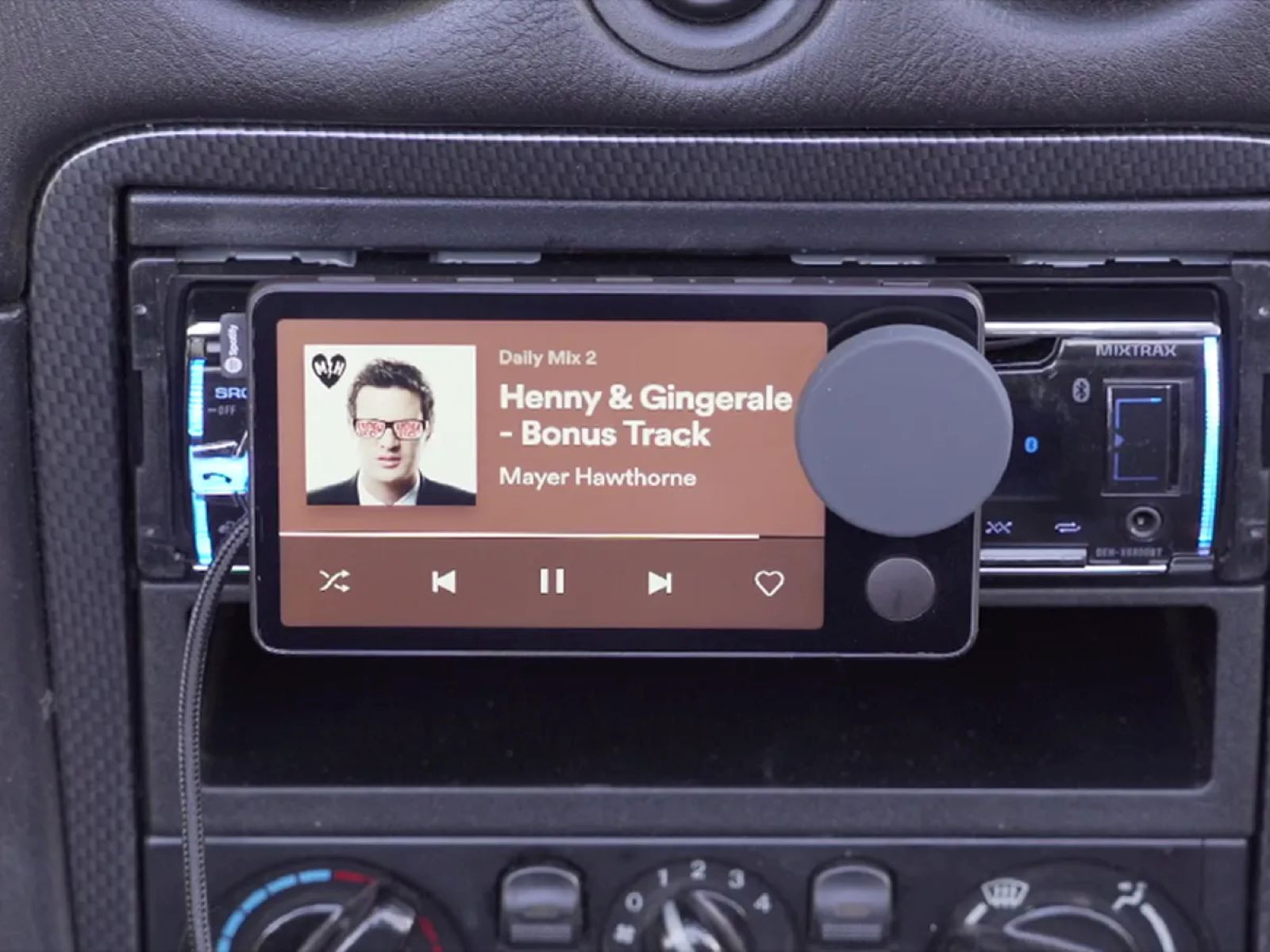Introduction
Welcome to the world of smart grilling with the Pit Boss. With its advanced features and convenience, the Pit Boss allows you to take control of your grilling experience like never before. One of the key features of the Pit Boss is its ability to connect to a Wi-Fi network, giving you the power to monitor and control your grill from your smartphone or tablet.
In this guide, we’ll walk you through the process of connecting your Pit Boss to Wi-Fi. By following these simple steps, you’ll be able to harness the full potential of your grill and enjoy the benefits of remote control grilling.
Before we dive into the details, it’s important to note that the specific steps for connecting your Pit Boss to Wi-Fi may vary slightly depending on the model you have. However, the general principles and process remain the same. Always refer to your grill’s user manual for model-specific instructions.
Now, let’s get started on this exciting journey to connect your Pit Boss to Wi-Fi and unlock a world of grilling possibilities!
Step 1: Gather the Necessary Equipment
Before you can connect your Pit Boss to Wi-Fi, you’ll need to gather a few essential items. Make sure you have the following equipment at hand:
- A smartphone or tablet with a compatible operating system (iOS or Android)
- The Pit Boss app installed on your mobile device
- A stable and reliable Wi-Fi network with internet access
- Your Pit Boss grill, powered on and ready for setup
Ensuring that you have these items ready will streamline the process of connecting your Pit Boss to Wi-Fi. With everything set up, you’ll be able to enjoy the full range of features and benefits that come with a connected grill.
It’s important to note that some Pit Boss models may require additional accessories or components for Wi-Fi connectivity. Refer to your grill’s user manual to confirm if any additional equipment is needed for your specific model.
Once you have gathered all the necessary equipment, you’re ready to move on to the next step: accessing the network settings on your Pit Boss grill.
Step 2: Accessing the Network Settings
To connect your Pit Boss to Wi-Fi, you’ll need to access the network settings on your grill. Follow these steps:
- Ensure that your Pit Boss grill is turned on and positioned within range of your Wi-Fi network.
- Using your smartphone or tablet, open the Pit Boss app that you previously installed.
- Login to your Pit Boss account or create a new one if you haven’t done so already.
- Once logged in, navigate to the settings menu within the app.
- Look for an option that allows you to configure the network settings or connect to Wi-Fi. The exact location of this option may vary depending on the app version.
- Select the option to access the network settings.
At this point, your app should initiate a search for available Wi-Fi networks. Wait for the app to display a list of Wi-Fi networks detected within range of your grill.
If your Wi-Fi network does not appear in the list, ensure that your Pit Boss grill is positioned within the range of your network. Additionally, check that your home Wi-Fi network is functioning properly and not experiencing any connectivity issues.
Once the list of available Wi-Fi networks is displayed on the app, you’re ready to move on to the next step: connecting to your Wi-Fi network.
Step 3: Connecting to the Wi-Fi Network
Now that you’ve accessed the network settings on your Pit Boss grill, it’s time to connect it to your Wi-Fi network. Follow these steps:
- From the list of available Wi-Fi networks displayed on the app, locate and select your home Wi-Fi network.
- If your network is password-protected, enter the Wi-Fi password when prompted. Take care to enter the password correctly, as it is case-sensitive.
- Once you’ve entered the password, confirm the details and select the option to connect your Pit Boss grill to the Wi-Fi network.
- Wait for the app to establish a connection between your grill and the Wi-Fi network. This process may take a few moments.
- Once the connection is established, you’ll receive a confirmation message on the app, indicating that your Pit Boss grill is now connected to the Wi-Fi network.
With the successful connection to your Wi-Fi network, you’re now able to control and monitor your Pit Boss grill from your smartphone or tablet. This opens up a wide array of possibilities, including temperature adjustments, cooking time tracking, and even receiving notifications when your food is ready.
It’s essential to ensure that your smartphone or tablet remains within the range of your Wi-Fi network while using the Pit Boss app. This will maintain a stable connection between your grill and the app, allowing you to enjoy seamless control and monitoring of your cooking process.
Now that your Pit Boss is connected to Wi-Fi, let’s move on to the next step: troubleshooting connection issues, if any arise.
Step 4: Troubleshooting Connection Issues
While connecting your Pit Boss grill to Wi-Fi is a straightforward process, you may encounter some connection issues along the way. Here are a few troubleshooting steps to help resolve common problems:
- Check the Wi-Fi signal strength: Make sure that your Pit Boss grill is within range of your Wi-Fi router. If the signal strength is weak or fluctuating, consider repositioning the grill or adding a Wi-Fi extender for better coverage.
- Verify the Wi-Fi password: Double-check that the password entered during the connection process is correct. Remember, Wi-Fi passwords are case-sensitive, so be meticulous with the capitalization.
- Restart your grill and smartphone or tablet: Power cycle both your Pit Boss grill and the device running the Pit Boss app. Sometimes, a simple restart can resolve connectivity issues.
- Reset the network settings: If all else fails, you can try resetting the network settings on your Pit Boss grill. This option may vary depending on the model, so consult your grill’s user manual for instructions.
- Update the firmware and app: Ensure that both your Pit Boss grill’s firmware and the Pit Boss app are up to date. Manufacturers often release updates to address bugs and improve stability.
If you’ve tried the troubleshooting steps above and are still experiencing connection issues, it’s recommended to reach out to Pit Boss customer support for further assistance. They will be able to provide more specific guidance based on your grill model and the nature of the problem.
Remember, troubleshooting connection issues is a normal part of the setup process, and with a little patience and persistence, you’ll be able to establish a stable and reliable connection between your Pit Boss grill and Wi-Fi network.
Once you’ve successfully addressed any connection issues, it’s time to move on to the final step: updating the firmware and app for optimal performance.
Step 5: Updating Firmware and App
To ensure optimal performance and access to the latest features, it’s important to keep both your Pit Boss grill’s firmware and the Pit Boss app up to date. Follow these steps to update them:
- Check for firmware updates: Visit the Pit Boss website or refer to your grill’s user manual to determine if any firmware updates are available for your specific model. Download the latest firmware version onto a USB drive following the provided instructions.
- Update the firmware: Insert the USB drive into the designated port on your Pit Boss grill and follow the instructions to update the firmware. This process may take a few minutes, so be patient and ensure that the grill remains powered on throughout.
- Check for app updates: Open the app store on your smartphone or tablet and search for the Pit Boss app. If an update is available, select the option to update the app to the latest version.
- Install app updates: Allow the app to download and install the update onto your device. Once the update is complete, launch the app to access the latest features and improvements.
Regularly updating both the firmware and app is essential to ensure compatibility, security, and access to new features that can enhance your grilling experience. Keep an eye out for notifications or announcements from Pit Boss regarding updates to stay informed about the latest improvements.
By following these steps and keeping your firmware and app up to date, you can maximize the performance of your Pit Boss grill and take full advantage of its capabilities.
With the completion of this step, you have successfully connected your Pit Boss grill to Wi-Fi and have the latest firmware and app versions installed.
Now, get ready to unleash your grilling prowess and enjoy the convenience and control that come with a connected Pit Boss grill!
Conclusion
Congratulations! You’ve successfully connected your Pit Boss grill to Wi-Fi and unlocked a new level of convenience and control in your grilling experience. By following the step-by-step process outlined in this guide, you’ve gained the ability to monitor and adjust your grill’s settings from your smartphone or tablet.
Remember, the Pit Boss app allows you to remotely control the temperature, set timers, and even receive notifications when your food is ready. This gives you the freedom to mingle with your guests, relax, or attend to other tasks while still keeping an eye on your grill.
Throughout the setup process, it’s important to refer to your specific model’s user manual for any model-specific instructions or requirements. This ensures that you’re following the manufacturer’s guidelines and getting the most out of your grill.
In addition, make sure to keep your Pit Boss grill’s firmware and the Pit Boss app up to date. Regularly check for updates to ensure that you have access to the latest features and improvements.
If you encounter any issues during the setup or connectivity process, don’t hesitate to reach out to Pit Boss customer support. They are always ready to assist you and provide guidance specific to your Pit Boss grill model.
Now that you’re connected to Wi-Fi, it’s time to fire up the grill and create delicious masterpieces. Enjoy the convenience, control, and flavor that come with a connected Pit Boss grill. Happy grilling!