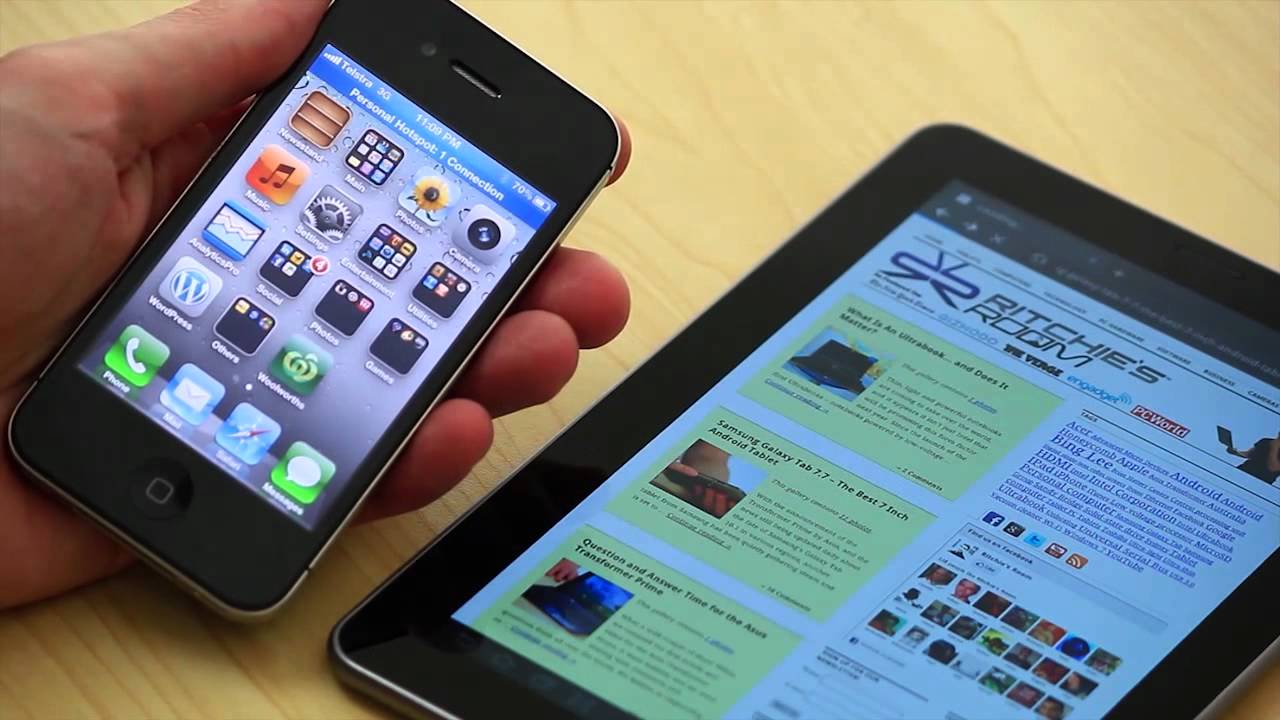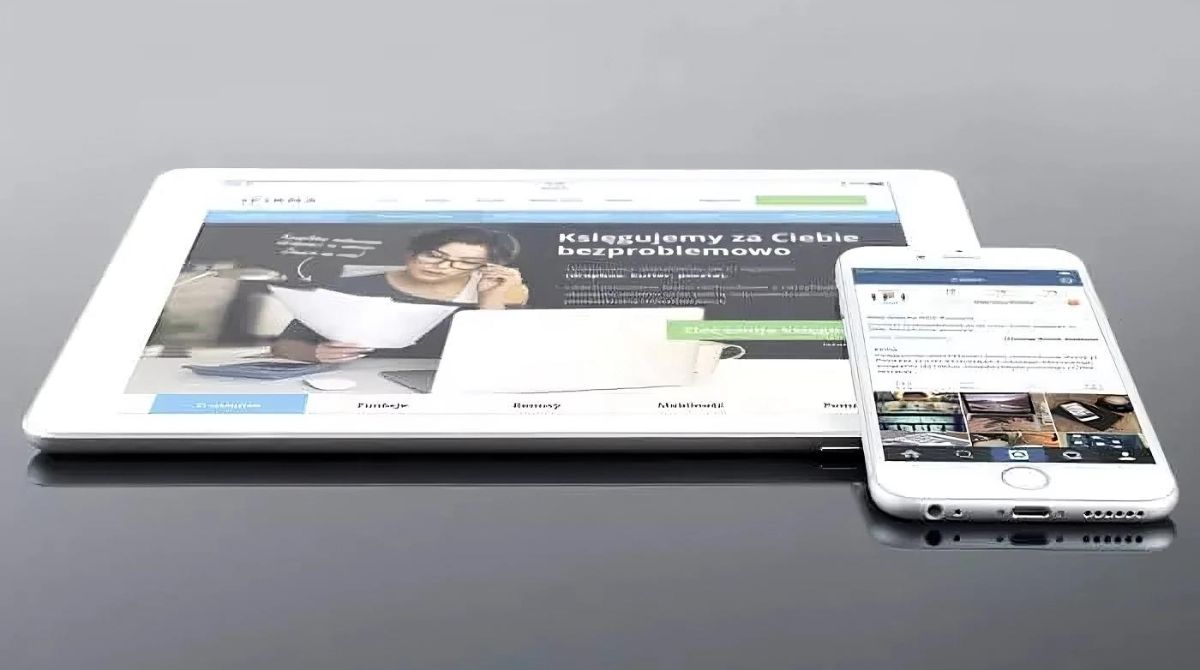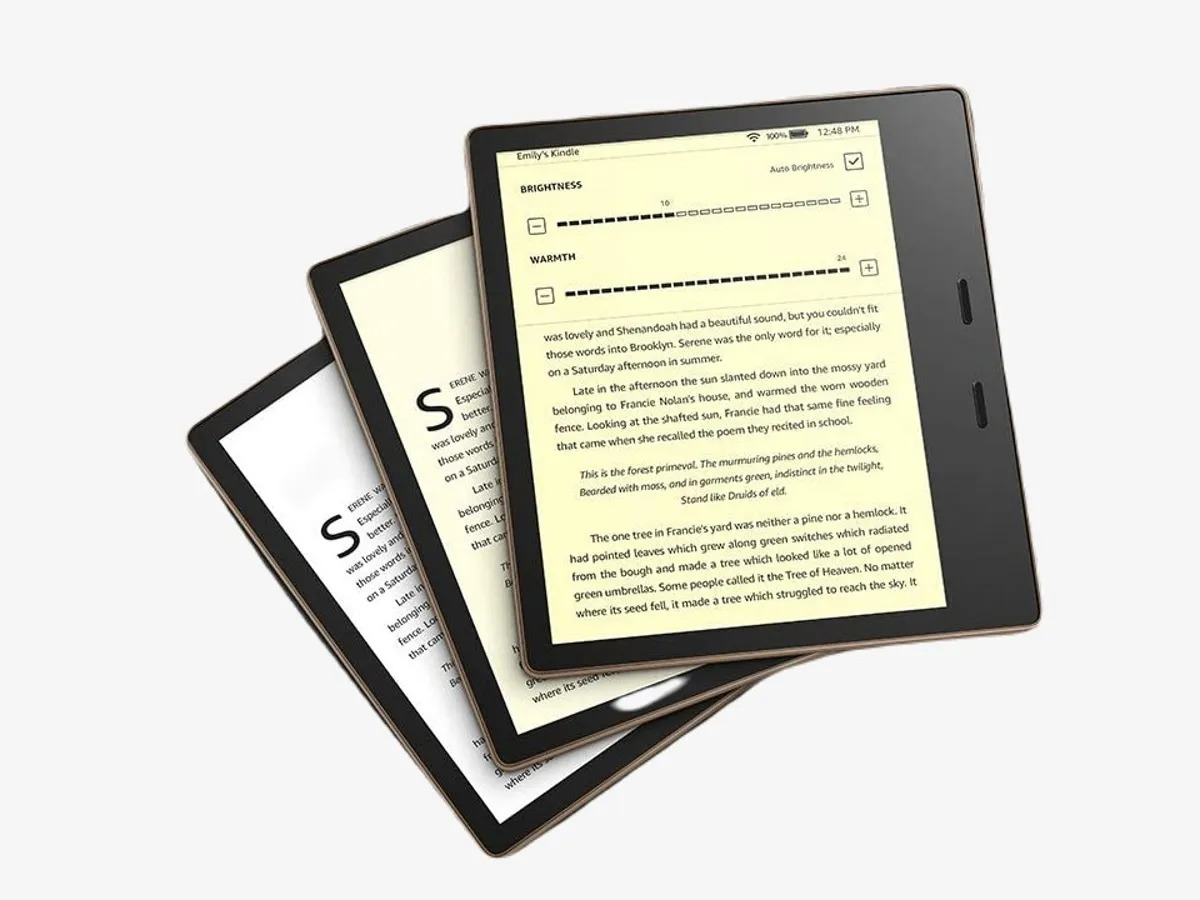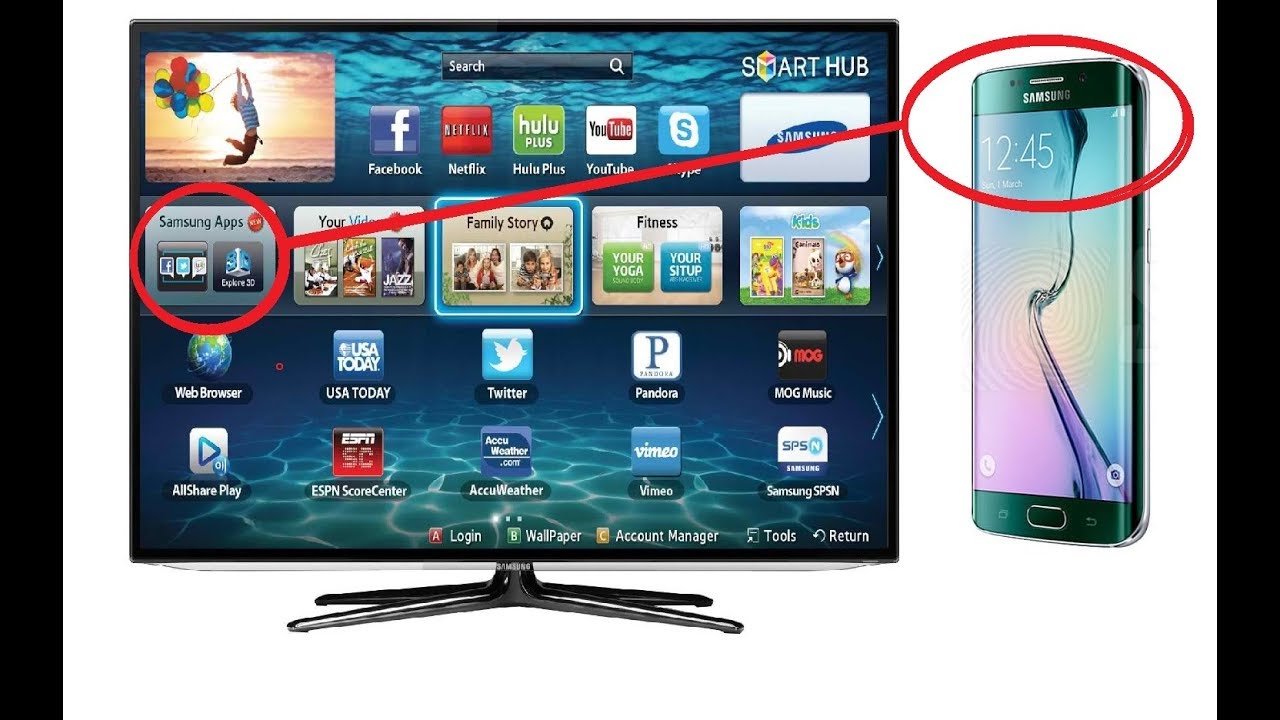Introduction
Connecting an iPhone to a Samsung tablet can open up a whole new level of functionality and convenience. Whether you want to share files, access the internet, or simply sync your devices, establishing a connection between these two devices can be incredibly useful. While they are running different operating systems, with the right steps, you can connect them seamlessly.
Before diving into the specific methods of connecting an iPhone to a Samsung tablet, it’s important to note that the compatibility between these devices may vary. Newer versions of both devices tend to have better compatibility, so it’s always a good idea to ensure that you have the latest software updates installed. Additionally, make sure both devices have sufficient battery life or are plugged into a power source to avoid any interruptions during the connection process.
In this article, we will explore multiple methods to connect an iPhone to a Samsung tablet. We will cover connecting via Bluetooth, Wi-Fi, and using a USB cable. Each method has its own set of advantages and limitations, so you can choose the one that best suits your needs and preferences.
Regardless of the method you choose, establishing a connection between your iPhone and Samsung tablet will allow you to share files, stream media, and synchronize data effortlessly. So, let’s dive into the various methods and learn how to connect your devices to unlock their full potential.
Step 1: Check for Compatibility
Before attempting to connect your iPhone to a Samsung tablet, it’s crucial to ensure that the devices are compatible. While both devices can communicate and share files, certain features may not be available due to the differences in operating systems.
To check the compatibility between your iPhone and Samsung tablet, you need to ensure that both devices are running on the latest software updates. Manufacturers often release updates to enhance performance and compatibility, so it’s essential to keep your devices up to date.
Start by checking for software updates on your iPhone. Navigate to “Settings” and tap on “General.” From there, select “Software Update” to check for any available updates. If an update is available, follow the on-screen instructions to install it.
Next, check for updates on your Samsung tablet. Open the “Settings” app and go to “Software Update” or a similar menu option. If an update is available, download and install it following the on-screen prompts.
It’s worth mentioning that some older Samsung tablets may not be compatible with certain iPhone models. If you have an older tablet, check the specifications or consult the manufacturer’s website to verify if it supports connecting to an iPhone.
Furthermore, compatibility can vary depending on the specific features you want to use. For example, if you wish to connect your devices via Bluetooth, ensure that both the iPhone and Samsung tablet support Bluetooth and have the necessary protocols to establish a connection.
By checking for compatibility and ensuring that your devices are running the latest software updates, you can avoid potential issues and ensure a smooth and seamless connection between your iPhone and Samsung tablet. Now that we’ve confirmed compatibility, let’s move on to the next step: connecting via Bluetooth.
Step 2: Connect via Bluetooth
Connecting your iPhone to a Samsung tablet via Bluetooth is a convenient way to share files and establish a wireless connection between the devices. Bluetooth technology allows for short-range communication between devices, making it suitable for transferring files and streaming media.
To connect your iPhone and Samsung tablet via Bluetooth, follow these steps:
1. On your Samsung tablet, open the “Settings” app and navigate to the Bluetooth settings. Enable Bluetooth if it’s not already turned on.
2. On your iPhone, go to the “Settings” app and select “Bluetooth.” Make sure Bluetooth is enabled.
3. On your Samsung tablet, you should see a list of available devices in the Bluetooth settings. Tap on the name of your iPhone to initiate the pairing process. A prompt might appear on your iPhone asking you to confirm the connection. Follow the instructions to complete the pairing.
4. Once the devices are paired, you can start transferring files between your iPhone and Samsung tablet. Depending on the file types and sizes, you can use various methods such as selecting the files and choosing the option to share via Bluetooth or using a file-sharing app.
It’s important to note that the steps may vary slightly depending on the specific models and operating systems of your iPhone and Samsung tablet. However, the general concept remains the same – enable Bluetooth on both devices, pair them, and start sharing files.
Keep in mind that Bluetooth has some limitations. The transfer speed is relatively slower compared to other methods, and the file size you can transfer at once may be limited. Additionally, Bluetooth may not be suitable for streaming large media files or using certain features that require a stable and high-speed connection.
With your iPhone and Samsung tablet connected via Bluetooth, you can conveniently share files and enjoy the advantages of a wireless connection. If Bluetooth connectivity doesn’t meet your needs, don’t worry – there are other methods available. Let’s move on to the next step: connecting via Wi-Fi.
Step 3: Connect via Wi-Fi
Connecting your iPhone to a Samsung tablet via Wi-Fi provides a fast and stable connection, allowing you to share files, stream media, and access the internet seamlessly. This method is especially useful when you want to transfer large files or enjoy media content without the limitations of Bluetooth.
To connect your devices via Wi-Fi, follow these steps:
1. On your Samsung tablet, go to the “Settings” app and navigate to the Wi-Fi settings. Ensure that Wi-Fi is enabled.
2. On your iPhone, open the “Settings” app and select “Wi-Fi.” Enable Wi-Fi and wait for available networks to appear.
3. From the list of available Wi-Fi networks on your iPhone, select the network name of your Samsung tablet. If prompted, enter the Wi-Fi password for the network.
4. Once connected, you can start sharing files between your iPhone and Samsung tablet. You can use various methods, such as AirDrop (available on newer iPhone models) or file-sharing apps specifically designed for transferring files over Wi-Fi.
In addition to file sharing, connecting your iPhone and Samsung tablet via Wi-Fi allows you to access the internet on both devices simultaneously. This means you can browse the web, stream videos, and use online services with ease.
It’s important to ensure that both devices are connected to the same Wi-Fi network for a seamless connection. Additionally, keep in mind that the transfer speed may vary depending on the Wi-Fi network’s capabilities and the file size being transferred.
Connecting your iPhone to a Samsung tablet via Wi-Fi provides a versatile and efficient method of sharing files and enjoying the benefits of a stable internet connection. If Wi-Fi connectivity doesn’t suit your needs or if you don’t have access to a Wi-Fi network, there is another method available. Let’s proceed to the next step: connecting using a USB cable.
Step 4: Connect Using a USB Cable
Connecting your iPhone to a Samsung tablet using a USB cable provides a reliable and direct connection method. This allows for quick file transfers, device synchronization, and even charging your devices simultaneously.
To connect your devices using a USB cable, follow these steps:
1. Start by obtaining a USB cable that is compatible with both your iPhone and Samsung tablet. Most modern devices use a Lightning cable for iPhones and a USB Type-C or Micro USB cable for Samsung tablets.
2. Connect one end of the USB cable to the charging port of your iPhone, and the other end to the corresponding port on your Samsung tablet.
3. Once the devices are connected, you may need to unlock your iPhone and trust the connected device. A prompt will usually appear on your iPhone’s screen asking for your confirmation.
4. Once the connection is established, you can begin transferring files between your devices. Simply navigate to the file(s) you want to transfer on your iPhone, and copy or move them to the desired location on your Samsung tablet.
It’s worth noting that when you connect your iPhone and Samsung tablet using a USB cable, the devices may also show up on your computer as external storage devices. This allows you to access and manage files on both devices using your computer.
In addition to file transfers, connecting via USB cable enables device synchronization, making it easier to keep your files, contacts, and calendars up to date across both devices. Some software programs and apps may offer options for device synchronization, allowing you to effortlessly manage your data.
Connecting your iPhone to a Samsung tablet using a USB cable provides a straightforward and efficient way to transfer files, synchronize devices, and charge your devices simultaneously. If you’re looking for a quick and reliable connection method, connecting via USB cable is an excellent choice. With your iPhone and Samsung tablet connected, you can move on to the final step: transferring files between the devices.
Step 5: Transfer Files Between iPhone and Samsung Tablet
Once you have successfully connected your iPhone and Samsung tablet through one of the previous methods, you can now transfer files between the two devices. Whether it’s photos, videos, documents, or any other type of file, transferring them is easy and convenient.
To transfer files between your iPhone and Samsung tablet, follow these steps:
1. Depending on the method you used to connect your devices (Bluetooth, Wi-Fi, or USB cable), ensure that they are still connected and in close proximity.
2. On your iPhone, locate the file you want to transfer. This could be in your Photos app, Files app, or any other compatible app that supports file sharing.
3. Select the file or files you want to transfer. You can do this by tapping and holding on a file to bring up the selection options.
4. Once the file(s) are selected, choose the option to share or transfer the file. The available options may vary depending on the app and method you are using. For Bluetooth and Wi-Fi connections, you may have to choose the respective sharing options. If using a USB cable, you can simply copy and paste the file between device storage.
5. On your Samsung tablet, accept the incoming file transfer request. This step is necessary for both Bluetooth and Wi-Fi transfers.
6. Wait for the file transfer to complete. The time it takes will depend on the file size and the speed of the connection method you are using.
Repeat these steps as needed to transfer additional files or folders between your iPhone and Samsung tablet. You can transfer files in both directions, from your iPhone to the Samsung tablet, and vice versa.
It’s worth noting that some apps and services provide seamless synchronization options between devices. For example, cloud storage services like iCloud and Google Drive allow you to upload files from your iPhone and access them on your Samsung tablet (and vice versa) through their respective apps or websites.
With these file transfer options, you can easily manage and share your files between your iPhone and Samsung tablet, regardless of the connection method you used. Take advantage of the flexibility and convenience these methods offer to streamline your workflow and enjoy seamless file sharing.
And there you have it! By following the steps outlined in this guide, you can successfully connect your iPhone to a Samsung tablet and transfer files between the two devices. Choose the method that best suits your needs and enjoy the benefits of a connected and integrated digital experience.
Conclusion
Connecting your iPhone to a Samsung tablet opens up a world of possibilities, allowing you to seamlessly share files, access the internet, and synchronize data. Throughout this guide, we explored various methods to establish a connection between these two devices: connecting via Bluetooth, Wi-Fi, and using a USB cable.
By following the step-by-step instructions outlined in each section, you can easily connect your iPhone to a Samsung tablet. Remember to check for compatibility, ensure that both devices are running the latest software updates, and choose the method that best fits your needs.
Whether you prefer the convenience of Bluetooth, the versatility of Wi-Fi, or the direct connection offered by a USB cable, each method has its own distinct advantages. Bluetooth provides wireless file transfers, Wi-Fi offers a stable internet connection, and a USB cable allows for fast and reliable transfers.
Once connected, you can seamlessly transfer files between your devices, keeping your documents, photos, and videos in sync. Additionally, you can enjoy the benefits of accessing the internet on both devices simultaneously and manage your data effortlessly.
It’s important to note that the specific steps and features may vary depending on the models and operating systems of your iPhone and Samsung tablet. Always reference the user manuals or visit the respective manufacturer websites for detailed instructions specific to your devices.
Now, armed with the knowledge from this guide, go ahead and connect your iPhone to a Samsung tablet! Explore the various methods, experiment with different file transfer techniques, and make the most of your connected devices.
Remember, technology is constantly evolving, and future updates may bring additional features and connectivity options. Stay up to date with software updates and explore new possibilities as they become available.
Enjoy the convenience and functionality that comes with connecting your iPhone to a Samsung tablet. Embrace the seamless integration between these devices and unlock their full potential to enhance your digital experience.