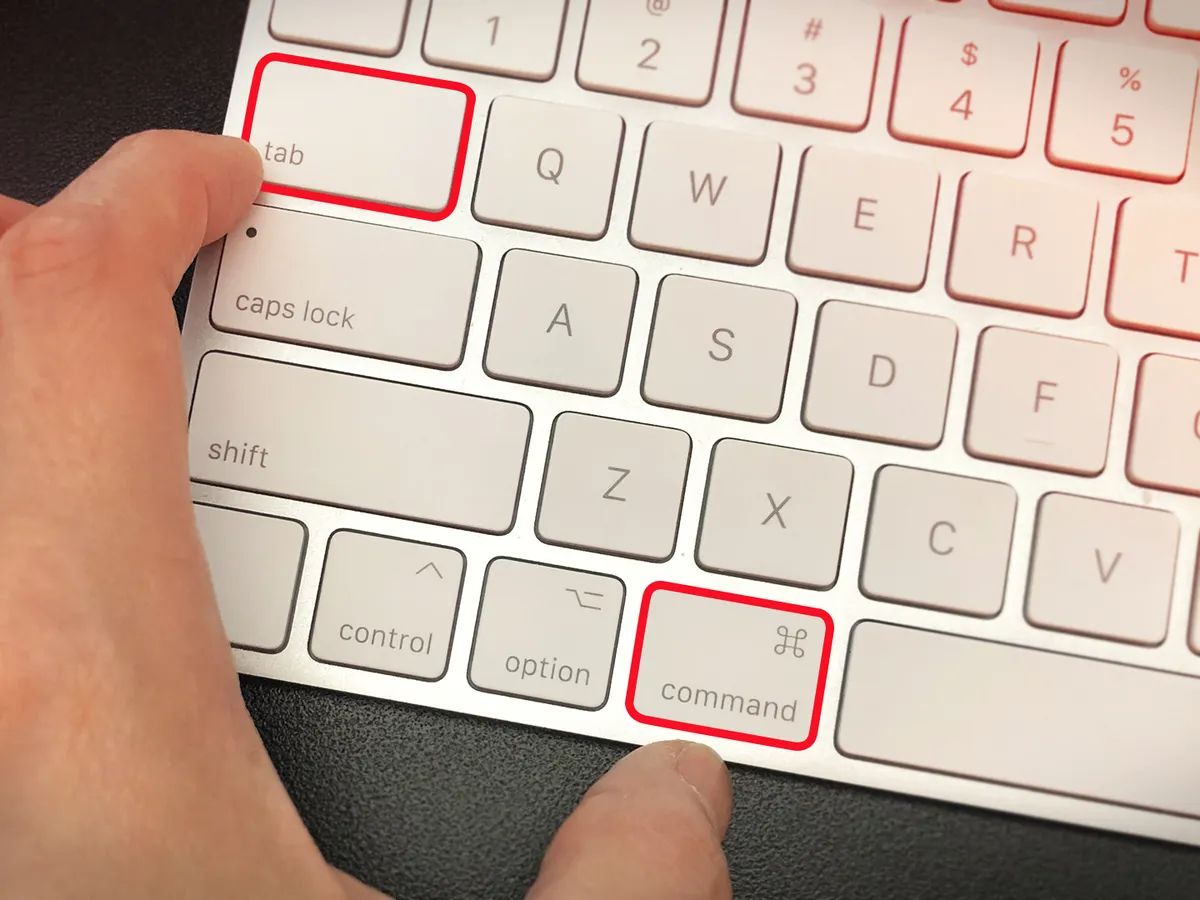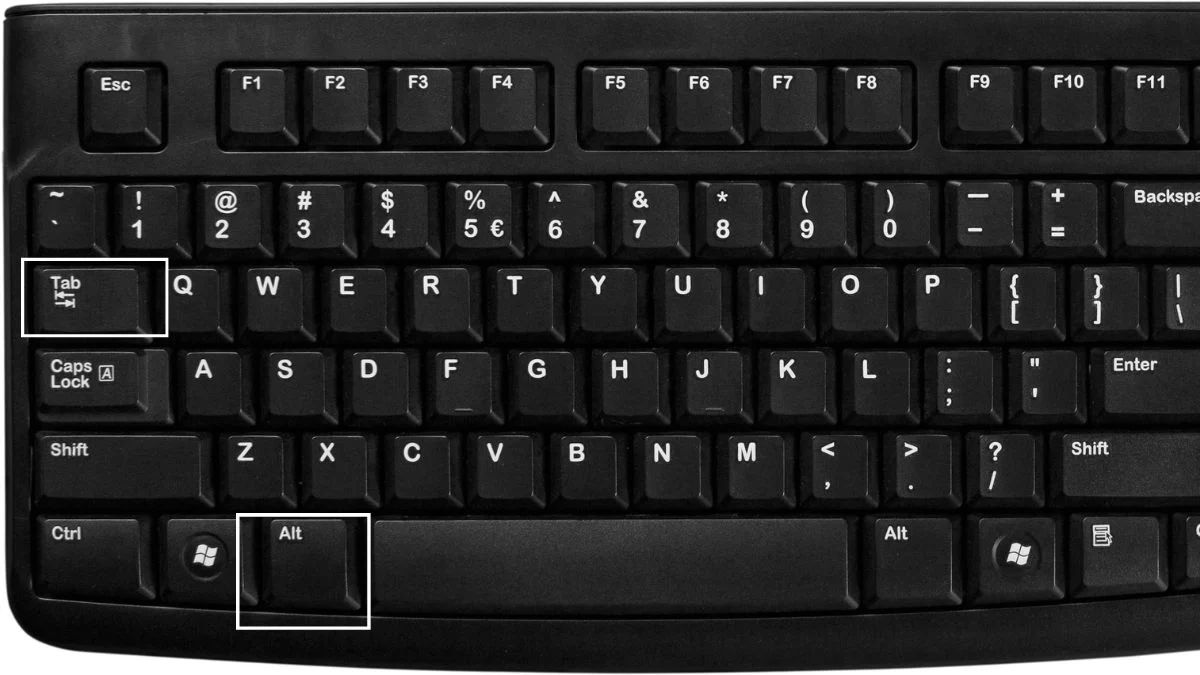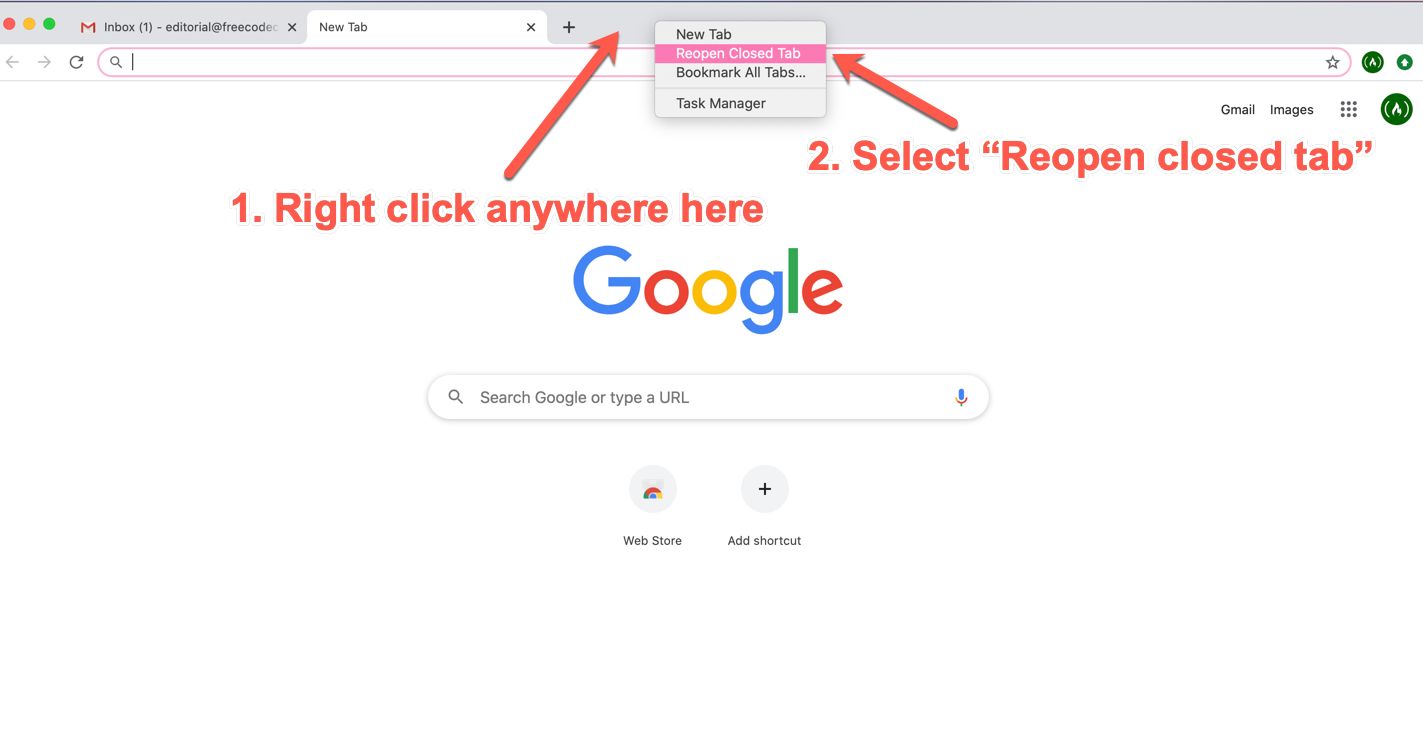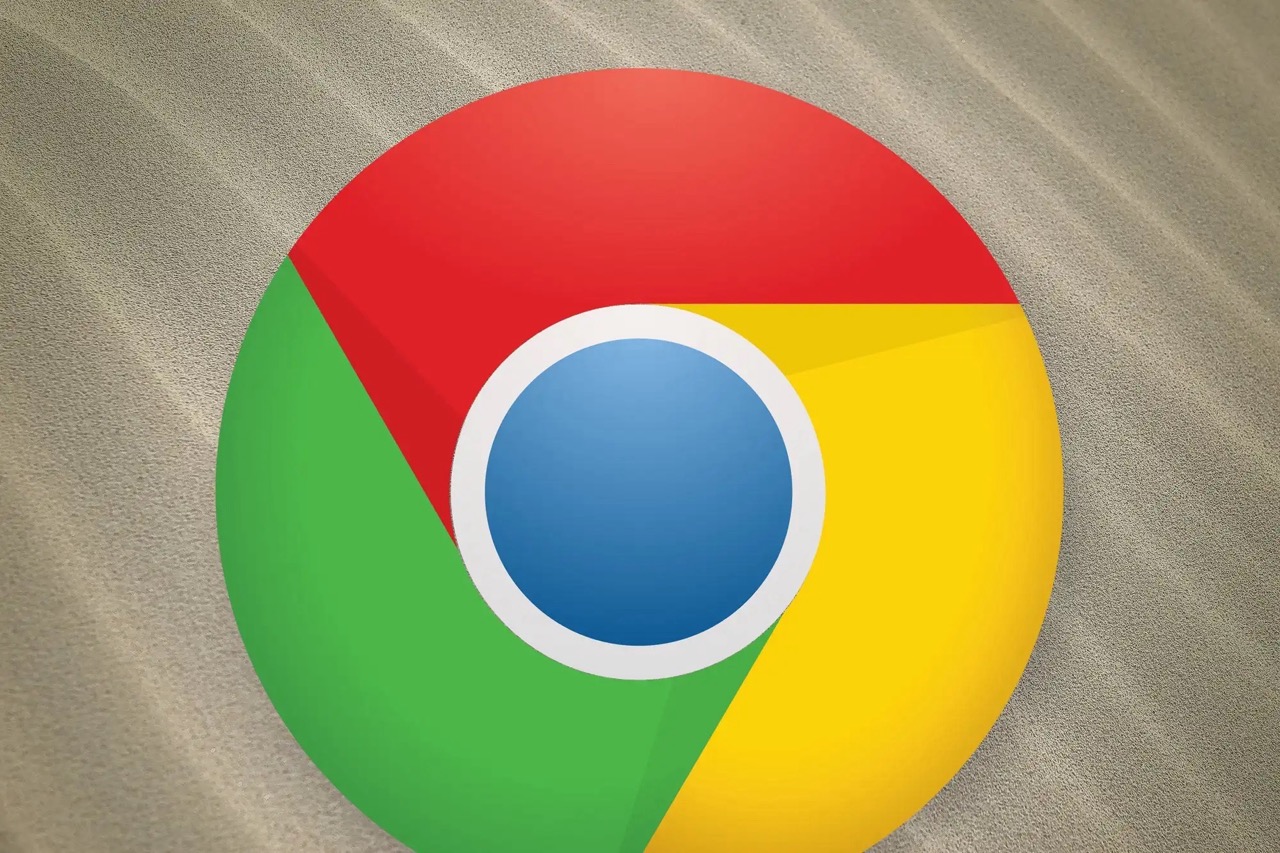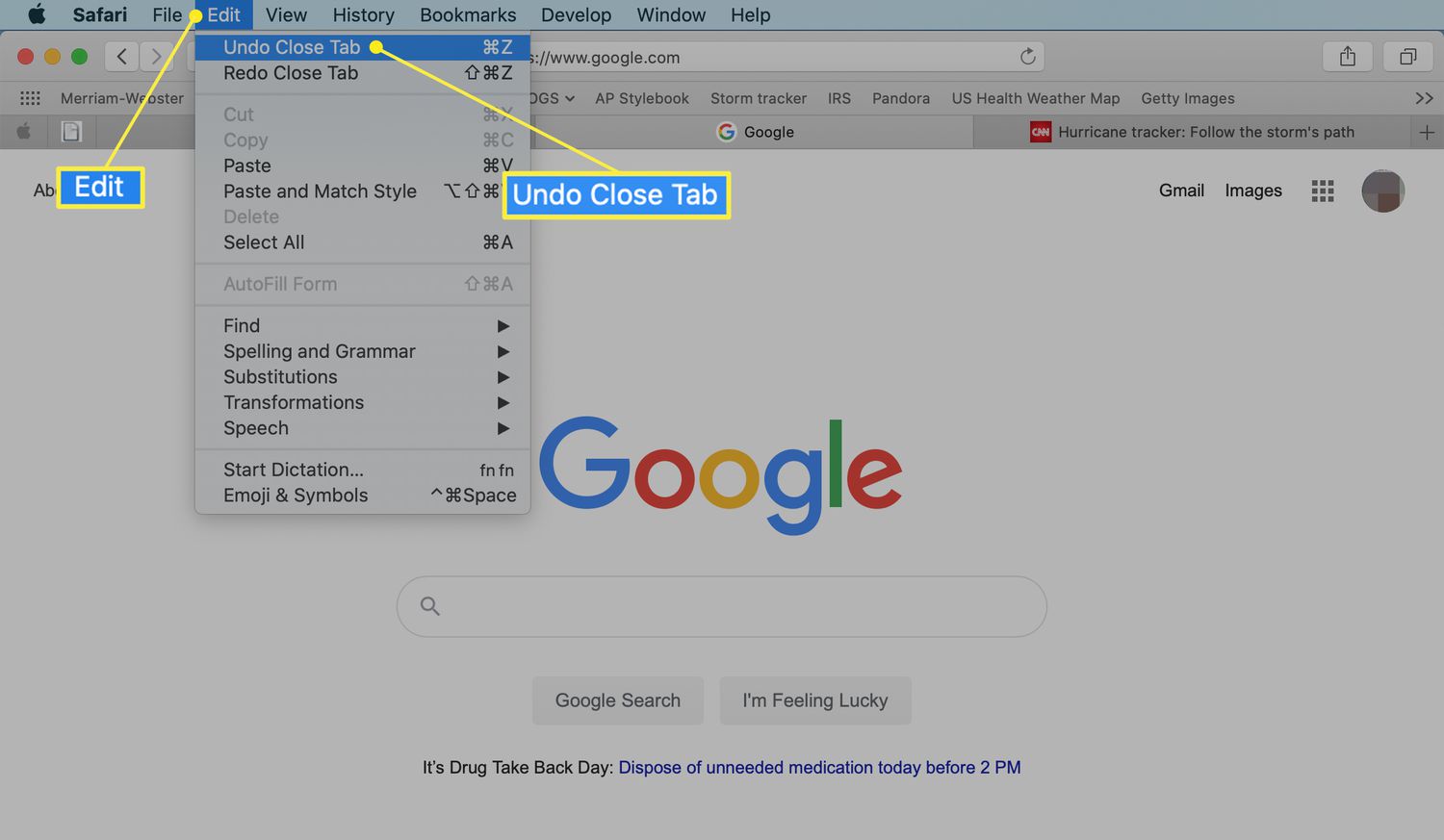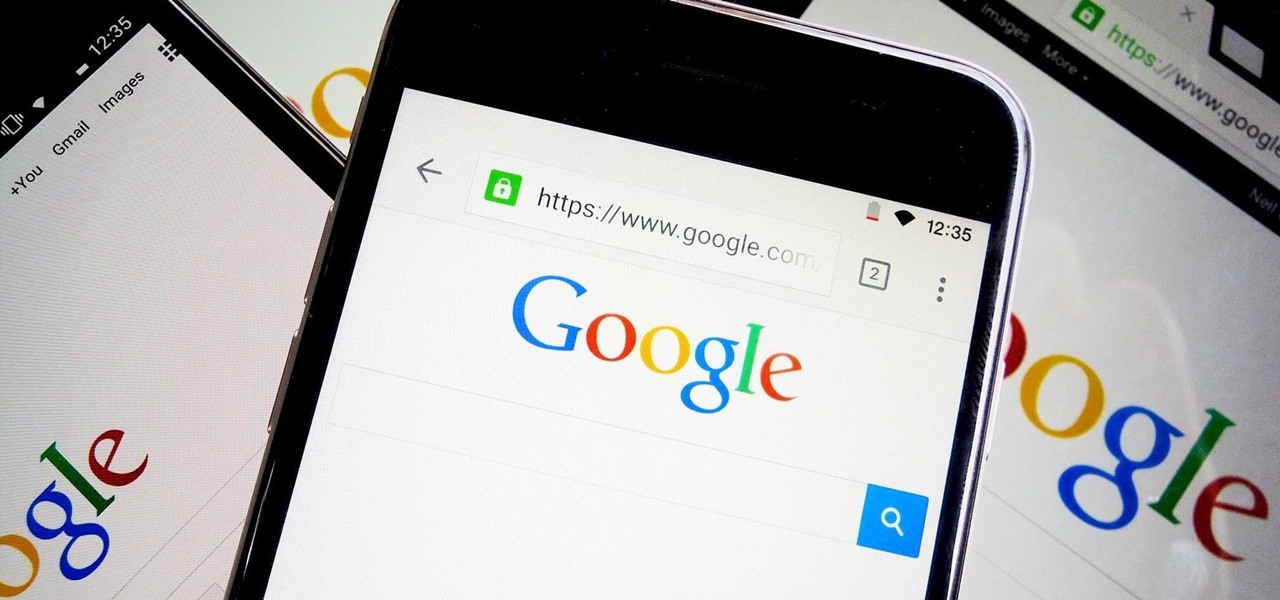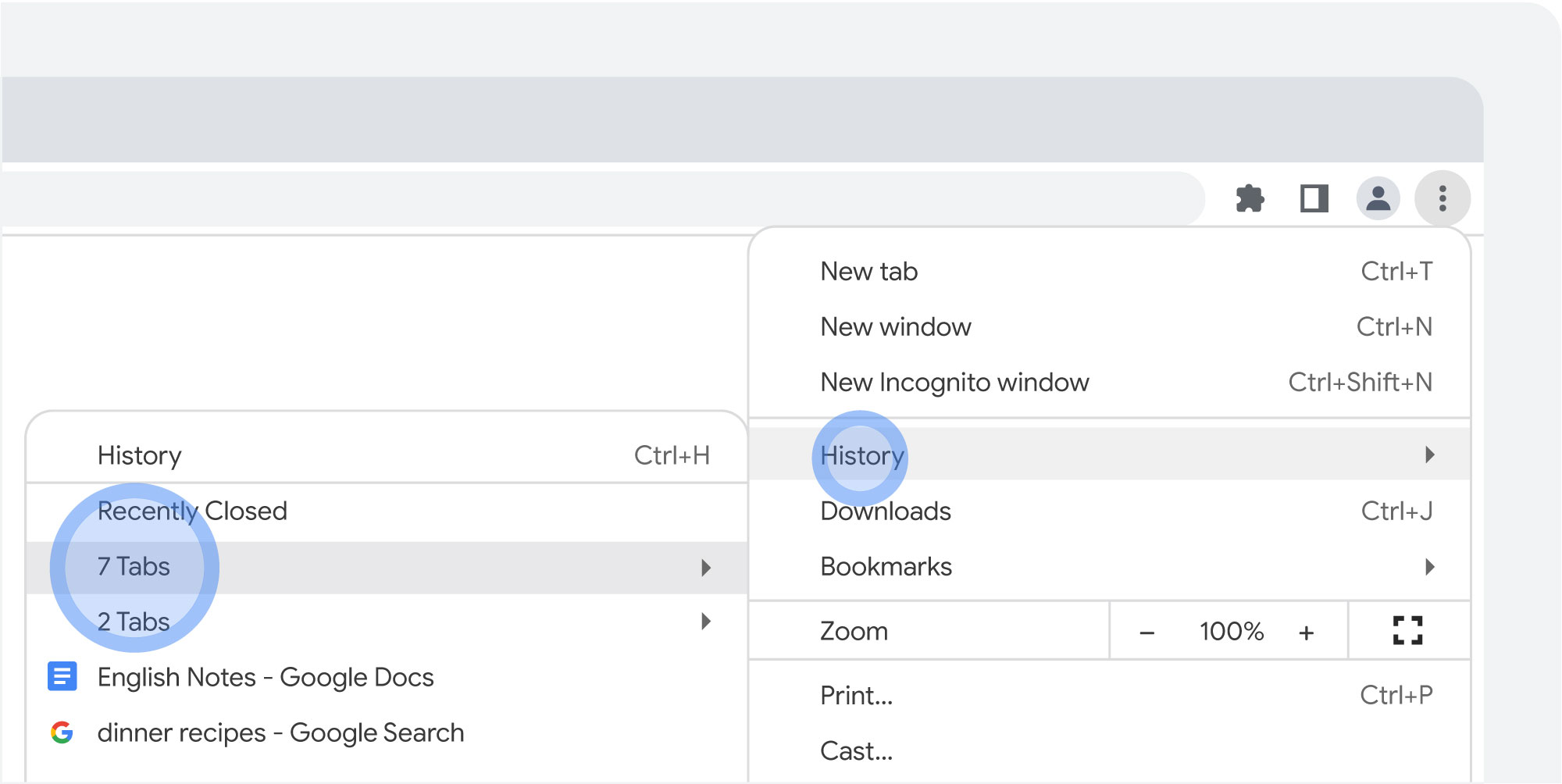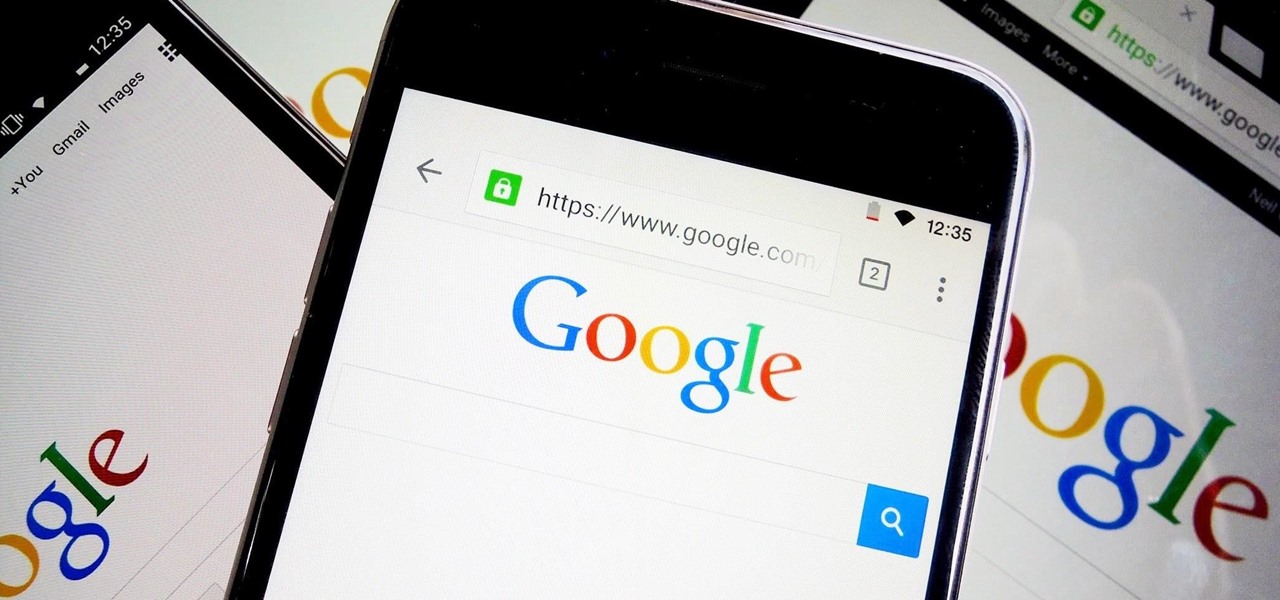Introduction
Closing tabs in a web browser is a common action that many of us perform on a daily basis. Whether you’re tidying up your browsing session or simply trying to manage multiple tabs efficiently, knowing how to close tabs quickly can save you time and effort. While using the mouse to click on the small “x” button on each tab is one option, using keyboard shortcuts is a faster and more convenient alternative.
In this article, we’ll explore the benefits of using keyboard shortcuts to close tabs and provide you with the most common shortcuts for popular web browsers. We’ll also cover how to close tabs on different operating systems, so you can tailor the instructions to your specific device. Additionally, we’ll share some handy tips and tricks to further optimize your tab-closing experience.
Why rely on keyboard shortcuts? Well, firstly, they allow you to close tabs with a simple key combination, eliminating the need to move your hand from the keyboard to the mouse. This can significantly speed up your workflow, particularly if you regularly have numerous tabs open. Secondly, using keyboard shortcuts can minimize strain and fatigue on your hand and wrist, as you don’t have to constantly reach for the mouse. Lastly, mastering these shortcuts can make you a more efficient computer user, ultimately saving you precious time in your day-to-day tasks.
No matter which web browser or operating system you use, the following sections will provide you with the necessary information on how to close tabs using keyboard shortcuts. So, let’s dive in and discover the world of tab-closing efficiency!
Why Use Keyboard Shortcuts to Close Tabs
Keyboard shortcuts offer numerous advantages when it comes to closing tabs in a web browser. Here are a few compelling reasons why you should consider incorporating them into your browsing routine.
1. Speed and Efficiency: Keyboard shortcuts provide a much quicker and more efficient method of closing tabs compared to using the mouse. With just a keystroke or two, you can close a tab and move on to the next task without any interruption. This can be especially beneficial when you have multiple tabs open and need to close them in rapid succession.
2. Ergonomics: Using keyboard shortcuts to close tabs can help reduce strain on your hand, wrist, and arm. Repeatedly reaching for the mouse and clicking on the small “x” button can lead to discomfort and even repetitive strain injuries over time. By relying on keyboard shortcuts, you can keep your hands on the keyboard, minimizing the risk of repetitive stress.
3. Seamless Workflow: Keyboard shortcuts allow for a more seamless and uninterrupted workflow. Instead of pausing to search for the tab you want to close or struggling to accurately click on the tiny “x” button, you can simply press a combination of keys to swiftly close the active tab. This smooth transition enhances productivity and helps you maintain focus on your tasks.
4. Accessibility: Keyboard shortcuts offer accessibility benefits, making it easier for individuals with mobility impairments or limited dexterity to navigate and interact with their web browsers. By eliminating the need for precise mouse movements, keyboard shortcuts provide an alternative method for closing tabs that is accessible to a wider range of users.
5. Customization: Many web browsers allow users to customize or create their own keyboard shortcuts. This means you have the flexibility to choose the shortcuts that work best for you. Whether you prefer to use the default shortcuts or customize them to fit your browsing habits, having this level of control can greatly enhance your overall browsing experience.
By utilizing keyboard shortcuts to close tabs, you can save time, improve ergonomics, maintain a seamless workflow, increase accessibility, and personalize your browsing experience. Now that we understand the benefits of using keyboard shortcuts, let’s take a closer look at the specific shortcuts available for different web browsers.
Common Keyboard Shortcuts
Mastering the common keyboard shortcuts for closing tabs will significantly enhance your browsing efficiency. The following are some of the most widely used shortcuts across various web browsers:
- Ctrl + W (Windows) or Command + W (Mac): This shortcut closes the currently active tab in most web browsers. It is one of the most fundamental and universally supported shortcuts for closing tabs.
- Ctrl + F4 (Windows) or Command + Option + W (Mac): This shortcut also closes the active tab, specifically in web browsers like Google Chrome and Firefox. In some browsers, such as Safari, it may also close the window itself if all tabs are closed.
- Ctrl + Shift + W (Windows) or Command + Shift + W (Mac): This combination closes all open tabs in most web browsers. It’s a handy shortcut when you want to quickly close multiple tabs without individually selecting and closing each one.
- Ctrl + F9 (Windows) or Command + Option + Backspace (Mac): This keyboard shortcut is specific to Microsoft Edge and closes the active tab.
- Ctrl + Shift + T (Windows) or Command + Shift + T (Mac): Should you accidentally close a tab, fear not! This shortcut is a true savior, as it reopens the most recently closed tab in many web browsers. It’s perfect for when you realize that you closed a tab by mistake or need to retrieve a closed webpage.
Keep in mind that these shortcuts may vary slightly depending on the operating system you’re using and the specific version of the web browser. Additionally, some browser extensions or plugins may interfere with or override these default keyboard shortcuts.
Remember to practice and familiarize yourself with these shortcuts to make the most of your browsing experience. They may take some time to get used to, but the benefits in terms of time-saving and efficiency are well worth the effort.
Now that we’ve covered the common shortcuts for closing tabs, let’s delve into the specific instructions for closing tabs in different web browsers, starting with the popular Google Chrome browser.
Closing Tabs in Different Browsers
Closing tabs may vary slightly across different web browsers due to their unique interfaces and functionalities. In this section, we’ll explore the methods to close tabs in popular web browsers such as Google Chrome, Mozilla Firefox, Safari, Microsoft Edge, and Opera.
Google Chrome
To close a tab in Google Chrome using keyboard shortcuts:
- Press Ctrl + W (Windows) or Command + W (Mac) to close the active tab.
- Alternatively, use Ctrl + Shift + W (Windows) or Command + Shift + W (Mac) to close all open tabs simultaneously.
Mozilla Firefox
To close tabs in Mozilla Firefox using keyboard shortcuts:
- Press Ctrl + W (Windows) or Command + W (Mac) to close the active tab.
- Similarly, you can use Ctrl + Shift + W (Windows) or Command + Shift + W (Mac) to close all tabs at once.
Safari
To close tabs in Safari using keyboard shortcuts:
- Press Command + W (Mac) to close the active tab.
- Use Command + Option + W (Mac) to close all open tabs simultaneously.
Microsoft Edge
To close tabs in Microsoft Edge using keyboard shortcuts:
- Press Ctrl + F4 (Windows) or Command + Option + W (Mac) to close the active tab in Microsoft Edge.
Opera
To close tabs in Opera using keyboard shortcuts:
- Press Ctrl + W (Windows) or Command + W (Mac) to close the active tab.
- Similarly, you can use Ctrl + Shift + W (Windows) or Command + Shift + W (Mac) to close all tabs simultaneousloo.
By familiarizing yourself with these keyboard shortcuts in various web browsers, you can swiftly and efficiently close tabs to streamline your browsing experience. Next, let’s explore the different methods of closing tabs based on the operating system you’re using.
Closing Tabs in Different Operating Systems
Closing tabs also varies across different operating systems due to their unique keyboard layouts and system specifications. In this section, we’ll explore the methods to close tabs on three popular operating systems: Windows, macOS, and Linux.
Windows
To close tabs on Windows using keyboard shortcuts:
- Press Ctrl + W to close the active tab in most web browsers.
- Use Ctrl + Shift + W to close all open tabs simultaneously.
macOS
To close tabs on macOS using keyboard shortcuts:
- Press Command + W to close the active tab in most web browsers.
- Use Command + Option + W to close all open tabs simultaneously.
Linux
Closing tabs on Linux using keyboard shortcuts may vary depending on the distribution and desktop environment you’re using. However, most web browsers on Linux follow similar conventions. Use the following shortcuts as a general guideline:
- Press Ctrl + W to close the active tab in most web browsers.
- Use Ctrl + Shift + W to close all open tabs simultaneously.
These keyboard shortcuts provide a consistent way to close tabs across different operating systems, making it easier for you to manage your browsing sessions efficiently.
Now that you’re familiar with how to close tabs in different web browsers and operating systems, let’s move on to additional tips and tricks to further enhance your tab-closing experience.
Additional Tips and Tricks
Closing tabs efficiently is not only about using keyboard shortcuts. There are some additional tips and tricks that can further enhance your tab-closing experience. Here are some to consider:
1. Customize Your Shortcuts:
Most web browsers allow you to customize keyboard shortcuts according to your preferences. Take advantage of this feature to create shortcuts that align with your browsing habits. This can significantly improve your workflow and efficiency.
2. Utilize Browser Extensions:
Consider installing browser extensions that enhance tab management. These extensions can provide additional features and shortcuts to help you close, organize, and restore tabs more efficiently. Explore popular extensions such as Tab Wrangler, OneTab, or Tab Snooze to find ones that best suit your needs.
3. Use Tab Groups or Windows:
Instead of having multiple tabs open at once, consider utilizing tab groups or opening separate windows for different tasks or topics. This way, you can easily close an entire group or window when you’re done with a specific set of tabs, further streamlining your tab-closing process.
4. Take Advantage of Tab Previews:
Some web browsers offer tab preview features that allow you to see a small preview of each open tab when you hover over them. This can help you quickly identify and choose the specific tab you want to close without having to switch to it first.
5. Experiment with Scroll Wheel Behavior:
Certain web browsers, like Google Chrome, allow you to change the behavior of the scroll wheel. By configuring the settings, you can make the scroll wheel close tabs when combined with the Ctrl key, providing an alternative method for tab closure.
By incorporating these tips and tricks into your tab-closing routine, you can further optimize your browsing experience and save valuable time and effort in managing your tabs efficiently.
Now that you have a comprehensive understanding of closing tabs with keyboard shortcuts, different shortcuts for popular web browsers, methods for different operating systems, and additional tips and tricks, you’re well-equipped to navigate the web with ease and efficiency. Happy browsing!
Conclusion
Closing tabs using keyboard shortcuts is a valuable skill that can significantly improve your browsing experience. By utilizing these shortcuts, you can save time, enhance productivity, and reduce strain on your hand and wrist. Whether you’re using Chrome, Firefox, Safari, Edge, or Opera, knowing the specific shortcuts for your preferred web browser is essential.
Additionally, understanding how to close tabs on different operating systems like Windows, macOS, and Linux ensures that you can utilize keyboard shortcuts no matter the device you’re using. Customizing your shortcuts, exploring browser extensions, utilizing tab groups or windows, and taking advantage of tab previews are all additional strategies to enhance your tab-closing efficiency.
Remember, mastering these techniques may require some practice and adjustment of your browsing habits, but the benefits in terms of improved workflow and time management are well worth the effort. By incorporating these methods into your regular browsing routine, you’ll be able to navigate the web with ease and efficiency.
So, whether you’re a casual web surfer or a power user, make the most of your browsing experience by fully utilizing keyboard shortcuts and optimizing your tab-closing techniques. Happy browsing!