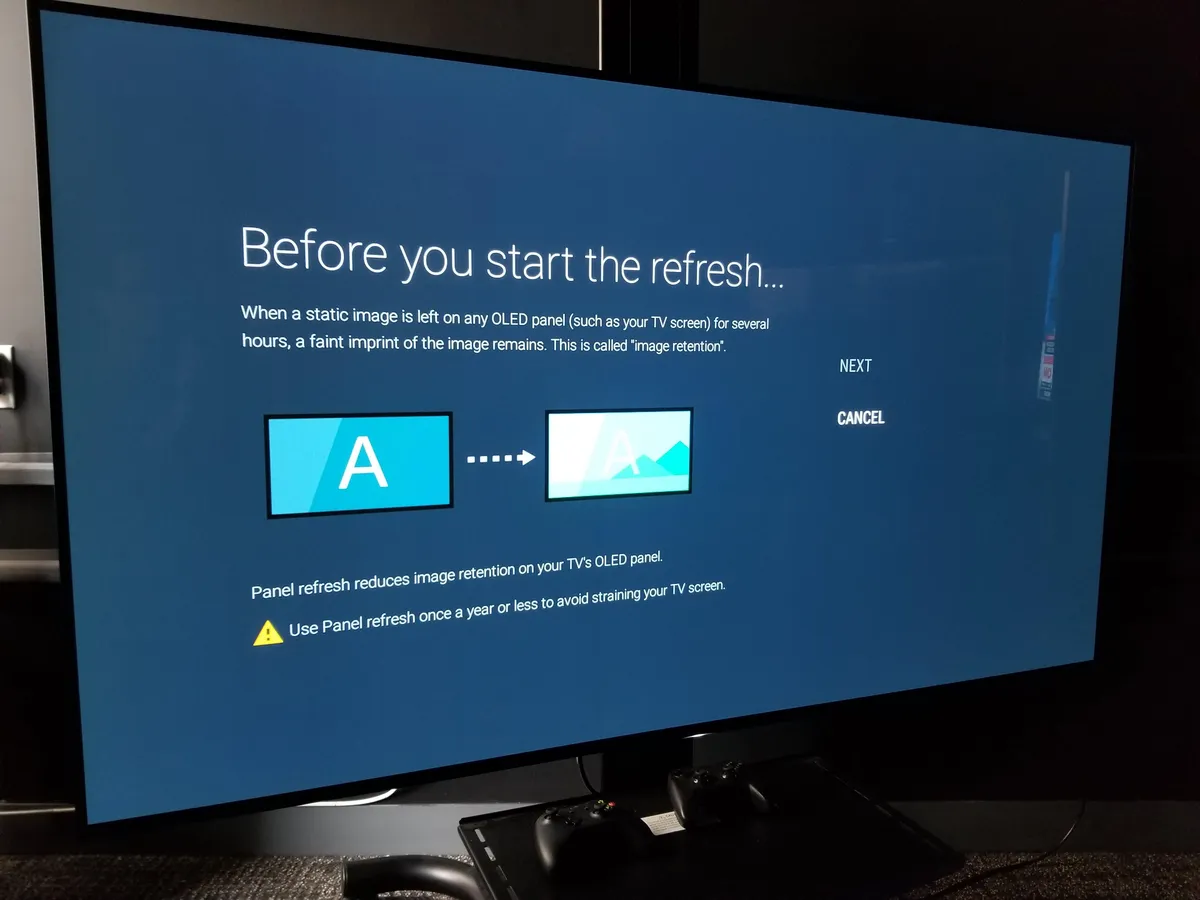Introduction
The popularity of OLED TVs has been on the rise in recent years, thanks to their vibrant colors, deep blacks, and slim design. However, one common concern with OLED technology is the issue of burn-in, which can occur when static images are displayed on the screen for extended periods. Burn-in refers to permanent image retention on the TV’s display, where ghostly traces of previously displayed content can be seen even when watching other content.
Burn-in can be caused by various factors, such as watching TV channels with fixed logos, playing video games with static elements, or using the TV as a computer monitor. While OLED manufacturers have implemented measures to reduce the risk of burn-in, it can still occur under certain circumstances.
In this article, we will explore the causes of burn-in on OLED TVs, the importance of preventing it, and methods to clear burnt images. Whether you have already experienced burn-in or want to prevent it from happening in the future, this guide will help you understand the issue and provide practical solutions.
It’s essential to remember that prevention is always better than cure when it comes to burn-in. By following some simple guidelines and implementing preventive measures, you can significantly reduce the risk of burn-in and prolong the lifespan of your OLED TV.
What Causes Burn-in on OLED TVs
Burn-in on OLED TVs is primarily caused by the prolonged and consistent display of static images or elements on the screen. Unlike traditional LCD TVs, OLED panels do not have a backlight. Instead, each pixel emits its own light, allowing for greater contrast and color accuracy. While this technology brings many benefits, it also poses a risk of burn-in.
When a static image is displayed on an OLED TV for an extended period, the pixels responsible for that image can age at a faster rate compared to other pixels on the screen. As a result, these pixels may eventually develop a slight degradation, resulting in ghosting or image retention.
Various factors contribute to the risk of burn-in on OLED TVs. One of the main culprits is static elements present in content, such as channel logos, video game HUDs (heads-up displays), or persistent on-screen graphics. These elements remain in the same position for long durations, increasing the likelihood of burn-in.
Other factors that can contribute to burn-in include improperly calibrated brightness and contrast settings, high screen brightness levels, and prolonged usage of the TV for gaming or as a computer monitor. It’s worth noting that while burn-in is a possibility, the risk varies depending on usage habits and screen content.
While OLED manufacturers have implemented technologies like pixel shifting and screen savers to mitigate the risk of burn-in, these measures are not foolproof. It’s important for users to understand how burn-in occurs and take proactive measures to minimize its occurrence.
Next, we will explore preventative measures that can significantly reduce the risk of burn-in on OLED TVs. By implementing these practices, you can enjoy the benefits of your OLED TV without worrying about long-term image retention issues.
Preventing Burn-in on OLED TVs
Prevention is key when it comes to avoiding burn-in on OLED TVs. By following some simple guidelines and implementing preventative measures, you can significantly reduce the risk of image retention and enjoy your OLED TV for years to come.
1. Vary your content: Avoid displaying static images or elements for long durations. One of the easiest ways to prevent burn-in is to vary the content you watch. Switch between different channels, movies, or even different types of content (such as movies, TV shows, and sports) to ensure that no static elements are displayed for extended periods.
2. Reduce brightness and screen time: High brightness levels and prolonged screen time can contribute to burn-in. Lowering the brightness and contrast settings of your OLED TV can help reduce the risk of image retention. Additionally, try to limit the overall usage time of your TV, especially when displaying static images or content.
3. Enable screensavers and sleep mode: Many OLED TVs come equipped with screensavers and sleep mode options. Enable these features to ensure that the screen is not displaying static elements when not in use. Screensavers can help prevent burn-in by constantly moving and changing the pixels on the screen.
4. Adjust the power-saving settings: OLED TVs have power-saving options that can help prolong the life of your display. These settings can dim the screen or turn it off completely when there is no user interaction for a specified time. By implementing these power-saving features, you can minimize the risk of burn-in when the TV is idle.
5. Utilize the aspect ratio and zoom options: OLED TVs usually offer aspect ratio and zoom options that can help prevent burn-in. By adjusting these settings, you can ensure that static elements are not constantly displayed in the same position. Experiment with different aspect ratios and zoom levels to find the combination that works best for your content.
By following these preventative measures, you can greatly reduce the risk of burn-in on your OLED TV. Remember to use them consistently and adapt them to your viewing habits to maximize the lifespan and enjoyment of your television.
Identifying and Verifying Burnt Images
Identifying and verifying burnt images on an OLED TV is crucial before taking steps to clear them. By properly identifying the presence of burn-in, you can determine the best course of action to address the issue.
1. Conduct visual inspections: Start by conducting a visual inspection of the screen, particularly in areas where static elements are commonly displayed. Look for any faint ghosting or image retention that persists even when different content is being shown. Burn-in is often noticeable as a faint outline or shadow of the previously displayed content.
2. Use test patterns: Many OLED TVs come with built-in test patterns that can help identify burn-in. These test patterns display different colors and gradients to reveal any irregularities or image retention on the screen. Use these patterns to check for any remnants of previous static content.
3. Run burn-in detection software: There are third-party software and apps available that specifically detect burn-in on OLED screens. These programs display various test patterns and allow you to easily identify any signs of image retention. Run these tests periodically or if you suspect burn-in to have occurred.
4. Check for uniformity issues: In some cases, what may appear to be burn-in could actually be an issue with screen uniformity. Uneven brightness or color distribution across the screen can give the impression of burn-in. Use uniformity test patterns or solid color images to check for any inconsistencies on your OLED TV.
Once you have identified and verified the presence of burn-in on your OLED TV, you can proceed with the appropriate methods to clear the burnt images. The next section will cover basic and advanced methods that can help reverse the effects of burn-in and restore the display to its optimal condition.
Basic Methods to Clear Burnt Images
If you have identified burn-in on your OLED TV, there are several basic methods you can try to clear the burnt images. These methods may help alleviate mild cases of image retention, but they may not completely eliminate more severe instances of burn-in. Here are some basic techniques to consider:
1. Display varied content: One of the simplest ways to minimize the visibility of burnt images is to display diverse content on your screen. By frequently changing channels, watching different movies or TV shows, and playing various video games, you can help prevent further image retention and potentially reduce the visibility of existing burn-in.
2. Use screen refreshers: Many OLED TVs have screen refreshers or pixel shifting functions built into their settings. These features activate when the TV is turned off or during screen transitions to subtly move the pixels and reduce image retention. Ensure that these settings are enabled in your TV’s menu and let them run periodically to help mitigate the effects of burn-in.
3. Adjust brightness and contrast: Tweaking the brightness and contrast settings of your OLED TV can help diminish the visibility of burnt images. By reducing the overall brightness and carefully adjusting the contrast, you can create a more balanced display that minimizes the appearance of burn-in. However, be cautious not to set the brightness too low, as this can impact the overall picture quality.
4. Utilize gray or white screensavers: Displaying gray or white screensavers for extended periods can help even out pixel wear and reduce the visibility of burn-in. These screensavers can be found in the settings menu of some OLED TVs or can be downloaded as apps. Run these screensavers when your TV is idle or during breaks between usage to aid in the recovery process.
5. Professional pixel refresher: Some OLED TVs offer a professional pixel refresher function that performs more intensive pixel refreshing and compensation cycles. This function is typically found in the TV’s settings. Opting for a full pixel refresher can help alleviate burn-in to a certain extent, but make sure to follow the manufacturer’s guidelines and recommendations.
It’s important to note that these basic methods may not completely eradicate severe cases of burn-in. If you have tried these techniques and the burn-in remains highly visible or persistent, you may need to explore more advanced methods or seek professional assistance. The next section will delve into advanced methods to clear burnt images on OLED TVs.
Advanced Methods to Clear Burnt Images
If basic methods fail to eliminate burn-in on your OLED TV, there are more advanced techniques you can try. These methods require a bit more time and effort but can potentially provide better results in reducing or even clearing burnt images. Here are some advanced methods to consider:
1. Pixel shifting software: There are third-party software programs specifically designed to combat burn-in on OLED screens. These programs work by displaying dynamic pixel shifting patterns and colors to help restore affected pixels. By running these software solutions for extended periods, you can encourage pixel rejuvenation and potentially reduce the visibility of burnt images.
2. Manual pixel refresh: Some OLED TVs allow the option of manually initiating a pixel refresh cycle. This process involves displaying a series of flashing and changing pixels at high contrast to encourage pixel uniformity. Consult your TV’s instruction manual or the manufacturer’s website for specific instructions on how to perform a manual pixel refresh on your particular model.
3. Professional repair services: In more severe cases of burn-in, you may need to seek professional repair services. There are companies that specialize in repairing OLED TVs and have specialized equipment and techniques to address burn-in issues. Professional repair services can use advanced methods such as pixel cycling, panel conditioning, and other specialized techniques to help restore the affected pixels and reduce the visibility of burn-in.
4. Panel replacement: If all else fails and the burn-in is severe and persistent, consider exploring the possibility of panel replacement. This option involves replacing the entire OLED panel of your TV, effectively eliminating the burn-in. However, panel replacement can be expensive and is not always feasible or cost-effective, especially for older TV models.
It’s important to note that advanced methods should be approached with caution and preferably carried out by professionals or experts in OLED TV repair. Always follow the manufacturer’s guidelines and recommendations to avoid causing further damage to your television.
Remember that prevention is key when it comes to burn-in on OLED TVs. Regularly implementing preventative measures, such as varying content, adjusting settings, and using screensavers, can significantly reduce the risk of burn-in and minimize the need for advanced methods.
Using Pixel Refresher Function
OLED TVs often come equipped with a built-in pixel refresher function, which helps address burn-in issues and maintain optimal image quality. The pixel refresher function is designed to perform automatic pixel compensation cycles to mitigate the effects of burn-in on the screen.
Here’s how to use the pixel refresher function on your OLED TV:
1. Access the settings: Navigate to the settings menu on your OLED TV. The location of the pixel refresher function may vary depending on the brand and model of your television. Refer to your TV’s user manual or the manufacturer’s website for specific instructions.
2. Activate the pixel refresher: Locate the “Picture” or “Display” settings and look for an option related to pixel refresher or compensation cycles. Enable the function by selecting the appropriate setting. Some TVs may have an automatic pixel refresher that runs in the background periodically, while others may require manual activation.
3. Follow the instructions: Once you have activated the pixel refresher function, follow the on-screen instructions provided by your TV. These instructions may include turning off the TV or leaving it in standby mode for a specified duration. It’s important to follow the instructions correctly to ensure the desired effect.
4. Leave the TV undisturbed: During the pixel refresher process, it’s important to avoid interrupting or moving the TV. Any movement or disturbance can disrupt the pixel compensation cycle and hinder its effectiveness. Ensure that the TV remains undisturbed until the process is complete.
5. Periodic maintenance: It’s recommended to run the pixel refresher function periodically to maintain the overall health of your OLED TV. Consult your TV’s user manual or the manufacturer’s recommendations to determine the optimal frequency for running the pixel refresher.
It’s worth noting that while the pixel refresher function can help mitigate the effects of burn-in, it is not a guarantee to completely eliminate the issue. Severe cases of burn-in may require more advanced methods or professional assistance, as mentioned in the previous sections.
By regularly utilizing the built-in pixel refresher function and combining it with preventative measures like varying content, adjusting settings, and using screensavers, you can extend the lifespan of your OLED TV and maintain optimal image quality.
Frequently Asked Questions about Clearing Burnt Images on OLED TVs
1. Can burn-in be completely eliminated?
Burn-in can often be improved or reduced, but completely eliminating it is not always guaranteed. The effectiveness of the methods used and the severity of the burn-in will determine the extent of improvement that can be achieved.
2. How long does it take to clear burnt images?
The time required to clear burnt images on an OLED TV can vary. Basic methods and pixel refresher functions may show some improvement over time, but more advanced methods and professional assistance may be required for severe cases, which may take longer to resolve.
3. Will attempting to clear burn-in void the warranty?
Using the built-in features and methods provided by the manufacturer, such as pixel refreshers, should not void the warranty of your OLED TV. However, using third-party software or attempting unauthorized repairs may potentially void the warranty, so it’s best to consult the warranty terms and contact the manufacturer for clarification.
4. Does all OLED TVs suffer from burn-in?
OLED TVs are susceptible to burn-in, but the risk varies depending on usage habits and content displayed. With proper preventive measures and moderate usage, the risk of burn-in can be significantly reduced. Additionally, newer OLED TV models may have implemented measures to further mitigate burn-in issues.
5. Are there specific settings to prevent burn-in?
Adjusting brightness and contrast levels, enabling screensavers or sleep modes, using varied content, and activating pixel refreshers are general settings that can help prevent burn-in. It’s important to consult your TV’s user manual for specific recommendations and features available on your OLED TV model.
6. Can prolonged gaming cause burn-in on OLED TVs?
Prolonged gaming with static elements, such as HUDs or scoreboards, can increase the risk of burn-in. To minimize this risk, take regular breaks, use motion-enhancing features, and vary your gaming sessions with other content. It’s also recommended to check for burn-in periodically and implement preventive measures.
7. Can OLED burn-in be fixed on my own, or do I need professional help?
Basic methods, such as display variation and pixel refreshers, can be tried on your own. However, for more severe cases of burn-in, professional help might be necessary. Repair services that specialize in OLED TVs have the expertise and equipment to address burn-in issues effectively.
Remember that prevention is the best approach. By implementing preventive measures and being mindful of the content displayed on your OLED TV, you can minimize the risk of burn-in and prolong the lifespan of your television.
Final Thoughts and Recommendations
Burn-in is a potential concern for OLED TV owners, but with proper care and preventive measures, it can be minimized or even avoided altogether. Here are some final thoughts and recommendations to help you maintain the longevity of your OLED TV:
1. Prevention is key: Implementing preventive measures, such as varying content, using screensavers, and adjusting settings, can significantly reduce the risk of burn-in. By being mindful of the content displayed on your OLED TV, you can take proactive steps to avoid static images or elements that could lead to image retention.
2. Regularly check for burn-in: Conduct periodic visual inspections and run test patterns to check for any signs of burn-in on your OLED TV. Timely detection allows for prompt action and increases the chances of successfully addressing the issue.
3. Follow manufacturer guidelines: Consult your OLED TV’s user manual or the manufacturer’s website for specific recommendations and instructions on how to best maintain your television. Follow the suggested usage guidelines for brightness, contrast, and screen time to minimize the risk of burn-in.
4. Be cautious with static elements: When watching TV channels with fixed logos, playing video games, or using the TV as a computer monitor, be mindful of the potential risks associated with static elements. Take breaks, use motion-enhancing features, and avoid prolonged exposure to static content.
5. Explore pixel refreshers and advanced methods cautiously: Utilize built-in pixel refreshers and follow the manufacturer’s instructions closely. If deemed necessary, consider advanced methods or seek professional repair services, but exercise caution and ensure compatibility with your TV model.
6. Trust reputable sources for repair: If you encounter severe burn-in or require professional help, seek reputable repair services that specialize in OLED TVs. Research and reviews can help you find trustworthy experts who can effectively address the issue without voiding your warranty.
By following these recommendations and implementing preventative measures, you can enjoy the vibrant visuals and exceptional picture quality of your OLED TV while minimizing the risk of burn-in. Regular maintenance and mindful usage habits will help ensure that your OLED TV continues to provide a remarkable viewing experience for years to come.