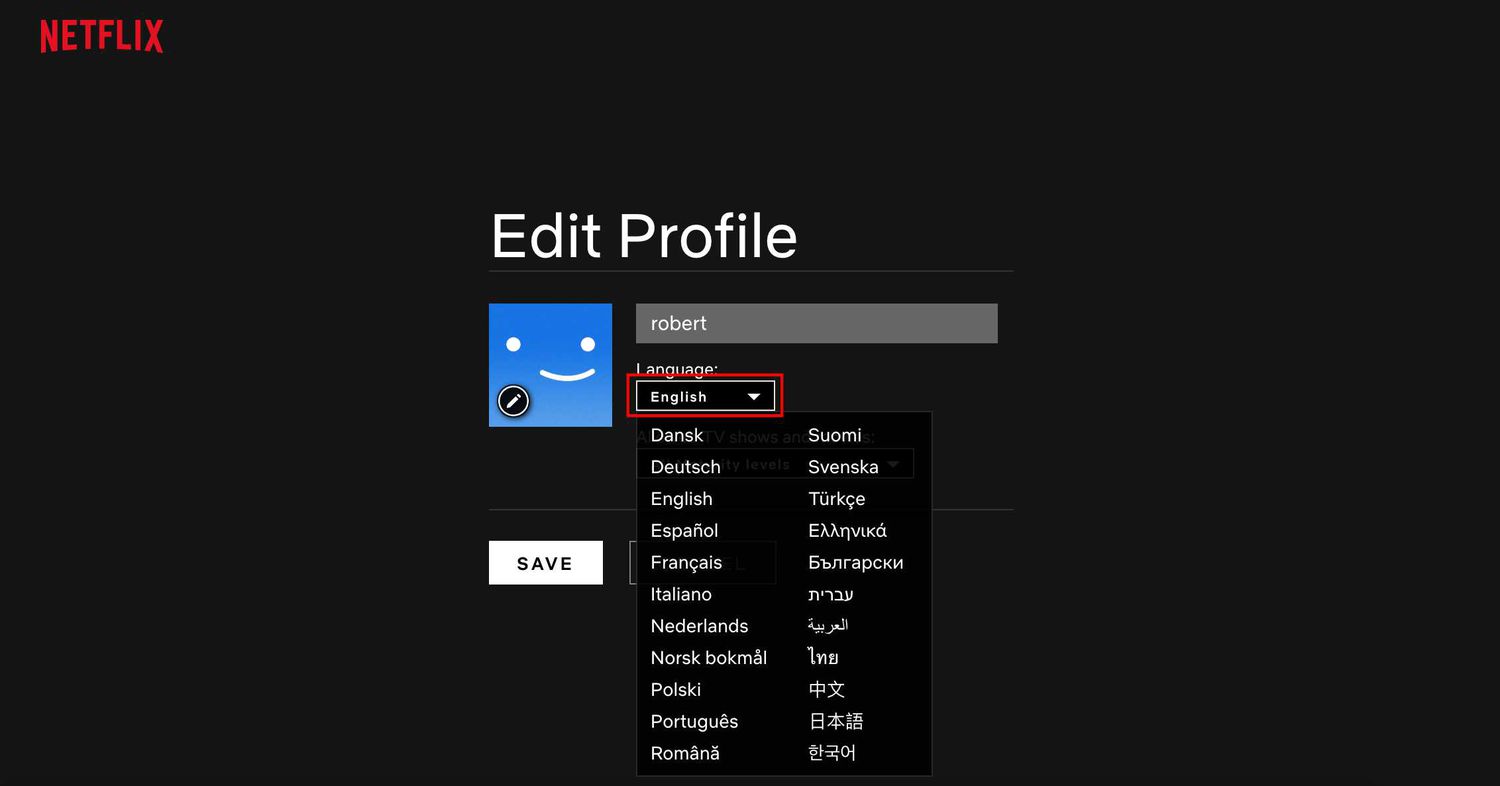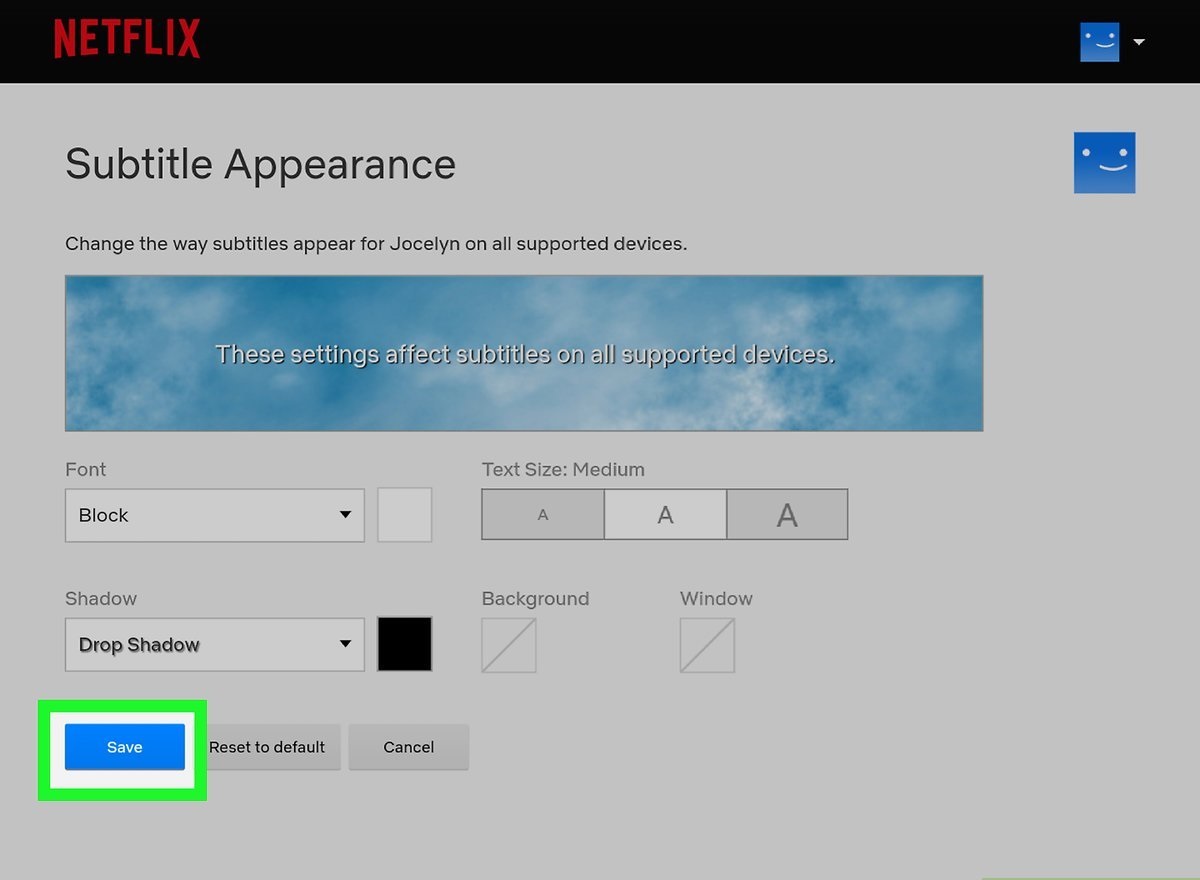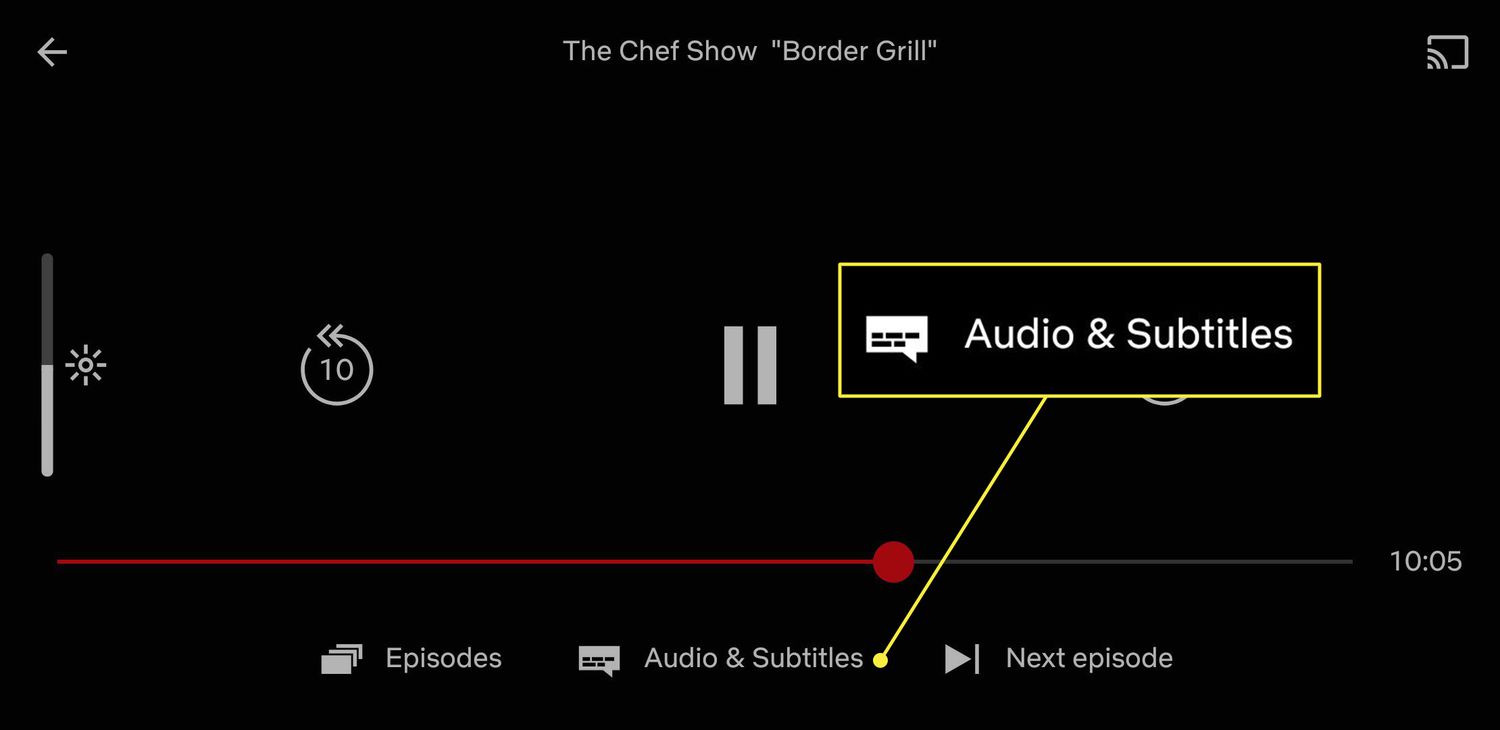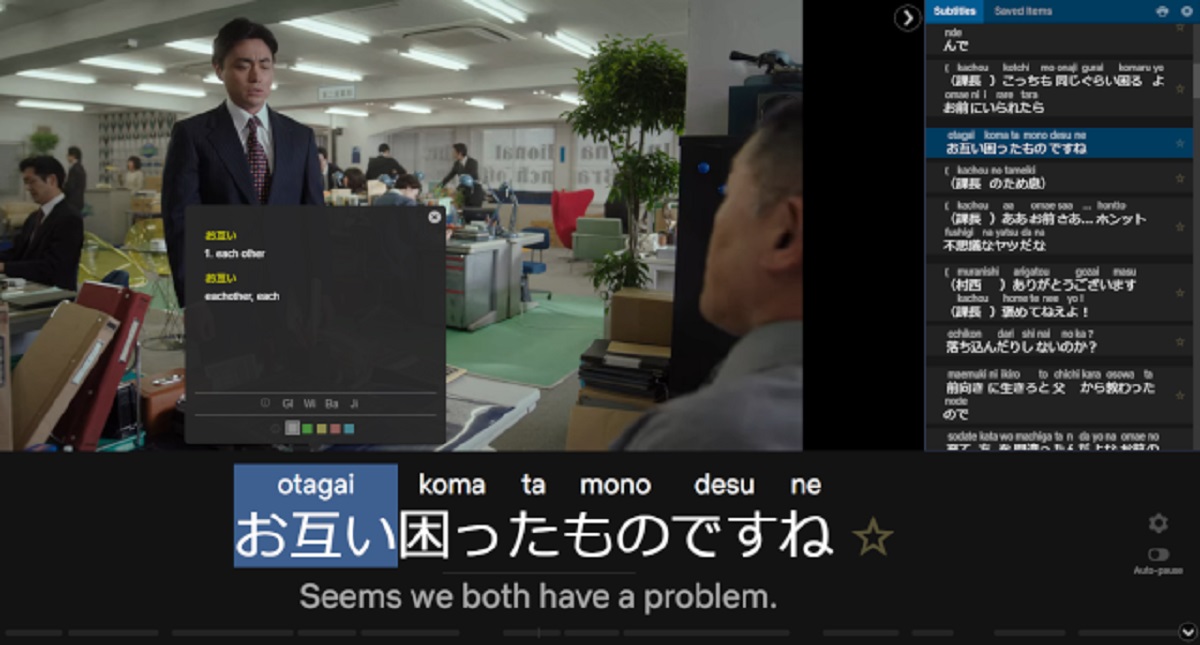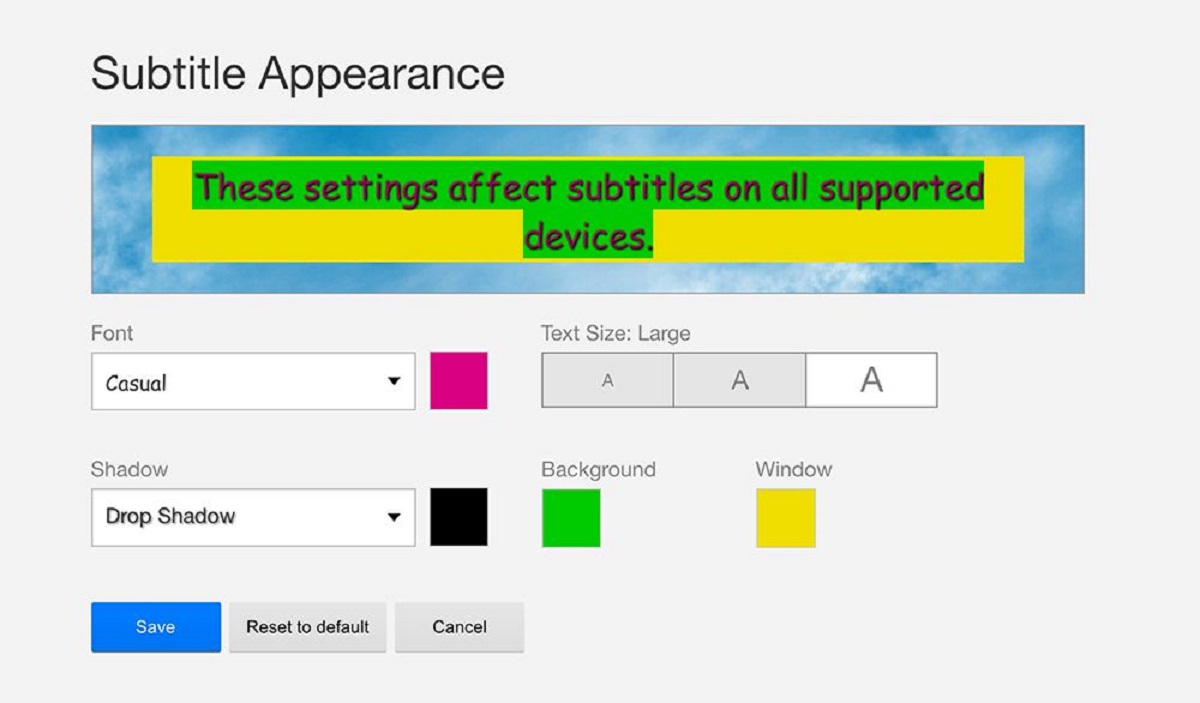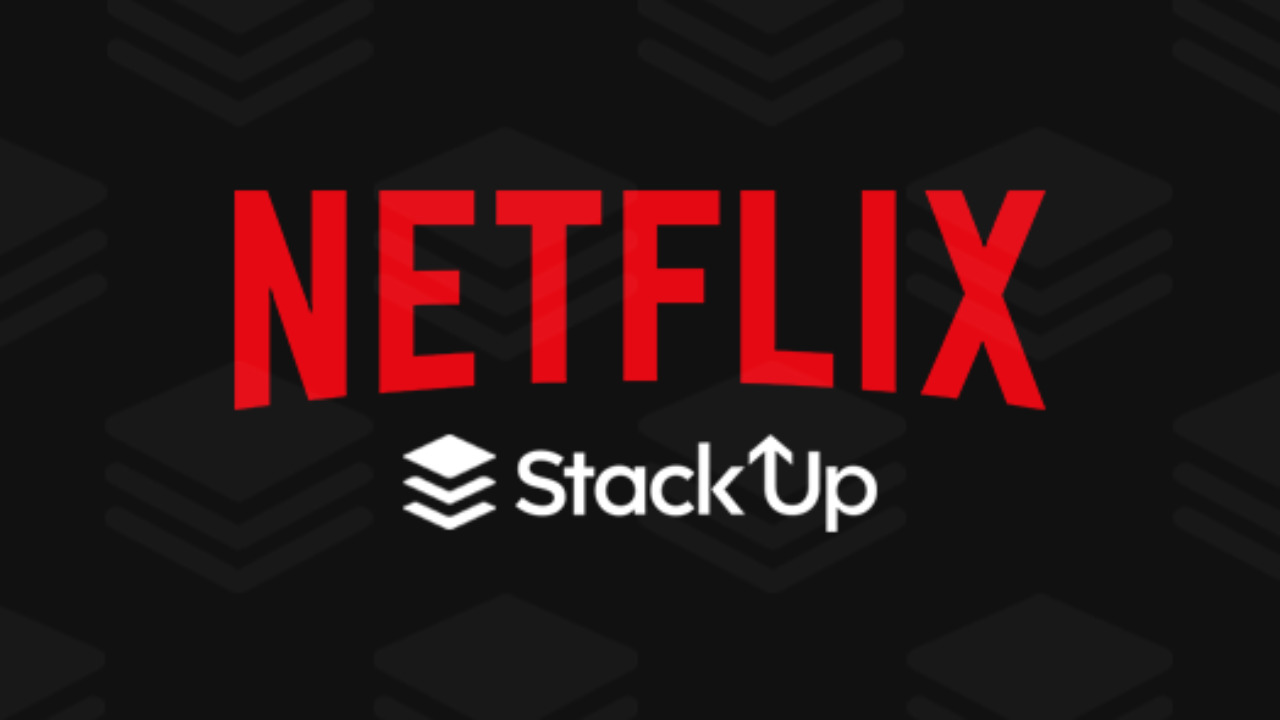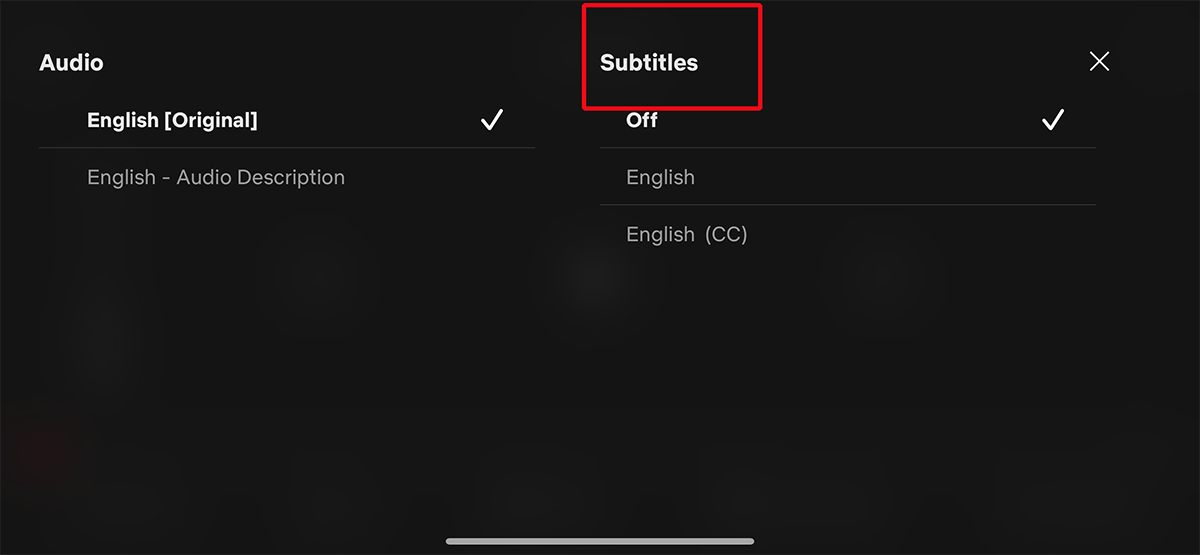Introduction
Netflix is a popular streaming platform that offers a vast library of movies and TV shows in different languages. Whether you are learning a new language or prefer to watch your favorite content in a different language, Netflix allows you to change the language settings to enhance your viewing experience. By changing the language, you can enjoy movies, documentaries, and series in your preferred language, making it easier to understand and follow along.
In this article, we will discuss various methods to change the language on Netflix. We will cover how to change the language settings on the Netflix website, as well as on the Netflix app for mobile devices, smart TVs, streaming devices, and computers. Additionally, we will explore how to change the subtitle language on Netflix.
By following the step-by-step instructions provided in this article, you will be able to customize your Netflix experience and watch content in the language of your choice. So, whether you want to brush up on your language skills or simply enjoy a different viewing experience, let’s get started on how to change the language on Netflix.
Method 1: Changing the Language on the Netflix Website
To change the language on the Netflix website, follow these simple steps:
- Open your preferred web browser and go to the Netflix website.
- Log in to your Netflix account using your email address and password.
- Once you are logged in, navigate to the top right corner of the page and click on the profile icon. A dropdown menu will appear.
- From the dropdown menu, click on “Account” to access your account settings.
- On the Account page, scroll down until you find the “Profile & Parental Controls” section. Click on the profile you want to change the language for.
- Under the profile settings, click on the “Language” option. A list of available languages will be displayed.
- Select your preferred language from the list. You can choose from a wide range of languages that Netflix supports.
- After selecting your desired language, scroll down to the bottom of the page and click on the “Save” button to apply the changes.
- Refresh the Netflix page, and the content will now be displayed in the language you selected.
Changing the language on the Netflix website allows you to enjoy movies, TV shows, and documentaries in a different language. It is a straightforward process that can be done quickly, giving you the flexibility to switch between languages based on your preferences. Whether you want to immerse yourself in a different culture or practice a new language, changing the language on the Netflix website opens up a world of possibilities.
Keep in mind that changing the language on the Netflix website will apply to the selected profile only. If you have multiple profiles under your account, you can change the language individually for each profile. Additionally, it is worth noting that not all titles may be available in every language. Some content may be limited or not have subtitles or audio options in certain languages.
Method 2: Changing the Language on the Netflix App (Mobile)
If you prefer to watch Netflix on your mobile device, you can easily change the language within the Netflix app by following these steps:
- Open the Netflix app on your mobile device and sign in to your account if you haven’t already.
- Tap on the profile icon located at the bottom right corner of the screen to access the account menu.
- In the account menu, tap on “Account” to navigate to your account settings.
- Scroll down and find the “Profile & Parental Controls” section. Choose the profile for which you want to change the language.
- Under the profile settings, tap on the “Language” option and a list of available languages will appear.
- Select your desired language from the list. Netflix supports a wide range of languages to cater to diverse viewers.
- Once you have chosen the language, navigate back to the main screen of the Netflix app.
- Close the app completely and then reopen it to ensure the changes take effect.
- Now you can start exploring and watching content on Netflix in your preferred language.
Changing the language on the Netflix app for mobile devices allows you to enjoy a personalized viewing experience on the go. Whether you’re traveling, commuting, or simply prefer the convenience of watching on your mobile device, adjusting the language settings ensures that you can fully immerse yourself in the content.
Remember that changing the language on the Netflix app will apply specifically to the selected profile. If you share your Netflix account with others who have their own profiles, they can choose their preferred language individually. Additionally, keep in mind that the availability of titles and language options may vary depending on your location and mobile device compatibility.
Method 3: Changing the Language on the Netflix App (Smart TV or Streaming Device)
If you prefer to watch Netflix on your smart TV or streaming device, you can change the language within the Netflix app by following these steps:
- Turn on your smart TV or streaming device and access the Netflix app.
- From the Netflix home screen, navigate to the profile you want to change the language for.
- Using your remote control, select the profile and press the “OK” or “Enter” button.
- In the profile menu, locate and select the “Language” option.
- A list of available languages will appear on the screen. Choose your preferred language from the list.
- Once you have selected the language, navigate back to the Netflix home screen.
- Restart the Netflix app on your smart TV or streaming device to apply the changes.
- You can now enjoy watching content on Netflix in your chosen language.
Changing the language on the Netflix app for smart TVs or streaming devices allows you to have a seamless viewing experience on the big screen. Whether you have a dedicated home theater or enjoy streaming on your favorite device, adjusting the language settings ensures that you can fully understand and appreciate the content you’re watching.
Keep in mind that changing the language on the Netflix app will only apply to the selected profile on the specific device. If you have multiple profiles or use Netflix on multiple devices, you will need to change the language settings separately for each one. Additionally, the availability of titles and language options may vary based on your location and the device you are using.
Method 4: Changing the Language on the Netflix App (Computer)
If you prefer to watch Netflix on your computer, you can easily change the language within the Netflix app by following these steps:
- Open your preferred web browser and go to the Netflix website.
- Sign in to your Netflix account using your email address and password.
- Once logged in, hover over the profile icon at the top right corner of the screen to access the account menu.
- From the dropdown menu, click on “Account” to navigate to your account settings.
- Scroll down and find the “Profile & Parental Controls” section. Choose the profile for which you want to change the language.
- Under the profile settings, click on the “Language” option. A list of available languages will be displayed.
- Select your desired language from the list. Netflix offers a wide range of languages to cater to diverse viewers.
- Scroll down to the bottom of the page and click on the “Save” button to apply the changes.
- Refresh the Netflix page, and the content will now be displayed in your selected language.
Changing the language on the Netflix app for computers allows you to enjoy a personalized viewing experience on a larger screen. Whether you prefer the comfort of your own desk or enjoy streaming on your laptop, adjusting the language settings ensures that you can fully immerse yourself in the content.
Remember that changing the language on the Netflix app will only apply to the selected profile. If you share your Netflix account with others who have their own profiles, they can choose their preferred language individually. Additionally, please note that not all titles may be available in every language. Some content may have limited language options or may not have subtitles or audio tracks available in certain languages.
Method 5: Changing the Subtitle Language on Netflix
If you want to change the subtitle language on Netflix to enhance your viewing experience or understand the content better, follow these steps:
- Open the Netflix app on your device or access the Netflix website.
- Select the movie, TV show, or documentary that you want to watch.
- Click on the “Audio and Subtitles” icon, usually represented by a speech bubble or a text box, located in the playback controls.
- A list of available subtitle languages will be displayed. Choose your preferred language from the list.
- Once you have selected the language, the subtitles will appear on the screen in the chosen language.
- Play the content, and the subtitles will now be displayed in your selected language.
Changing the subtitle language on Netflix allows you to follow along with the dialogue and understand the content even when it is in a language different from your own. It is particularly helpful when watching foreign-language films or shows. By customizing the subtitles to your preferred language, you can fully enjoy the storyline and immerse yourself in the viewing experience.
Keep in mind that the availability of subtitle language options may vary depending on the title you are watching. Some content may have a wide range of subtitle languages, while others may have limited options. Additionally, please note that changing the subtitle language will usually apply to the specific title you are currently watching and may need to be adjusted for each new title.
It’s important to remember that while subtitles can greatly enhance your viewing experience, they may not always be 100% accurate in translation. Subtitles are created by third-party providers and are not always a direct representation of the dialogue in the original language. Nevertheless, they provide valuable assistance in understanding and enjoying content in different languages on Netflix.
Conclusion
Changing the language and subtitle settings on Netflix allows you to personalize your viewing experience and enjoy content in your preferred language. Whether you want to practice a new language, explore different cultures, or simply have a more enjoyable time watching movies and TV shows, Netflix provides various options to cater to your language preferences.
Throughout this article, we have explored different methods to change the language on Netflix. You can modify the language settings on the Netflix website, the Netflix app for mobile devices, smart TVs, and streaming devices, as well as the Netflix app for computers. Additionally, we discussed how to change the subtitle language to better understand the content.
Remember that changing the language or subtitle settings on Netflix is a simple and straightforward process. By following the step-by-step instructions provided in this article, you can easily customize your Netflix experience and enjoy movies, TV shows, and documentaries in the language of your choice.
However, it is important to note that not all titles may be available in every language, and the availability of subtitle languages may vary from title to title. Additionally, keep in mind that the language settings you choose will apply to the selected profile or device, so if you have multiple profiles or use different devices to access Netflix, you will need to make changes accordingly.
Now that you have the knowledge and tools to change the language and subtitles on Netflix, you can explore a wide variety of content from around the world. Whether you’re a language enthusiast, a global explorer, or simply looking for a fresh viewing experience, Netflix offers something for everyone.
So go ahead, dive into the exciting world of international films, TV shows, and documentaries, and enjoy the magic of Netflix in your chosen language!