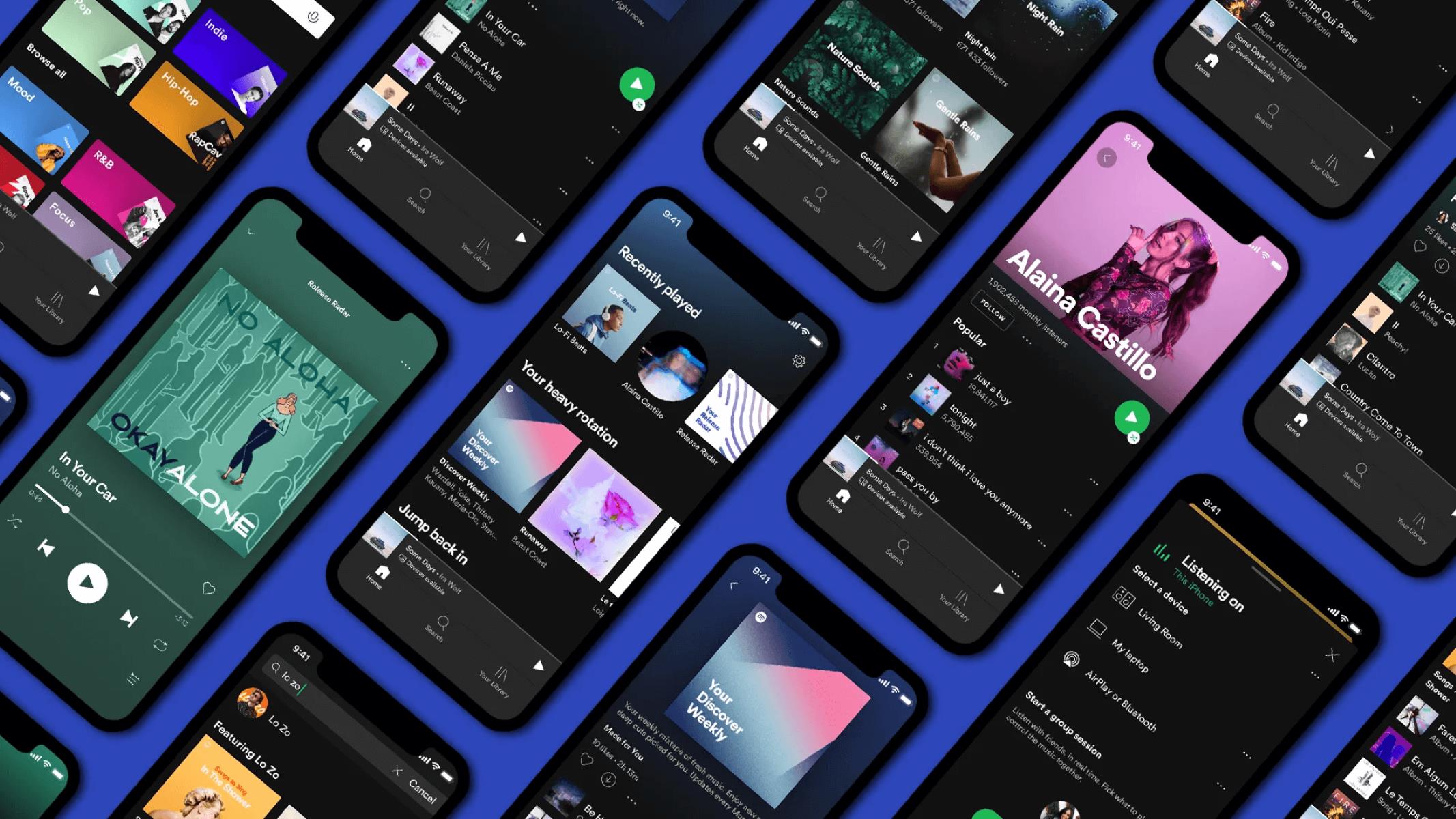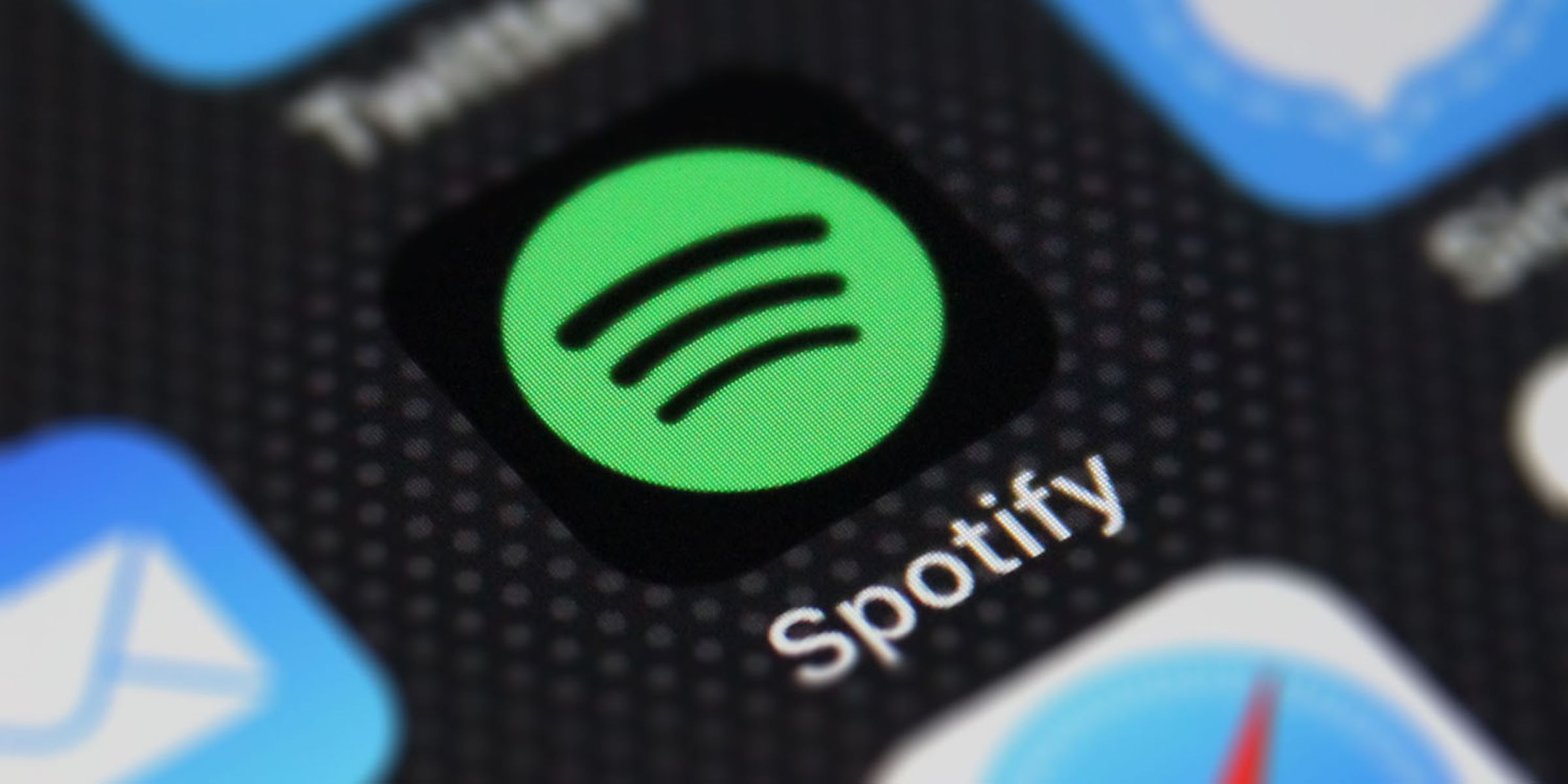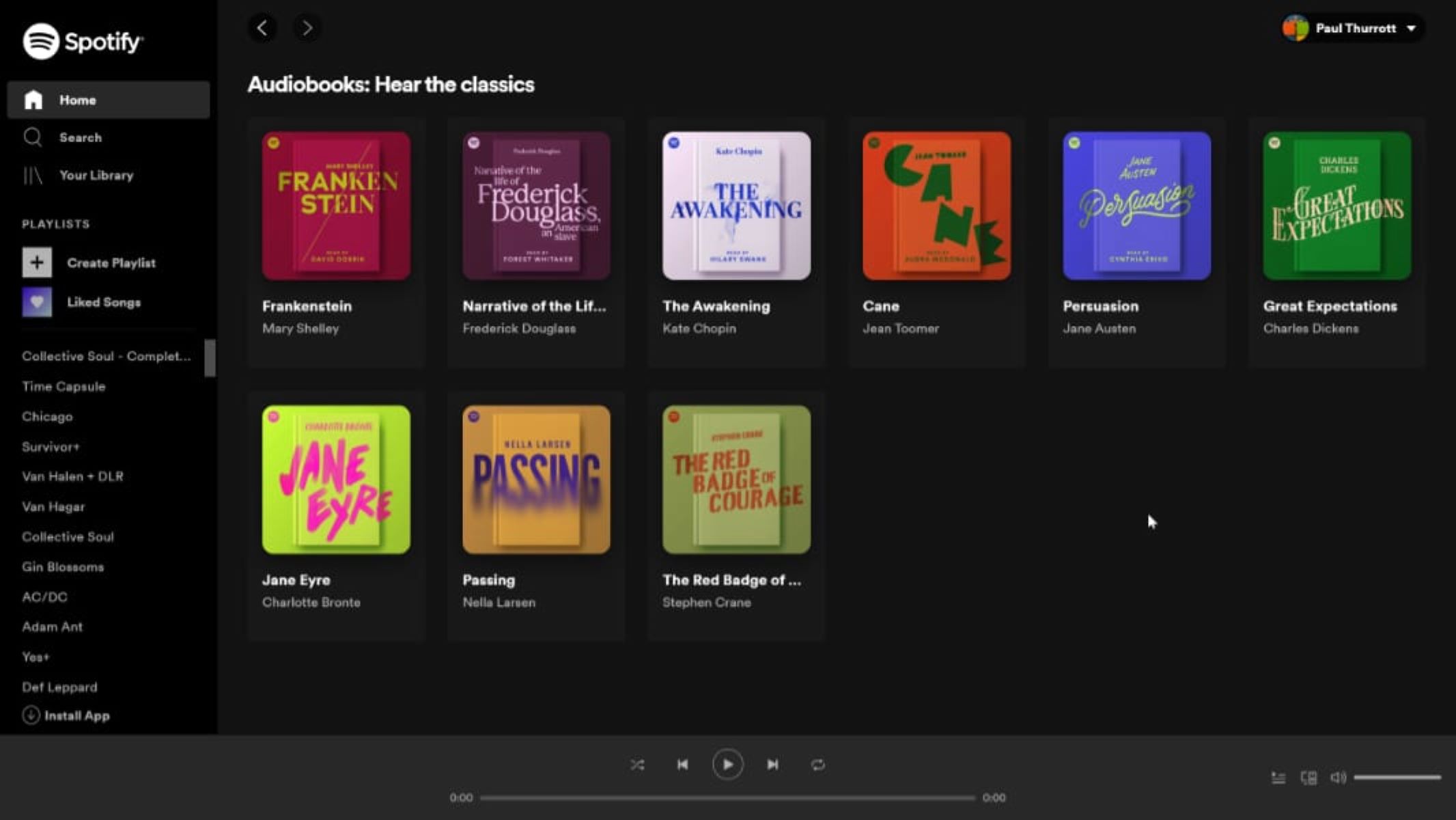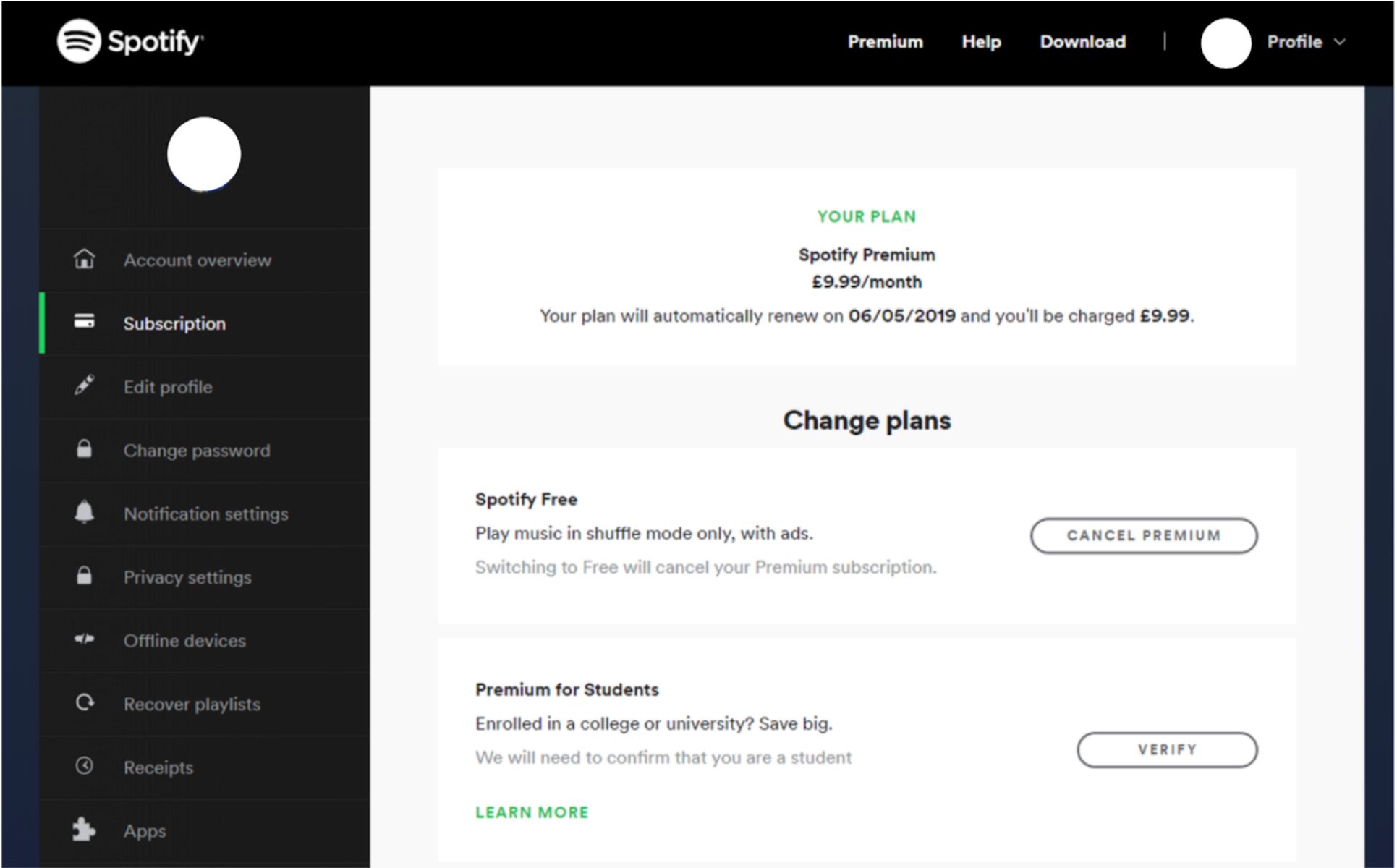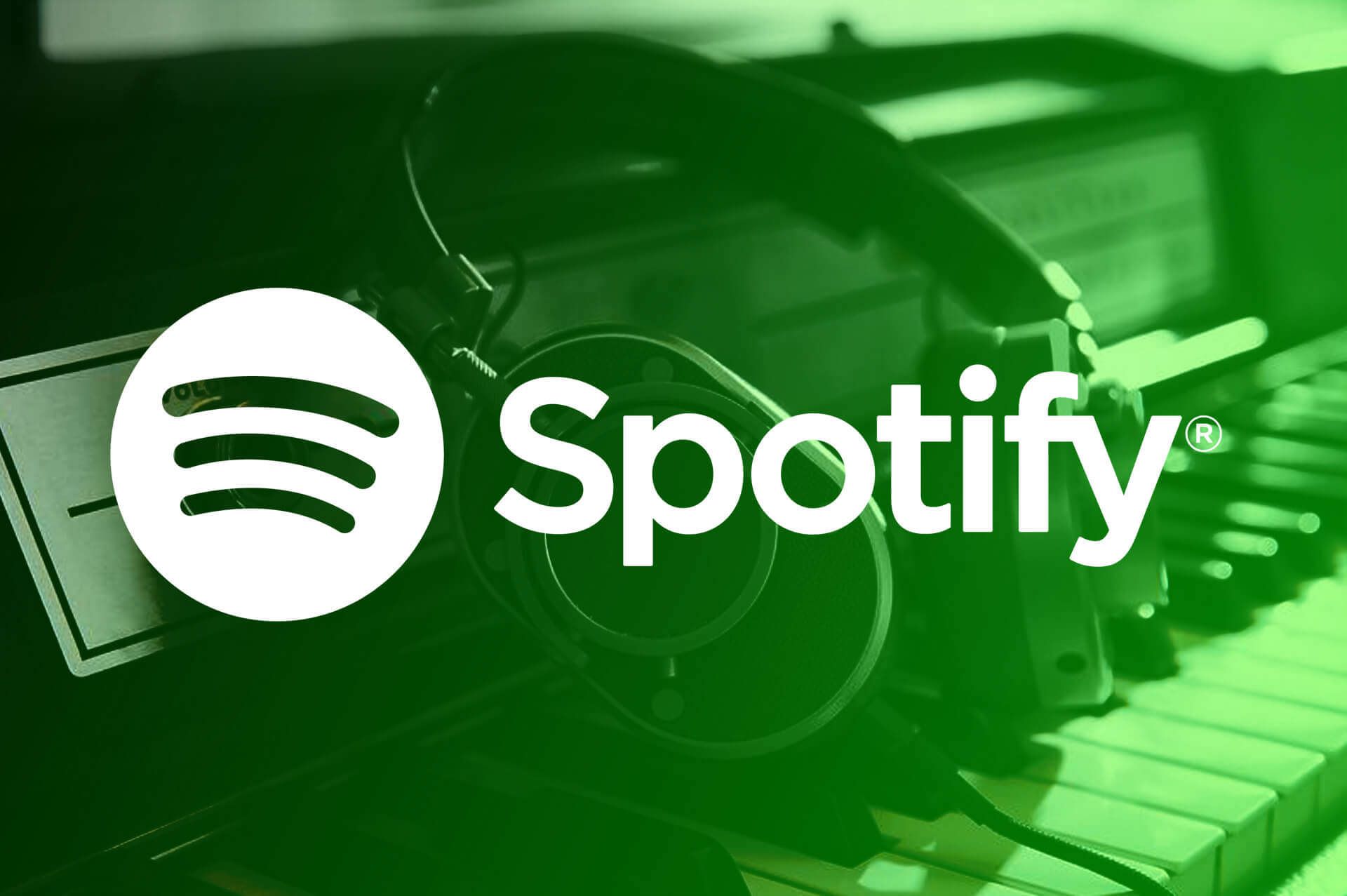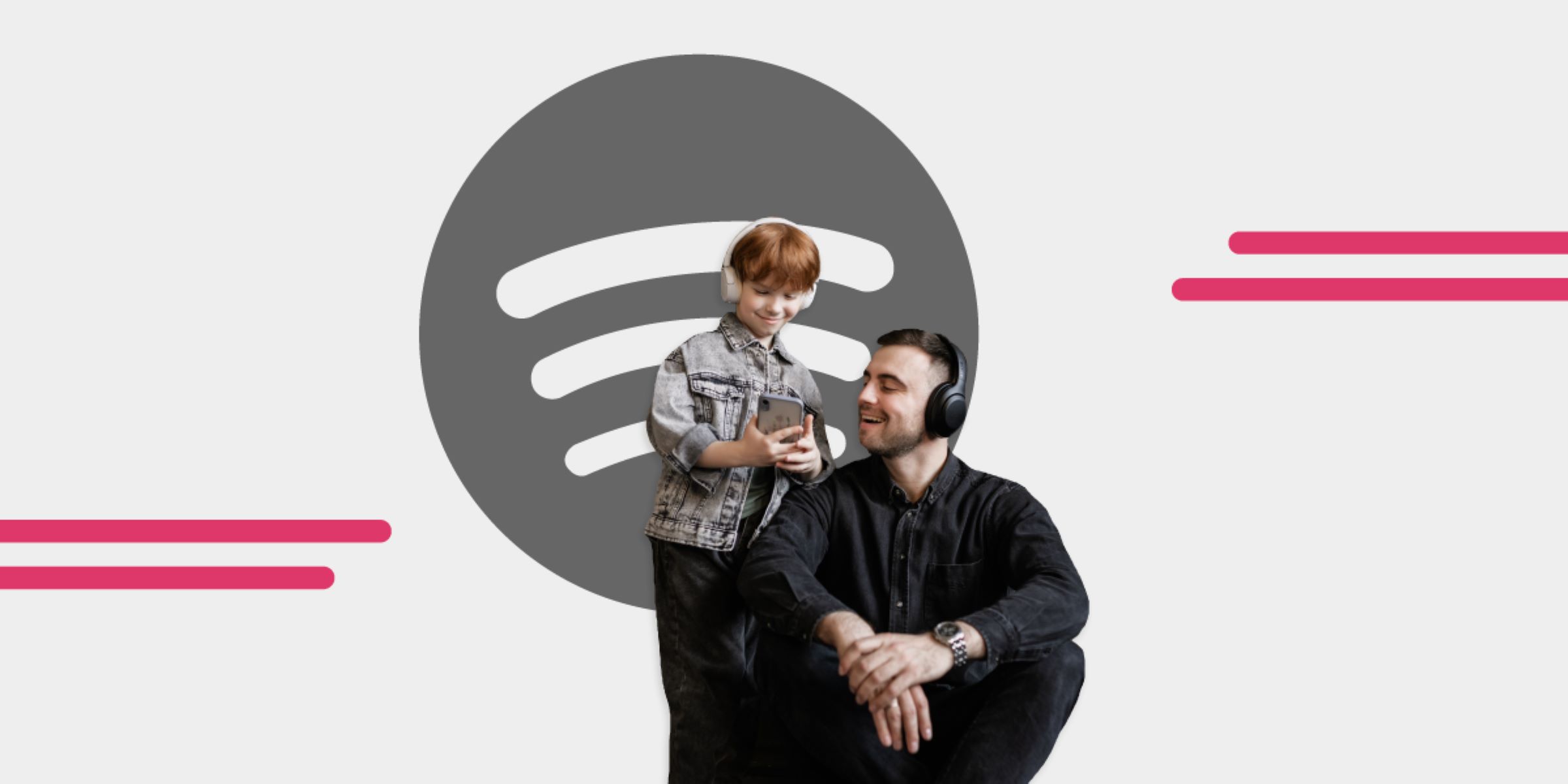Introduction
Spotify is a popular music streaming platform that offers a wide range of music, podcasts, and other audio content. If you want to change your payment method on Spotify, whether it’s to update your credit card information, switch to a different payment provider, or use a gift card, the process is simple and straightforward.
By updating your payment method, you ensure uninterrupted access to your favorite music and podcasts. Whether you’re a premium subscriber or enjoy the free version of Spotify, having a valid payment method is essential to continue enjoying the platform’s vast library of content.
In this guide, we will walk you through the step-by-step process of changing your payment method on Spotify. Whether you’re using the Spotify app on your mobile device or the web player on your computer, the steps are similar, making it easy for you to update your payment information regardless of the platform you’re using.
Before we dive into the steps, it’s important to note that you need to have an active Spotify account to change your payment method. Additionally, you’ll need to have the necessary payment details, such as a credit card number, expiration date, and security code, or any other relevant information depending on the payment method you choose.
Now, let’s get started and learn how to change your payment method on Spotify.
Step 1: Open Spotify and go to your Account page
The first step to changing your payment method on Spotify is to open the Spotify app on your mobile device or launch the Spotify web player on your computer.
Once you’re logged in, navigate to the Account page. To do this on the Spotify app, tap on the “Home” tab at the bottom of the screen, then tap on the gear icon in the top-right corner to access your settings. Scroll down and select “Account” to open your Account page.
If you’re using the Spotify web player on your computer, click on your profile picture in the top-right corner of the screen, and then select “Account” from the dropdown menu.
By accessing your Account page, you’ll be able to manage different settings and preferences related to your Spotify account, including your payment information.
Before proceeding to the next steps, it’s important to ensure that you have a stable internet connection, as any changes you make to your payment method require an active connection to sync with your account.
Now that you’re on your Account page, you’re ready to move on to the next step and change your payment method on Spotify.
Step 2: Click on “Subscription” tab
Once you’re on your Account page on Spotify, the next step is to navigate to the “Subscription” tab. This tab is where you can manage your subscription details, including your payment method.
In the Spotify app, scroll down until you see the “Subscription” tab. Tap on it to access your subscription settings.
If you’re using the Spotify web player, look for the vertical menu on the left side of the screen. Click on “Subscription” to open your subscription settings.
The “Subscription” tab is where you can view and update various aspects of your Spotify subscription, such as your plan details, payment methods, and renewal options.
On this tab, you’ll also find information about the type of subscription you have, whether it’s the free version of Spotify or a premium subscription. Additionally, you can check when your subscription renews and the amount you’re currently paying.
By clicking on the “Subscription” tab, you’re one step closer to changing your payment method on Spotify. The next step will guide you through the process of updating your payment information to ensure a seamless transition to your new payment method.
Step 3: Click on “Update” or “Change payment method”
After accessing the “Subscription” tab on your Spotify Account page, the next step is to locate the option to update or change your payment method. This step may vary slightly depending on whether you’re using the Spotify app or the web player.
If you’re using the Spotify app, look for the “Update” or “Change payment method” button within the Subscription settings. This button is typically located next to your current payment information.
In the Spotify web player, you’ll find a similar option to update or change your payment method. Look for a link or button that says “Update” or “Change payment method” within the Subscription section.
By clicking on the designated button or link, you’ll be directed to the payment method update page where you can make the necessary changes to your payment information.
It’s important to note that if you don’t see an option to update or change your payment method, it may be because your Spotify subscription is managed through a third-party service, such as a mobile carrier or a bundle deal with another platform. In such cases, you’ll need to follow the specific instructions provided by your service provider to update your payment method.
Once you’ve clicked on the “Update” or “Change payment method” option, you’re ready to proceed to the next step and choose your new preferred payment method on Spotify.
Step 4: Choose your new payment method
After clicking on the “Update” or “Change payment method” option on Spotify, you’ll be presented with a list of available payment methods to choose from. This step allows you to select the new payment method that you want to use for your Spotify subscription.
The available payment methods may include credit or debit cards, PayPal, and sometimes even mobile payment options, depending on your region and the options supported by Spotify.
Take your time to review the available payment methods and consider factors such as convenience, security, and any additional benefits they may offer. Choose the payment method that best suits your needs and preferences.
If you already have a preferred payment method saved on your Spotify account, you may be able to select it directly. However, if you want to use a different payment method, you may need to add it to your account by clicking on the “Add payment method” or similar button.
Remember to ensure that the payment method you choose is valid and has sufficient funds or credit available to cover your Spotify subscription fees.
Note that if your Spotify subscription is managed by a third-party service, you may have limited options for changing your payment method directly on Spotify. In such cases, you will need to follow the instructions provided by your service provider to add or update your payment method.
Once you have selected your new payment method, you’re ready to move on to the next step and enter your payment details on Spotify.
Step 5: Enter your payment details
After choosing your new payment method on Spotify, the next step is to enter your payment details. This step ensures that Spotify has the necessary information to process your payments accurately and securely.
On the payment details page, you’ll be prompted to enter the relevant information based on the payment method you have selected. The required details may include:
- Credit or debit card number
- Expiration date
- Security code (CVV)
- Cardholder name
For PayPal or other payment providers, you may be redirected to their respective platforms to complete the payment setup. Follow the on-screen instructions provided by the payment service to enter your payment details securely.
Ensure that you input the information accurately to avoid any issues with your payments. Double-check the card number, expiration date, and security code to ensure they are correct.
If you’re using a mobile device, you may also have the option to scan your card details using the device’s camera, which can save you time and minimize the risk of typing errors.
Additionally, Spotify may offer the option to save your payment details for future use. This can be convenient if you plan to continue using the same payment method in the long term.
Once you have entered your payment details, review them one last time before proceeding to the final step to ensure accuracy.
Now that your payment details are entered, it’s time to save your changes and complete the process of changing your payment method on Spotify.
Step 6: Save your changes
The final step in changing your payment method on Spotify is to save your changes. This step ensures that your new payment information is updated and synchronized with your Spotify account.
Once you have entered and reviewed your payment details, look for a button or option that allows you to save your changes. The specific wording may vary, but it is typically something like “Save changes,” “Update payment method,” or similar.
Click on the designated button to save your updated payment method. Spotify will then process your request and update your account accordingly.
During this process, Spotify may perform a verification step to ensure the validity of your payment method. This may involve temporarily authorizing a small charge or sending a verification code to your registered email or phone number associated with the payment method.
Follow any additional prompts or instructions provided by Spotify to successfully complete the verification process. This is important to confirm that you have access to the payment method and to ensure the security of your account.
Once your changes are saved and your payment method is updated, you will receive a confirmation message from Spotify. This message may appear on the screen, or you may receive an email notification confirming the successful update of your payment information.
Now, you can enjoy uninterrupted access to your favorite music, podcasts, and other audio content on Spotify with your new payment method.
If you encounter any issues or need further assistance during the process of changing your payment method, Spotify’s support team is available to help. You can reach out to them through their official support channels for guidance and troubleshooting.
With your payment method successfully updated, you can now continue enjoying all the features and benefits that Spotify has to offer.
Conclusion
Changing your payment method on Spotify is a simple process that ensures seamless and uninterrupted access to your favorite music and podcasts. By following the steps outlined in this guide, you can easily update your payment information and continue enjoying all the features Spotify has to offer.
Starting with the first step of opening Spotify and going to your Account page, you can navigate to the Subscription tab where you will find the option to update or change your payment method. From there, you can choose your new preferred payment method, whether it’s a credit card, PayPal, or another option available in your region.
Once you have chosen your new payment method, the next step is to enter your payment details accurately and securely. Take your time to double-check the information and ensure its correctness, and consider saving the payment details for future use if desired.
Finally, it’s important to save your changes to complete the process. By clicking on the designated button, you confirm your updated payment method, and Spotify will synchronize the changes with your account. Keep an eye out for the confirmation message, which signals the successful update of your payment information.
If you encounter any issues or need further assistance during the process, Spotify’s support team is available to provide the help you need. Don’t hesitate to reach out to them for guidance and troubleshooting.
With your new payment method set up, you can now continue exploring the vast library of music, podcasts, and other audio content available on Spotify. Enjoy your favorite tunes and discover new artists, while knowing that your payment information is up to date and secure.
Remember, if you ever need to change your payment method again in the future, you can repeat these steps to ensure a smooth transition. Keeping your payment information current is essential for uninterrupted access and a hassle-free experience on Spotify.
So, go ahead and update your payment method on Spotify to keep the music playing and the podcasts streaming. Happy listening!