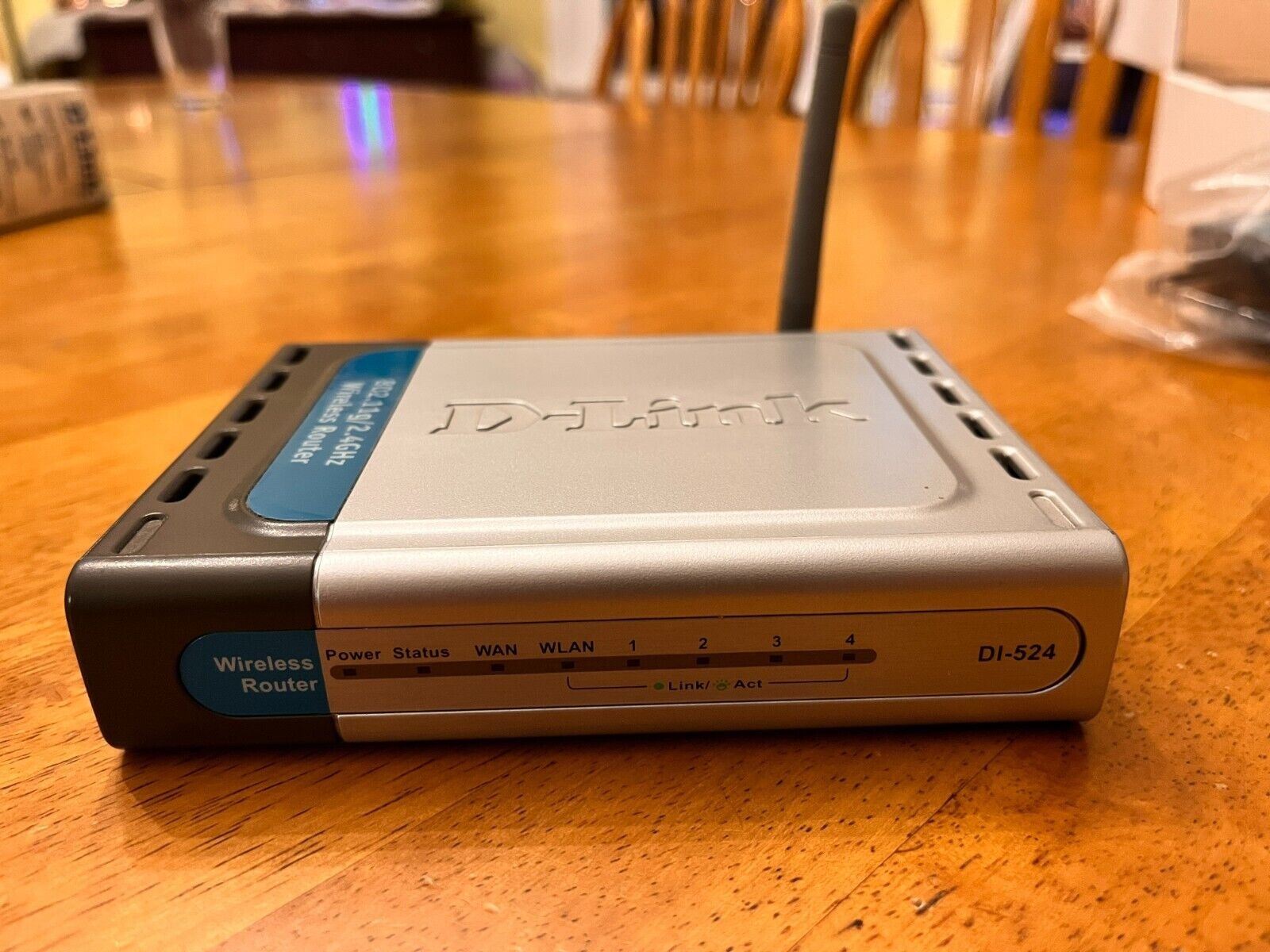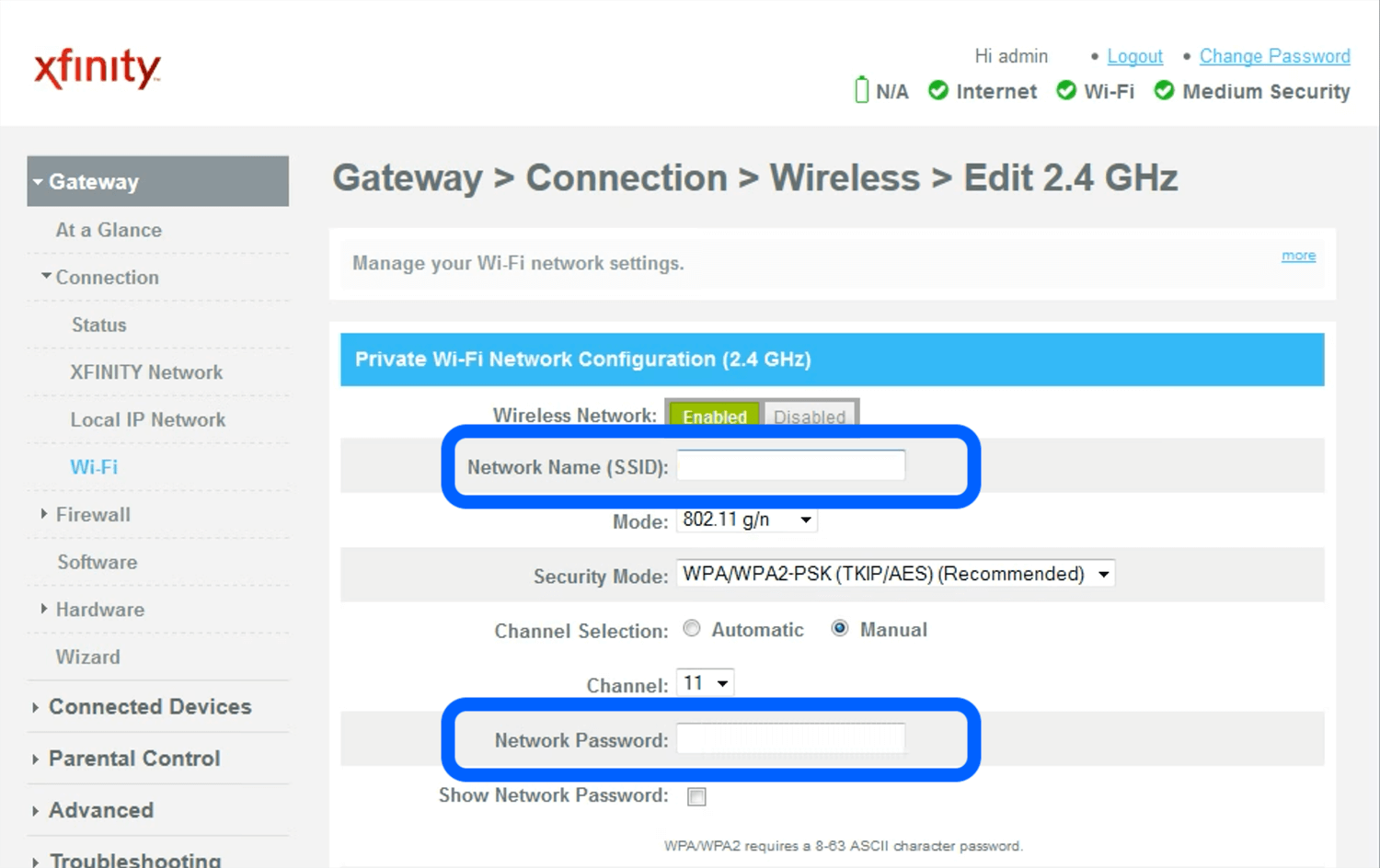Introduction
Securing your router is an essential step towards keeping your internet connection and personal data safe. One of the most effective ways to improve the security of your router is by changing its default password.
When you first set up your router, it comes with a default password provided by the manufacturer. Unfortunately, these default passwords are well-known to hackers and cybercriminals, making it easier for them to gain unauthorized access to your network.
Changing your router’s password is a simple and straightforward process that can significantly enhance your overall security. By setting a strong, unique password, you can prevent unauthorized individuals from tampering with your router settings, accessing your personal information, or causing any disruptions to your internet connection.
In this article, we will guide you through the step-by-step process of changing your router’s password and implementing additional security measures. Whether you’re a tech-savvy individual or a beginner, this guide will help you safeguard your network and enjoy a more secure online experience.
It is important to note that the exact steps and interface may vary depending on the router model and manufacturer. However, the general process remains the same, and we will provide you with the necessary information to adapt to your specific router.
Now, let’s dive into the reasons why changing your router’s password is crucial for protecting your network and personal information.
Reasons to Change Your Router’s Password
Changing your router’s password is a proactive step towards maintaining the security of your network. Here are a few key reasons why you should consider changing your router’s default password:
- Prevent Unauthorized Access: When you purchase a new router, it comes with a default password that is widely known and easily accessible online. By changing this default password, you ensure that only authorized individuals can access your router’s settings and network.
- Guard Against Cyber Attacks: Cybercriminals are constantly searching for vulnerable network devices to exploit. By changing your router’s password, you make it more difficult for hackers to gain control of your network and launch malicious attacks.
- Protect Personal Information: Your router holds a wealth of personal information, including login credentials, financial data, and sensitive documents. Changing the default password reduces the risk of unauthorized individuals gaining access to this information.
- Secure Wi-Fi Network: If you have a Wi-Fi network, changing your router’s password ensures that only authorized devices can connect to it. This prevents neighbors, strangers, or nearby hackers from piggybacking on your network without your knowledge.
- Prevent Bandwidth Theft: If your Wi-Fi network is unprotected or still using the default password, unauthorized individuals can potentially use your internet connection without your consent, resulting in slower speeds and excess data usage. Changing the password prevents bandwidth theft and keeps your connection running smoothly.
By changing your router’s password, you take a proactive step towards enhancing your network’s security and protecting your personal information. It is a simple yet important measure that should not be overlooked.
Step 1: Accessing the Router’s Administration Panel
Before you can change your router’s password, you need to access its administration panel. The administration panel is a web-based interface that allows you to configure and manage your router’s settings. Follow these steps to access the administration panel:
- Ensure that your computer or mobile device is connected to the same Wi-Fi network as your router.
- Open a web browser – such as Google Chrome, Mozilla Firefox, or Safari – on your device.
- In the address bar of your web browser, type in the default IP address of your router. The most common default IP addresses are “192.168.0.1” or “192.168.1.1”. If neither of these addresses works, check your router’s documentation or the manufacturer’s website for the correct IP address.
- Press Enter or click the Go button. This will take you to the router’s login page.
- On the login page, you will be prompted to enter a username and password. In most cases, the default username and password are either “admin” or blank. However, if you have previously changed the login credentials and cannot remember them, you may need to perform a factory reset on your router.
- After entering the username and password, click the Login or Submit button to proceed.
- If the login information is correct, you will be redirected to the router’s administration panel, where you can make changes to the settings.
It’s important to note that the login credentials and interface may vary depending on the router model and manufacturer. If you encounter any difficulties during this step, consult your router’s documentation or the manufacturer’s website for specific instructions on accessing the administration panel.
Now that you have successfully accessed the router’s administration panel, you are ready to proceed to the next step: finding the login credentials.
Step 2: Finding the Login Credentials
Once you have accessed your router’s administration panel, you need to locate the login credentials in order to change the password. The exact location of these credentials may vary depending on your router’s interface, but here are some general steps to help you find them:
- Look for a section called “Settings,” “Administration,” or “Management” in the router’s menu. This is where you will typically find the login credentials.
- If you cannot find the login credentials in the main menu, try checking sub-menus or tabs within the settings section. Look for options such as “Login,” “Security,” or “Access Control.”
- Once you have located the login credentials, you will see fields where you can enter a new username and password. Some routers may require you to enter the current password before allowing you to change it.
- Before proceeding with changing the password, make sure to choose a strong, unique password that is not easily guessable. A strong password typically includes a combination of uppercase and lowercase letters, numbers, and special characters.
- After entering the new password, confirm it by re-entering it in a separate field. This ensures that you have entered the password correctly.
- Some routers may provide additional security options, such as enabling two-factor authentication or setting up security questions. Consider implementing these measures for an extra layer of protection.
- Once you have entered the new password and any additional security information, look for a “Save,” “Apply,” or “Update” button to save the changes.
- After saving the changes, you may be prompted to log in again with the new credentials. This is to ensure that the new password has been applied successfully.
It is important to note that the interface and options may vary depending on your router model and manufacturer. If you are unable to locate the login credentials or encounter any difficulties during this step, refer to your router’s documentation or the manufacturer’s website for specific instructions.
Now that you have found the login credentials, you are ready to proceed to the next step: changing the router’s password.
Step 3: Changing the Router’s Password
Now that we have accessed the router’s administration panel and located the login credentials, it’s time to change the router’s password. Follow these steps to change the password and enhance your network security:
- Within the administration panel, navigate to the section or tab where you found the login credentials in the previous step.
- Look for an option or field specifically labeled “Password” or “Change Password.” Click on it to modify the existing password.
- In the password change page, you will be prompted to enter your current password. Fill in the current password you used to log in to the administration panel.
- Next, enter a new, strong, and unique password in the designated field. Make sure to create a password that is difficult to guess and includes a combination of uppercase and lowercase letters, numbers, and special characters.
- Some routers may require you to confirm the new password by entering it again in a separate field. This ensures that you have entered the password correctly.
- After entering and confirming the new password, click on the “Save,” “Apply,” or “Update” button to save the changes.
- It is a good practice to also change the default username if possible. Look for an option to change your username and update it to something unique.
- Once the changes are saved, the router’s password will be successfully changed. You will need to log in again using the new credentials to access the administration panel.
Remember to securely store and remember your new password. Avoid sharing it with others and consider using a password manager to keep all your passwords safe and easily accessible.
By changing the router’s password, you have taken an important step in securing your network and protecting your personal information. Now, let’s move on to the next step to further enhance the security of your router: implementing additional security measures.
Step 4: Implementing Additional Security Measures
Changing your router’s password is an effective measure to improve security. However, there are additional steps you can take to further enhance the protection of your network. Here are some additional security measures you may consider implementing:
- Enable Encryption: Ensure that your router is using a strong encryption method, such as WPA2 or WPA3, to secure your Wi-Fi network. This encrypts the data transmitted between your devices and the router, making it more difficult for hackers to intercept or decipher.
- Update Firmware: Regularly update your router’s firmware to ensure you have the latest security patches and features. Check the manufacturer’s website for firmware updates and follow the instructions provided to install them.
- Disable Remote Access: Disable remote access to your router’s administration panel, especially if you do not require it. Remote access can be a potential vulnerability that hackers could exploit.
- Change Network Name (SSID): Modify your Wi-Fi network name (SSID) to something unique and unrelated to personal information. Avoid using any personally identifiable information that could make it easier for someone to guess your network’s identity.
- Set Up Guest Network: If your router supports it, create a separate guest network for visitors. This isolates their devices from your main network, minimizing the potential risks associated with sharing your primary Wi-Fi connection.
- Review and Restrict Device Access: Regularly review the list of connected devices in your router’s administration panel. Remove any devices that you do not recognize or trust. Additionally, consider enabling MAC address filtering to restrict access to only authorized devices.
- Enable Firewall: Activate the built-in firewall feature of your router to block unauthorized access and prevent suspicious inbound and outbound connections.
- Use a Virtual Private Network (VPN): Consider using a VPN to encrypt all internet traffic from your devices, adding an extra layer of security and privacy when accessing the web.
By implementing these additional security measures, you significantly enhance your network’s defenses against potential threats. Remember to regularly review and update your security settings to stay protected in the evolving landscape of cybersecurity.
Now that you have completed the steps to change your router’s password and implement additional security measures, you can enjoy a more secure and protected network.
Conclusion
Securing your router is a crucial step in protecting your network, personal information, and devices from potential threats. Changing your router’s password is a fundamental measure that adds an extra layer of security to your network and helps prevent unauthorized access.
In this article, we walked through the step-by-step process of changing your router’s password. We emphasized the importance of accessing the router’s administration panel, locating the login credentials, and implementing additional security measures.
By following these steps, you have taken significant strides in strengthening the security of your network. Remember to choose a strong, unique password, enable encryption, update firmware, and review access to ensure only trusted devices are connected to your network.
Regularly reviewing and updating your security settings is essential to keep up with evolving threats. Stay vigilant and informed about the latest security practices and recommendations from your router’s manufacturer.
With your router’s password changed and the right security measures in place, you can enjoy a more secure and protected network, giving you peace of mind while surfing the internet, streaming content, and connecting with devices within your home.
Remember, security is an ongoing process, so make it a habit to regularly review and update your router’s settings to stay ahead of potential vulnerabilities and protect your network for the long term.