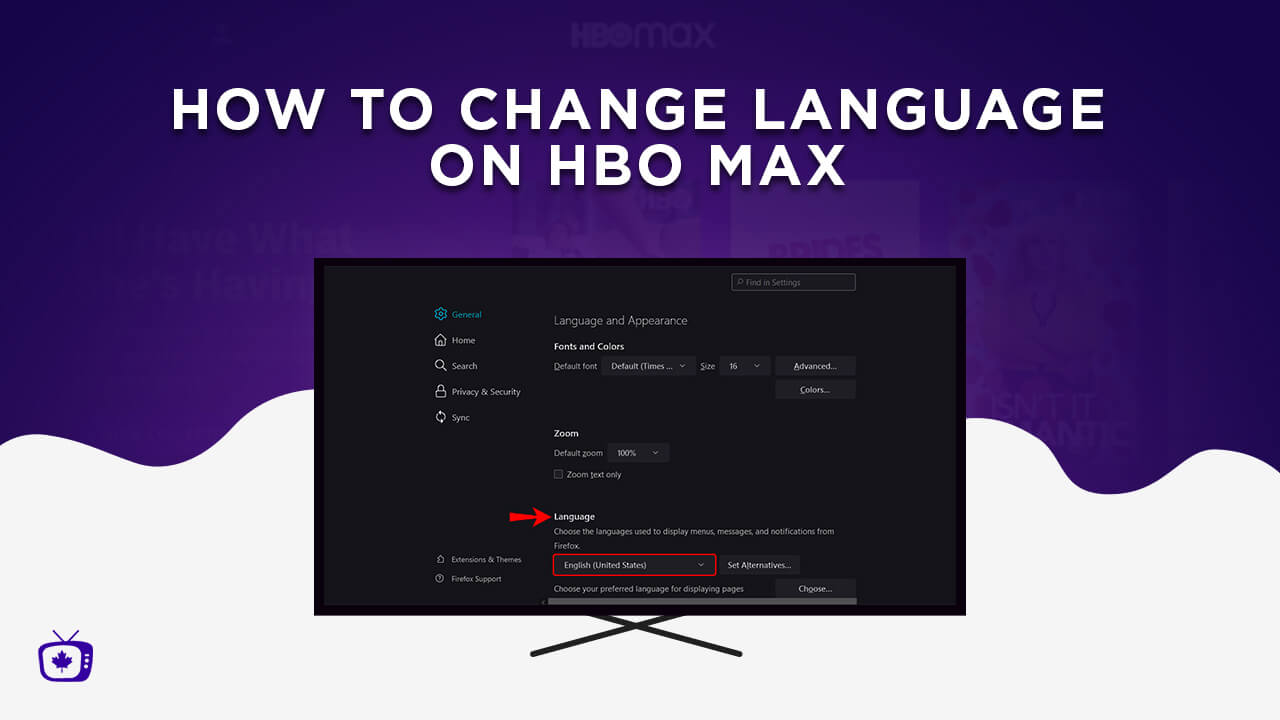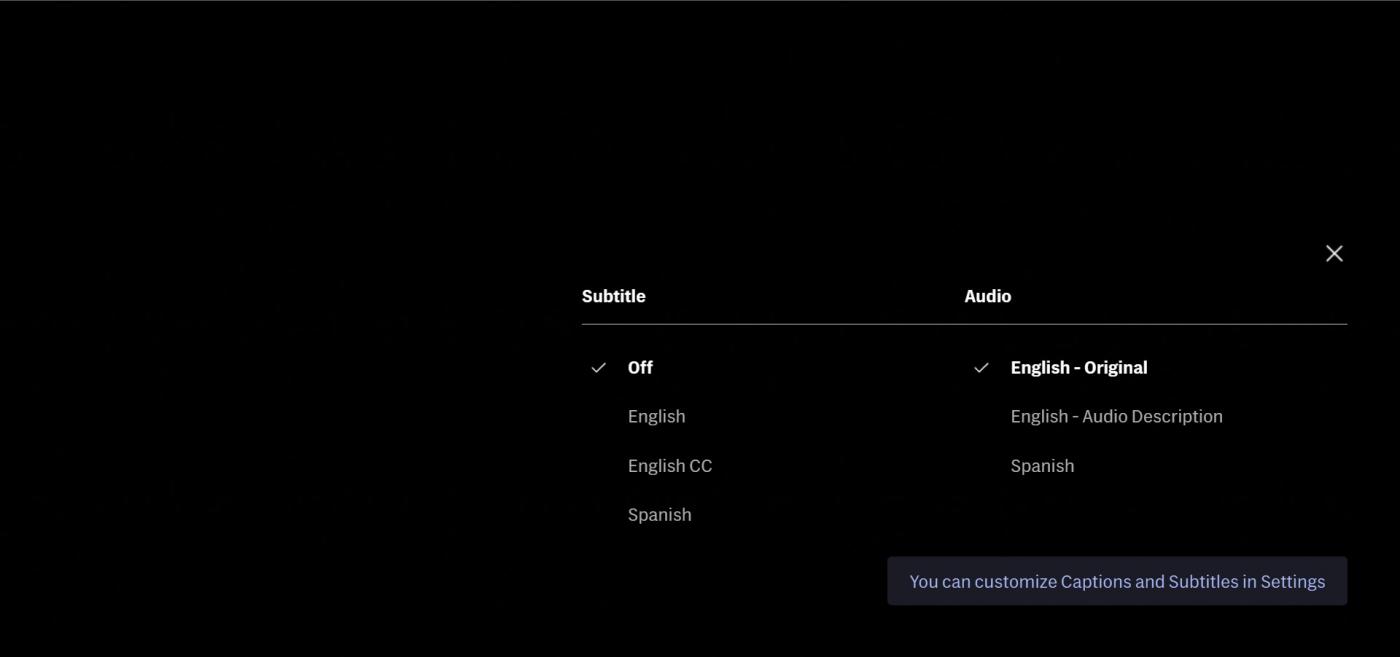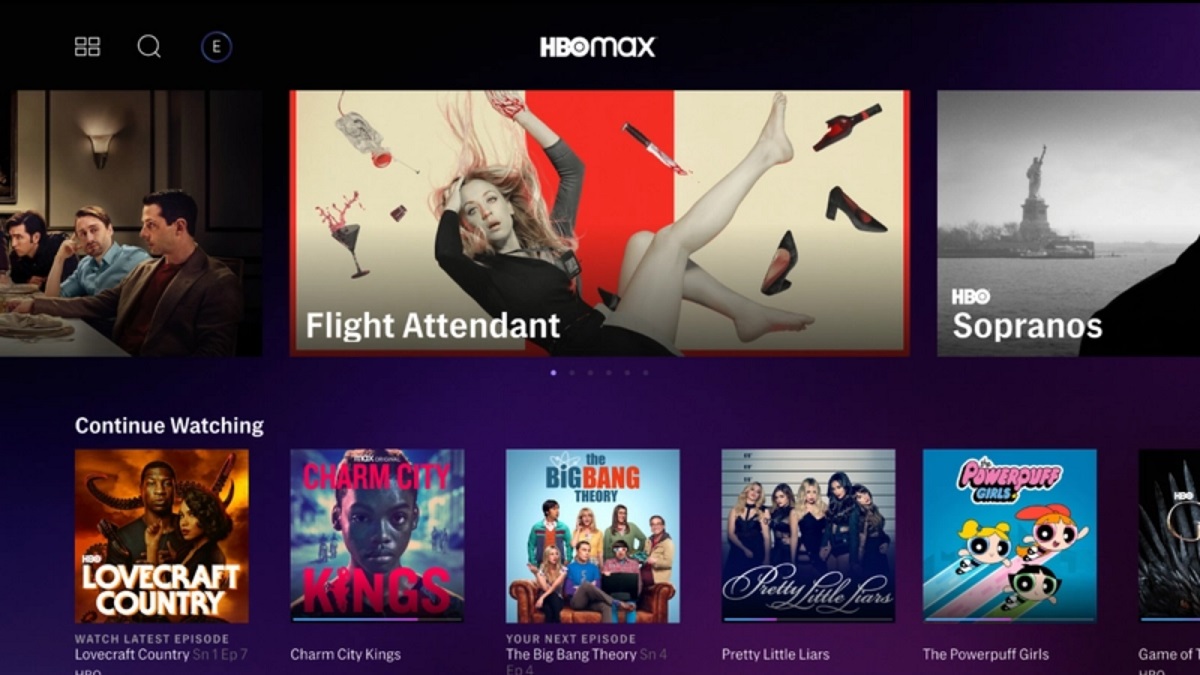Introduction
HBO Max is a popular streaming platform that offers a wide range of movies and TV shows. While the default language on HBO Max is English, many users prefer to watch content in their native language or explore different language options for a more immersive viewing experience. If you’re wondering how to change the language on HBO Max on your TV, streaming device, or web browser, you’ve come to the right place.
In this article, we’ll walk you through the step-by-step process of changing the language settings on HBO Max, giving you the flexibility to enjoy your favorite shows and movies in your preferred language. Whether you’re using a smart TV, a streaming device like Roku or Firestick, or accessing HBO Max through your web browser, we’ve got you covered.
By following the methods outlined in this guide, you’ll be able to navigate through HBO Max’s user-friendly interface and change the language settings effortlessly. Whether you’re watching a gripping drama, an action-packed movie, or a hilarious comedy series, having the ability to switch to your desired language will enhance your entertainment experience.
So, without further ado, let’s dive into the methods that will help you change the language on HBO Max and make the most of your streaming experience.
Method 1: Changing HBO Max Language Settings on Smart TV
If you’re using HBO Max on your smart TV and want to change the language settings, here’s how you can do it:
- Step 1: Start by launching the HBO Max app on your smart TV.
- Step 2: Once the app is open, navigate to the main menu or the settings section. The location of this option may vary depending on the TV’s brand and model.
- Step 3: Look for the Language or Audio section within the settings menu. This is where you can make changes to the language settings.
- Step 4: In the Language or Audio section, you should see a list of available languages. Select the language you want to switch to by highlighting it and pressing the OK or Enter button on your TV remote.
- Step 5: After selecting the desired language, exit the settings menu and start streaming your favorite content on HBO Max. The language will now be changed to your preferred option.
It’s worth noting that the language settings on your smart TV apply not only to HBO Max but also to other streaming apps and channels. So, if you change the language on your TV, it will affect the language settings across various applications.
If you ever want to switch back to the default language or try another language, you can simply follow the same steps mentioned above and select your desired language from the list.
Changing the language settings on your smart TV gives you the freedom to watch movies and TV shows on HBO Max in the language of your choice. It allows you to immerse yourself fully in the content and appreciate the dialogues, jokes, and nuances that may be lost in translation.
Method 2: Changing HBO Max Language Settings on Streaming Devices
If you are using a streaming device like Roku, Firestick, or Apple TV to access HBO Max, you can easily change the language settings using the following steps:
- Step 1: Begin by launching the HBO Max app on your streaming device.
- Step 2: Once the app is open, navigate to the settings menu. This is typically represented by a gear icon, which you can find at the top or bottom of the screen.
- Step 3: Look for the Language or Audio section within the settings menu. Selecting this option will allow you to change the language settings for HBO Max.
- Step 4: In the Language or Audio section, you will see a list of available languages. Browse through the options and choose the language you want to switch to. This can usually be done by highlighting the desired language and pressing the OK or Select button on your remote.
- Step 5: Once you have selected the desired language, exit the settings menu and start streaming content on HBO Max. The language will now be changed to your preferred option.
It’s important to note that changing the language settings on your streaming device will not only affect HBO Max but also other streaming apps and channels that you use. Therefore, if you want to switch back to the default language or try another language, you can follow the same steps mentioned above and select your desired language from the list.
Changing the language settings on your streaming device allows you to enjoy the diverse range of content on HBO Max in a language that you are comfortable with. Whether you want to listen to the original audio in a foreign film or need subtitles in your native language, having the ability to alter the language settings enhances your viewing experience.
Method 3: Changing HBO Max Language Settings on Web Browser
If you prefer to watch HBO Max on your web browser, you can easily change the language settings by following these steps:
- Step 1: Open your preferred web browser and navigate to the HBO Max website.
- Step 2: Log in to your HBO Max account using your credentials.
- Step 3: Once you’re logged in, locate the “Profile” or “Account” section. This is usually found in the top-right corner of the webpage, represented by your account avatar or username.
- Step 4: Click on the “Profile” or “Account” section to access your account settings.
- Step 5: Look for the “Language” or “Audio” option. This option may be listed under your account preferences or general settings.
- Step 6: In the “Language” or “Audio” section, you will see a list of available languages. Choose the language you want to switch to by selecting it from the list.
- Step 7: Save your changes by clicking the “Save” or “Apply” button, if available, within the account settings.
Once you have successfully changed the language settings, refresh the HBO Max webpage, and the language will now be displayed in your preferred language.
Changing the language settings on the web browser version of HBO Max allows you to personalize your viewing experience. Whether you’re looking to enjoy subtitled content or watch movies and TV shows in a language other than English, adjusting the language settings on your web browser makes it possible.
Remember, if you ever want to switch back to the default language or try a different language, you can simply follow the same steps outlined above and select your desired language from the available options.
Conclusion
In conclusion, changing the language settings on HBO Max allows you to personalize your streaming experience and enjoy your favorite movies and TV shows in the language of your choice. Whether you’re using a smart TV, a streaming device, or accessing HBO Max through your web browser, the process is relatively straightforward.
On a smart TV, navigate to the settings menu, find the language or audio section, and select your desired language. On streaming devices, such as Roku or Firestick, access the settings menu within the HBO Max app to change the language settings. For web browser users, log in to your HBO Max account, locate the profile or account section, and modify the language preference.
Changing the language settings not only enhances your understanding and enjoyment of the content, but it also allows you to explore international movies and TV shows that may not be available in your native language. Moreover, it enables you to appreciate the nuances of different languages and cultures, giving you a more immersive and enriching viewing experience.
Remember, the language settings you choose on your devices will apply to other streaming apps as well, providing consistent language preferences across multiple platforms. If you ever want to switch back to the default language or try out another language, you can easily revisit the settings and make the necessary adjustments.
So, whether you’re a language enthusiast, an international film lover, or simply want to switch to a language familiar to you, changing the language settings on HBO Max gives you the flexibility to enjoy diverse content in a way that suits your preferences.
Now that you have the knowledge and tools to change the language settings on HBO Max, you can take your streaming experience to the next level. Explore different languages, discover new shows and movies, and make the most of what HBO Max has to offer.