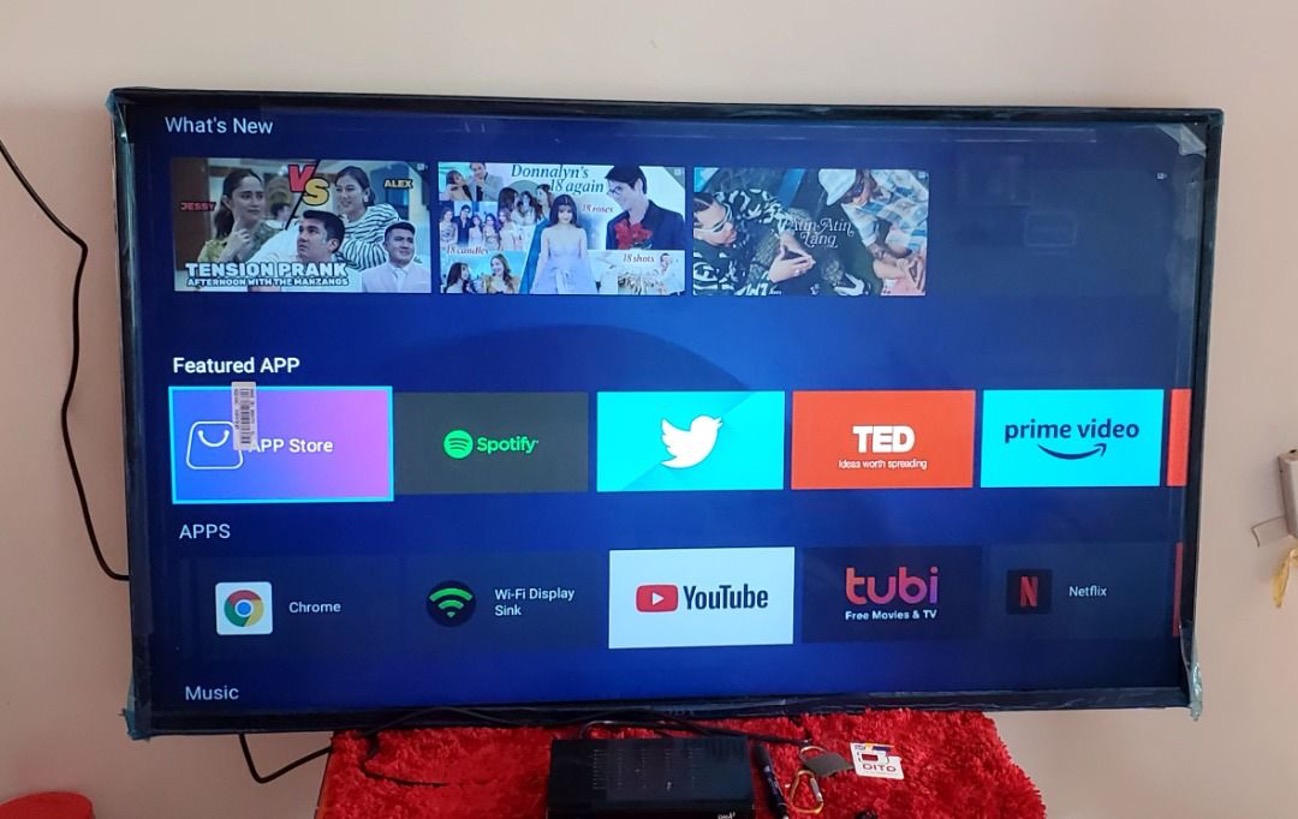Introduction
Welcome to this guide on how to change the aspect ratio on a Coby LED TV 3256. The aspect ratio of a television refers to the proportional relationship between the width and height of the screen. It determines the shape and size of the images displayed on the screen. While most TVs come with a default aspect ratio, there may be instances where you want to change it to better suit the content you are viewing.
Understanding how to change the aspect ratio on your Coby LED TV 3256 is essential for optimizing your viewing experience. Whether you are watching movies, TV shows, or playing video games, adjusting the aspect ratio can help eliminate black bars, distortions, or cropping issues that may occur.
With the step-by-step instructions provided in this guide, you will be able to easily navigate through the menu options and modify the aspect ratio to your desired setting. But before we delve into the steps, let’s explore some of the reasons why changing the aspect ratio may be necessary in the first place.
Understanding Aspect Ratio
Aspect ratio is a critical aspect of your television’s display. It is the ratio of the width to the height of the screen. The most common aspect ratios are 16:9 (widescreen) and 4:3 (standard). Understanding aspect ratio is essential as different content is mastered and displayed in different aspect ratios.
The 16:9 aspect ratio is commonly used for modern widescreen content, including HD (high-definition) and UHD (ultra-high-definition) resolutions. This ratio provides a wider field of view and is ideal for watching movies and other widescreen content. On the other hand, the 4:3 aspect ratio, which was the standard for older televisions, is more square-shaped and is suitable for traditional broadcast and non-widescreen content.
It’s important to note that not all content is created with the same aspect ratio. Some movies are filmed in wider aspect ratios, such as 2.35:1 or even 2.39:1, which are known as “cinemascope” or “widescreen” formats. When such content is displayed on a TV with a 16:9 aspect ratio, black bars may appear at the top and bottom of the screen to maintain the original aspect ratio of the film.
Additionally, improperly adjusted aspect ratios can result in distorted or stretched images. For example, if you watch a 4:3 content stretched to fit a 16:9 screen, the image will appear elongated and out of proportion. Similarly, watching a widescreen content in a 4:3 aspect ratio will result in black bars on the sides of the screen, cropping out parts of the image.
Being able to understand and adjust the aspect ratio on your Coby LED TV 3256 will ensure that you can optimize your viewing experience and enjoy content as intended. In the following section, we will discuss some of the reasons why you might need to change the aspect ratio on your TV.
Reasons to Change Aspect Ratio
There are several reasons why you might need to change the aspect ratio on your Coby LED TV 3256. By adjusting the aspect ratio, you can ensure that the content you are viewing is displayed correctly and without any distortions or cropping. Here are some common scenarios where changing the aspect ratio can be beneficial:
- Watching different types of content: Not all content is produced in the same aspect ratio. Movies typically have a wider aspect ratio, while older TV shows and some video games may be in a 4:3 format. Changing the aspect ratio allows you to view each type of content as intended.
- Eliminating black bars: If you notice black bars appearing on the top, bottom, or sides of the screen when watching certain content, changing the aspect ratio can help eliminate these bars and fill the screen with the image.
- Correcting stretching or distortion: Sometimes, the aspect ratio of a TV might be set incorrectly, causing the content to appear stretched or distorted. Adjusting the aspect ratio can bring the content back to its original proportions and provide a more natural viewing experience.
- Optimizing video game display: Video games often have specific aspect ratio requirements. By adjusting the aspect ratio, you can ensure that the game is displayed correctly and that no parts of the image are cut off.
- Enhancing cinematic experience: If you enjoy watching movies on your Coby LED TV 3256, changing the aspect ratio can enhance the cinematic experience. By matching the aspect ratio of the content, you can watch movies without any distortion and fully immerse yourself in the film.
Changing the aspect ratio on your Coby LED TV 3256 is a simple yet effective way to optimize your viewing experience. In the following section, we will provide step-by-step instructions on how to change the aspect ratio on your TV.
Steps to Change Coby LED TV 3256 Aspect Ratio
Changing the aspect ratio on your Coby LED TV 3256 is a straightforward process. Follow these step-by-step instructions to modify the aspect ratio and ensure that the content you’re watching is displayed correctly:
- Step 1: Access Menu Options: To begin, turn on your Coby LED TV 3256 and press the “Menu” button on your remote control. This will open the main menu options.
- Step 2: Select Picture Settings: Using the arrow buttons on your remote control, navigate to the “Picture” or “Video” settings and press the “OK” or “Enter” button to access the picture settings menu.
- Step 3: Choose Aspect Ratio: In the picture settings menu, locate the “Aspect Ratio” or “Screen Size” option. Select it using the arrow buttons and press “OK” or “Enter” to enter the aspect ratio settings.
- Step 4: Adjust Aspect Ratio: Once you’ve entered the aspect ratio settings, you will be presented with a list of available aspect ratios. Use the arrow buttons to scroll through the options and choose the desired aspect ratio. Common options include 16:9 (widescreen) and 4:3 (standard). Select your preferred aspect ratio and press “OK” or “Enter” to apply the changes.
- Step 5: Save the Settings: After adjusting the aspect ratio, navigate to the “Save” or “Apply” option in the menu. Press the “OK” or “Enter” button to save the changes and exit the menu options.
Congratulations! You have successfully changed the aspect ratio on your Coby LED TV 3256. The content you watch will now be displayed in the selected aspect ratio, allowing for an optimal viewing experience. If you encounter any difficulties during the process, refer to the troubleshooting tips in the next section for potential solutions.
Step 1: Access Menu Options
The first step in changing the aspect ratio on your Coby LED TV 3256 is to access the menu options. By accessing the menu, you can navigate to the necessary settings to modify the aspect ratio. Follow these instructions to proceed:
- Turn on your Coby LED TV 3256: Make sure your TV is powered on and ready to use. You can do this by pressing the power button on your TV or using the remote control.
- Press the “Menu” button: Locate the “Menu” button on your remote control. It is typically labeled as such and is often found in the center or upper portion of the remote. Press the “Menu” button to open the main menu options on your TV screen.
- Navigate to the “Picture” or “Video” settings: Use the arrow buttons on your remote control to navigate through the menu options. Look for the “Picture” or “Video” settings and highlight it on the screen.
- Press the “OK” or “Enter” button: Once “Picture” or “Video” settings is highlighted, press the “OK” or “Enter” button on your remote control. This action will select and open the picture settings menu.
After completing these steps, you will have successfully accessed the menu options on your Coby LED TV 3256. You are now ready to proceed to the next step, which involves selecting the specific picture settings related to the aspect ratio. Follow the instructions in the next section for further guidance.
Step 2: Select Picture Settings
Now that you have accessed the main menu options on your Coby LED TV 3256, the next step is to select the picture settings. By selecting the picture settings, you can further navigate to the specific options related to the aspect ratio. Follow these instructions to proceed:
- Use the arrow buttons: On your remote control, use the arrow buttons to navigate through the menu options. Look for the “Picture” settings and highlight it on the screen.
- Press the “OK” or “Enter” button: Once the “Picture” settings are highlighted, press the “OK” or “Enter” button on your remote control. This action will select and open the picture settings menu, where you can make adjustments to various display settings.
It is important to note that the exact labeling and placement of the menu options may vary depending on your specific Coby LED TV model. However, most Coby TVs have a similar menu structure, so the general steps should be applicable.
After completing these steps, you will have successfully selected the picture settings on your Coby LED TV 3256. You are now ready to proceed to the next step, which involves choosing the specific aspect ratio settings. Follow the instructions in the next section for further guidance.
Step 3: Choose Aspect Ratio
Once you have accessed the picture settings on your Coby LED TV 3256, the next step is to choose the aspect ratio. This step allows you to select the desired aspect ratio for your TV’s display. Follow the instructions below to proceed:
- Locate the “Aspect Ratio” or “Screen Size” option: Within the picture settings menu, look for the “Aspect Ratio” or “Screen Size” option. It may be listed as a separate setting or be located within a sub-menu labeled “Display” or “Video Output.”
- Select the “Aspect Ratio” or “Screen Size” option: Once you have located the appropriate option, use the arrow buttons on your remote control to navigate to it. Highlight the “Aspect Ratio” or “Screen Size” setting on the screen.
- Press the “OK” or “Enter” button to enter the aspect ratio settings: With the “Aspect Ratio” or “Screen Size” option highlighted, press the “OK” or “Enter” button on your remote control. This action will enter the aspect ratio settings, where you can make the necessary adjustments.
It’s important to note that different Coby LED TV models may offer various aspect ratio options. Some common aspect ratios include 16:9 (widescreen), 4:3 (standard), and sometimes even 1:1 (square). The available options may be displayed as a list or in a dropdown menu format.
After completing these steps, you will have successfully entered the aspect ratio settings on your Coby LED TV 3256. You are now ready to proceed to the next step, which involves adjusting the aspect ratio to your desired setting. Follow the instructions in the next section for further guidance.
Step 4: Adjust Aspect Ratio
After entering the aspect ratio settings on your Coby LED TV 3256, the next step is to adjust the aspect ratio to your desired setting. This step allows you to select the specific aspect ratio that best suits your viewing preferences. Follow the instructions below to proceed:
- Scroll through the available aspect ratio options: Within the aspect ratio settings, you will be presented with a list or drop-down menu of available aspect ratio options. Use the arrow buttons on your remote control to scroll through the options.
- Highlight the desired aspect ratio: As you scroll through the options, highlight the aspect ratio that you want to select. Common options include 16:9 (widescreen), 4:3 (standard), and occasionally, other custom aspect ratios may be available.
- Press the “OK” or “Enter” button to apply the changes: Once you have highlighted the desired aspect ratio, press the “OK” or “Enter” button on your remote control to apply the changes. The aspect ratio will now be adjusted to your selected setting.
It’s important to note that changing the aspect ratio will alter the shape and size of the displayed images on your TV screen. Be sure to select an aspect ratio that best matches the content you are viewing to avoid distortions or black bars.
After completing these steps, you will have successfully adjusted the aspect ratio on your Coby LED TV 3256. The content you watch will now be displayed in the selected aspect ratio, providing you with an optimal viewing experience. If you encounter any difficulties during this process, refer to the troubleshooting tips in the next section for possible solutions.
Troubleshooting Tips
While changing the aspect ratio on your Coby LED TV 3256 is usually a straightforward process, you may encounter some common issues or challenges. Here are a few troubleshooting tips to help you overcome any difficulties you might come across:
- Check for firmware updates: Occasionally, display issues or aspect ratio problems can be resolved by updating the TV’s firmware. Check the manufacturer’s website or consult your user manual for instructions on how to update the firmware of your specific Coby LED TV 3256 model.
- Restore factory settings: If you’ve made multiple adjustments to your TV’s settings and experience persistent issues with the aspect ratio or display, consider restoring the TV to its factory settings. This can help reset any customized settings that may be causing problems.
- Ensure proper source settings: Verify that the aspect ratio settings on the source device (such as a cable box, DVD player, or gaming console) are correctly configured. Sometimes, issues with the aspect ratio can arise from the source settings rather than the TV settings.
- Try different aspect ratio options: If the chosen aspect ratio results in unsatisfactory display quality or issues such as black bars or stretched images, try experimenting with different aspect ratio options. Some content may be better suited to specific aspect ratios than others.
- Consult the user manual: If you’re encountering persistent or more technical issues with changing the aspect ratio, refer to the Coby LED TV 3256 user manual. The manual will usually have specific troubleshooting steps or recommendations tailored to your TV model.
If none of these troubleshooting tips solve your aspect ratio issues, it may be necessary to contact customer support or seek professional assistance for further guidance and troubleshooting specific to your Coby LED TV 3256.
By following these troubleshooting tips, you can overcome common challenges and ensure that your Coby LED TV 3256 is displaying the desired aspect ratio in the best possible way. Now that you have successfully adjusted the aspect ratio, you can enjoy your favorite content with an optimized viewing experience.
Conclusion
Congratulations! You have successfully learned how to change the aspect ratio on your Coby LED TV 3256. Understanding and adjusting the aspect ratio allows you to optimize the display of various types of content, ensuring a better viewing experience. By following the step-by-step instructions provided in this guide, you can easily navigate through the menu options and make the necessary adjustments to the aspect ratio settings.
Remember that aspect ratio plays a crucial role in how content is displayed on your TV screen. Different aspect ratios are suitable for specific types of content, such as movies, TV shows, and video games. By selecting the appropriate aspect ratio, you can eliminate black bars, distortions, and cropping issues that may occur.
If you encounter any difficulties during the process, refer to the troubleshooting tips provided to help you overcome common issues. Additionally, consulting the user manual or contacting customer support can provide you with further assistance if needed.
With your newfound knowledge, you can now enjoy an optimized viewing experience on your Coby LED TV 3256. Whether you’re watching movies, TV shows, or playing video games, adjusting the aspect ratio ensures that the content is displayed correctly and without any distortions. So sit back, relax, and enjoy your favorite entertainment in the perfect aspect ratio!