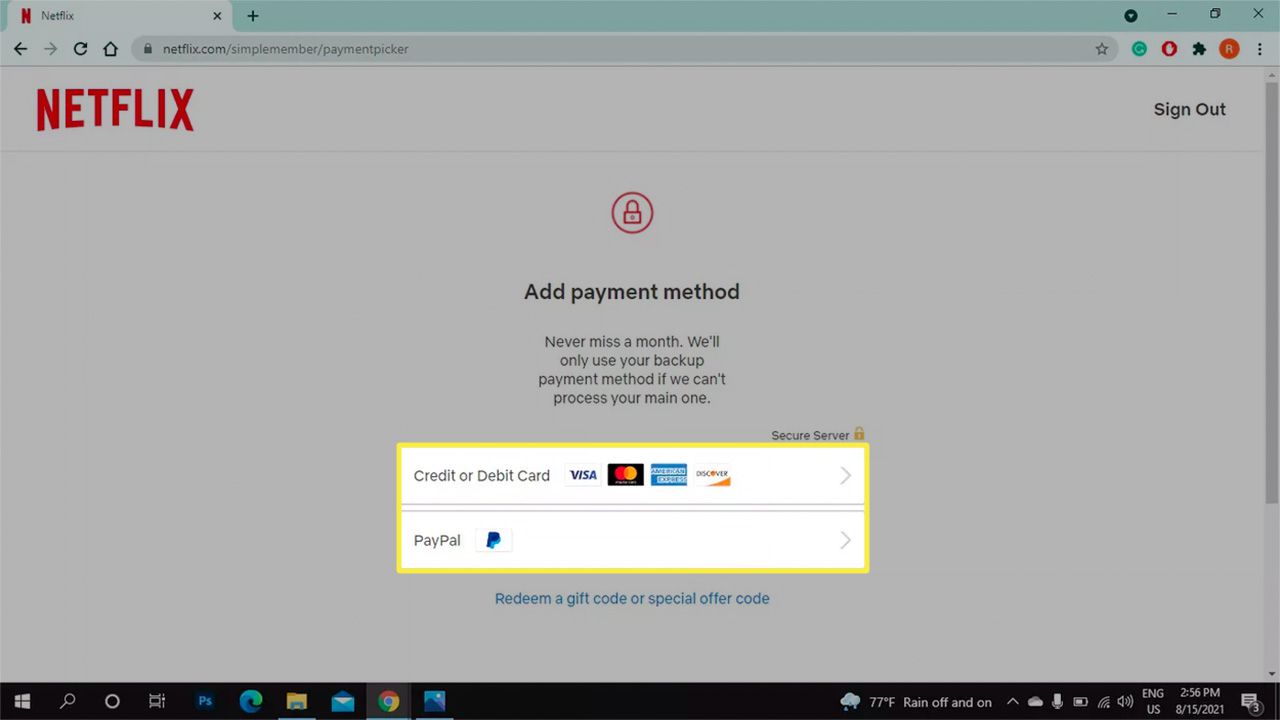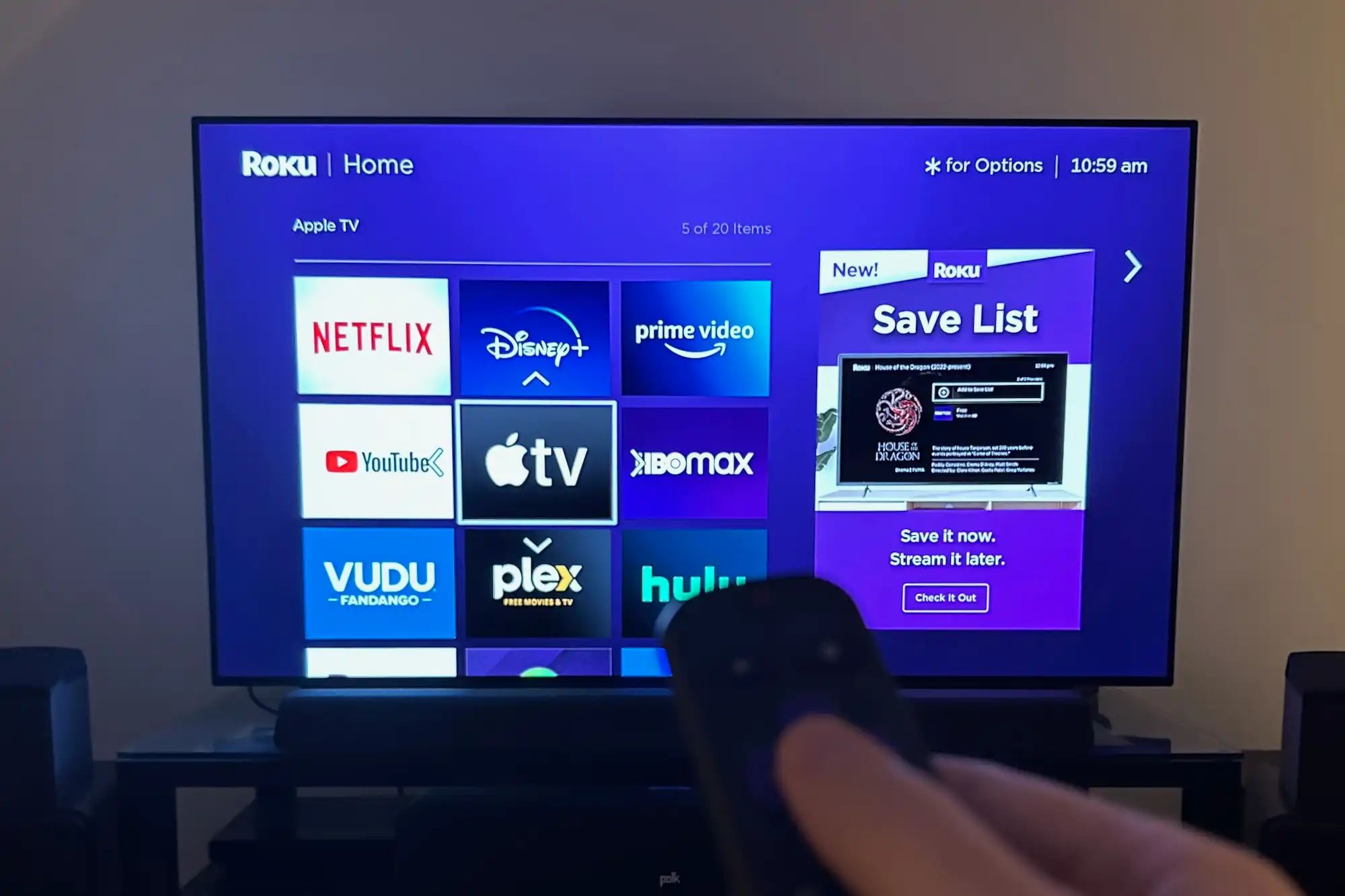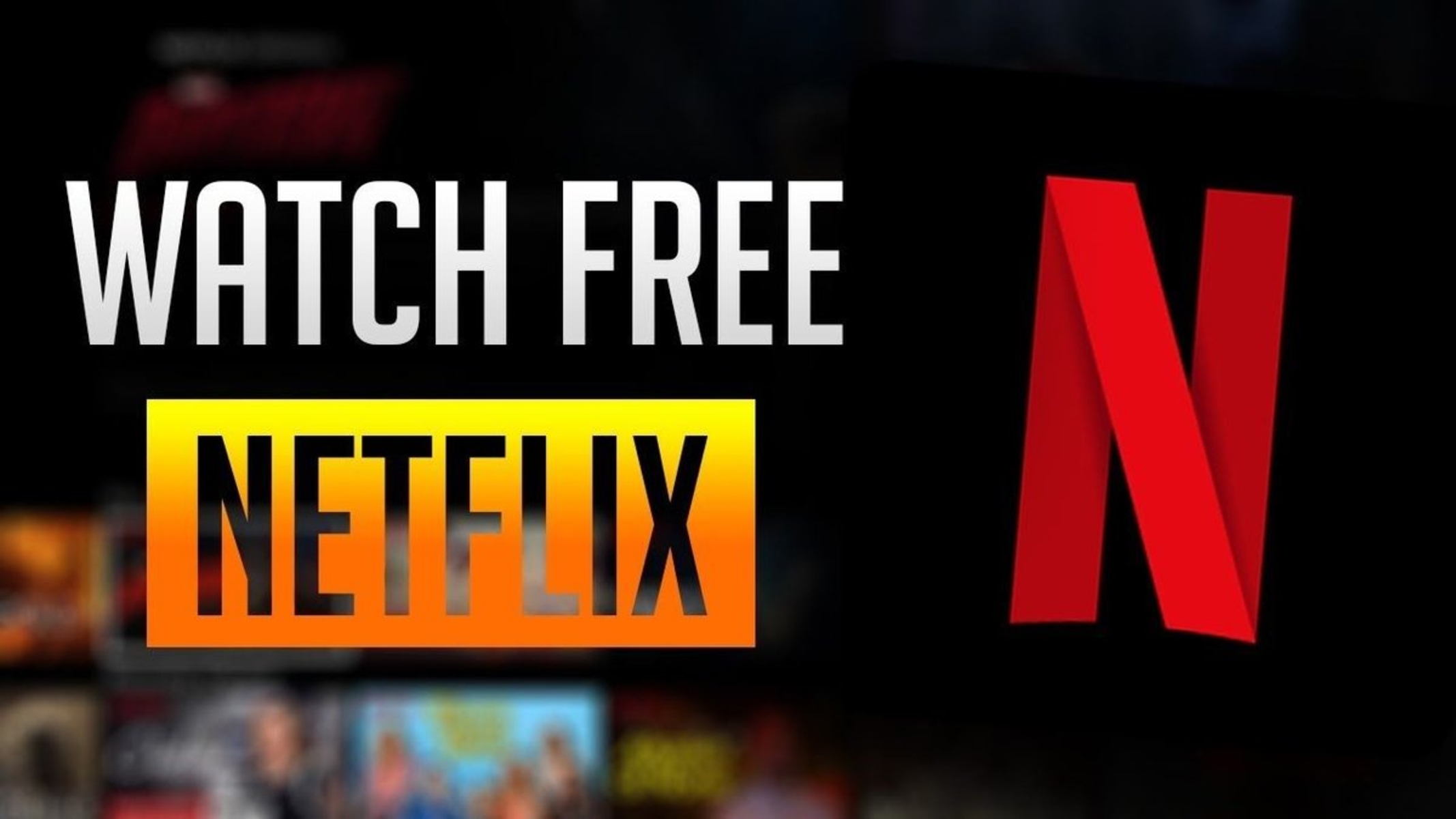Introduction
Welcome to our step-by-step guide on how to change the card on Netflix! Netflix is a popular streaming service that offers a wide range of movies, TV shows, and documentaries to its subscribers. As a Netflix user, it is important to keep your payment information up to date to ensure uninterrupted access to the service.
Whether your card has expired, you want to switch to a different card, or you simply need to update your payment method, changing the card on Netflix is a straightforward process. In this article, we will walk you through the steps to help you update your card information and continue enjoying your favorite content on Netflix.
Before we jump into the steps, it’s worth noting that you can change your card information on the Netflix website or through the mobile app. The process slightly varies depending on the platform you’re using, but the overall steps remain the same. For the purpose of this guide, we will focus on changing the card through the Netflix website.
So, whether you’re using a computer, laptop, or tablet, let’s dive in and learn how to change the card on Netflix!
Step 1: Accessing your account settings
The first step to changing your card on Netflix is to access your account settings. Here’s how you can do it:
- Open a web browser on your computer and visit the Netflix website. If you’re not already logged in, enter your login credentials and sign in to your Netflix account.
- Once you’re logged in, look for your profile icon in the top-right corner of the screen. Click on it to open a drop-down menu.
- In the drop-down menu, click on “Account” to proceed to the account settings page.
- On the account settings page, you will see various sections related to your Netflix account. Look for the section titled “Membership & Billing” or something similar. Click on it to access your payment information.
By following these steps, you will be able to navigate to the appropriate settings page where you can make changes to your payment method. Now that you’ve accessed your account settings, let’s move on to the next step.
Step 2: Go to the payment method section
Now that you’re in the account settings page, it’s time to locate the payment method section. Here’s what you need to do:
- Scroll down the account settings page until you find the section labeled “Membership & Billing” or something similar.
- Within this section, you should see a subheading specifically for your payment method. It may be labeled as “Payment Method”, “Billing Information”, or something along those lines.
- Click on the link or button associated with the payment method section to access your current card details.
Once you’ve successfully located the payment method section and clicked on the appropriate link, you will be directed to a new page displaying your current card information. This is where you’ll have the option to remove your current card and add a new one. Let’s move on to the next step to learn how to remove the existing card.
Step 3: Removing the current card
Now that you’re in the payment method section, it’s time to remove your current card from your Netflix account. Follow these steps:
- On the page displaying your current card details, you should see an option to remove the card. This option is usually represented by an “Edit” or “Change” button next to your card information.
- Click on the “Edit” or “Change” button to proceed with updating your payment method.
- A form or pop-up window will appear, allowing you to make changes to your card information. Look for the option to remove the card.
- Click on the option to remove the card. You may need to confirm your action by clicking on a confirmation button or entering your account password.
Once you’ve followed these steps and confirmed the removal of the card, it will no longer be associated with your Netflix account. Now, let’s move on to the next step to learn how to add a new card.
Step 4: Adding a new card
With your current card removed, it’s time to add a new card to your Netflix account. Here’s what you need to do:
- In the form or pop-up window that appeared after removing the previous card, you should see an option to add a new card. Look for a button or link that says “Add a new card” or something similar.
- Click on the “Add a new card” button to proceed with entering your new card details.
- A new form or pop-up window will appear, prompting you to fill in your new card information. Enter the required details, including your card number, expiration date, and CVV code.
- Make sure to double-check your card details for accuracy before proceeding.
- Once you have entered the new card information, click on the “Save”, “Update”, or “Submit” button to add the new card to your Netflix account.
After following these steps and successfully adding your new card, it will now be associated with your Netflix account for future payments. Before we conclude, let’s move on to the final step to ensure your changes are saved.
Step 5: Save and confirm changes
Now that you have added your new card, it’s important to save your changes and confirm that everything is in order. Follow these final steps:
- After adding your new card, look for a “Save” or “Update” button on the form or pop-up window. Click on this button to save your changes.
- Once you’ve saved your changes, you should see a confirmation message indicating that your payment method has been updated successfully.
- Take a moment to verify that your new card information is now displayed in the payment method section.
- If you have multiple profiles on your Netflix account, repeat the steps for each profile to ensure all payment methods are updated accordingly.
- Finally, close the account settings page and return to enjoying your favorite movies and shows on Netflix!
By following these steps and saving your changes, you have successfully updated your card information on Netflix. Now you can relax and continue to enjoy uninterrupted access to the vast library of content available on the platform.
Remember, if you ever need to make further changes to your payment method, simply revisit the account settings page and repeat the steps outlined in this guide.
Conclusion
Changing the card on Netflix is a simple process that can be done through your account settings. By following the step-by-step guide outlined in this article, you can easily update your payment method and ensure uninterrupted access to the wide range of content available on Netflix.
We started by accessing the account settings on the Netflix website, where we navigated to the payment method section. We then learned how to remove the current card and add a new one. Finally, we saved our changes and confirmed that the new card was successfully added to our Netflix account.
Remember, it’s important to keep your payment information up to date to avoid any disruptions in your Netflix subscription. Whether your card has expired, you want to switch to a different card, or simply need to update your payment method, the process is quick and straightforward.
Now that you know how to change your card on Netflix, you can easily manage your payment information whenever necessary. Enjoy your favorite movies, TV shows, and documentaries without any interruptions!
Thank you for following our guide, and we hope you found it helpful. If you have any further questions or need assistance, feel free to reach out to the Netflix support team for further assistance.