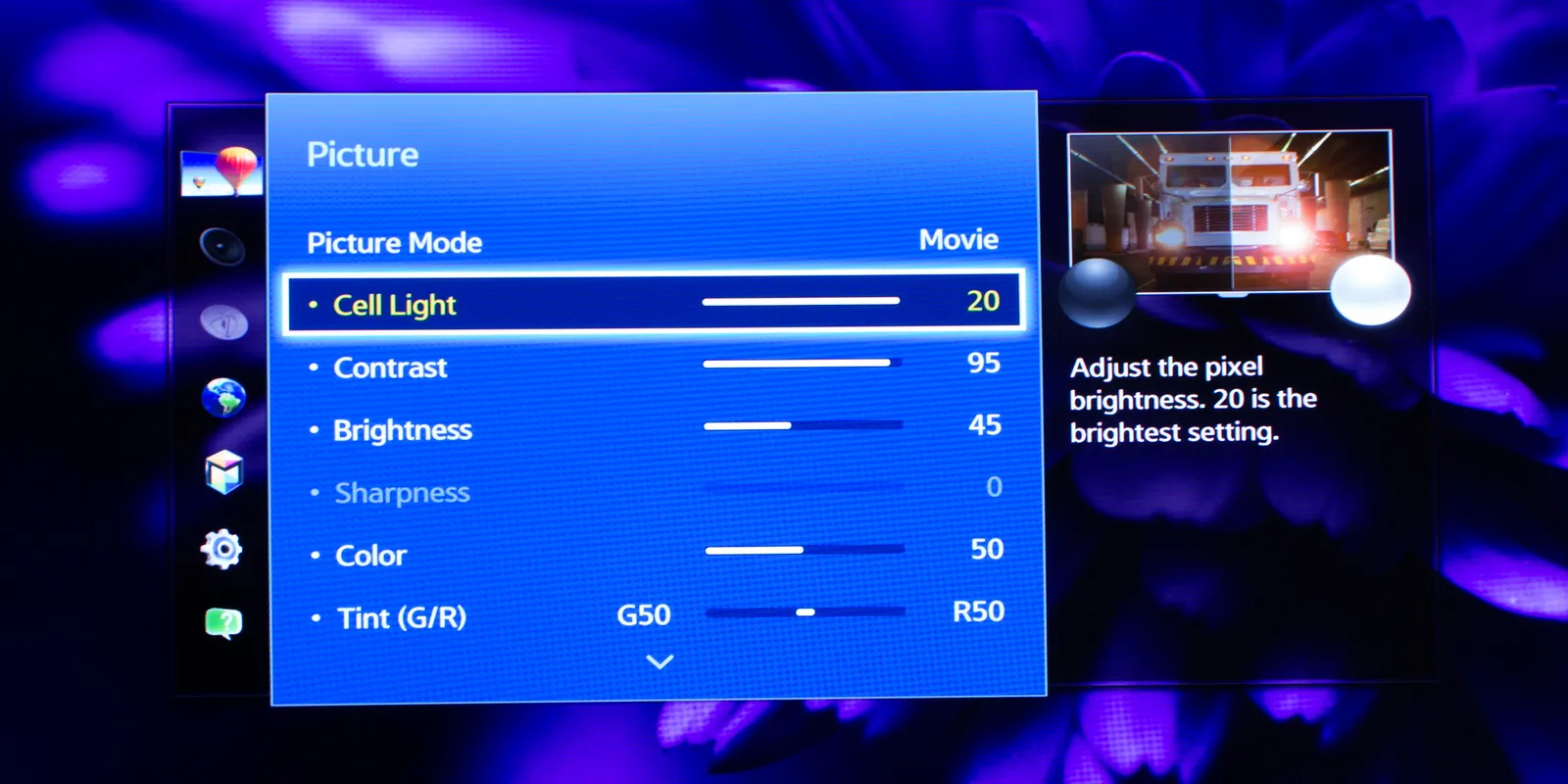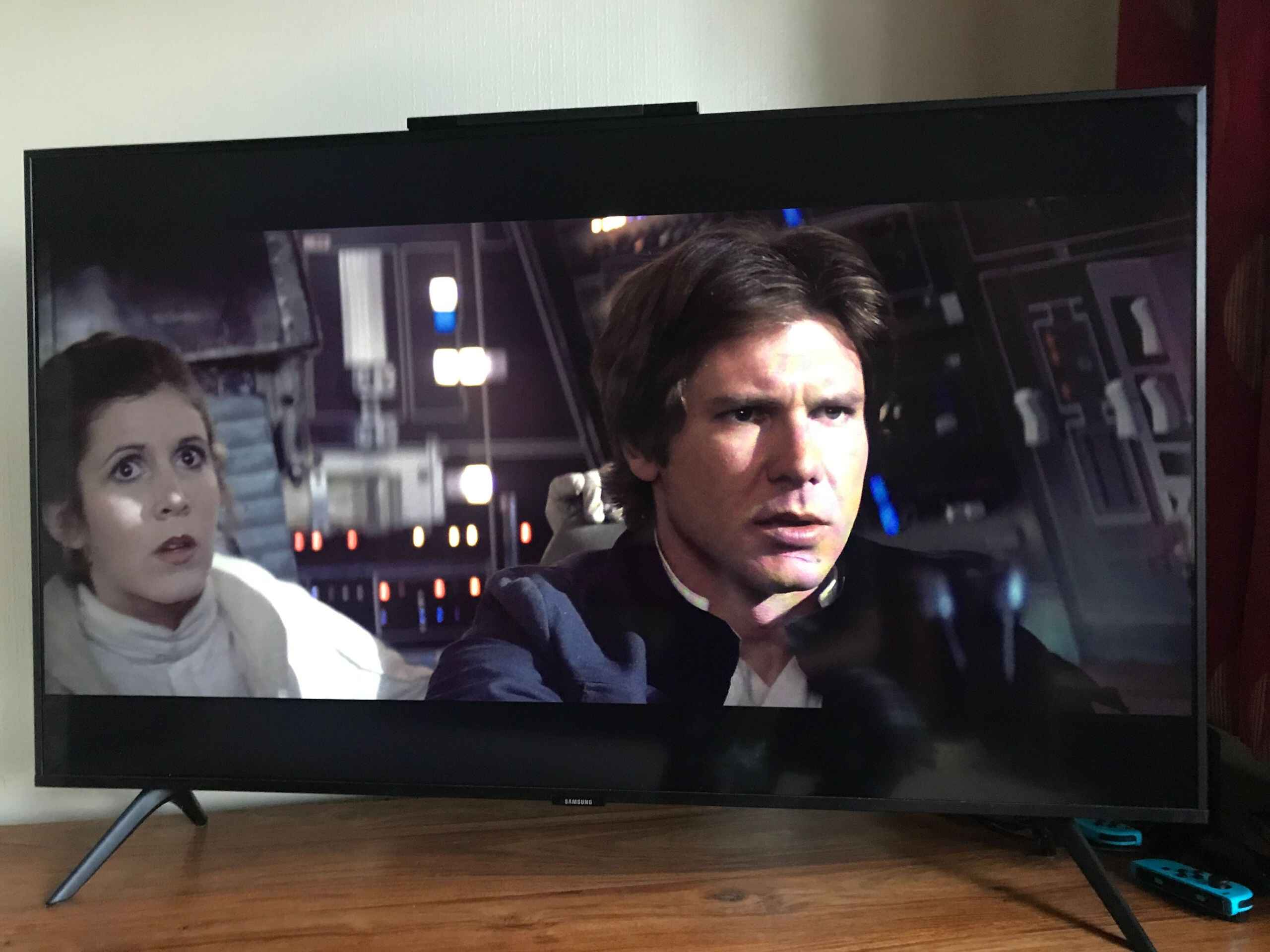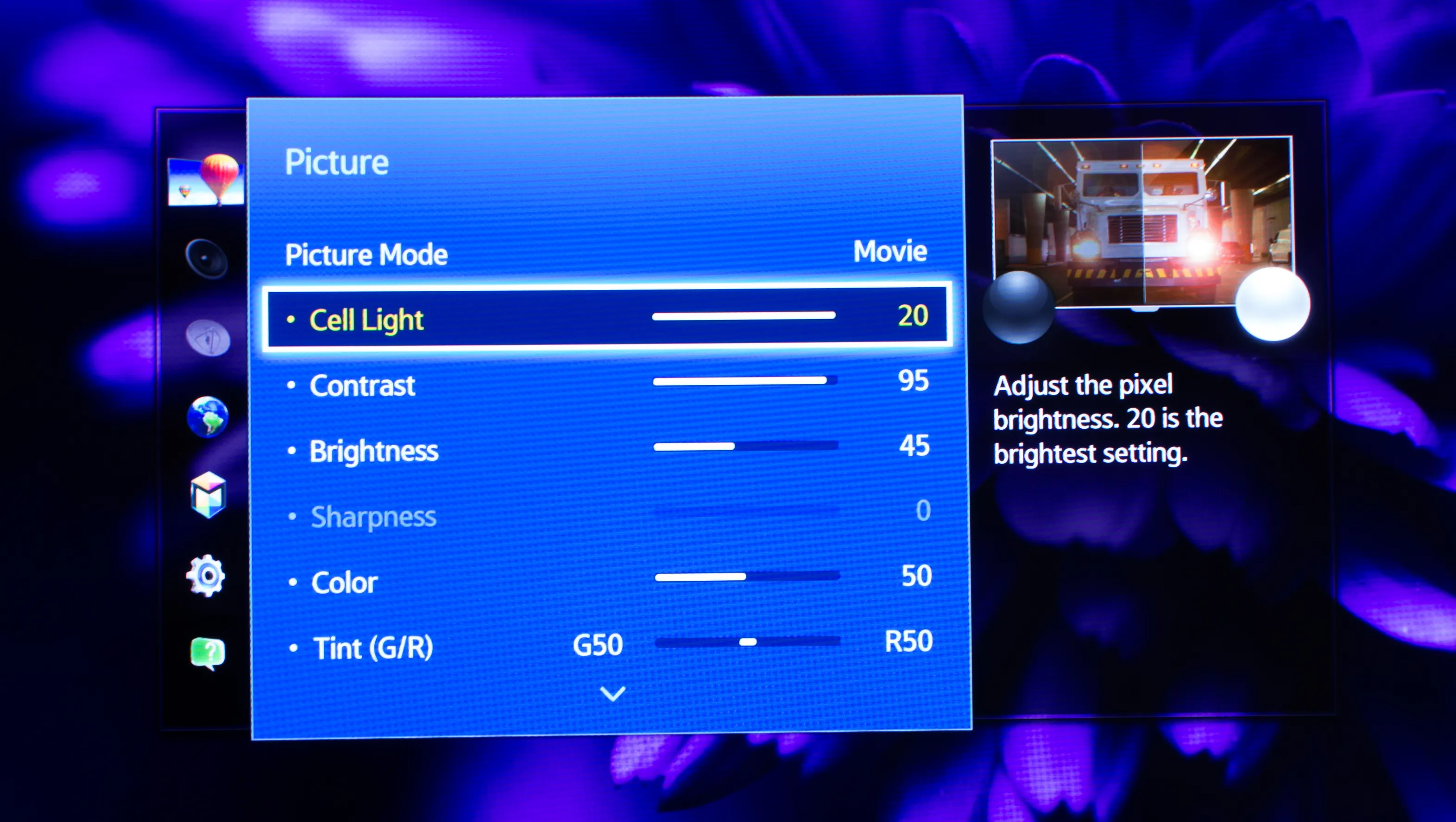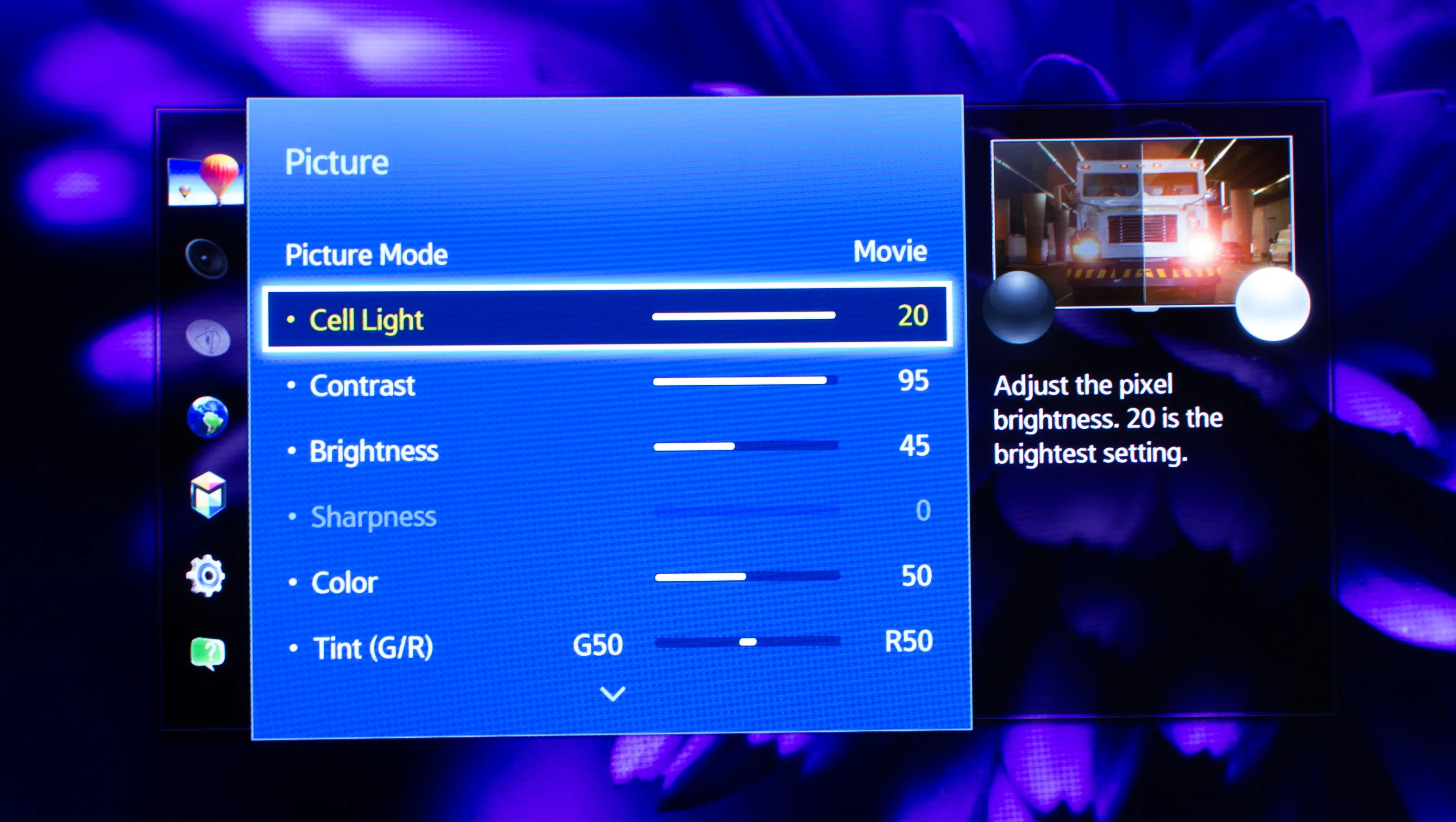Introduction
Welcome to the world of Samsung Smart TVs, where you can immerse yourself in stunning visuals and captivating content. These cutting-edge televisions offer a plethora of features and customization options to enhance your viewing experience. One key aspect of optimizing your Smart TV experience is adjusting the brightness to suit your preferences and environment.
The brightness level on your Samsung Smart TV determines how dark or bright the images on the screen appear. Finding the right brightness setting is crucial to ensure that the picture quality is perfect for your viewing pleasure. Whether you want to dim the brightness for a cozy movie night or crank it up for vibrant gaming sessions, this guide will show you how to easily change the brightness on your Samsung Smart TV.
With multiple methods at your disposal, you can choose the one that suits you best. You can either use your TV remote, navigate through the TV menu, or even control the brightness using your smartphone with the SmartThings app. Regardless of your chosen method, this article will provide step-by-step instructions to help you make the necessary adjustments with ease.
Excitingly, altering the brightness on your Samsung Smart TV is just one of the many ways you can personalize your viewing experience. Get ready to unlock a world of possibilities by discovering the different methods available to you.
Why Change Brightness
Adjusting the brightness on your Samsung Smart TV is more than just a personal preference. It plays a significant role in optimizing your viewing experience. Here are some key reasons why you might need to change the brightness:
- Enhance Picture Quality: By adjusting the brightness, you can ensure that the images on your screen are displayed with the right level of contrast and clarity. This helps to bring out the details in both darker and brighter scenes, resulting in a more immersive and enjoyable viewing experience.
- Reduce Eye Strain: Watching television with excessively high brightness settings can strain your eyes, leading to fatigue and discomfort. By dimming the brightness, you can create a more comfortable viewing environment, especially during extended TV sessions.
- Conserve Energy: Lowering the brightness level on your Smart TV can help save on energy consumption. Displaying brighter images requires more power, so by reducing the brightness, you contribute to a greener environment and potentially reduce your electricity costs.
- Adapt to Different Lighting Conditions: The lighting conditions in your room can vary throughout the day. During daylight hours, you may need to increase the brightness to compensate for the ambient light. However, in the evening or in a dimly lit room, it is often preferable to lower the brightness to avoid eye strain and create a more cinematic atmosphere.
- Personalize Viewing Experience: Changing the brightness allows you to customize your Smart TV to a level that suits your personal preference. Whether you prefer a brighter and more vivid picture or a dimmer and more relaxing ambiance, adjusting the brightness helps tailor the visual experience to your liking.
Now that you understand the importance of changing the brightness on your Samsung Smart TV, let’s explore the different methods available to make these adjustments seamlessly.
Method 1: Using the TV Remote
One of the easiest and most convenient ways to change the brightness on your Samsung Smart TV is to use the TV remote. Follow these simple steps to make the necessary adjustments:
- Locate the “Menu” button on your TV remote control. It is usually represented by an icon with three horizontal lines or a button labeled “Menu” or “Settings”.
- Press the “Menu” button to open the TV menu on your screen.
- Use the arrow keys on your remote to navigate through the menu options and find the “Picture” or “Display” settings. The exact location of these settings may vary depending on your TV model.
- Once you have found the “Picture” or “Display” settings, select it and navigate to the “Brightness” option.
- Use the arrow keys to increase or decrease the brightness level according to your preference. As you adjust the brightness, the changes will be reflected in real-time on your TV screen.
- Continue tweaking the brightness until you achieve the desired level.
- Once you are satisfied with the brightness setting, press the “Exit” or “Return” button on your remote to exit the menu.
Using the TV remote to change the brightness level is a straightforward and intuitive method. It allows you to make quick adjustments without any additional tools or devices. Keep in mind that the exact steps and menu options may vary slightly depending on your Samsung Smart TV model, but the general process remains the same.
Now that you are familiar with the TV remote method, let’s explore an alternative way to change the brightness using the TV menu.
Method 2: Using the TV Menu
If you prefer to navigate through the TV menu directly on your Samsung Smart TV, you can easily change the brightness using this method. Follow the steps below:
- Using your TV remote, press the “Menu” button to open the TV menu on your screen.
- Using the arrow keys on your remote, navigate through the menu options and look for the “Settings” or “Options” section. The location of these settings may vary depending on your TV model.
- Once you have found the “Settings” or “Options” section, select it and look for the “Picture” or “Display” settings.
- Within the “Picture” or “Display” settings, locate the “Brightness” option.
- Adjust the brightness level using the arrow keys or the +/- buttons on your remote. As you make changes, you will see the impact on the TV screen in real-time.
- Continue to adjust the brightness until you are satisfied with the level.
- Once you have achieved your desired brightness, navigate back to the main menu using the appropriate buttons on your remote.
- Press the “Exit” or “Return” button to close the menu and save your brightness settings.
The method of changing the brightness through the TV menu gives you more control over the settings and allows for fine-tuning of the brightness level to your liking. Remember that the exact steps and menu options may differ slightly depending on your Samsung Smart TV model, but the general process remains consistent.
Now that you know how to adjust brightness using the TV menu, let’s explore another way to change the brightness using the SmartThings app on your smartphone.
Method 3: Using the SmartThings App
If you want to take advantage of the convenience of your smartphone to control the brightness of your Samsung Smart TV, you can use the SmartThings app. Follow these steps to adjust the brightness using the SmartThings app:
- Make sure your Samsung Smart TV and smartphone are connected to the same Wi-Fi network.
- Download and install the SmartThings app from the Google Play Store or the Apple App Store, depending on your smartphone’s operating system.
- Open the SmartThings app on your smartphone and sign in to your Samsung account. If you don’t have an account, you will need to create one.
- Once signed in, ensure that your Samsung Smart TV is registered within the SmartThings app.
- Locate the controls for your TV within the SmartThings app. Look for options such as “Remote”, “Controls”, or “Devices”. The exact location of these controls may vary based on the app version.
- Select the “Brightness” option within the controls for your TV.
- Use the slider or on-screen controls to adjust the brightness level to your preference.
- Continue to tweak the brightness until you achieve your desired level.
- Once you are satisfied with the brightness, you can close the app and the changes will be applied to your Samsung Smart TV.
Using the SmartThings app to control the brightness of your Samsung Smart TV provides a seamless and convenient method. It eliminates the need for additional remotes and allows you to make adjustments from the comfort of your smartphone.
Now that you are familiar with the three methods of adjusting the brightness on your Samsung Smart TV, you have the flexibility to choose the method that suits you best. Enhance your viewing experience by customizing the brightness level to match your environment and personal preferences.
Conclusion
Changing the brightness on your Samsung Smart TV is a simple yet impactful way to enhance your viewing experience. Whether you prefer a brighter display for clear visuals or a dimmer setting for a more relaxing atmosphere, adjusting the brightness allows you to personalize your TV to your liking.
In this article, we explored three different methods to change the brightness on your Samsung Smart TV. You can use the TV remote, navigate through the TV menu, or even control the brightness using the SmartThings app on your smartphone. Each method offers its own advantages and convenience, allowing you to choose the one that best suits your needs.
By adjusting the brightness, you can enhance picture quality, reduce eye strain, conserve energy, adapt to different lighting conditions, and personalize your viewing experience. It’s all about finding the right balance for your specific preferences and environment.
Whether you’re watching your favorite movies, binge-watching TV shows, or gaming, optimizing the brightness on your Samsung Smart TV can make a noticeable difference. Take some time to experiment with different brightness levels until you find the perfect setting for your ultimate viewing pleasure.
Now, armed with the knowledge of how to change the brightness on your Samsung Smart TV, go ahead and start enjoying a truly personalized and immersive entertainment experience.