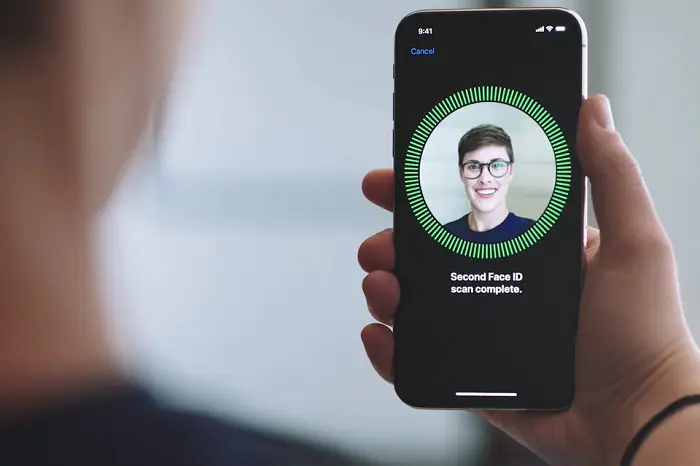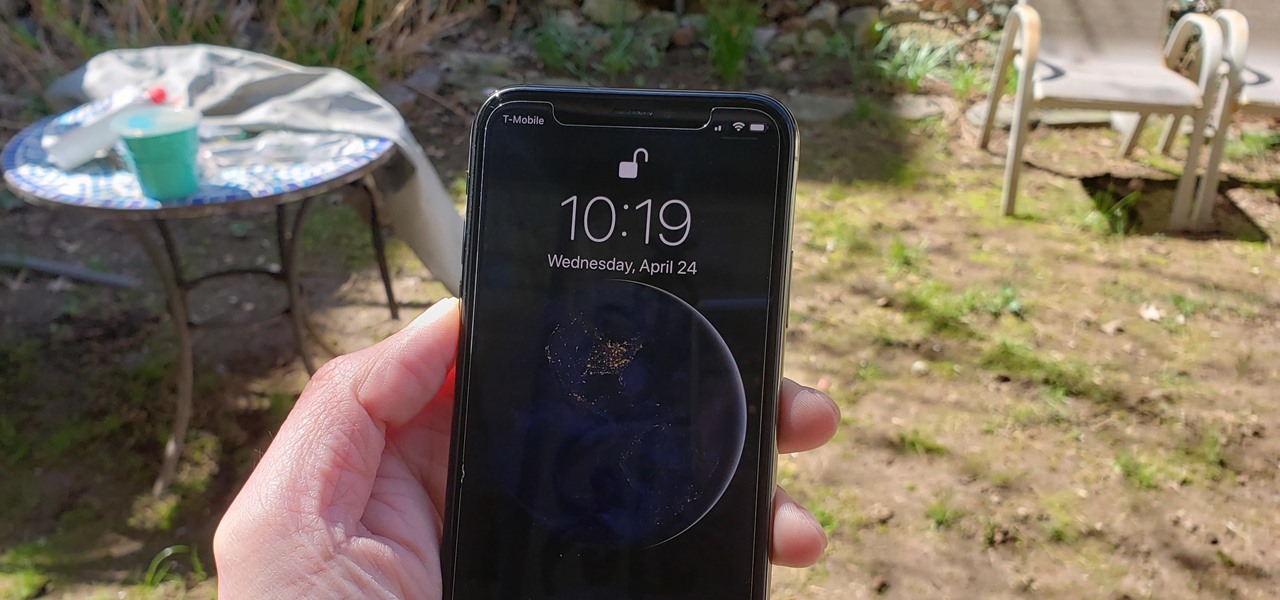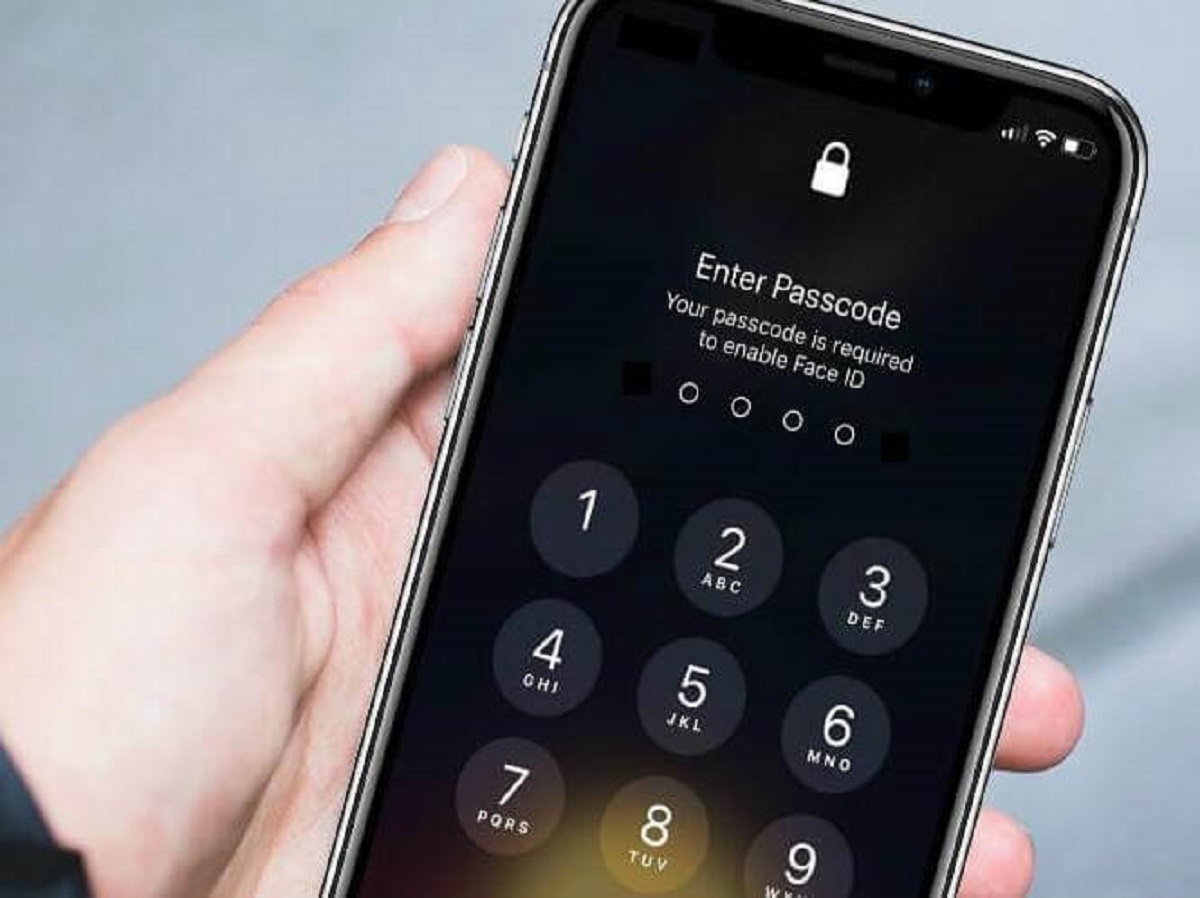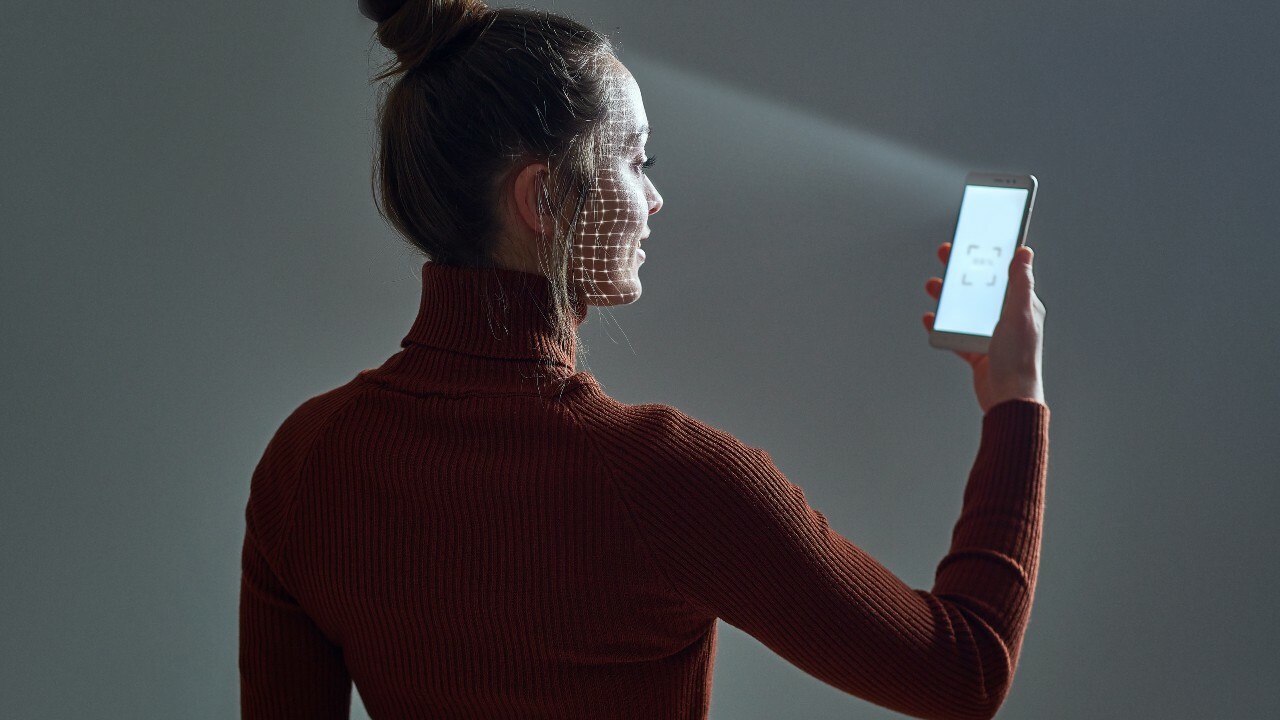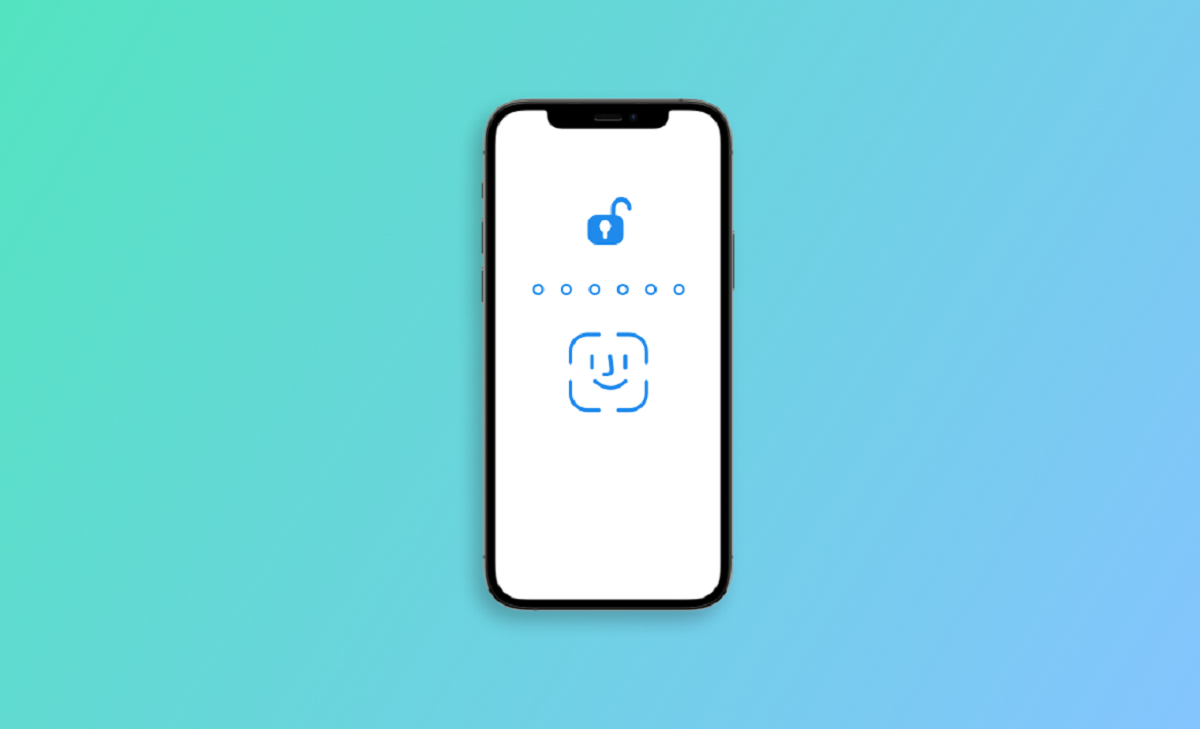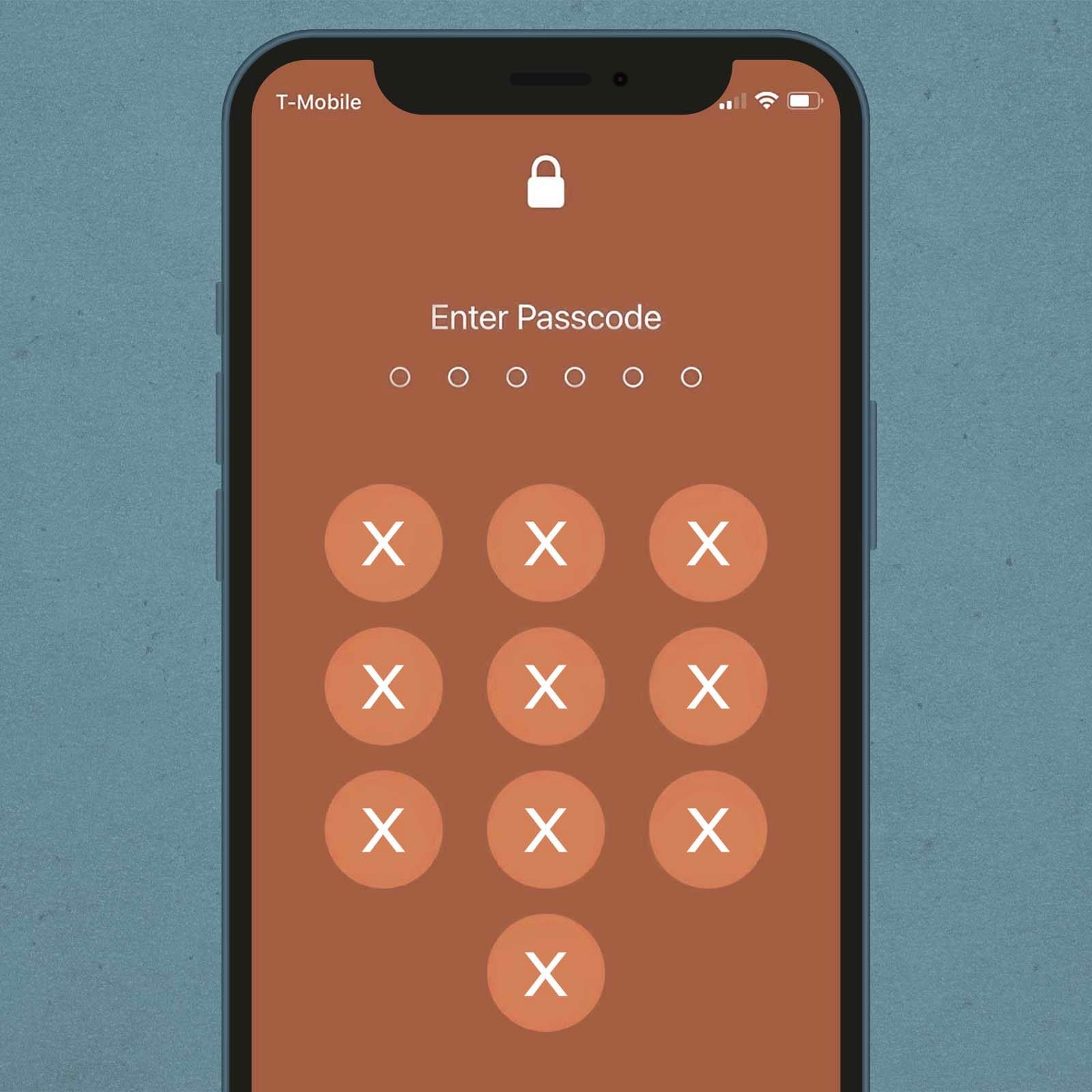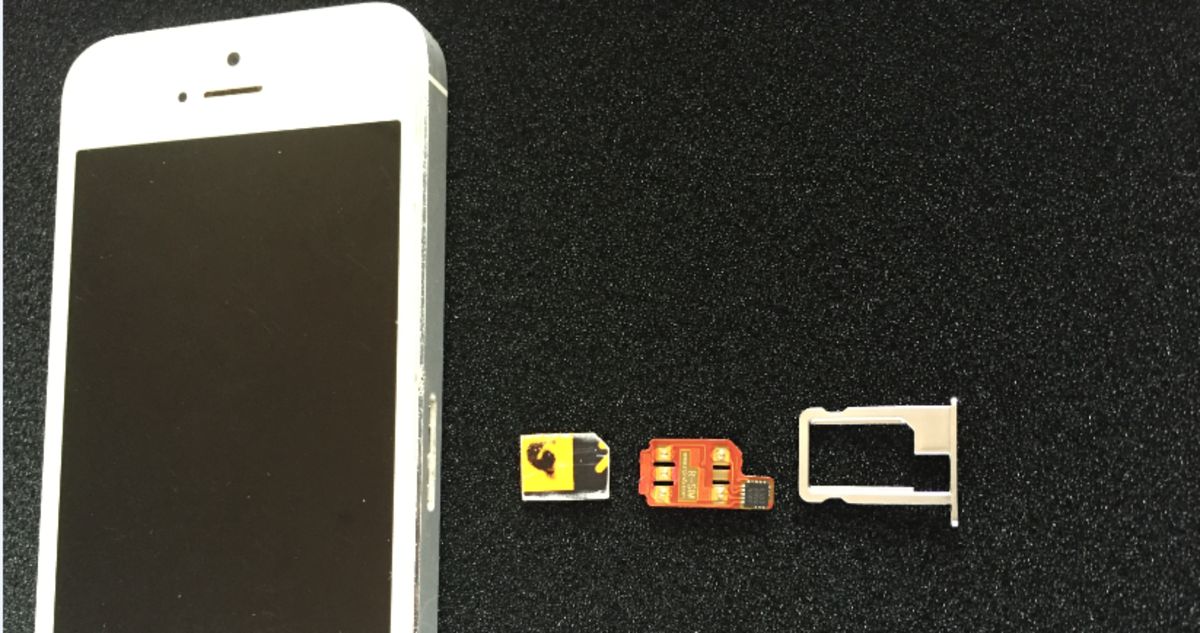Introduction
Welcome to the modern era of biometric security! With the launch of the iPhone X in 2017, Apple introduced an innovative facial recognition technology called Face ID. This cutting-edge feature allows iPhone users to unlock their devices, make secure payments, and authenticate various apps with just a glance. Gone are the days of passcodes and fingerprints; now, your face is your key.
However, as with any security measure, Face ID has its strengths and weaknesses. While it provides convenience and enhanced protection against unauthorized access, there may be instances when you need to bypass Face ID. Whether it’s an emergency situation, a malfunctioning sensor, or simply a preference for alternative authentication methods, there are several ways to work around Face ID.
In this article, we will explore the benefits and limitations of Face ID, the reasons why you might need to bypass it, and various methods to do so. Please note that the methods presented here are intended for informational purposes only and should not be used for illegal activities. It is important to respect your device’s security and privacy measures.
So, if you’re ready to dive into the world of iPhone biometrics, let’s explore how you can bypass Face ID and regain control over your device!
Understanding Face ID on iPhone
Before we delve into bypassing Face ID, it’s crucial to have a solid understanding of how this technology works. Face ID uses a combination of hardware and software to create a detailed map of your face, which is then used for authentication purposes. Let’s explore some key points about Face ID:
- Face ID relies on the TrueDepth camera system, located in the front notch of newer iPhones, which includes an infrared camera, flood illuminator, and dot projector. These components work together to capture and analyze your facial features.
- When you set up Face ID, your iPhone captures numerous data points on your face, such as the distance between your eyes, the shape of your nose and mouth, and the contours of your face.
- These data points are converted into a mathematical representation called a Face ID template, which is stored securely in the device’s Secure Enclave, a dedicated chip for safeguarding sensitive information.
- Every time you unlock your iPhone using Face ID, the TrueDepth camera system projects infrared dots onto your face, and the camera captures the pattern created by these dots. This pattern is compared to the stored Face ID template to verify your identity.
- Face ID continuously adapts to changes in your appearance, such as hairstyle, beard growth, or wearing glasses, ensuring accurate and reliable authentication.
It’s worth noting that Face ID is designed to be highly secure and has a remarkably low false positive rate. According to Apple, the chances of a random person unlocking your iPhone with their face is approximately 1 in 1,000,000. With these impressive security measures in place, you can have confidence in the protection Face ID provides.
Now that we have a solid understanding of how Face ID works, let’s move on to explore its benefits and limitations.
Benefits and Limitations of Face ID
Face ID offers numerous advantages over traditional authentication methods. Here are some of the key benefits of using Face ID on your iPhone:
- Convenience: With Face ID, you can unlock your iPhone and authenticate various apps and services with just a quick glance. There’s no need to remember and input passcodes or use your fingers for fingerprint recognition.
- Enhanced Security: The sophisticated hardware and software behind Face ID ensure a high level of security. Your unique facial characteristics are used for authentication, making it difficult for unauthorized users to gain access to your device.
- Seamless Integration: Face ID seamlessly integrates with various features and functions on your iPhone, such as making secure payments with Apple Pay, accessing sensitive information in apps, and even signing in to certain websites.
- Privacy Protection: The facial data used by Face ID is stored securely on your device and is not accessible to Apple or any third parties. This ensures that your personal information remains private and protected.
- Adaptive Technology: Face ID is designed to adapt to changes in your appearance, such as wearing glasses, growing a beard, or even aging. This adaptive technology ensures that you can consistently and reliably use Face ID under various circumstances.
However, it’s important to consider the limitations of Face ID to fully understand its capabilities:
- Unavailability on Older Devices: Face ID is available on newer iPhone models, starting from the iPhone X and later. If you have an older iPhone, you won’t be able to benefit from Face ID and will have to rely on other authentication methods.
- Positioning Limitations: Face ID requires you to position your face in front of the TrueDepth camera, which may not always be convenient or possible, especially when your device is mounted or positioned at an odd angle.
- Partial Recognition: Face ID may have difficulty recognizing your face in situations where it is partially obstructed, such as wearing a hat, scarf, or sunglasses. This can sometimes cause authentication failures or the need for repeated attempts.
- Security Concerns: While Face ID itself is highly secure, there have been instances of people tricking the system using elaborate masks or photos of the device owner. However, these situations are relatively rare and require a significant level of effort and sophistication to execute.
Understanding both the benefits and limitations of Face ID allows you to make an informed decision about its usage. However, there may be scenarios where bypassing Face ID becomes necessary, which we will explore in the next section.
Reasons to Bypass Face ID
While Face ID provides a convenient and secure method of authentication for your iPhone, there may be valid reasons to bypass it. Let’s explore some common scenarios where bypassing Face ID becomes necessary:
- Emergency Situations: In emergency situations where you need to quickly access your iPhone, such as when you’re injured, unwell, or in a dangerous environment, entering a passcode may be faster and more practical than trying to use Face ID.
- Malfunctioning Sensors: Face ID relies on a complex combination of hardware and software, and there may be occasions where the facial recognition sensors fail to work properly. In such cases, bypassing Face ID temporarily can allow you to use your device until the issue is resolved.
- Preference for Alternative Authentication Methods: While Face ID is convenient for many users, some individuals simply prefer other authentication methods, such as entering a passcode or using Touch ID. Personal preferences and comfort play a role in deciding whether to bypass Face ID.
- Environmental Factors: Certain environmental conditions, like wearing a surgical mask in a hospital or extreme lighting conditions, may interfere with Face ID’s ability to recognize your face. In these situations, bypassing Face ID and using alternative authentication methods may be necessary.
- Privacy Concerns: Although Face ID ensures high security and privacy, some individuals may have concerns about the storage and use of their facial data. If privacy is a top priority for you, bypassing Face ID can provide a sense of control over your personal information.
- Testing and Development: Developers and security researchers may need to bypass Face ID temporarily for testing purposes or to identify potential vulnerabilities. This allows them to improve the overall security and functionality of the system.
It’s important to note that bypassing Face ID should not be taken lightly, and it should only be done in legitimate and appropriate situations. Respecting the security measures of your device is crucial to ensure the safety and privacy of your personal information.
Now that we understand the reasons for bypassing Face ID, let’s explore various methods you can use to achieve this.
Common Methods to Bypass Face ID
When it becomes necessary to bypass Face ID on your iPhone, there are several methods you can employ. Let’s explore some common techniques that can help you bypass Face ID:
- Method 1: Using a Passcode: The simplest and most straightforward way to bypass Face ID is by entering your passcode directly on the device. Each iPhone has a unique passcode that serves as a backup method of authentication. Simply swipe up on the lock screen, and instead of using Face ID, tap on “Enter Passcode” and input your passcode to access your device.
- Method 2: Disabling Face ID Temporarily: If you want to temporarily disable Face ID without completely turning it off, you can do so through the device’s settings. Open the “Settings” app, go to “Face ID & Passcode”, and toggle off the features you want to bypass, such as unlocking the device or authorizing app installations. This allows you to continue using your iPhone with alternative authentication methods until you enable Face ID again.
- Method 3: Using Alternative Authentication Methods: In addition to Face ID, iPhones also support other authentication methods, such as Touch ID (fingerprint recognition) and alphanumeric passcodes. If you prefer not to use Face ID, you can configure your device to use these alternative methods instead. Simply go to “Settings” > “Face ID & Passcode” and select “Set Up an Alternative Appearance” or “Set Up Touch ID” to enable the desired authentication method.
- Method 4: Medical ID Emergency Bypass: Apple offers a feature called Medical ID, which allows you to store important medical information and emergency contact details on your iPhone. In emergency situations, even if Face ID is enabled, you can quickly bypass it by tapping on “Emergency” on the lock screen and accessing the “Medical ID” option. This provides access to critical information for medical professionals or first responders.
- Method 5: Authorized User Access: If you frequently share your device with trusted individuals, you can set up “Authorized Users” within the device settings. By adding authorized users, they will be able to bypass Face ID and use their own biometrics, such as their face or fingerprint, to unlock the device or access specific features. This method allows multiple individuals to have easy and secure access to the device as authorized users.
Keep in mind that each of these methods has its own considerations and implications. It’s important to evaluate the specific circumstances and choose the most appropriate method for bypassing Face ID on your iPhone.
Before concluding our discussion on bypassing Face ID, let’s explore some ethical considerations and legal implications associated with this topic.
Method 1: Using a Passcode
When you find the need to bypass Face ID on your iPhone, one of the simplest and most direct methods is by using a passcode. Each iPhone comes with a unique passcode that serves as an alternative method of authentication. By entering your passcode directly on the device, you can easily bypass Face ID and gain access to your iPhone.
To use this method, follow these steps:
- Swipe up on the lock screen or wake your iPhone by pressing the power button.
- Instead of relying on Face ID, locate the “Enter Passcode” option on the screen.
- Tap on “Enter Passcode” to bring up the passcode keypad.
- Using your fingers, input your unique passcode using the keypad provided.
- Once you have entered the correct passcode, the iPhone will unlock, bypassing Face ID.
Using a passcode to bypass Face ID is a straightforward approach in situations where facial recognition may not be feasible or desirable. It provides a reliable backup authentication method that ensures secure access to your device.
It’s worth noting that for security purposes, the iPhone may impose limits on the number of incorrect passcode attempts. If you exceed the allowable attempts, the device may temporarily disable or require you to wait before attempting again. This feature is in place to protect your device and personal information from unauthorized access.
Remember to choose a strong and unique passcode that is not easily guessable. Avoid obvious combinations like birthdays or sequential numbers. Additionally, ensure that you keep your passcode private and refrain from sharing it with others to maintain the security of your device and data.
The ability to bypass Face ID using a passcode provides flexibility and convenience in scenarios where facial recognition may not be the ideal choice. Whether it’s due to an emergency situation, a malfunctioning sensor, personal preference, or any other valid reason, this method allows you to easily gain access to your iPhone without relying on Face ID.
Method 2: Disabling Face ID Temporarily
In certain situations, you may want to temporarily disable Face ID on your iPhone without completely turning it off. Disabling Face ID allows you to bypass it temporarily and use alternative authentication methods until you choose to re-enable it. This method provides flexibility and control over when and how you use Face ID on your device.
Follow these steps to temporarily disable Face ID:
- Unlock your iPhone by using Face ID or entering your passcode.
- Open the “Settings” app on your iPhone.
- Scroll down and tap on “Face ID & Passcode”.
- You will be prompted to enter your passcode to access the Face ID settings.
- In the Face ID & Passcode settings, you will see various options like “iPhone Unlock” and “iTunes & App Store”.
- To temporarily disable Face ID for a specific function, such as unlocking the device or authorizing app installations, toggle off the respective option.
Once you have disabled the desired Face ID functions, your iPhone will no longer prompt you for facial recognition in those specific instances. Instead, you can use alternative authentication methods, such as using your passcode or Touch ID, if available. This allows you to bypass Face ID temporarily while still maintaining the security and convenience of other authentication methods.
It’s important to note that disabling Face ID temporarily does not erase any of your Face ID data or settings. It simply prevents the device from using facial recognition for the specific functions you have disabled. You can re-enable Face ID at any time by returning to the Face ID & Passcode settings and toggling on the desired options.
By temporarily disabling Face ID, you have control over when and how you want to utilize facial recognition on your device. Whether you want to conserve battery life, prefer another authentication method, or have specific reasons to avoid facial recognition, this method allows you to bypass Face ID temporarily and adapt to your personal preferences and requirements.
Method 3: Using Alternative Authentication Methods
If you prefer not to use Face ID on your iPhone or need to bypass it for specific situations, you can rely on alternative authentication methods provided by Apple. These methods offer flexibility and choice, allowing you to use a method that suits your needs and preferences.
Here are some alternative authentication methods you can use:
- Touch ID: If your iPhone model supports Touch ID, you can use fingerprint recognition as an alternative to Face ID. Touch ID allows you to unlock your device, make purchases, and authenticate apps using your registered fingerprint. To set up Touch ID, go to “Settings” > “Face ID & Passcode” > “Set Up Touch ID” and follow the on-screen instructions to register your fingerprints.
- Passcodes: Passcodes are a traditional but reliable method of authentication. You can use a numeric passcode, alphanumeric passcode, or a combination of both to unlock your iPhone and authenticate various functions. To manage passcodes, go to “Settings” > “Face ID & Passcode” > “Change Passcode” or “Reset Face ID” and follow the prompts to modify your passcode.
- Alphanumeric Passcodes: In addition to numeric passcodes, iPhones allow you to set alphanumeric passcodes, providing an extra layer of security. Alphanumeric passcodes consist of a combination of letters, numbers, and symbols, making them more challenging to guess. To set up an alphanumeric passcode, open “Settings” > “Face ID & Passcode” > “Change Passcode” > “Custom Alphanumeric Code” and follow the instructions.
By setting up and using these alternative authentication methods, you can bypass Face ID and rely on your chosen method instead. This is especially useful for individuals who may have difficulty using facial recognition or prefer the convenience and familiarity of other authentication methods.
Remember that the availability of certain authentication methods, such as Touch ID, depends on your iPhone model. Therefore, it’s essential to check the specifications of your device to determine which options are available to you.
Whether you choose to use Touch ID, passcodes, or alphanumeric passcodes, Apple provides a range of authentication methods to cater to individual preferences and needs. By using alternative authentication methods, you gain control over how you secure and access your iPhone.
Method 4: Medical ID Emergency Bypass
Apple offers a useful feature called Medical ID, which allows you to store crucial medical information and emergency contact details on your iPhone. In emergency situations, even if Face ID is enabled, you can quickly bypass it by accessing your Medical ID. This feature can provide important information to medical professionals or first responders when time is of the essence.
Here’s how you can use the Medical ID emergency bypass:
- On the lock screen of your iPhone, locate and tap the “Emergency” option. This option is typically displayed in red and can be found at the bottom left corner of the screen.
- In the Emergency menu, you will see an option labeled “Medical ID” in the bottom left corner. Tap on “Medical ID” to access the relevant information.
- This will take you to the Medical ID screen, where you can store critical medical details such as allergies, medications, blood type, and emergency contacts.
- Evaluate the information displayed and ensure it is up to date and accurately reflects your medical information.
- Medical professionals or first responders can access this information without requiring Face ID authentication, enabling them to quickly obtain vital details about your health.
The Medical ID emergency bypass is especially valuable in situations where you are unable to physically provide your medical information. Whether you are incapacitated, unable to speak, or in a state of distress, this feature allows emergency personnel to swiftly retrieve critical information that can aid in providing appropriate medical care.
It’s important to regularly review and update the information stored in your Medical ID to ensure its accuracy. Additionally, you can configure additional emergency contacts which can be notified in case of an emergency through the Health app.
The Medical ID emergency bypass showcases Apple’s commitment to user safety and well-being. By making this critical information easily accessible even in situations where Face ID may be bypassed, Apple helps protect users in times of emergencies.
Method 5: Authorized User Access
For individuals who frequently share their iPhone with trusted individuals, Apple provides a feature called “Authorized Users.” This feature allows you to set up and add authorized users who can bypass Face ID and use their own biometrics, such as their face or fingerprint, to unlock the device or access specific features.
Here’s how you can utilize the Authorized User Access feature:
- Open the “Settings” app on your iPhone.
- Go to “Face ID & Passcode” and enter your passcode when prompted.
- Scroll down and find the “Setting Up Alternate Appearance” option.
- Tap on “Setting Up Alternate Appearance” and follow the instructions to set up an alternate appearance.
- Once the alternate appearance or authorized user is successfully set up, they can use their own biometrics to unlock the device or access authorized features.
Authorized user access is particularly useful in situations where you want to grant trusted individuals seamless and secure access to your iPhone. It simplifies the process for shared device usage and alleviates the need for others to rely on Face ID.
It’s essential to note that adding authorized users should be done cautiously and limited only to individuals you trust. By adding someone as an authorized user, you are granting them access to your device and potentially sensitive information. Use this feature responsibly and ensure that you understand the implications of authorizing other individuals to access your iPhone.
Authorized user access provides a convenient and secure method for trusted individuals to bypass Face ID and use their own biometrics on your iPhone. By implementing this feature, you can facilitate easy device sharing while maintaining control and privacy over your personal data.
Ethical Considerations and Legal Implications
While there are legitimate reasons to bypass Face ID on your iPhone, it’s crucial to consider the ethical and legal aspects associated with doing so. Understanding and respecting these considerations is essential to ensure responsible and lawful use of your device.
Privacy and Consent: Bypassing Face ID may involve accessing personal information or overriding security measures. It’s important to obtain the necessary consent before bypassing Face ID on someone else’s device. Respecting individuals’ privacy and obtaining consent ensures that you are not infringing on their rights or accessing information without permission.
Legal Compliance: Laws and regulations regarding authentication methods, data privacy, and device security can vary by jurisdiction. It is your responsibility to understand and comply with the laws in your region when bypassing Face ID. Engaging in unauthorized access or using bypassing methods for illegal activities may result in legal consequences.
Ownership and Device Usage Agreement: Bypassing Face ID may go against the terms and conditions set by the device manufacturer or service provider. Before using any bypassing methods, review the ownership agreement and device usage policies to ensure compliance. Violating these agreements may void warranties or result in the suspension of services.
Ethical Considerations: When bypassing Face ID, it’s essential to act ethically and responsibly. Avoid using bypassing methods for malicious activities or unlawfully accessing someone else’s device. Consider the potential consequences and impact on others before utilizing these methods.
Security and Vulnerability Testing: Security researchers and developers may need to bypass Face ID for testing and enhancing device security. Legitimate testing conducted in controlled environments with proper authorization and informed consent helps identify vulnerabilities and strengthen device security for the benefit of all users.
User Awareness and Education: Users should be aware of the benefits, limitations, and risks associated with Face ID and the bypassing methods discussed. Educating yourself about your device’s security features, authentication options, and the ethical and legal implications of bypassing Face ID is essential for responsible device usage.
It’s important to note that the information provided in this article is intended for informational purposes only and should not be interpreted as legal advice. Laws and regulations may vary, and it is recommended to consult legal professionals or relevant authorities if you have specific concerns or questions regarding the implications of bypassing Face ID.
By considering the ethical considerations and legal implications associated with bypassing Face ID, you can ensure responsible and lawful use of your iPhone while prioritizing privacy, security, and compliance with relevant regulations.
Conclusion
Face ID on the iPhone is an innovative and secure method of authentication that offers convenience and enhanced protection. However, there may be valid reasons to bypass Face ID in certain situations. Whether it’s an emergency, a preference for alternative authentication methods, or other specific needs, there are various ways to bypass Face ID temporarily or permanently.
We explored different methods to bypass Face ID, including using a passcode, disabling Face ID temporarily, utilizing alternative authentication methods like Touch ID and passcodes, leveraging the Medical ID emergency bypass, and setting up authorized user access. These methods provide flexibility and control over how you access and secure your device, ensuring that you can adapt to specific situations or personal preferences.
However, it’s important to approach bypassing Face ID ethically and legally. Respecting privacy, obtaining consent, complying with laws and agreements, and acting responsibly are crucial aspects to consider. Furthermore, understanding the ethical considerations and legal implications associated with bypassing Face ID is essential to ensure responsible device usage.
Lastly, it’s important to note that the methods discussed in this article are intended for informational purposes only. It’s always recommended to stay up-to-date with device guidelines, seek legal advice if necessary, and comply with regulations specific to your jurisdiction.
By understanding the benefits, limitations, and bypassing methods related to Face ID, you can make informed decisions about when and how to leverage this authentication technology on your iPhone. Whether you choose to utilize Face ID or bypass it, prioritizing privacy, security, and compliance will help you make the most of your device while safeguarding your data.